A hidden album on an iPhone is a feature that allows users to hide specific photos and videos from their main camera roll and place them in a separate, password-protected album. This can be useful for keeping sensitive or private images away from prying eyes, such as when sharing your phone with friends or family members.
How to protect hidden album on iPhone
If you choose to use a hidden album, it must be protected by default with Face ID or Touch ID or a password set on your iPhone. However, if you have disabled iPhone protection, the hidden album will remain unprotected.
In addition, in iOS 16, a new feature allows you to manually enable or disable the protection of the hidden album with Face ID or Touch ID options. To do this, you need to:
- Go to Settings on your iPhone or iPad.
- In Settings, select “Photos.”
- Scroll down and turn on the “Use Face ID” or Use Touch ID checkbox.
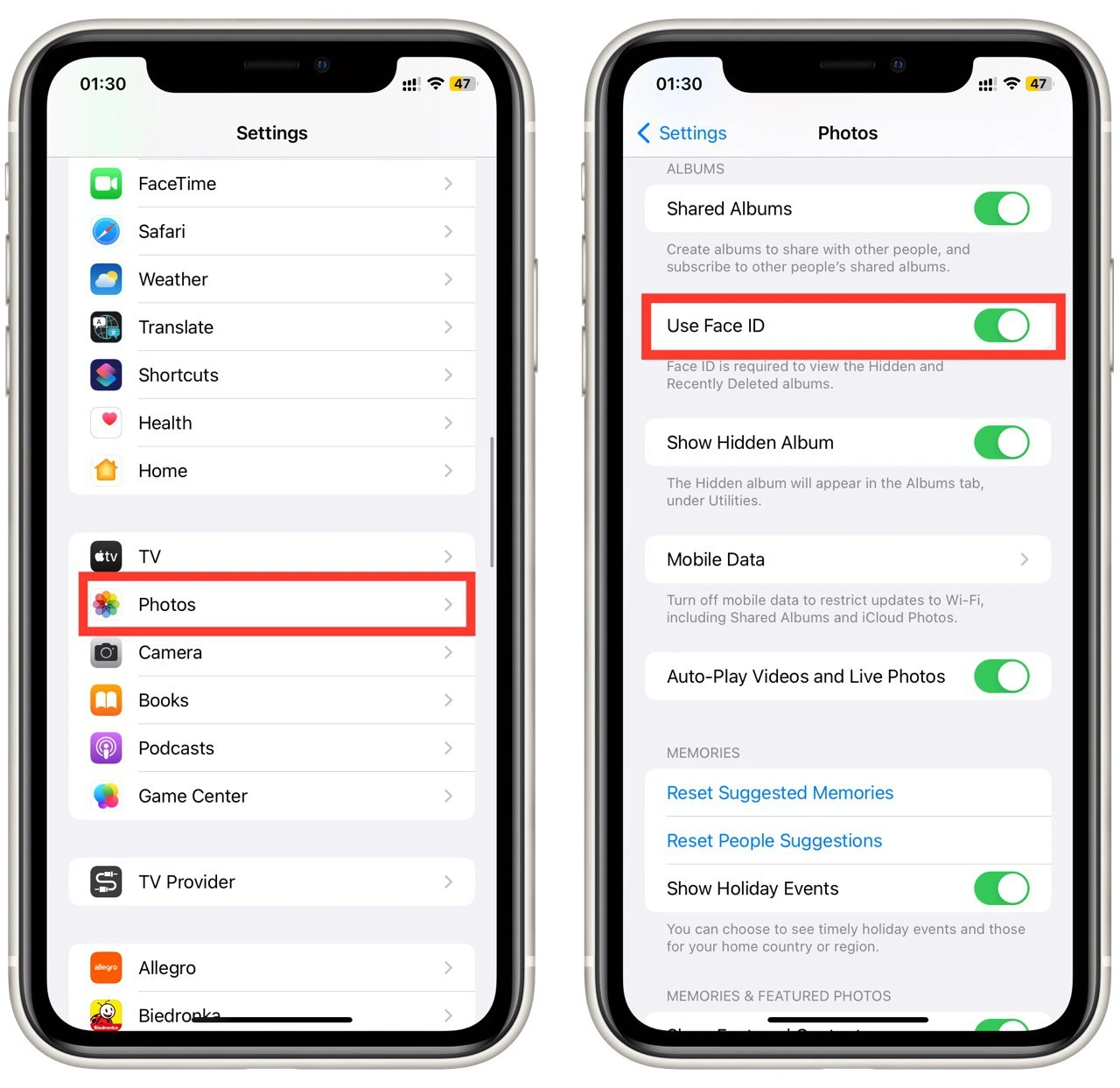
Note that this feature must be enabled by default. Also, it will be active unless you have enabled Face ID or Touch ID security on your iPhone.
How to set up a password on iPhone
Setting up a password on your iPhone is an important step to ensure that your device and personal information are protected from unauthorized access. You must also set up protection to lock the Hidden Album on your iPhone. To do this, you need to:
- Open the Settings app on your iPhone.
- Go to “Face ID & Passcode” or “Touch ID & Passcode.”
- If you have already set up a passcode on your iPhone, you’ll be prompted to enter it to access the Face ID & Passcode or Touch ID & Passcode menu. Enter your current passcode and tap “OK” to proceed. You can skip this step if you haven’t set up a passcode.
- Tap “Turn Passcode On“
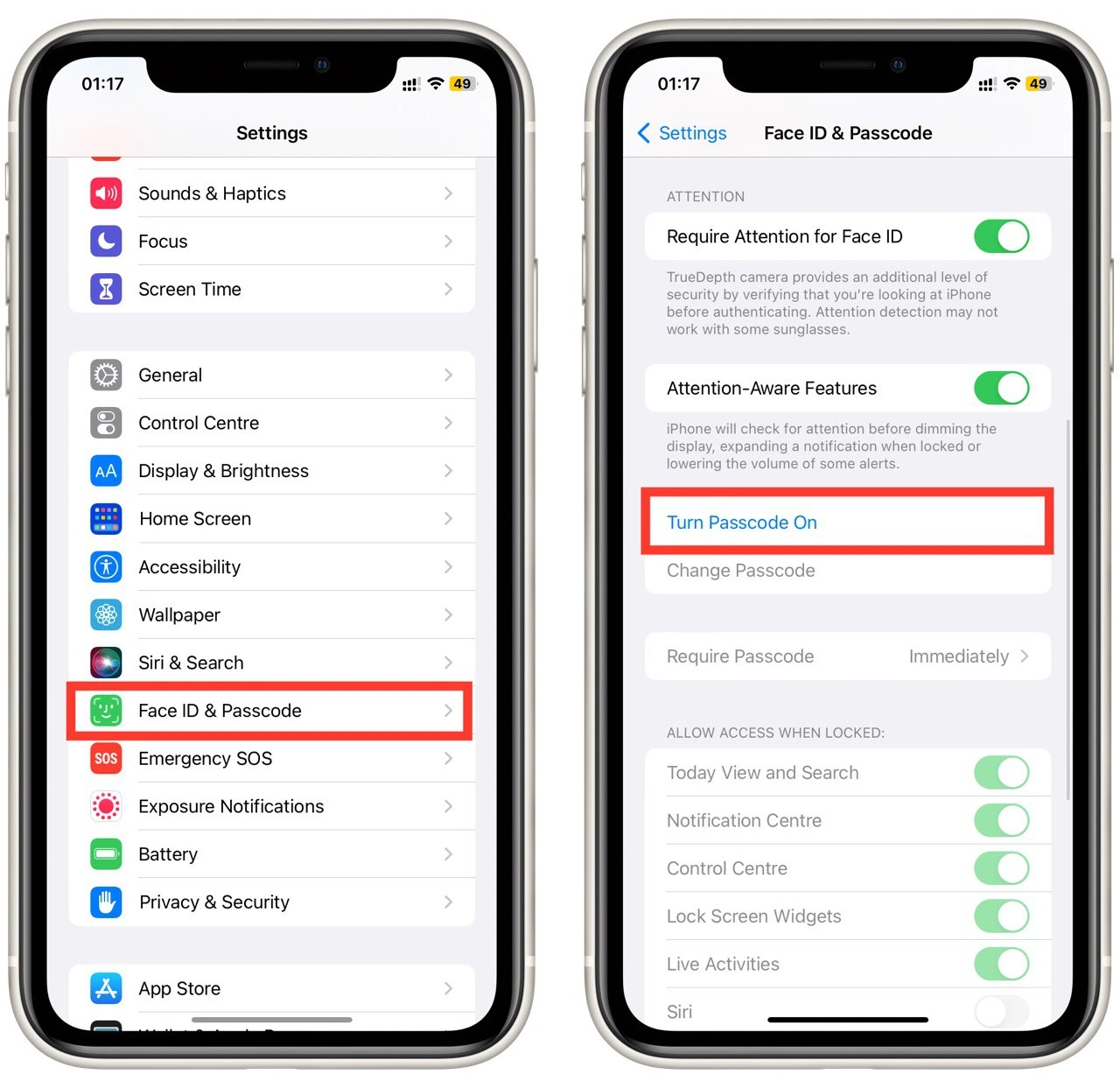
- Next, you’ll be prompted to choose your passcode type. You can choose a six-digit numeric passcode, four-digit numeric passcode, or custom alphanumeric passcode. Select the option that best suits your needs.
- Choose your new Passcode.
- Then you need to set up Face ID or Touch ID following the instructions you will see on your screen.
- To finish the process, you must enter your Apple ID account password.
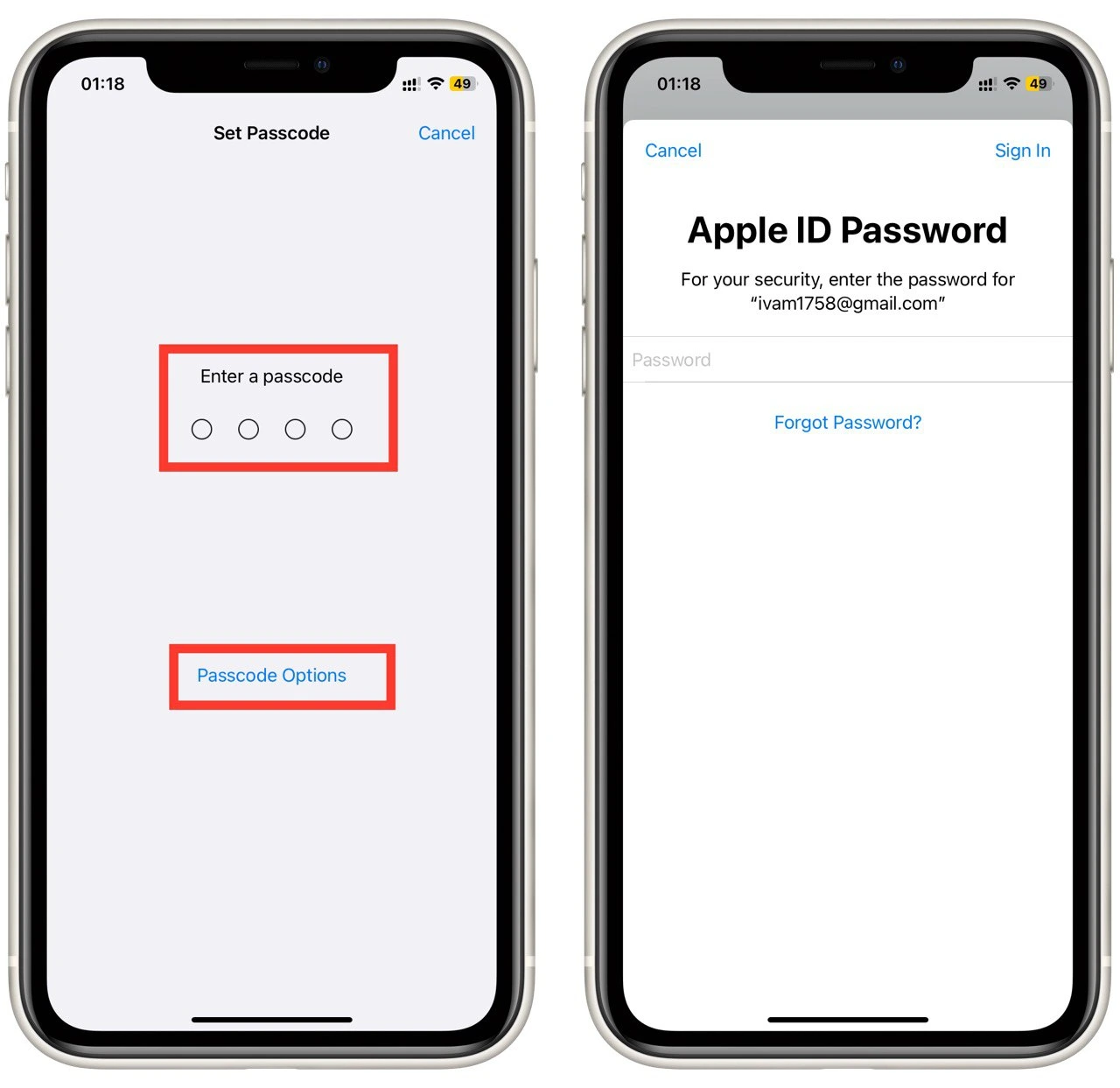
After that, Face ID or Touch ID will be constantly required to unlock the iPhone and access features such as Hidden Album or Recently Deleted Photos.
How to show or hide hidden album on iPhone
Another useful feature in iOS 16 is the ability to hide the Hidden Album from the Photos app. To do this, you need to:
- Go to Settings.
- Tap on “Photos“ in the settings of your iPhone.
- Swipe down and turn off “Show Hidden Album.”
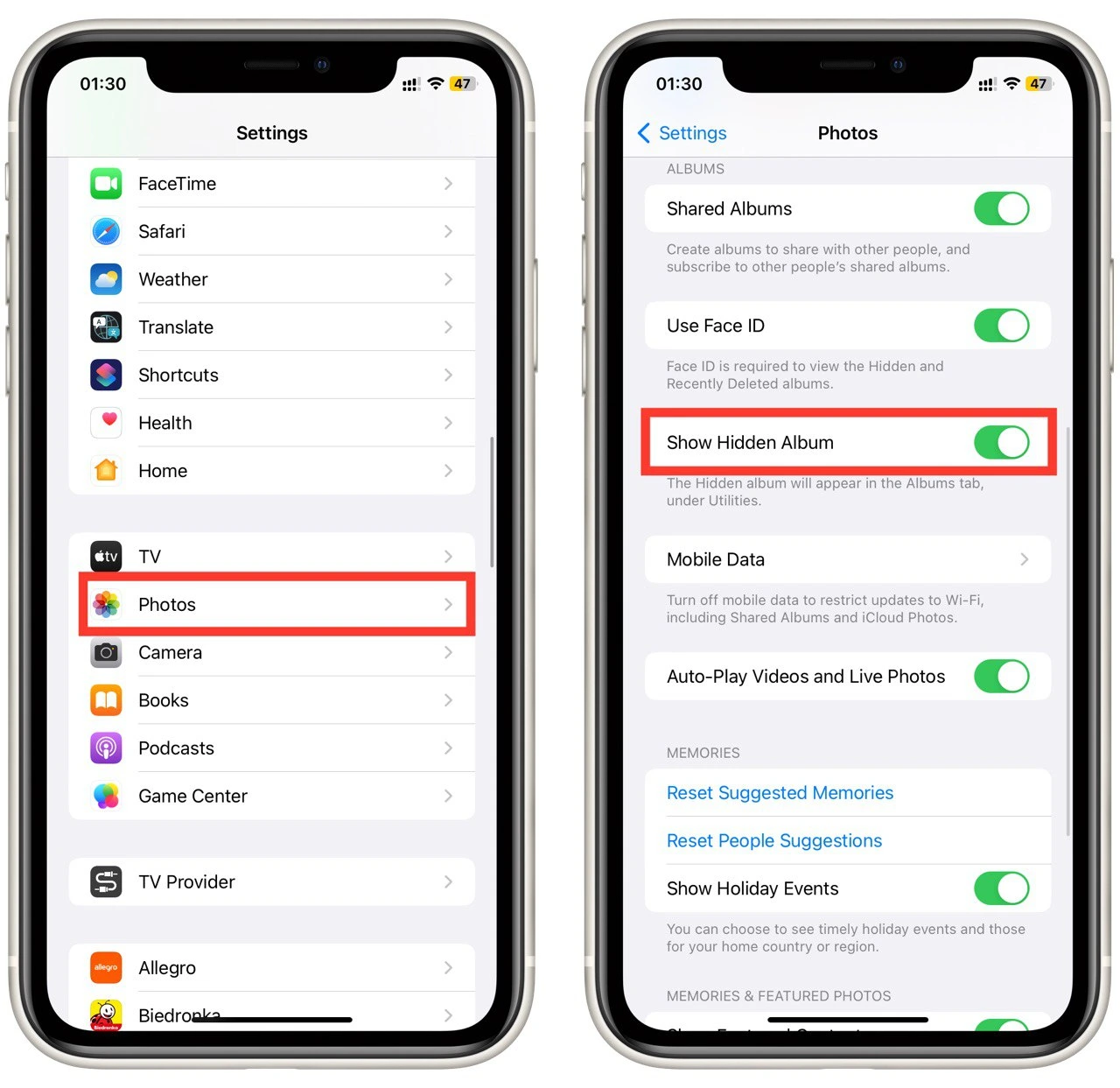
After this, the Hidden Album will no longer appear in the list of albums of the Photos app on your iPhone. This will help you not flaunt the fact that you have a hidden album. If you need it again you can show it with the help of the instructions above.
How to add photos in a hidden album on iPhone
The hidden album on an iPhone is a great way to keep private photos and videos away from prying eyes. To do that, you need the following:
- Open the Photos app.
- Select the photo you want to hide.
- Tap on the three dots icon on the upper right side.
- Select the “Hide” option from the drop-down list.
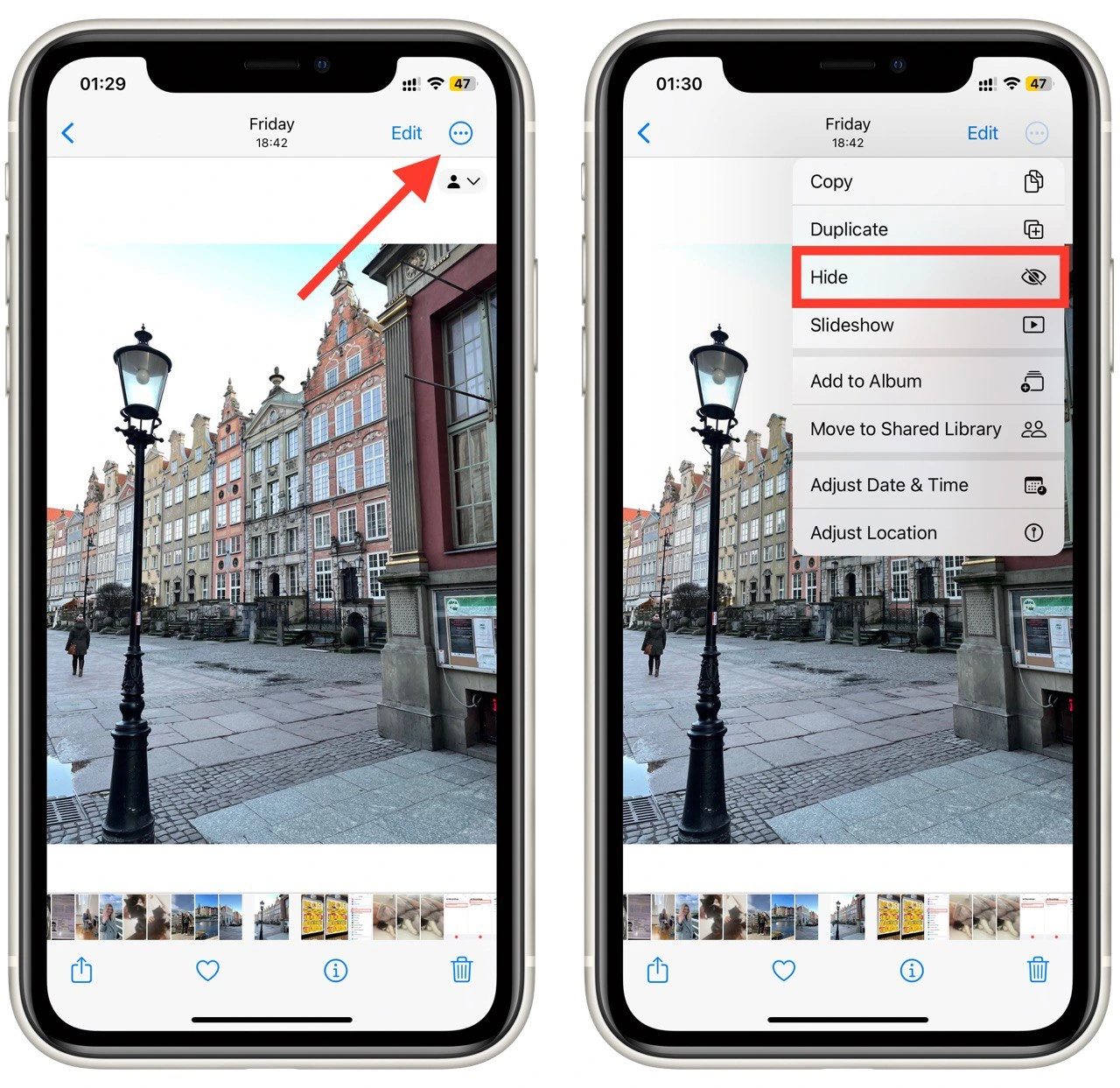
- When prompted to confirm the action, tap the “Hide Photo” option to proceed.
To view your hidden photos, go back to the main Photos app and tap on the “Albums” tab at the bottom of the screen. Scroll down until you find the “Hidden” album and tap on it. All of your hidden photos and videos will be stored in this album.
If you want to remove photos from your hidden album, go to the “Hidden” album in the Photos app and select the photo you want to remove. Tap on the “Share” icon and select the “Unhide” option. Confirm the action by tapping on “Unhide Photo”. The photo will be removed from your hidden album and added to your main photo library.
Why do you need to use a hidden album on iPhone
You might want to use a hidden album on your iPhone for several reasons. Here are some of the most common reasons:
- Protect your privacy: The most obvious reason to use a hidden album is to protect your privacy. Sometimes you might have personal photos or videos you don’t want anyone else to see. By hiding these photos in a hidden album, you can be sure that someone with access to your phone won’t accidentally see them.
- Organize your photos: Another reason to use a hidden album is to organize your photos. You might have photos you don’t want to delete but don’t want to clutter up your main photo library. By hiding them in a separate album, you can keep them organized and out of sight until you need them.
- Avoid awkward situations: You may not want someone to see certain photos or videos on your phone, such as when showing someone a photo, but you may not want them to scroll through your entire photo library. By hiding the photos in a separate album, you can easily access them without worrying about someone seeing something they shouldn’t.
- Keep work and personal photos separate: If you use your iPhone for personal and work-related tasks, you might want to keep your personal photos and videos separate from your work-related ones. Using a hidden album, you can keep your personal photos out of sight when using your phone for work-related tasks.
- Protect sensitive information: Besides protecting your privacy, a hidden album can also help protect sensitive information. You might have photos of sensitive documents or information you don’t want anyone else to see. By hiding them in a separate album, you can ensure they’re not accidentally shared or seen by someone else.
In conclusion, there are many reasons why you might want to use a hidden album on your iPhone. Whether you’re trying to protect your privacy, organize your photos, or keep work and personal photos separate, a hidden album can help keep your photos and videos safe and secure.





