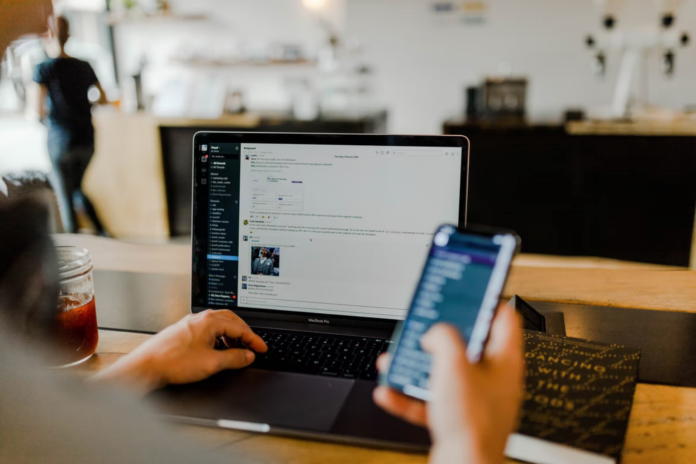Slack is the perfect way to get the whole team together. Here you can discuss everything: advertising briefs, publishing a new version of an app, the latest news, or having a drink together on Friday.
Everything is structured by channels. For direct communication, there’s private correspondence. In Slack, there are only those with whom you work – constantly (then the person will have all the rights) or periodically or only on specific projects (then the person will only have access to a few channels).
As a result, almost all work communication is moving from email and messengers to Slack. And messengers remain primarily for personal life.
Slack is one of the most popular team communication tools in the world. Although Slack is primarily known for its in-app personal and direct text messaging, it also allows you to make calls.
So, here’s how to send private messages and make calls in Slack.
How to send private messages in Slack
Public channels in Slack are simply public. By definition, this means that any member of the group in the workspace can join the channel and communicate with other members.
Private channels, on the other hand, are ideal for private conversations between small subgroups. These private channels can also be used to organize larger teams.
Only Workspace owners and Workspace administrators or Org owners and Org administrators can convert a channel to a private channel in Slack. Once you make a channel private, it never becomes public. You can turn a public channel into a private channel only with the PC version. Unfortunately, this option isn’t available in the Slack iOS or Android app.
If you want to convert a channel to private in Slack, you can follow these steps:
- First of all, open the channel you want to make private.
- Then, click on the channel name and select the “Settings” tab.
- After that, scroll down and click on the “Change to a private channel” option.
- Finally, select “Change to Private” to confirm the action.
How to convert a group direct messages to a private channel in Slack
If you want to convert a group DM to a private channel in Slack, you have to follow these steps:
- At first, opent a group DM on your desktop.
- Next, click on the names of the members in the header of the conversation.
- Click on the “Settings” tab and select “Change to a private channel”.
- After that, enter the name for a new channel.
- Finally, select “Change to Private” to confirm the action.
Once you have completed these steps, you will be able to send private messages in Slack.
How to make calls in Slack
With Slack calls, you can make a voice or video call and connect with anyone in your workspace. Voice calls are available through your PC and mobile devices, while video calls are only available through your PC.
To call another person using Slack calls, they must be part of the same workspace. Private members can make voice calls via DM on both free and premium Slack plans. However, to start a call from a DM group or channel, you must have a paid subscription.
Calls with more than two people can have a total of 15 participants.
PC
If you want to make a call from DM in Slack on your PC, you have to follow these steps:
- Open the DM and click the member’s name in the conversation header.
- Then, click on the “Start a call” button under the member name.
- Finally, your call will begin immediately, and the person you’re calling will see an invitation to join the conversation.
If you want to make a call from a channel in Slack on your PC, you have to follow these steps:
- Open a channel and click on the channel name in the conversation header.
- Under the channel name, click on the “Start a Call” button.
- Slack will send a message to the channel, letting others know that you’ve started a conversation. Up to 14 people can join the conversation by clicking the “Join” button.
iOS
If you want to make a call from DM in Slack on your iOS device, you have to follow these steps:
- Open the DM and tap the user name at the top of the screen.
- Tap on the “Call [username]” button in a 1:1 DM or “Start a Call” in a group DM.
If you want to make a call from a channel in Slack on your iOS device, you have to follow these steps:
- Open a channel and tap the channel name at the top of the screen.
- Select “Start a Call”.
- Enter a name for the call if you want, then tap “Start”.
Android
If you want to make a call from DM in Slack on your Android device, you have to follow these steps:
- Open the DM and tap on the “(i)” icon in the upper right corner.
- Select “Start a Call”.
If you want to make a call from a channel in Slack on your Android device, you have to follow these steps:
- Open the channel and tap on the “(i)” icon in the upper right corner.
- Select “Start a Call”.
- Choose a name for your call if you want, and tap “Start”.
Once you have completed these steps, you will be able to make a call in Slack.