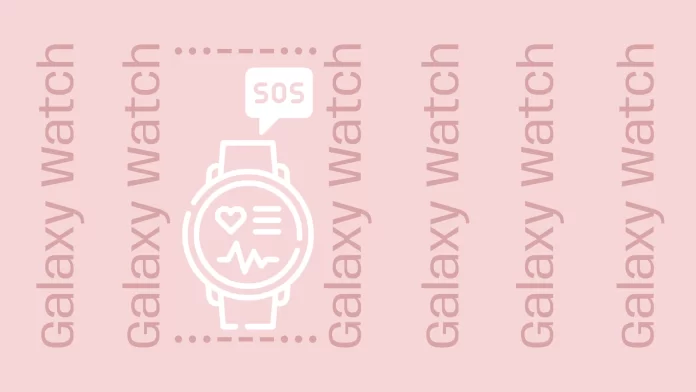Whether you’re out on a solo hike, commuting late at night, or facing any distressing situation, knowing how to send an SOS message from your Galaxy Watch can provide peace of mind. But first, you should ensure this feature is enabled and set up on your device.
For this, you need to open the Galaxy Wearable app, and in the Watch settings, select Safety and Emergency (for Galaxy Watch5) or Advanced features (for Galaxy Watch4 and previous models). From there, you can customize SOS calls and messages and add medical information.
To send an SOS message from your Galaxy Watch, you only need to press the watch’s Home button 3 or 4 times. However, this will only work on models with LTE or when paired with a smartphone.
If you need a detailed guide on how to send an SOS message from your Galaxy Watch, you’ll find it below.
How to set up an SOS message on Galaxy Watch
Before you can use the SOS feature, ensuring it’s configured on your Galaxy Watch is essential. The steps are slightly different for Watch4 and Watch5, so let’s look at how this works on both models.
Galaxy Watch5
Let’s start with the most recent ones. Here’s what you should do:
- Open the Galaxy Wearable app on your smartphone and navigate to Watch settings.
- Then tap Safety and Emergency.
- Select SOS with Home key and toggle on this feature.
- Choose to activate SOS functionality with three or four presses by enabling 3 times or 4 times.
- You can also add an emergency contact. Tap Add emergency contact, and then select a contact from your phone’s contact list.
- From this page, you can also set your watch to send SOS messages automatically if it detects a fall. You can select from Always, During physical activity, or Only during workouts.
Galaxy Watch4 and previous models
- On your connected smartphone, open the Galaxy Wearable app.
- Tap Watch settings.
- Scroll down and tap Advanced or Advanced features.
- Tap SOS.
- Tap the switch next to the When Home key pressed 3 times feature.
- Read the information, and then tap Agree.
- Next, you’ll need to add an emergency contact. Tap either Create contact or Select from contacts, and then add or create your desired contacts.
- You can also choose to make an SOS call to the same contacts. Select your desired contacts, and then tap Save.
- Next, you can set your watch to send SOS messages if it detects a fall automatically.
As mentioned above, to all this, you can also add your medical details, such as allergies, medications, blood type, etc.
How to send an SOS message from Galaxy Watch
Do the following:
- Quickly press the watch’s Home key (Power key) three times.
- Your emergency contacts will receive an SOS message containing your current location and a link to track your real-time location for 60 minutes.
- If you also assigned contacts for SOS calls, your watch and the connected phone will automatically call those contacts so you can speak to them.
You can customize the SOS message that is sent to your emergency contacts. To do this, open the SOS menu in the Galaxy Wearable app and tap Edit message. What’s more, you can set your watch to send a countdown before sending an SOS message by enabling the Countdown before sending option.
Additional Tips
- Keep your emergency contacts updated: Regularly review and update your list of emergency contacts in the Galaxy Wearable app to ensure the right people receive your SOS messages.
- Inform your emergency contacts: Let your chosen contacts know that they are on your SOS list. This way, they’ll know the situation and act promptly if they receive your SOS message.
- Test the feature: It’s a good idea to test the SOS feature after setting it up to ensure everything works correctly.
- Battery life: Be mindful of your Galaxy Watch’s battery life, especially in emergencies. Always carry a portable charger if you’re going on an extended outing.
What to do if SOS not working on your Galaxy Watch?
You can do a few things if the SOS feature on your Galaxy Watch is not working.
- Check your settings. Ensure that the SOS feature is turned on and that you have added at least one emergency contact.
- Restart your watch. Sometimes, a simple restart can fix problems with the SOS feature. To restart your watch, press and hold the Home key (Power key) until you see the power off slider. Slide the power off slider to the right, then wait a few seconds before turning your watch back on.
- Update your watch’s software. Samsung regularly releases software updates for the Galaxy Watch, which can include bug fixes for the SOS feature. To check for updates, open the Galaxy Wearable app, tap Watch settings, and then tap Software Update. If an update is available, tap Download and install.
- Reset your watch. If you’ve tried all of the above and the SOS feature is still not working, you can try resetting your watch. This will erase all your data, so back up your watch before resetting it. To reset your watch, press and hold the Home key (Power key) and the Back key until you see the Reset option. Tap Reset, and then follow the on-screen instructions.
If you’ve tried all the above and the SOS feature is still not working, contact Samsung support for help.