YouTube is the most popular video hosting service in the world. This is because it is the most convenient and has many different functions and advanced algorithms. One of the significant advantages of YouTube is its recommendations. However, users are not always happy with them.
From time to time, YouTube recommendations may break a little and recommend videos that you are not interested in at all or are interested in new topics. You can help by deleting your viewing history on your Google account.
How to reset YouTube recommendations on mobile devices
As I wrote above, to clear your recommendations so you can set them up again, you need to clear your browsing history and search history because that’s what your recommendation feed is built on. Google keeps track of which videos you watch and offers you similar videos. In the mobile app, you need to do this:
- Click on your profile icon at the top right of your screen.
- Select Settings.
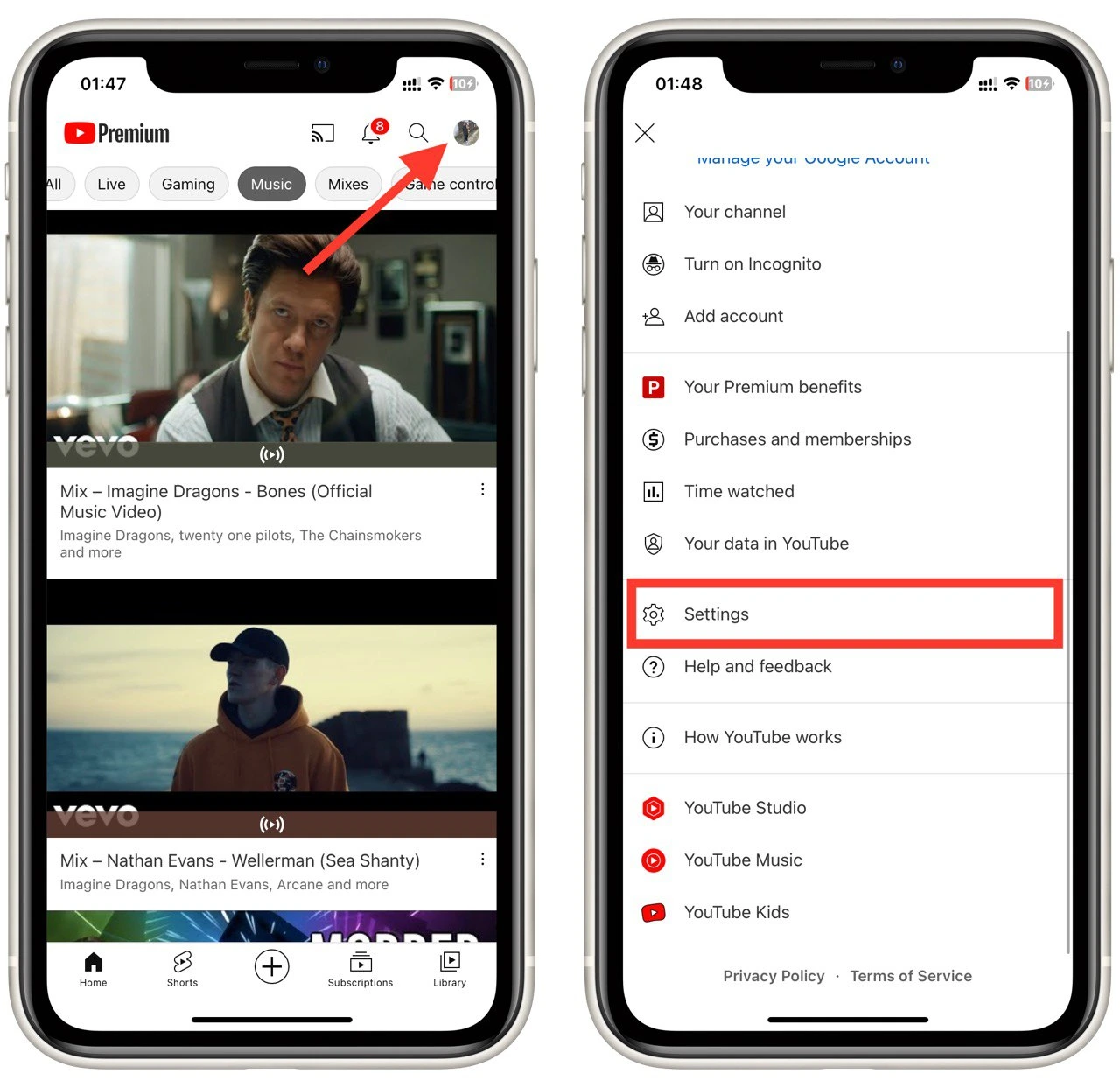
- This is where you need to go to the History and Privacy tab.
- In this tab, you will find two buttons: Clear watch history and Clear search history. Click on them and confirm your action.
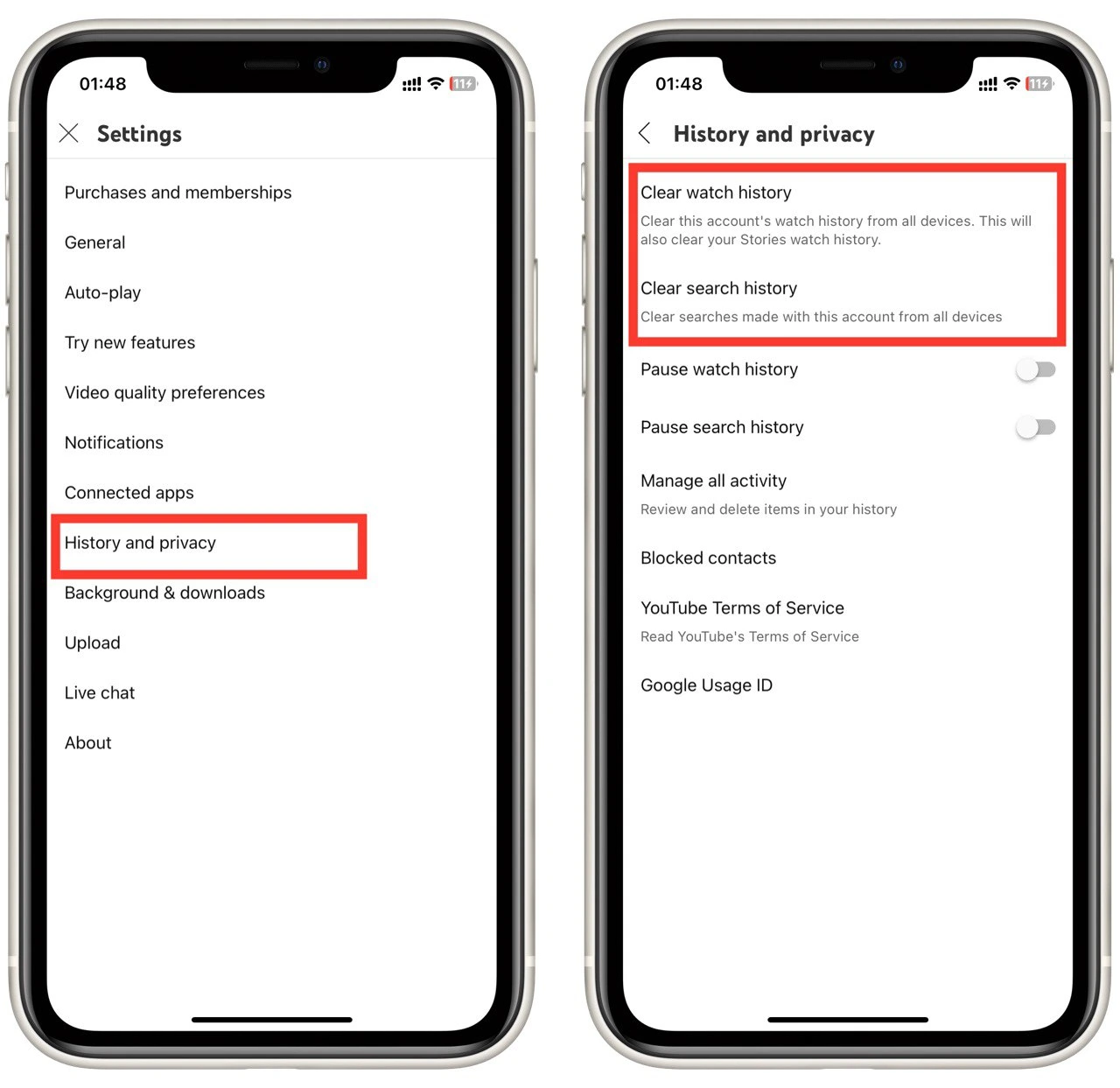
After that, you may need to wait a few minutes and restart the app. However, from time to time, users encounter problems when this method does not work on mobile devices. It is not entirely clear in which cases this problem occurs, but if you notice that the search or browsing history is not deleted, there is an alternative way:
- Click on your profile icon on the home page.
- From the list, select Your data on YouTube.
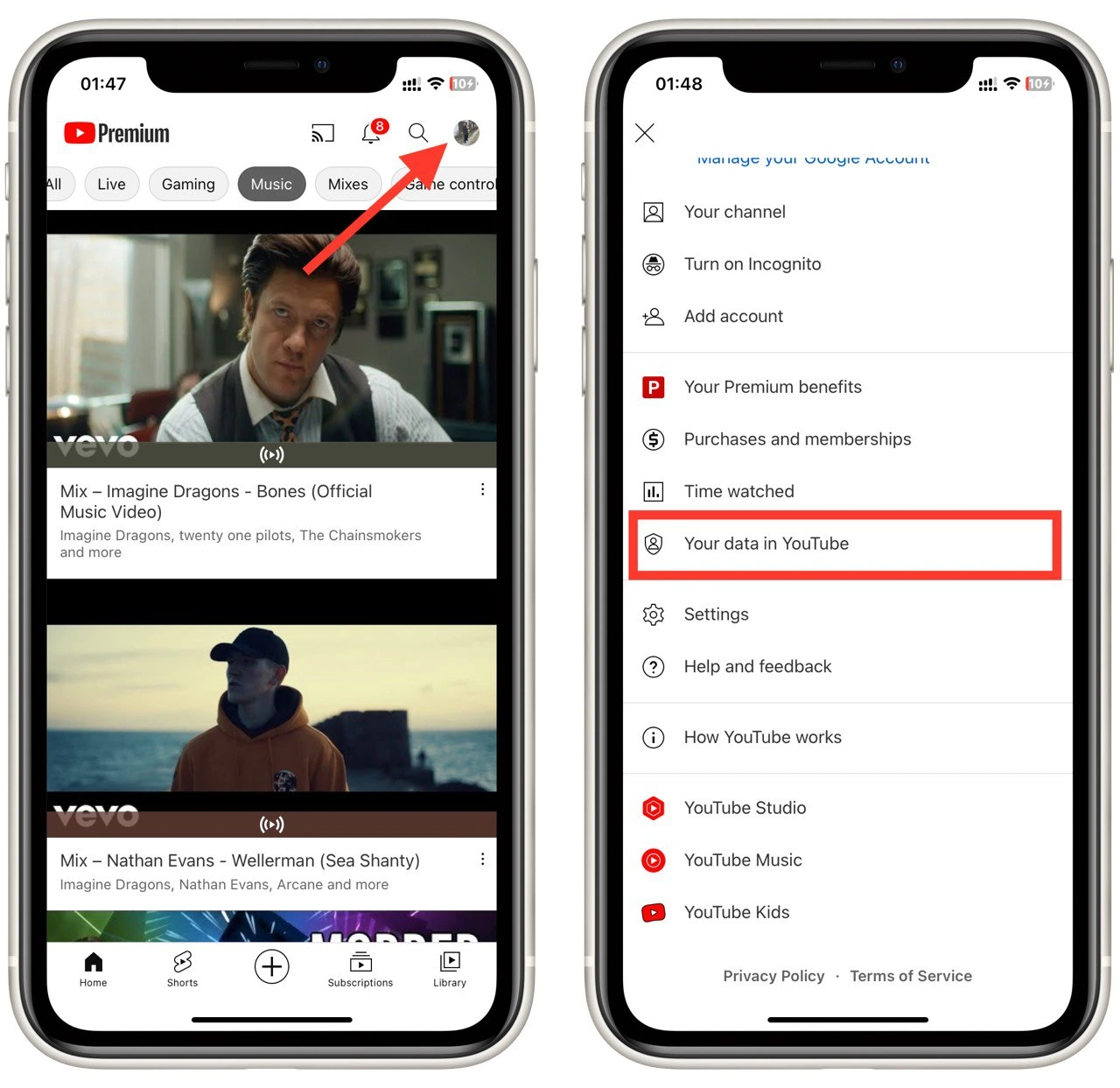
- Please scroll down to YouTube Watch History and click on it.
- Then at the bottom, click on Manage History.
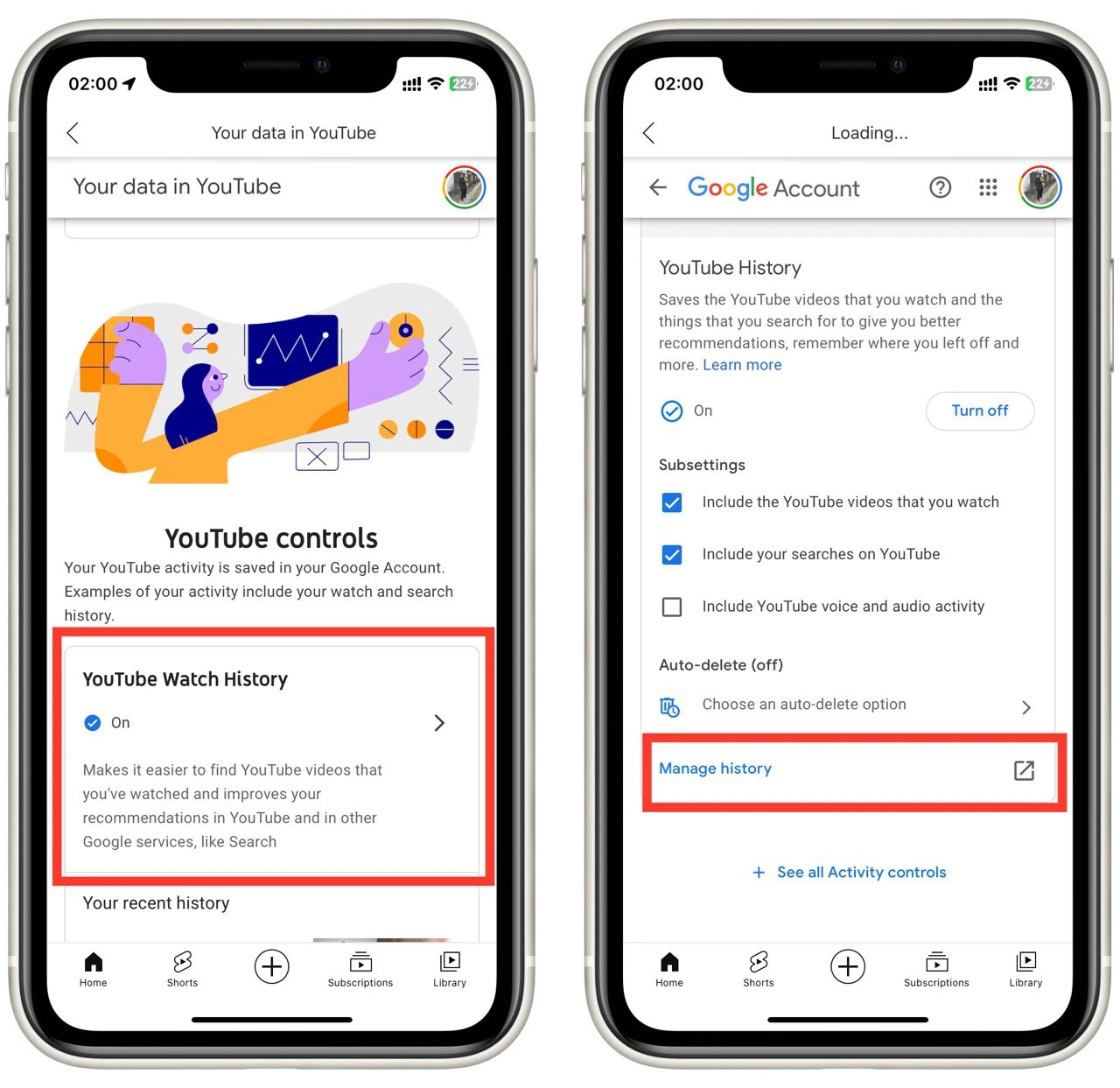
- In the end, click on Delete and select All Time.
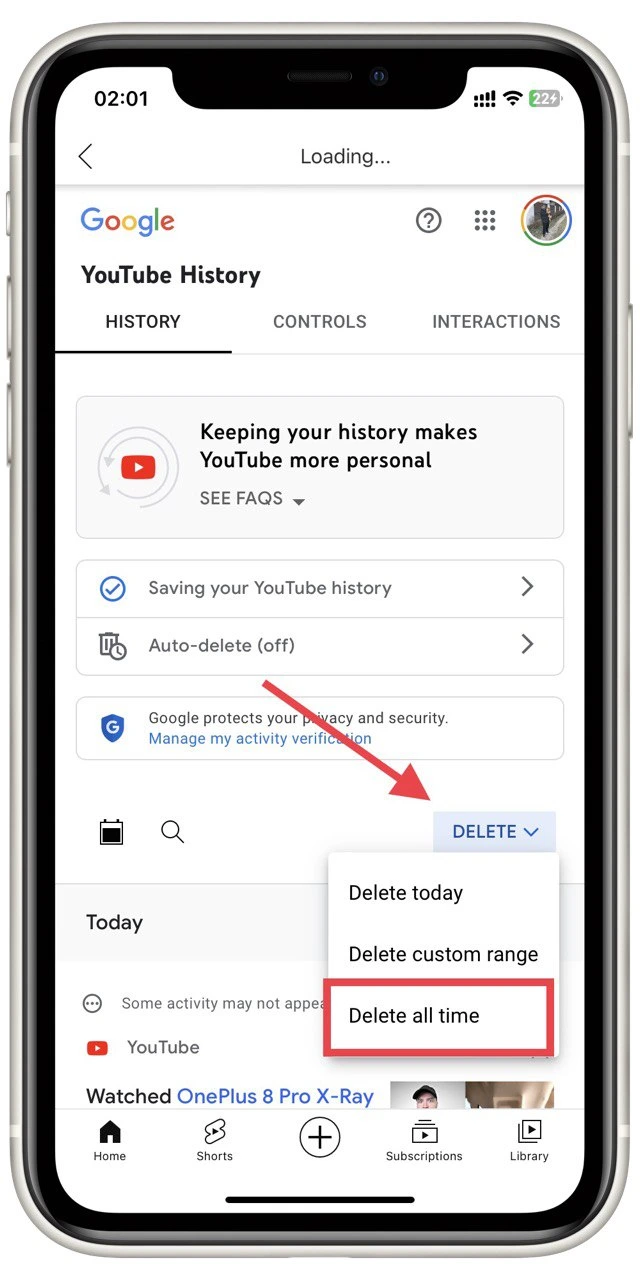
- After that, all you have to do is confirm your action.
Note that you will no longer have access to your watch history. So if videos are essential to you, you’ll want to save them beforehand. In addition, note that this instruction is suitable for Android smartphones and iPhones. You must turn to YouTube on your desktop computer if it does not work (which is very unlikely).
How to reset YouTube recommendations on desktop
In fact, in the case of the app’s desktop version, the instructions will be exactly the same as the second method for your smartphone. The difference is that it takes place in a browser and not in a particular application. For this, you will need the following:
- Click on your icon at the top right of your screen.
- From the drop-down list, select Your data on YouTube.
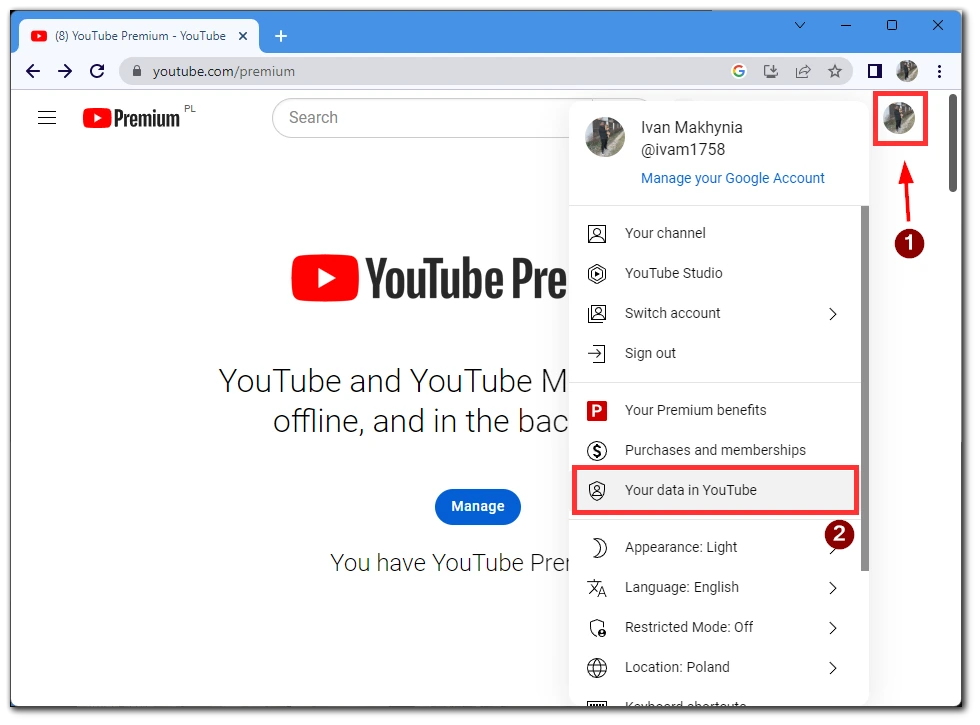
- Find the YouTube Watch History tab and click on it.
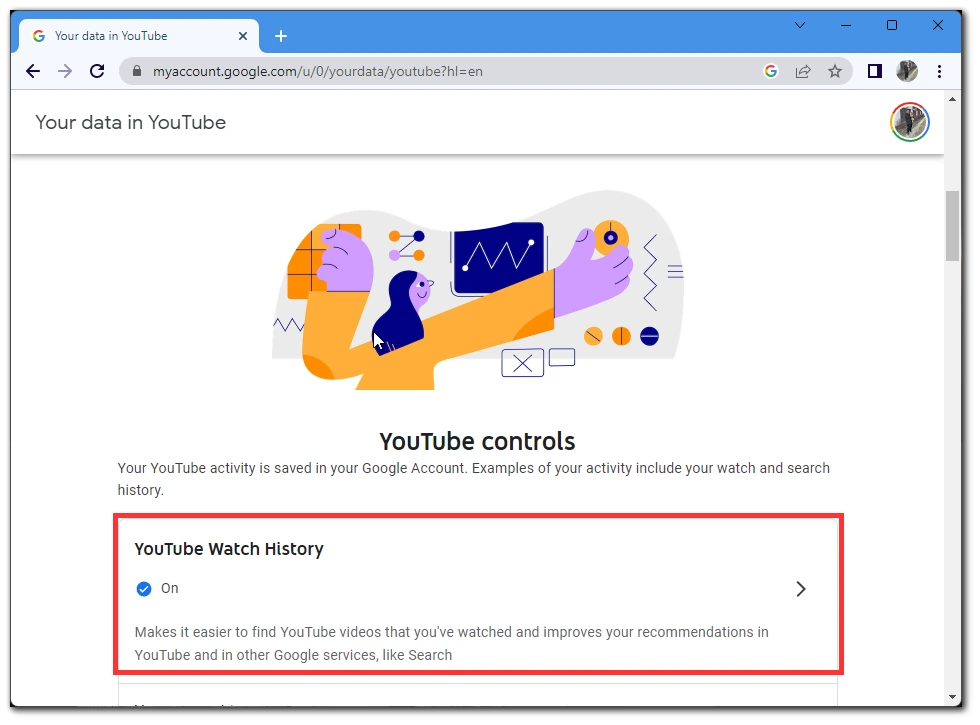
- Scroll down and choose Manage History.
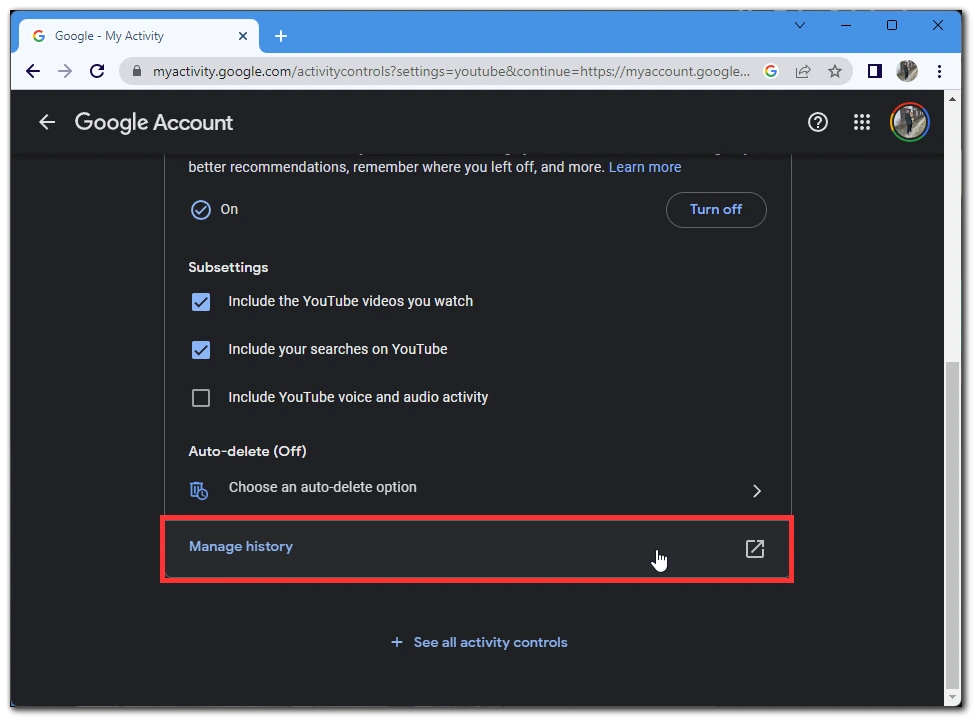
- Then click on Delete, and in the drop-down list, select All Time.
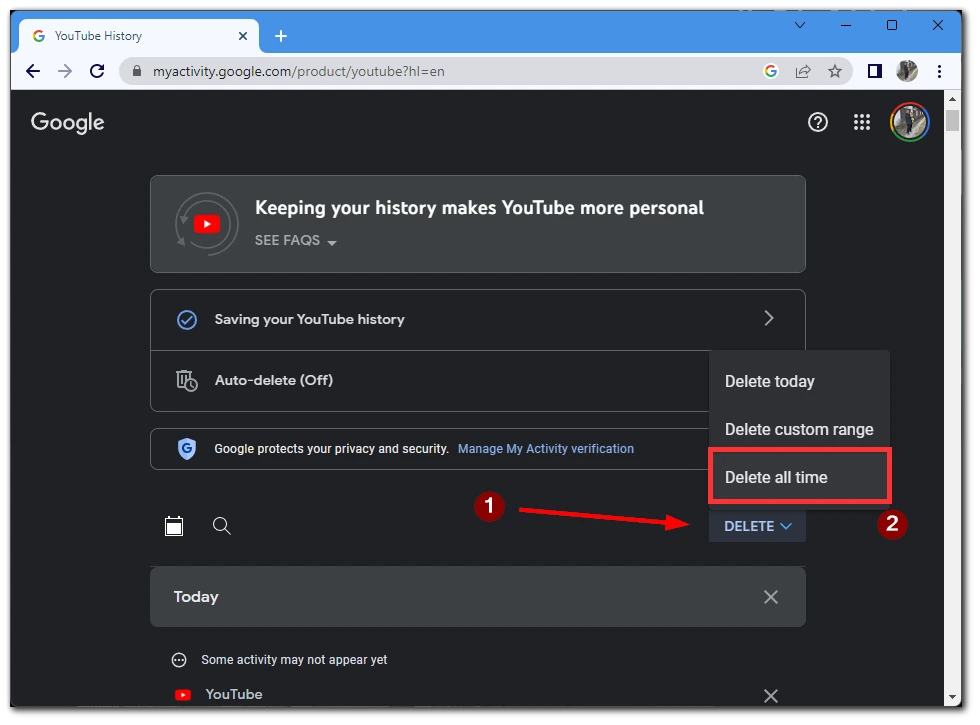
- After that, all you have to do is confirm your action.
After that, refresh the page and check the history. It will be cleared, and you can build your recommendations anew by watching the videos you are interested in. My observation is that after about 20 videos, YouTube will start recommending new content to you correctly.
How to improve your YouTube recommendations
The next question you will have after dropping your recommendations is how to make them as good as possible so that you like them. It’s straightforward – Watch more videos.
Start with videos of your favorite bloggers. Revisit a few old videos or look for new videos on topics that interest you. Of course, it will take some time, but after 10-20 videos, your recommendations will calibrate, and YouTube will offer you precisely what you want. I also recommend that if you watch videos you’re not interested in but want to watch, go into the incognito mode or sign out of your account so it won’t affect your recommendations.
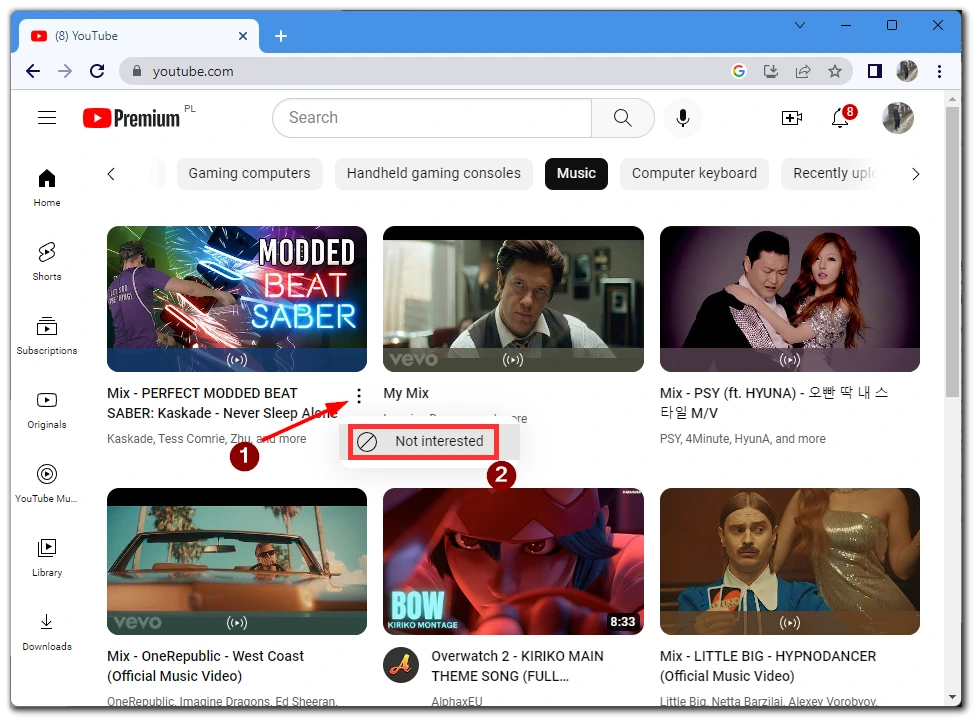
Also, when you see a video you’re not interested in in your recommendations, you can click the three dots next to its title and select Not Interested. Next time you compile your recommendation feed, YouTube will consider that you don’t like these videos.
How to stop YouTube history
Suppose you often watch videos that don’t interest you much, such as work or letting your kids watch videos from your smartphone. In that case, you can stop recording YouTube stories, so they don’t affect the recommendation algorithms. To do this, you need to:
- Click on your icon at the top right of your screen.
- From the drop-down list, select Your data on YouTube.
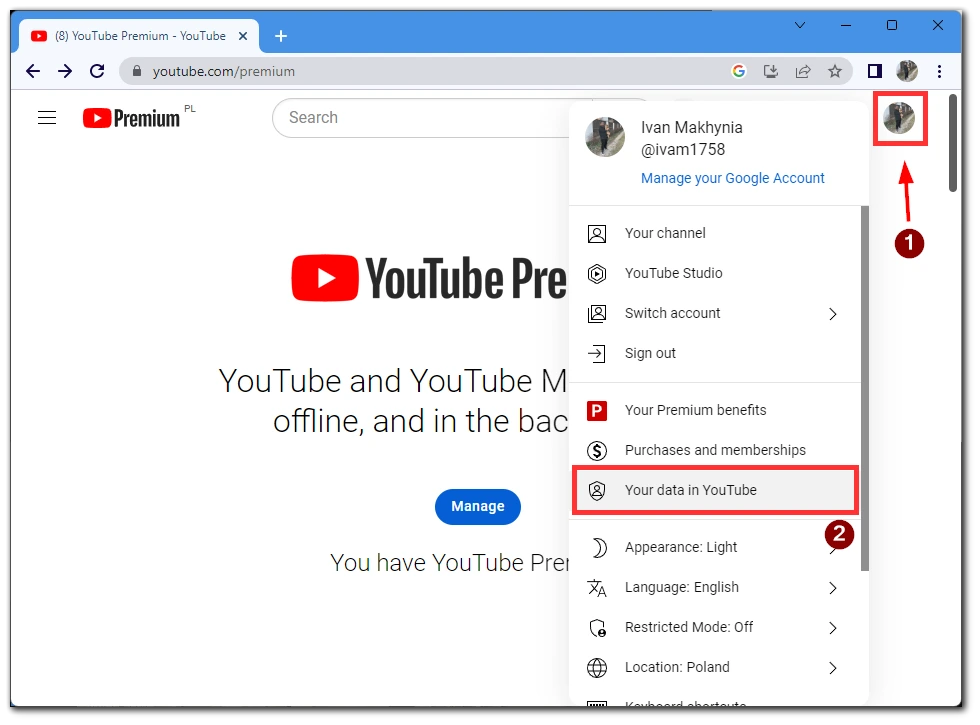
- Find the YouTube Watch History tab and click on it.
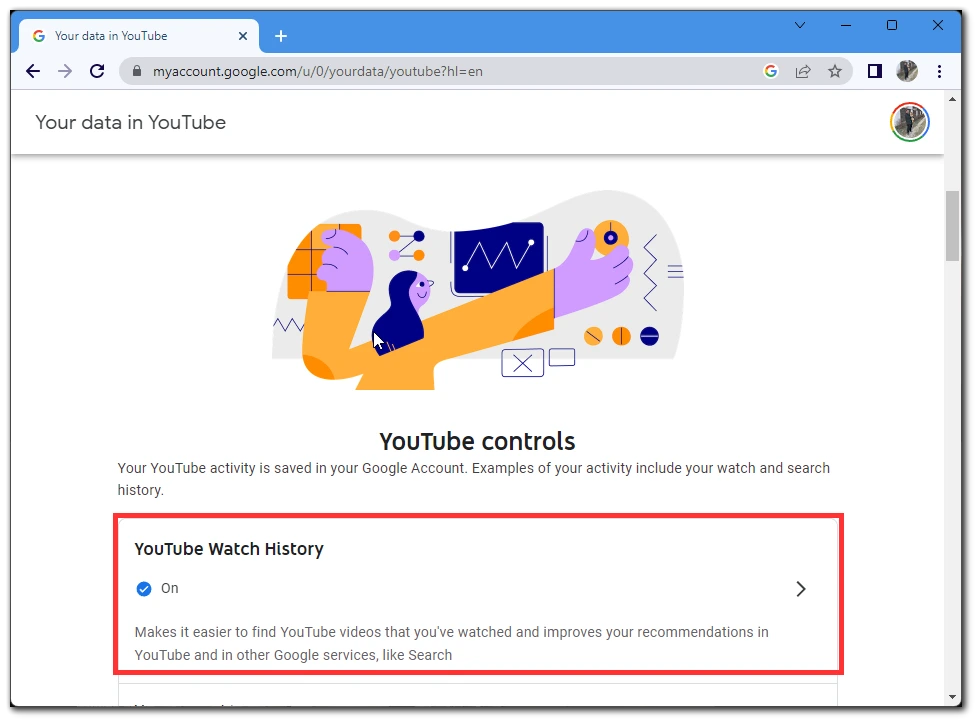
- Here, click on the Turn Off button at the top of the drop-down list.
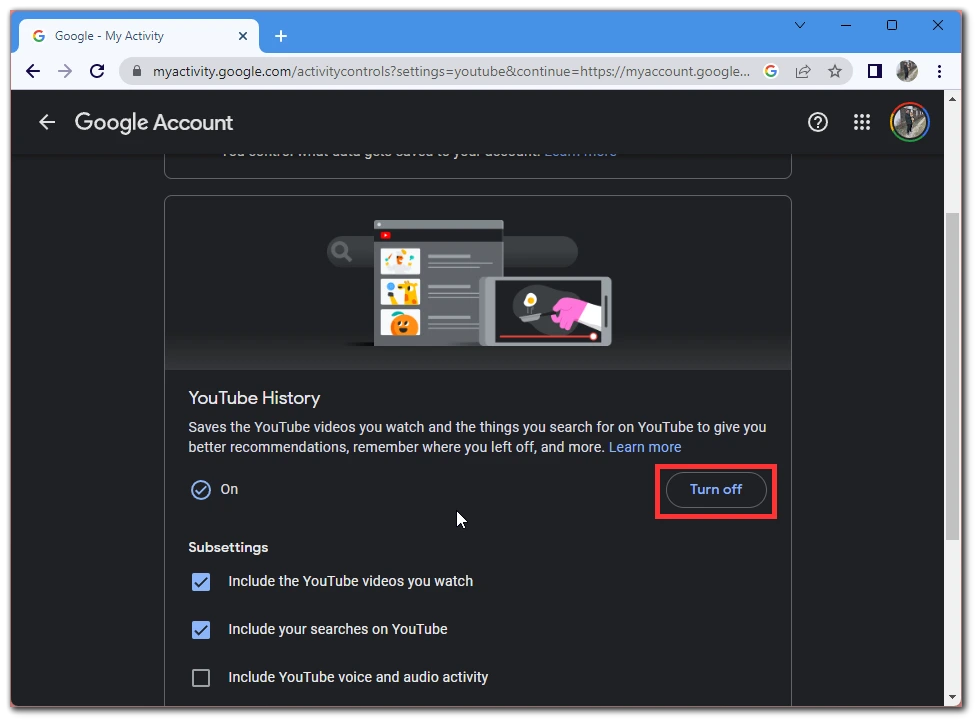
Note that your watch history will stop being recorded, so you won’t see which videos you’ve seen and which you haven’t. To re-enable this feature, use the exact instructions.





