A Roku PIN is a four-digit code you create when setting up your account. It is used to make purchases or add channels. If you’ve forgotten your Roku PIN or just want to change it, you can easily reset it.
It would be more logical and more straightforward if it were possible to reset the PIN directly on the Roku device. However, this can only be done through your account on the Roku website. Moreover, you can also remove your Roku PIN and set parental controls for the Roku channels there.
So let’s take a closer look at how to manage your PIN on Roku.
How to reset your Roku PIN through the Roku website
If you don’t remember your Roku PIN and want to reset it, you can follow these steps:
- Open a web browser and go to the Roku website.
- Sign in to your Roku account.
- After that, click Update under PIN preference.
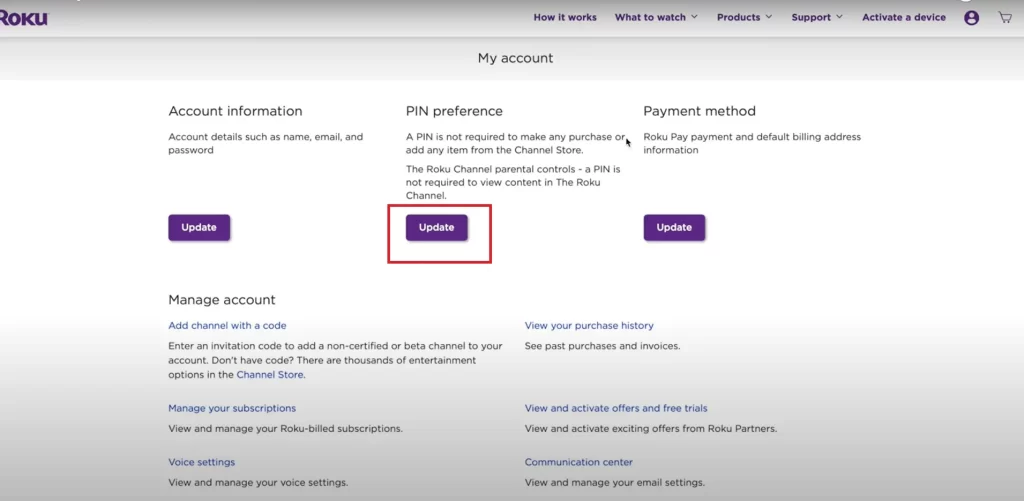
- Now, enter your new PIN and verify it in the second field. Ensure that the information entered in both fields matches exactly. Create a password that’s easy for you to remember.
- Finally, click Save preferences.
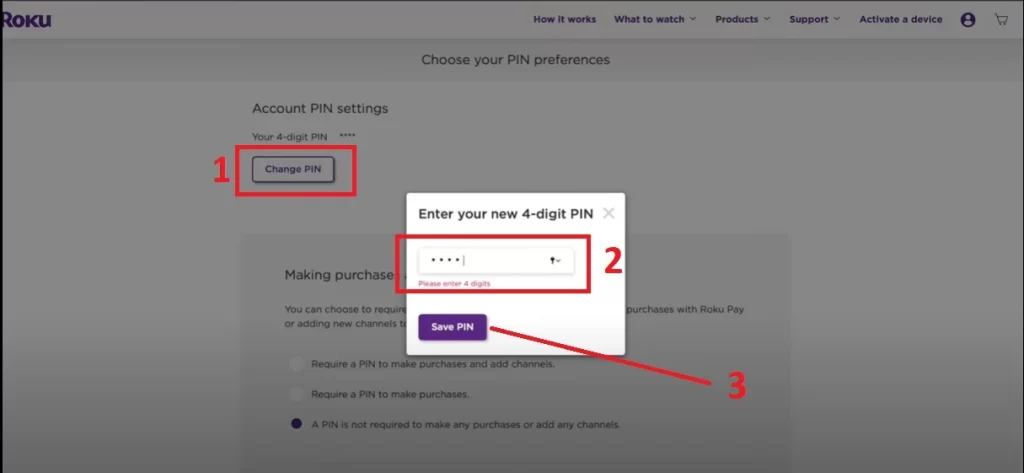
Once you have completed these steps, you can use your new Roku PIN. Just in case, you can write it down somewhere and put it in a safe place so you won’t forget it again.
How to remove PIN on Roku
You can’t completely remove your Roku PIN. But there’s a way to disable it for purchases and adding channels. Here’s how:
- Open a web browser and go to the Roku website.
- Sign in to your Roku account.
- After that, click Update under PIN preference.
- Locate Making purchases and adding channels and select A PIN is not required to make any purchases or add any channels.
- If you want to save your PIN, you can select one of these options:
- Require a PIN to make purchases and add channels.
- Require a PIN to make purchases.
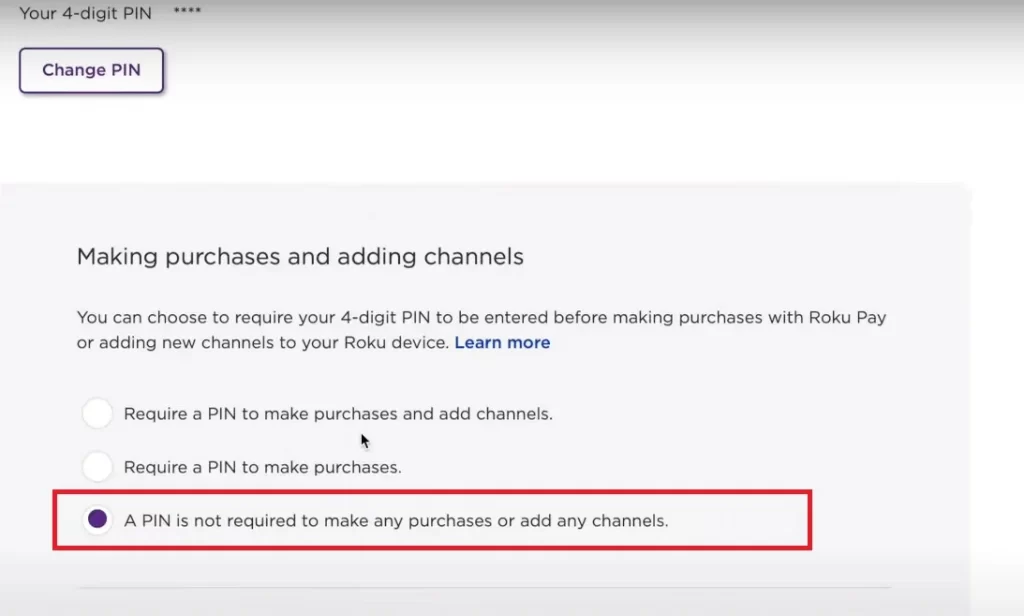
- Finally, click Save preferences.
Once you disable your Roku PIN, you don’t need to use it for purchases and installing content. But remember that if multiple people have access to your Roku, opting not to use PIN preferences can leave you vulnerable to unintended purchases and potentially unauthorized access to specific channels or content.
How to use Roku PIN for parental controls
When you set up your Roku PIN, you also have the option to utilize it for the Parental Controls feature on The Roku Channel. This feature enables you to set up controls using your PIN in four different ways:
- Off: All content, including unrated content, can be watched without a PIN.
- G, TV-Y, TV-G: Only movies/TV shows rated G, TV-Y, and TV-G are allowed.
- PG, TV-PG: All movies/TV shows rated PG/TV-PG and below are allowed.
- PG-13 and TV-14: All movies/TV shows rated PG-13/TV-PG and below are allowed.
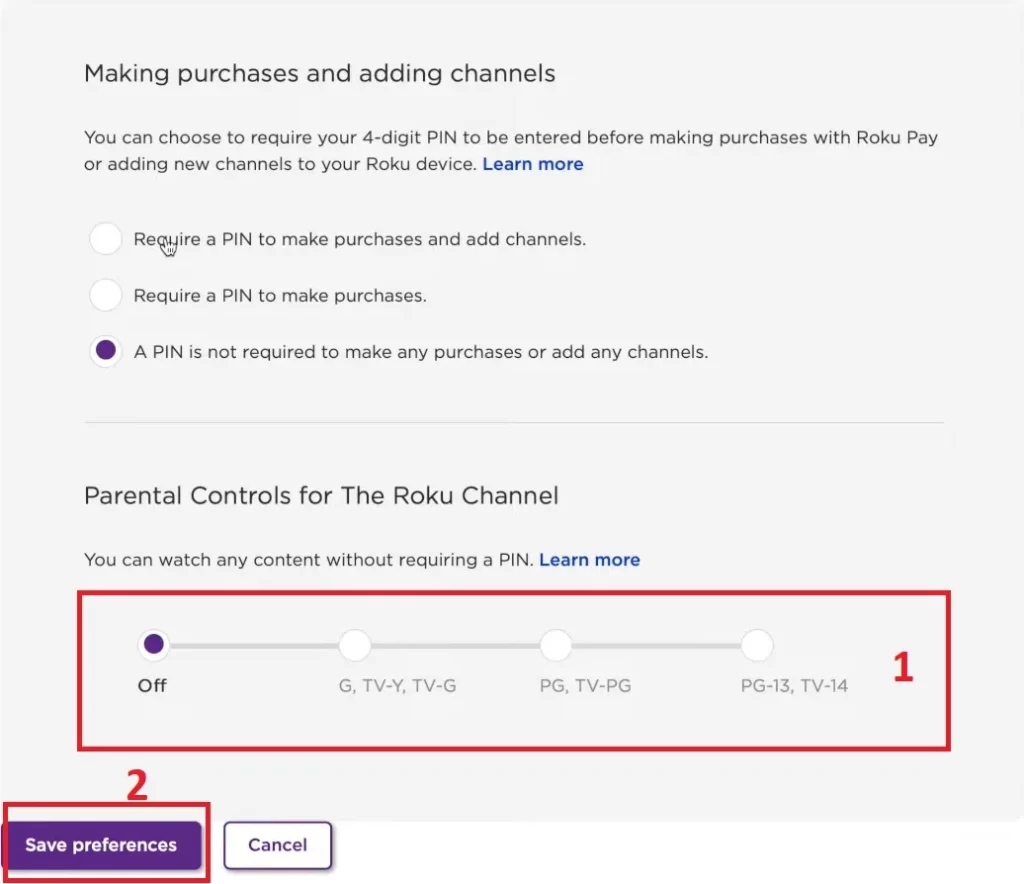
Once your PIN preferences are saved, you will not be prompted to enter a PIN when making purchases, adding channels, or playing content on The Roku Channel on any of your Roku devices.





