The best way to solve most problems with the Insignia Fire TV remote is to reset it. This will reset the remote and reconnect it to your Insignia Fire TV. There are two ways to do this: the three buttons or the Home button.
First, I want to tell you about the method that involves the three buttons since most users say that this is the way that works for them. You need to take your remote and point it at the TV. Then simultaneously press and hold the Menu, Back, and Left buttons for 15-20 seconds. Then release them and check if your remote works correctly. If it doesn’t work, replace the batteries and try again.
The second method affects only the Home button. You need to press it and hold it for 15-20 seconds. Do not forget to point the remote control at the TV. After that, try pressing other buttons and see if the remote works correctly.
Let’s take a closer look at these methods and also discuss what to do if the remote fails to reset.
How to reset Insignia Fire TV remote using three buttons
Most often, users face the problem that their Insignia Fire TV remote can only turn the TV on and off, and the rest of the buttons do not work. A reset will help to fix this. The simplest and most common method to reset the Insignia Fire TV remote is by using its buttons. Here’s how you can do it:
- Locate the following buttons on the remote: the “Back” button, the “Menu” button, and the “Left navigation” button. Press and hold all three buttons simultaneously for about 15 seconds while pointing your remote at the TV.
- After 15-20 seconds, release buttons, aim the remote at your Insignia Fire TV, and press any button to check if the reset was successful. The remote should now function correctly, and you should be able to navigate through your Fire TV interface seamlessly.
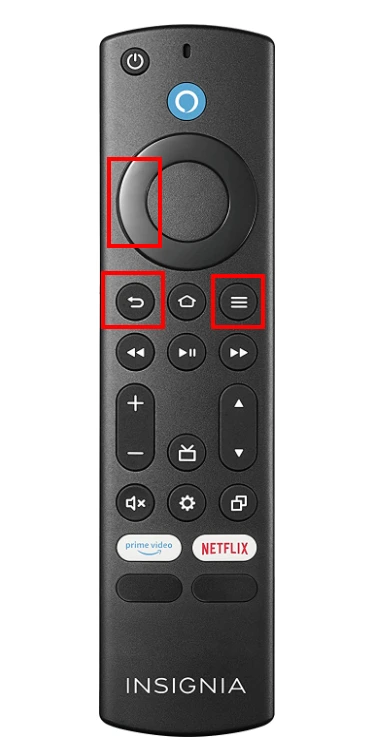
If the reset fails and the remote still doesn’t work, you must try taking out the batteries. Flip the remote over to access the battery compartment. Open it and remove the batteries from the remote. Wait for at least 20 seconds and reinsert the batteries into the remote.
Ensure they are correctly aligned and secure. If this doesn’t help, try inserting new batteries that have never been used before.
Resetting your Insignia Fire TV remote using the three buttons is a straightforward method that often helps resolve minor issues like unresponsiveness or connectivity problems.
How to reset Insignia Fire TV remote using the home button
If the three-button method didn’t work for you, you could try the alternative method (although usually, the first method solves most problems). Another method to reset the Insignia Fire TV remote involves using the home button on the remote itself. Follow these steps:
- Look for the home button on the Insignia Fire TV remote. It is usually positioned at the center of the remote, marked with a house symbol.
- Firmly press and hold the home button for approximately 20 seconds. Make sure you point your remote on the TV while doing this.
- After holding the home button for the designated time, release it.
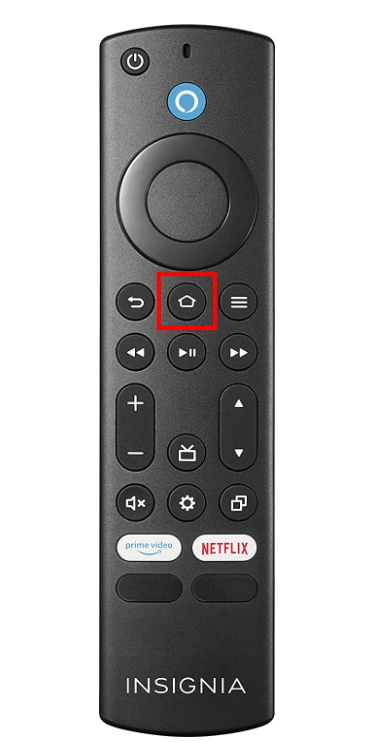
- Aim the remote at your Insignia Fire TV and press any button to verify if the reset was successful. The remote should now respond correctly and control your Fire TV as intended.
VIDEO WITH BOTH METHODS:
Resetting the Insignia Fire TV remote using the home button is a quick method that can often resolve unresponsiveness or connection problems.
How to turn your smartphone into a remote control for Insignia Fire TV
To turn your smartphone into a remote control for your Insignia Fire TV, you can use the Amazon Fire TV app. This app allows you to navigate the Fire TV interface, launch apps, control volume, and perform other actions like a physical remote. Here’s how you can set it up:
- On your smartphone, go to your respective app store (Google Play Store for Android or App Store for iOS) and search for “Amazon Fire TV.” Download and install the app on your device.
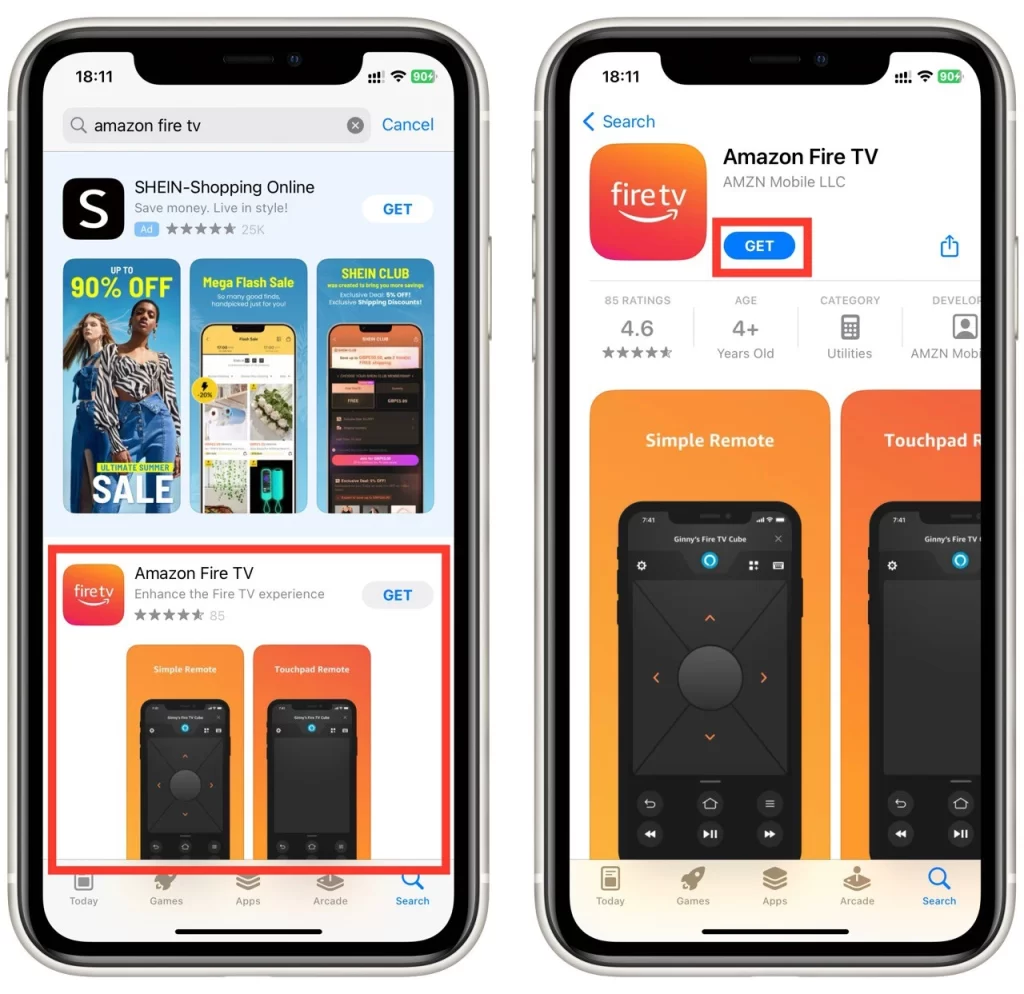
- Ensure your smartphone and Insignia Fire TV are connected to the same Wi-Fi network. Launch the Fire TV app on your smartphone.
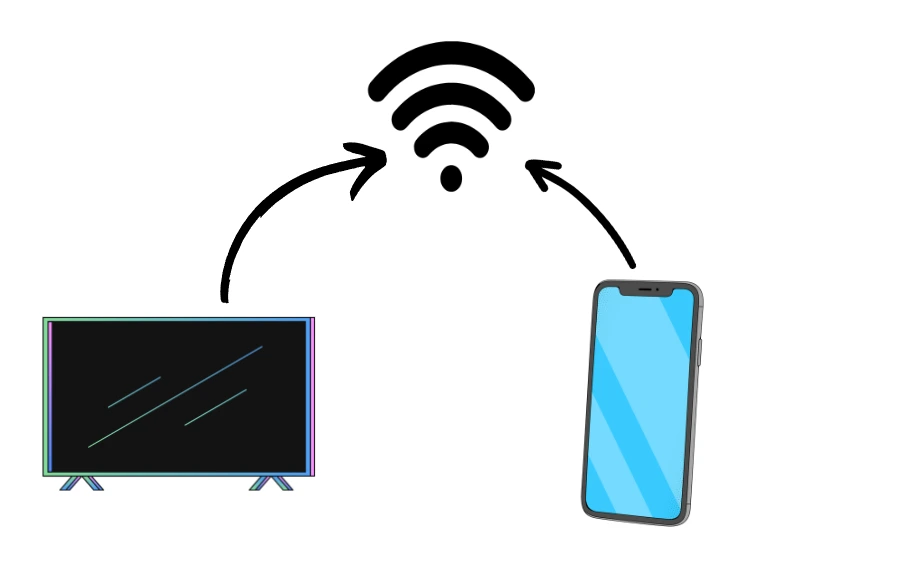
- When prompted, select your Insignia Fire TV device from the list of available devices on the Fire TV app.
- Once connected, the app will present you with your smartphone’s virtual remote control interface. You’ll see buttons for navigation, playback controls, home, back, and more. You can use these buttons to navigate the Fire TV interface and control your entertainment.
The Amazon Fire TV app also offers additional features like voice search. You can use the microphone icon on the app to perform voice searches, making it even more convenient to find your favorite shows and movies.
Following these steps, you can effectively transform your smartphone into a remote control for your Insignia Fire TV. The app provides a convenient way to control your Fire TV when your physical remote is unavailable, or you are experiencing issues.
How to control your Insignia Fire TV without a remote control
When you find yourself without a working remote control for your Insignia Fire TV, alternative methods are available to control your device. One such method involves using the buttons on your TV or a universal remote. Let’s explore these options:
Control using TV buttons
Most Insignia Fire TVs have onboard buttons that allow basic control over the device. These buttons are typically located on the side or bottom panel of the TV. These buttons allow you to navigate the Fire TV interface, adjust the volume, change channels (if applicable), and switch between different input sources.
To control your Insignia Fire TV uses the TV buttons:
- Refer to your TV’s user manual to identify the specific buttons and their functions.
- Use the directional buttons to navigate through menus and select options.
- Locate the volume buttons to adjust the audio level.
- Find the power button to turn the TV on or off.

Although controlling your Insignia Fire TV through TV buttons offers limited functionality compared to a dedicated remote, it can still serve as a temporary solution until you obtain a replacement remote.
Control using an universal remote
If you have a universal remote that supports Insignia Fire TV, you can program it to work with your device. Universal remotes are versatile devices programmed to operate various brands and models of TVs, including Insignia Fire TVs. Here’s how you can set it up:
- Consult the manual that came with your universal remote to understand its programming procedure and capabilities. Look for instructions on programming for Insignia Fire TV or generic programming for streaming devices.
- Universal remotes require specific programming codes to operate Insignia Fire TVs. The code list can usually be found in the remote’s manual or the manufacturer’s website. Locate the correct code for your TV model and follow the instructions the universal remote manufacturer provided to enter the programming mode and input the code for Insignia Fire TV.
- You can try these codes for Insignia Fire TV (0103, 0189, 0217, 0135, 0133, 0116, 0167, 0456, and 0029)
Read also: How to program an universal remote
Using a universal remote offers a convenient way to control your Insignia Fire TV, especially if you prefer a physical remote over using TV buttons or smartphone apps. As the programming process may vary, remember to consult the user manual or contact the universal remote manufacturer for specific instructions related to your remote model.





