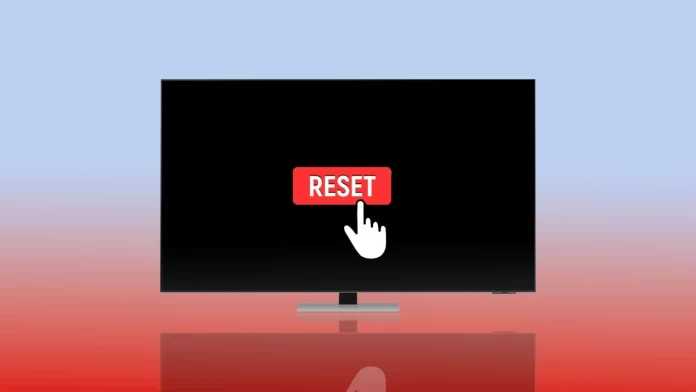Although Samsung TVs are some of the highest quality TVs on the market, even with them, sometimes there are different problems. The point is that Smart TVs are essentially small computers in your TV, and all computers experience various bugs or breakdowns from time to time. In the case of Samsung TVs, this is often shown with the Black Screen.
As I mentioned above, a black screen often accompanies critical errors and breakdowns on the Samsung TV. Some Samsung TV users call it the “Black Screen of Death. This problem usually occurs because you want to turn on a third-party device via some source or have a technical issue with your Samsung TV equipment. Let’s understand what causes this and how you can fix it.
Why may you see a “Black screen of death” on your Samsung TV?
First, let’s find out what causes a black screen when your Samsung TV is on. As I wrote above, most cases where you have a black screen are related to external signal sources. But in reality, problems can also occur due to software problems or breakdowns in the backlighting. Let me briefly list the causes of this failure:
- The most prevalent cause is a problem with the signal because of the wire used to connect the external Source. Also, issues with sources include the fact that it can be inactive, a damaged socket on the Source or the TV, or simply a damaged transmitting signal.
- INPUT settings can also cause the problem. For example, you might have a different input than the one the Source is connected to.
- Also, users often encounter a black screen because the software is too outdated. As I mentioned, your Samsung Smart TV is essentially a mini-computer in the TV, and any computer needs regular updates.
- Rarely do users encounter a dark screen due to a bug in the power-saving or sleep mode settings. You have a slight chance of encountering it, but it can also happen.
- The most dangerous and unpleasant problem is hardware failure. If you see a black screen and can neither open the menu nor change anything while the sound on the Samsung TV is and the remote control works, it is likely a malfunction of the motherboard or the display itself in your Samsung TV.
These are the most common “standard” causes of a black screen. There may be other failures that will lead you to the endless black screen, but in this case, you will have to go to the repair shop and deal with them separately, as there are no quick fixes for this. Let’s discuss how you can fix the black screen on Samsung TVs.
How can you fix Samsung TV with a black screen?
After we’ve figured out why you might be having problems with the dark screen, let’s figure out how you can fix it. You don’t have to run to the service right away, as there are a few simple fixes you can try before you call for help Chances are one of these solutions can help if the problem hasn’t become critical. Let’s deal with them in order:
Unplug your Samsung TV
It would be best to try disconnecting your Samsung TV to get a cold boot. You’ll need to unplug the Samsung TV and wait a few minutes (about 5-10 minutes). After that, reconnect your TV to power and turn it on.
This will help you restart your Samsung TV completely. In addition, all applications will be closed, and all ports will be de-energized. If the problem was a system error, you can restart your system with a clean slate and get rid of it.
Check the connection of your Source
If a black screen occurs while your TV is connected to an external source, you should pay attention to it first. You should check the following points:
- Plug the connection cable firmly into the TV port and the device to which the TV is connected.
- Check if the Source is connected to power.
- Try connecting a different monitor or TV to the Source and see if the problem repeats.
- Try plugging the cable into a different port.
- Check if your TV turns to the correct port for the signal.
It is straightforward to determine if this is the problem. All you have to do is press the Menu button and see if the menu appears over a black screen. If the menu appears, the problem is most likely with the Source.
Check if the Samsung TV backlight is working
The most unpleasant problem you may encounter is the backlight not working on your screen. This is a critical problem that you are unlikely to be able to solve yourself unless, of course, you know how to replace parts in Samsung TVs. You can check this as follows:
- Turn on your Samsung TV. You can tell if it works by the speakers or the power light.
- Then take a flashlight and point it at the screen at close range.
- If the screen works, you will see a dim image on the TV.
You can also try using your TV remote control to change channels or turn on the menu. You should be able to see the changes under a torchlight. If so, you are out of luck. You will most likely have to go to a service station to fix the TV or to the seller with a warranty.
You can also try updating your TV’s system firmware or turning off power modes. These problems are sporadic, but I would say that 1 out of 100 users can get this bug. You can do all this from the settings menu of your Samsung TV.