Sometimes it may be necessary to remove a user from a group for a variety of reasons. Whether it’s to address rule violations, encourage active participation, or provide direction to the group, knowing how to remove a user is an important skill for group administrators.
Only administrators have the authority to remove users from a Telegram group. As an administrator, you are responsible for enforcing the group’s rules and ensuring the smooth functioning of the group.
How to remove a user from the Telegram group using the mobile app?
To remove a user from a Telegram group using the mobile app, follow these steps:
- Launch the Telegram app.
- Open the group chat screen.
- Tap on the group’s profile avatar to open the member management section. You’ll see a new window with a list of all the group members.
- Swipe left the tab with user’s name to delete them.
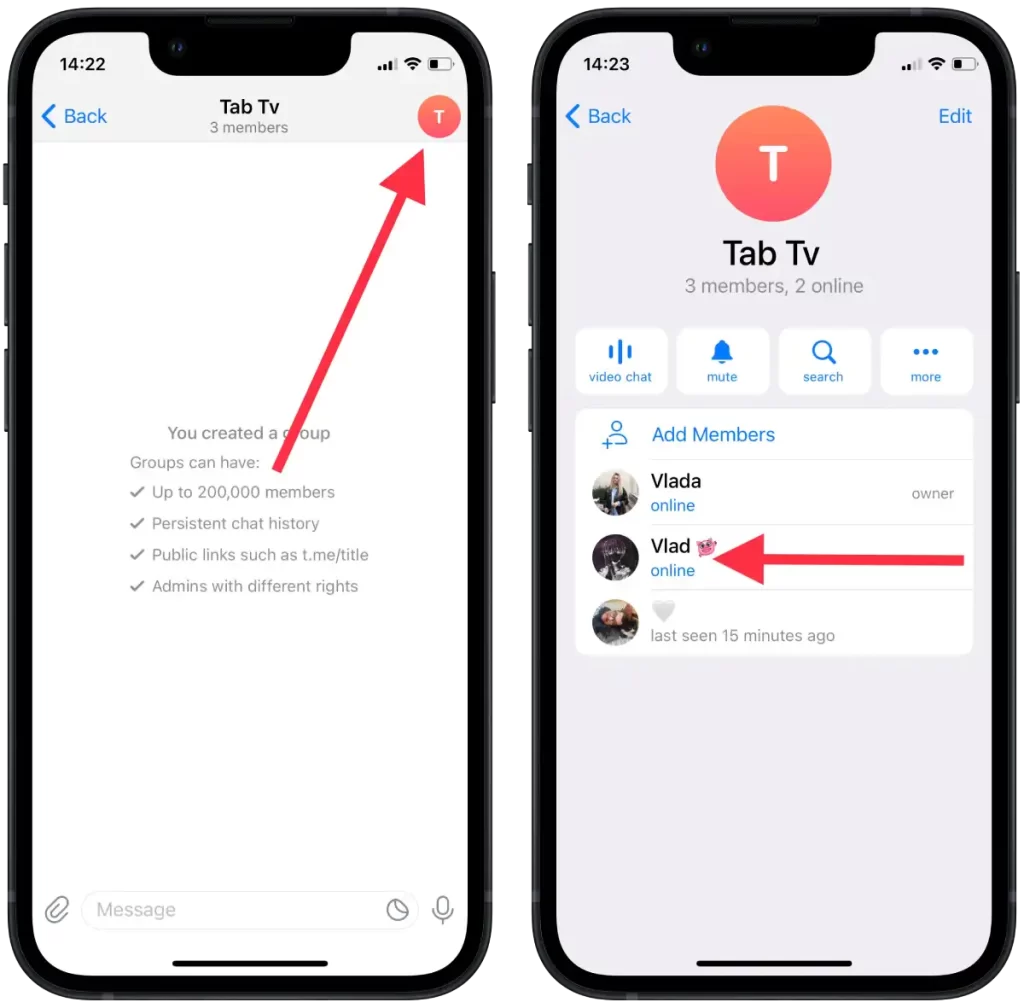
- Tap on Delete to remove the user from the group.
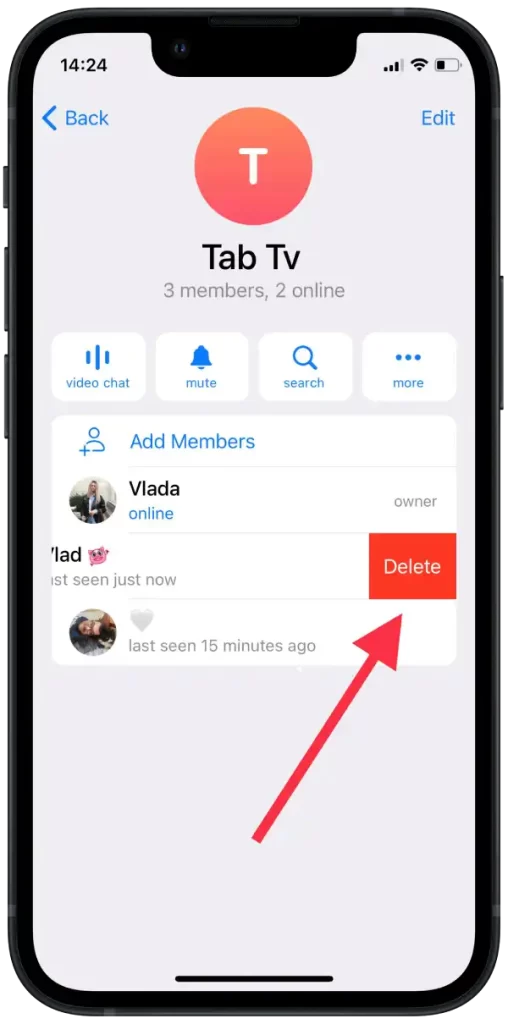
Please note that only administrators of the group have the authority to remove users. Regular members do not have the option to remove others from the group.
How to remove a user from the Telegram group using the desktop app?
To remove a user from a Telegram group using the desktop app, follow these steps:
- Launch the Telegram desktop app.
- Click on the group of interest to open it.
- Next, click on the group’s name at the top of the chat.
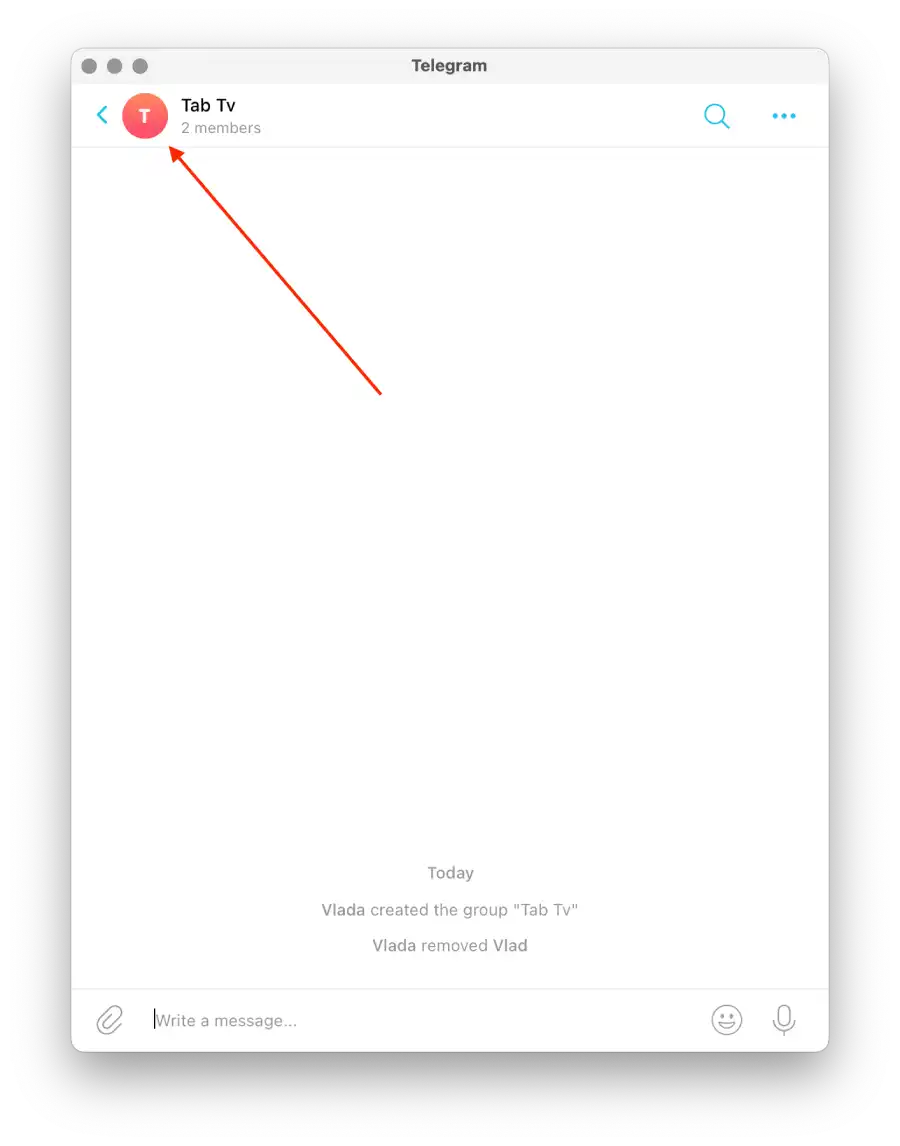
- This will display a list of all the group’s members.
- Right-click on a member of the group.
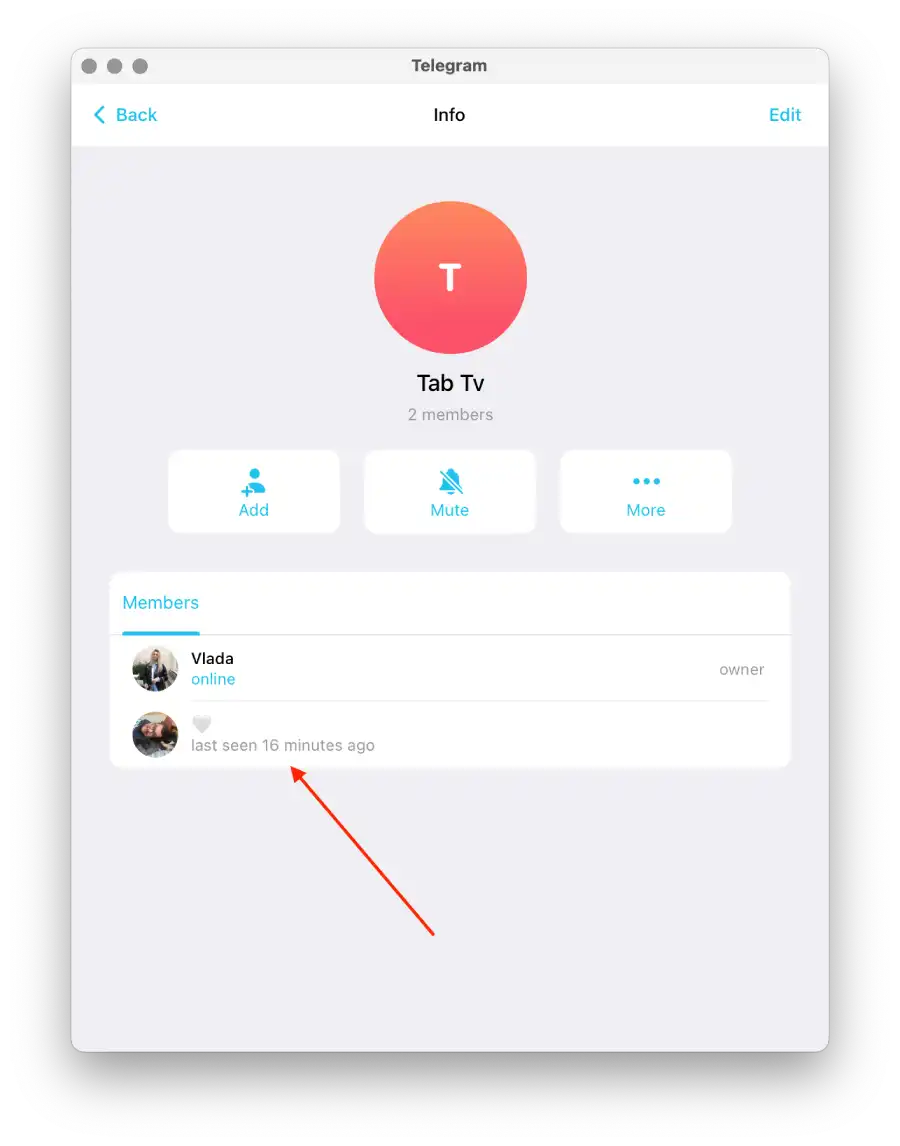
- In the new window, select “Delete“.
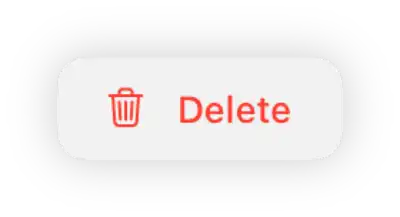
Remember, only administrators of the group have the authority to remove users. Regular members do not possess the option to remove others from the group. It’s important to exercise caution and double-check the user you are removing to avoid unintentional actions.
Does the user get a notification of removing from a group in Telegram?
When a user is removed from a Telegram group, they will not have access to the chat history or any future messages within the group. The group chat will completely disappear from their chat list, and they will no longer be able to view or participate in the conversation.
In other words, the user loses all access to the group’s chat history, including any messages exchanged before their removal. They will not receive any notifications about new messages or be able to see the group in their chat list anymore.
Removing users from a Telegram group effectively cuts off their access and participation, preventing them from interacting with the group and its members. This ensures that the user no longer has any influence or presence within the group once they have been removed.
Are deleted accounts removed from Telegram groups?
Yes, deleted accounts are automatically removed from Telegram groups. When a user deletes their Telegram account, they are effectively removing themselves from all the groups they were a part of. This means that their account and all associated data, including their membership in groups, are permanently deleted from the Telegram platform.
Once a user deletes their account, they will no longer appear as a member in any groups they were previously a part of. Their username and profile information will be removed, and they will no longer have access to the group’s chats or content.
The automatic removal of deleted accounts from Telegram groups helps maintain the integrity and accuracy of group memberships. It ensures that inactive or deleted accounts do not continue to occupy space or appear as members within the groups.
Why remove someone from a Telegram group?
There can be various reasons to remove someone from a Telegram group. Here are some common reasons why a group admin may choose to remove a member:
- Violation of group rules
If a member consistently violates the group’s rules or guidelines, such as posting spam, engaging in harassment, sharing inappropriate content, or disrupting the group’s atmosphere, the admin may choose to remove them to maintain a positive and respectful environment for other members.
- Inactive participation
If a member remains inactive for an extended period or does not actively contribute to the group’s discussions or activities, the admin may decide to remove them to streamline the group’s membership and ensure active participation.
- Irrelevant or off-topic content
If a member consistently shares content or engages in discussions that are irrelevant to the group’s purpose or topic, the admin may remove them to maintain the group’s focus and relevance.
- Conflict or disagreement
In cases where a member engages in disruptive behavior, causes conflicts with other members, or consistently disagrees with the group’s values or objectives, the admin may remove them to maintain harmony and cohesion within the group.
- Privacy concerns
If a member breaches the privacy of others, shares personal information without consent, or engages in unauthorized data collection, the admin may remove them to protect the privacy and security of the group’s members.
Ultimately, the decision to remove someone from a Telegram group rests with the group admin, who aims to create a productive, respectful, and inclusive environment for the group’s members.

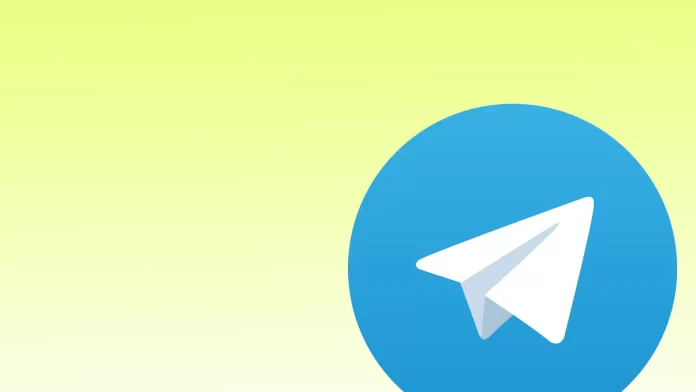




Except that none of these options actually seem to appear the way you say they will. What is going on? This is incredibly frustrating