Just recently I had to delete two old accounts to make it easier to switch between the current ones. You’ve probably already seen how much the settings in Instagram have changed if you’re reading this. After discovering them, I needed the guides to figure out how to permanently delete your Instagram account. Then I was shocked that the official Instagram site in the help section doesn’t have up-to-date info with the steps to do it. It displays the tips that are not working. In addition, other sites have described steps that are not relevant for more than two years. That is why I thought that this guide will be useful to many people.
In this article I described the steps that are relevant right now in 2023 to permanently delete your Instagram account using the mobile app and desktop.
Along with that I figured out how the back up and download Instagram account data works now before deleting. Because before you take the important step of permanently deleting your Instagram account, it’s to understand the importance of backing up your data. You can send a request using a mobile app or desktop to get an HTML or JSON file format email. After processing your request, Instagram will send you a second email containing a link to download your data. Usually the link will be placed inside the email or listed as a download button.
How do you delete your Instagram account in 2023 using the mobile app?
To delete your Instagram account using the mobile app in 2023, you can follow these steps:
- Open the Instagram app on your mobile device.
- Tap on your profile icon in the screen’s bottom right corner.
- In your profile, tap on the three horizontal lines in the top right corner to open the menu.
- Tap on “Settings” at the bottom of the menu.
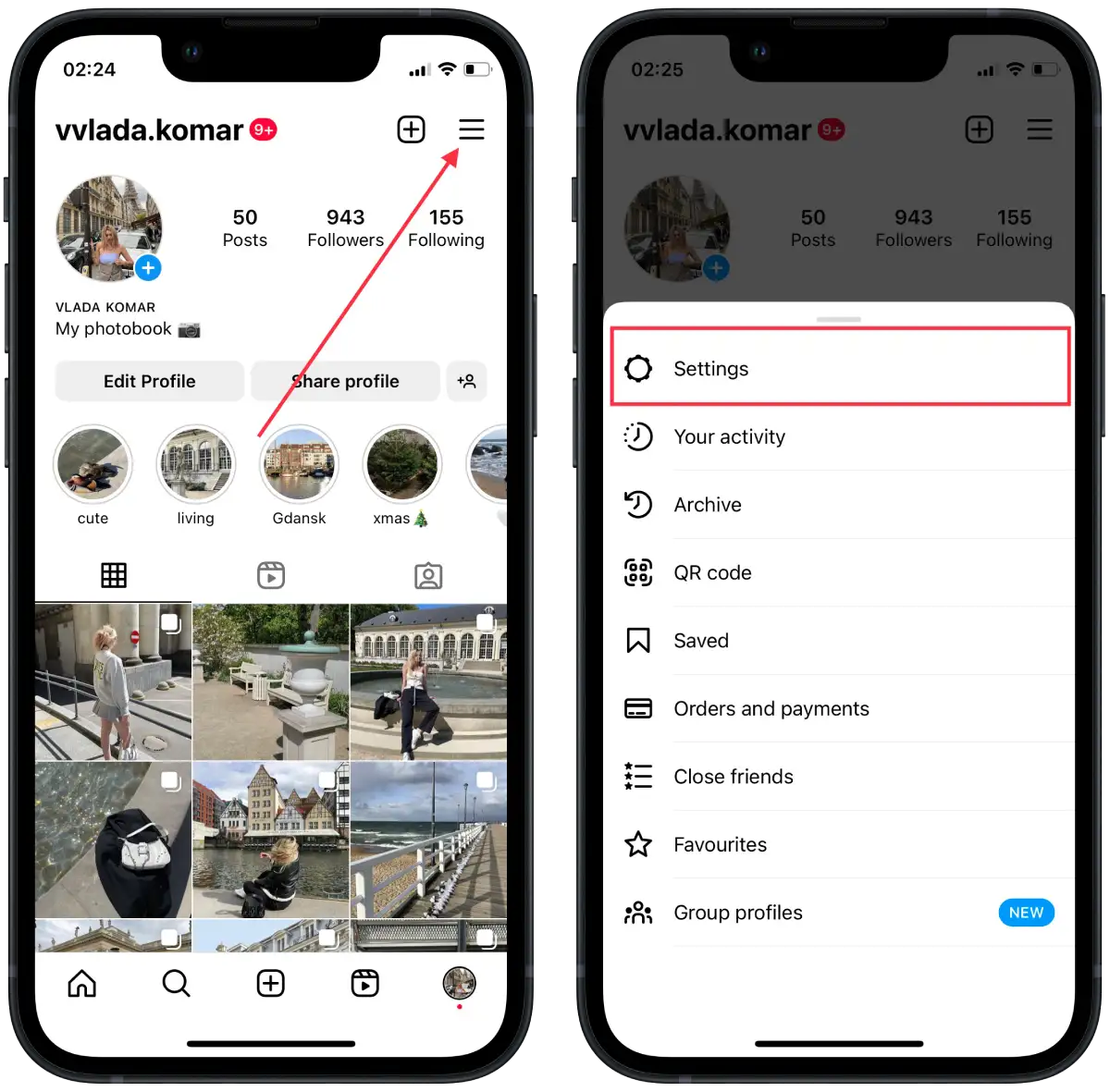
- Tap on “See more in Accounts Center“.
- Then tap on “Personal details” in the new window.
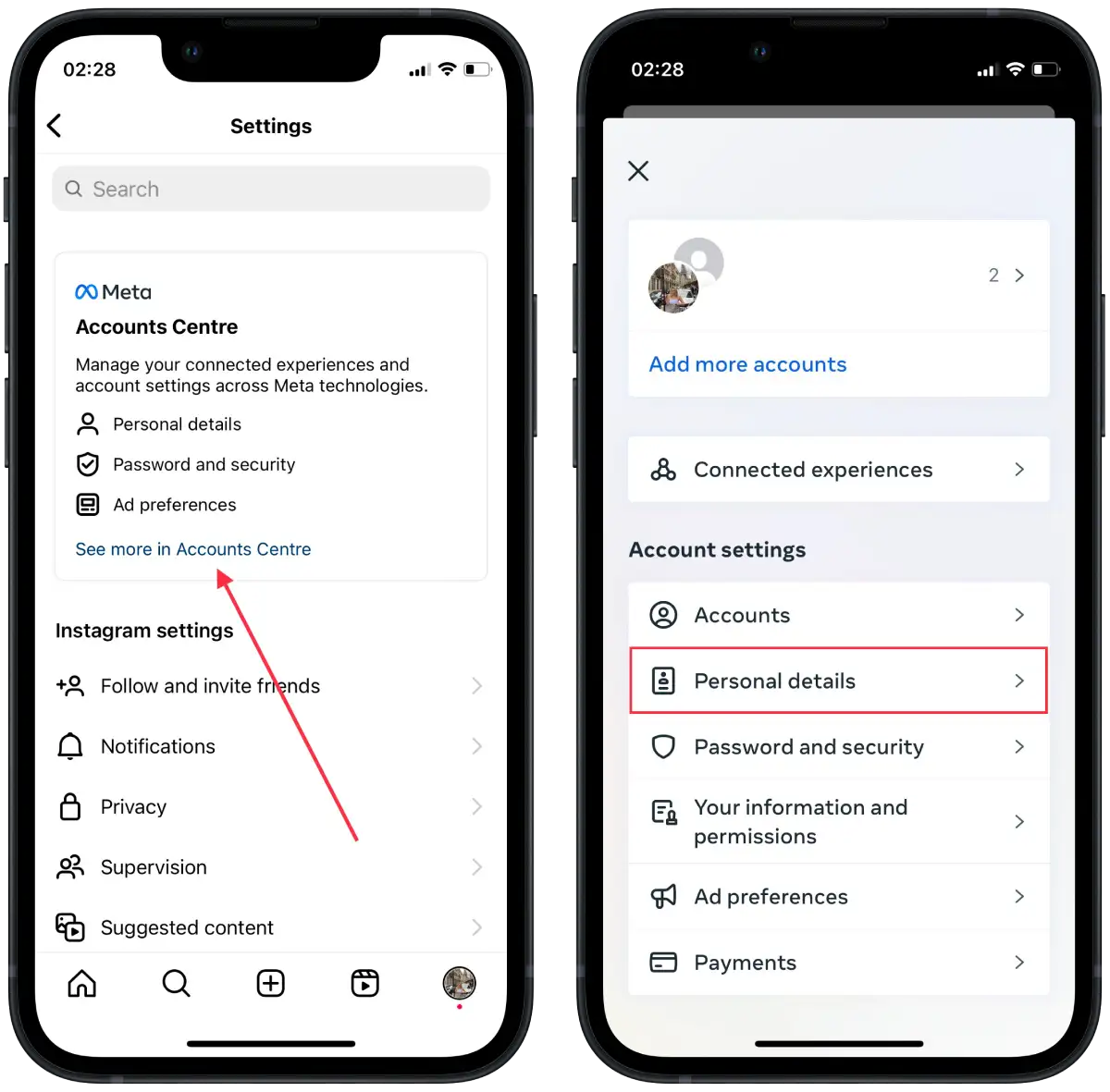
- Then select “Account ownership and control“.
- Tap on “Deactivation or deletion“.
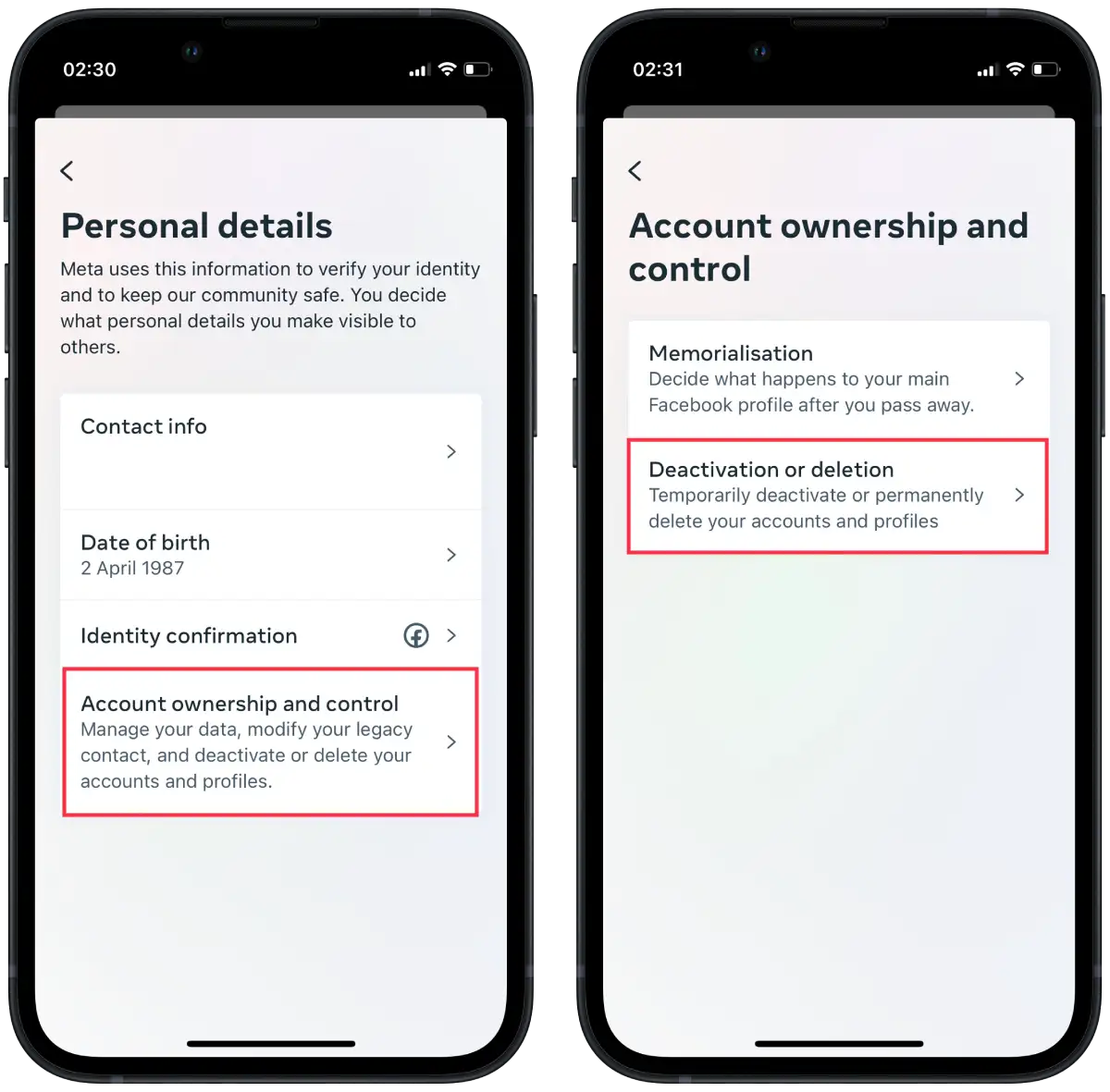
- Select “Delete account” in the new window to delete the permanent account.
- Then you have to specify the reason and tap on “Continue”.
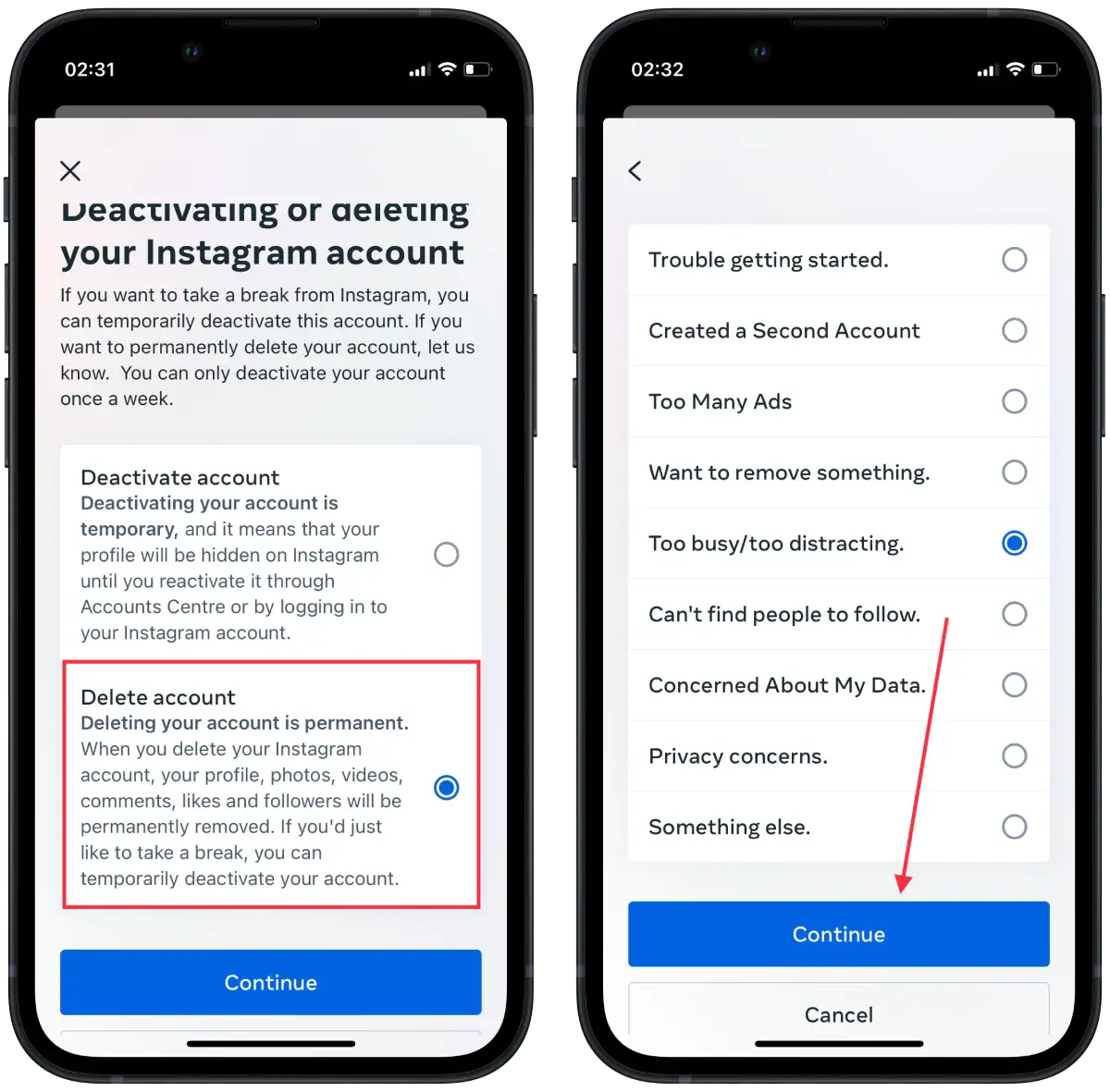
- Enter the password and confirm your actions.
After completing these steps, your Instagram account will be deleted. However, Instagram provides a period of 30 days when you can change your mind and restore your account. If you log in to your account during this period, the deletion process will stop, and your account will be restored to its original state.
It is important to note that restoring your account becomes impossible once the 30-day period expires. Therefore, if you decide to get your account back, make sure you do it within the specified period.
How do you delete your Instagram account in 2023 using the desktop?
To delete your Instagram account using the desktop version in 2023, you can follow these steps:
- Open Instagram in your browser.
- Then click on the three horizontal lines on the left side of the screen.
- Then select the “Settings” section.
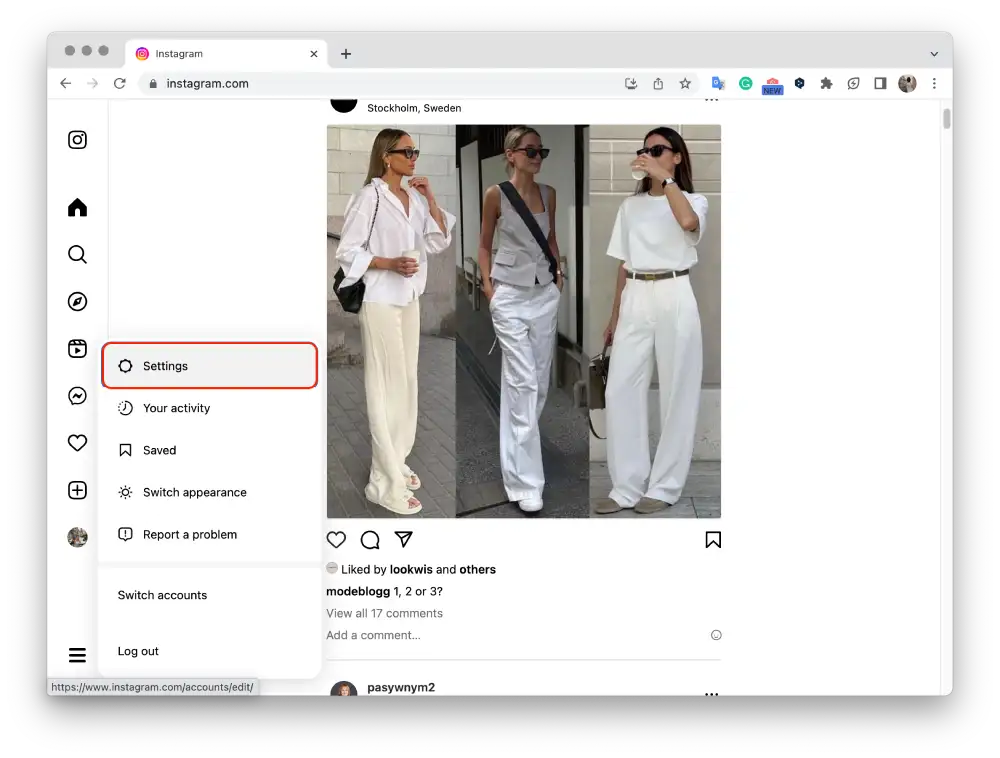
- In the new window, select “See more in Accounts Center“.
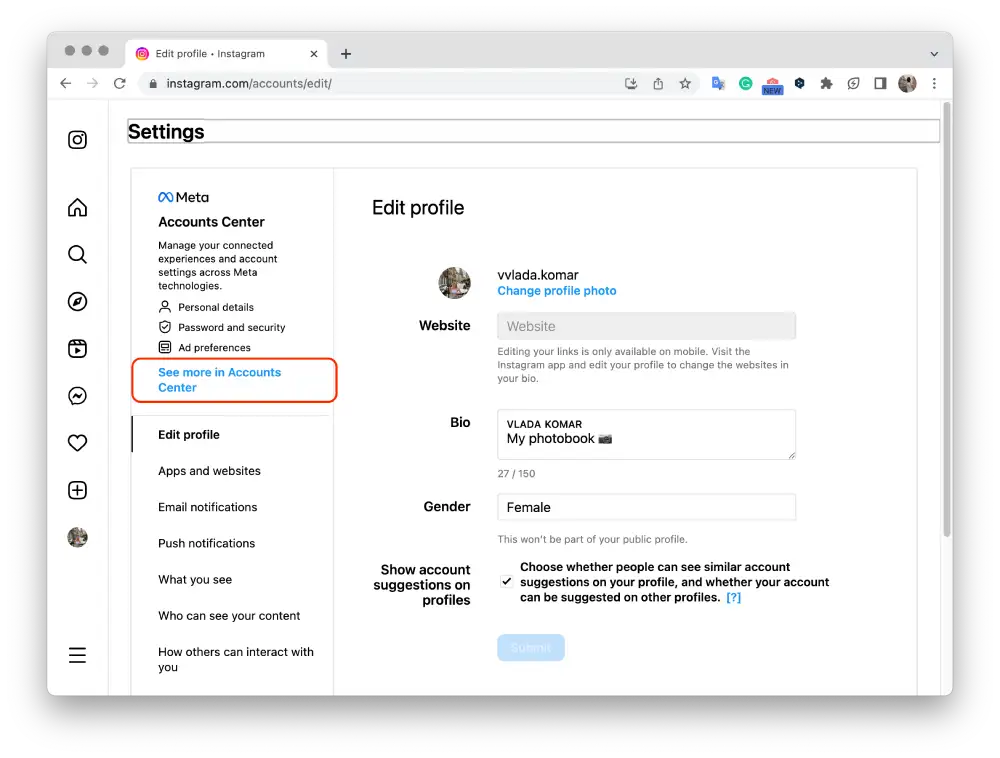
- Then click on “Personal Details”.
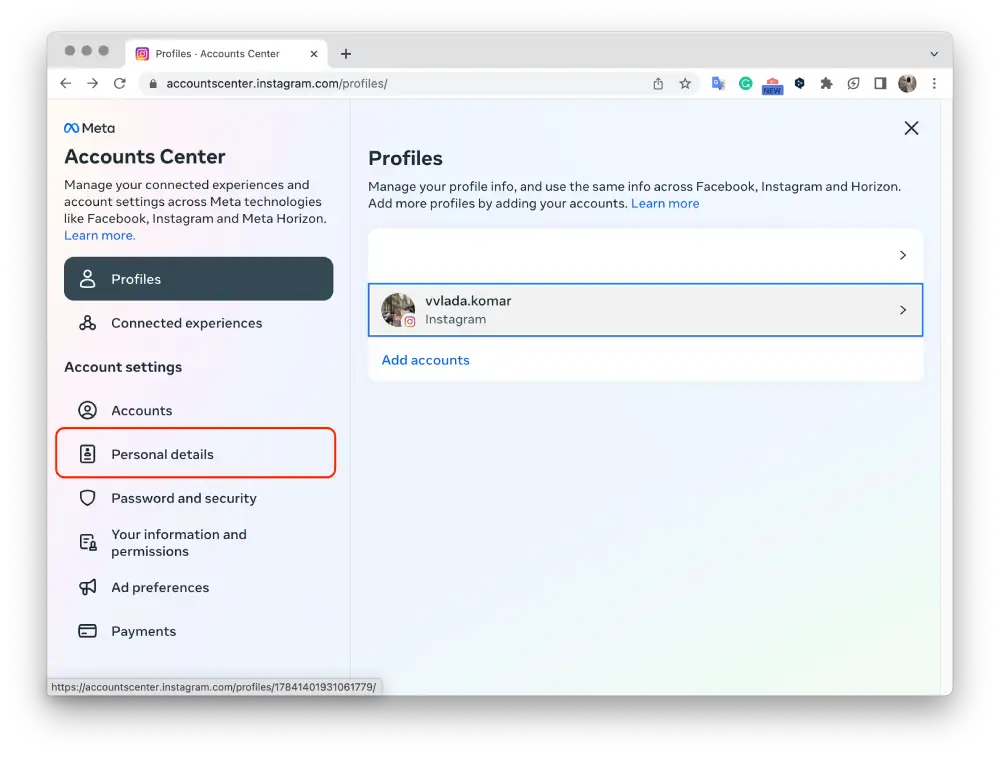
- Click on “Account ownership and control“.
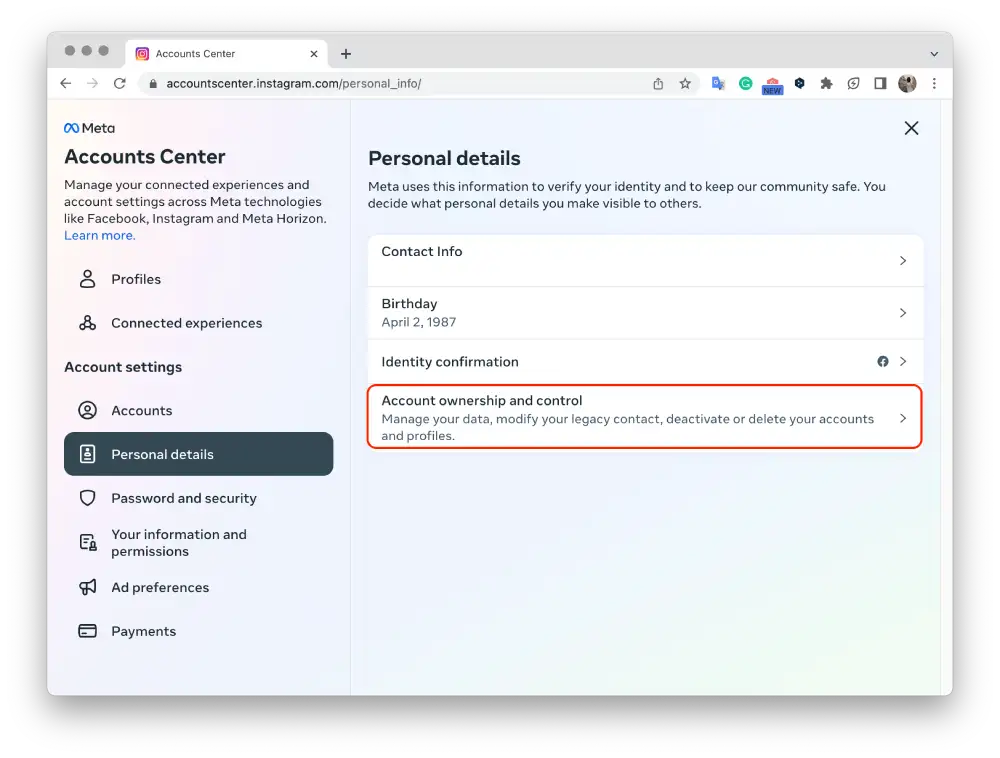
- Select “Deactivation or deletion“.
- Then click on “Delete account“.
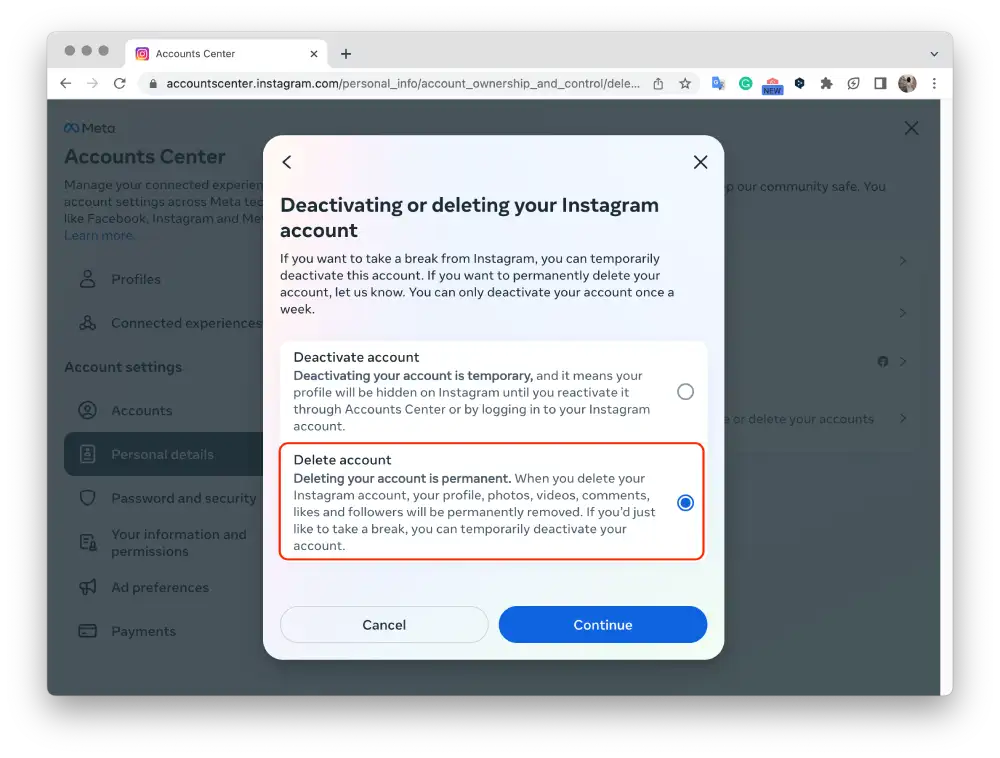
- Give a reason, enter your password, and confirm your action.
Once you have completed these steps, your Instagram account will be deleted.
How to back up and download Instagram account data before deleting it using the mobile app?
To back up and download your Instagram account data before deleting it using the mobile app, you can follow these steps:
- Open the Instagram app on your mobile device.
- Tap on your profile icon in the screen’s bottom right corner.
- In your profile, tap on the three horizontal lines in the top right corner to open the menu.
- Tap on “Your activity” at the bottom of the menu.
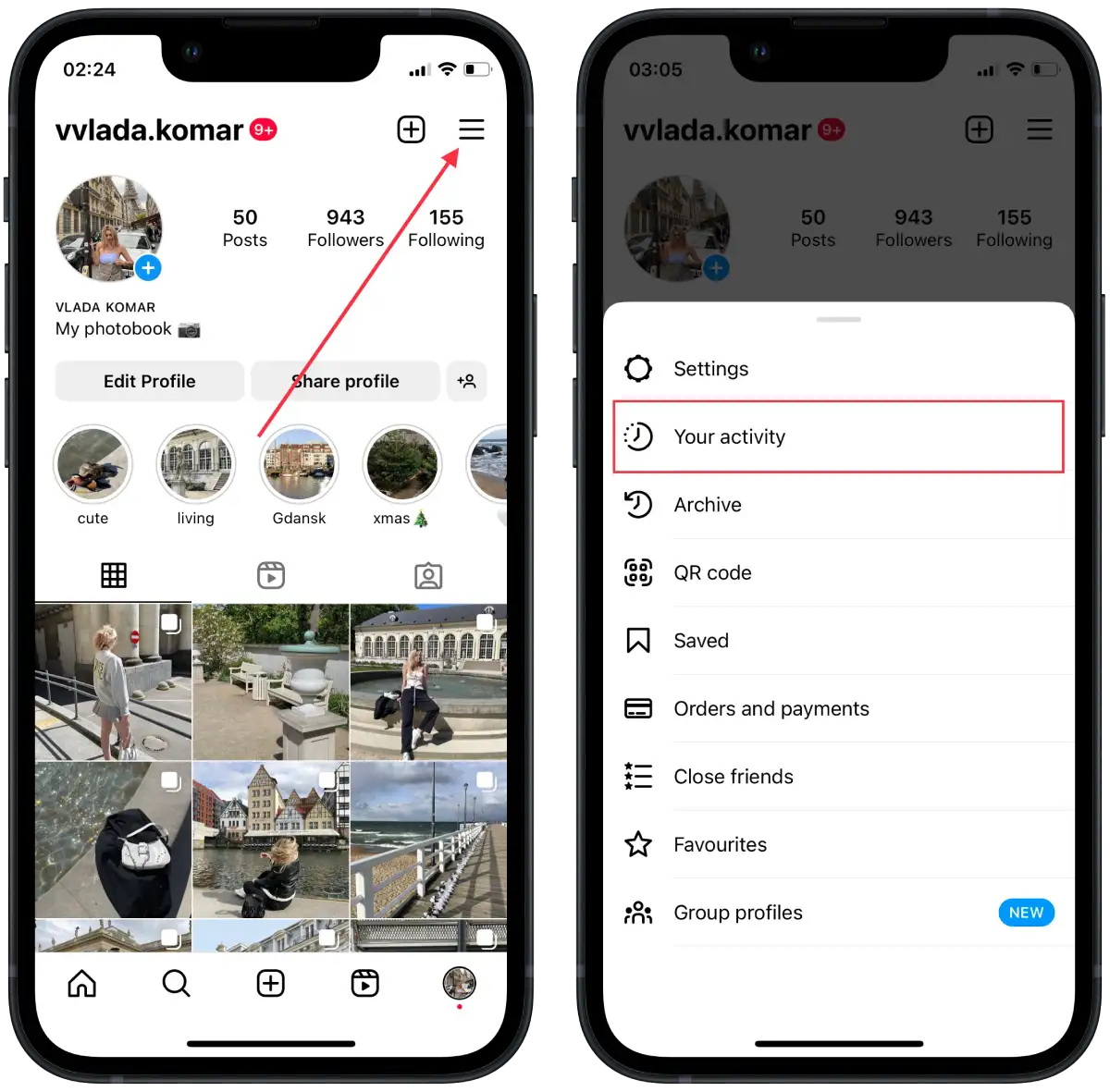
- In the new window you need to scroll down and tap on “Download your information“.
- Then tap on “Request a download“.
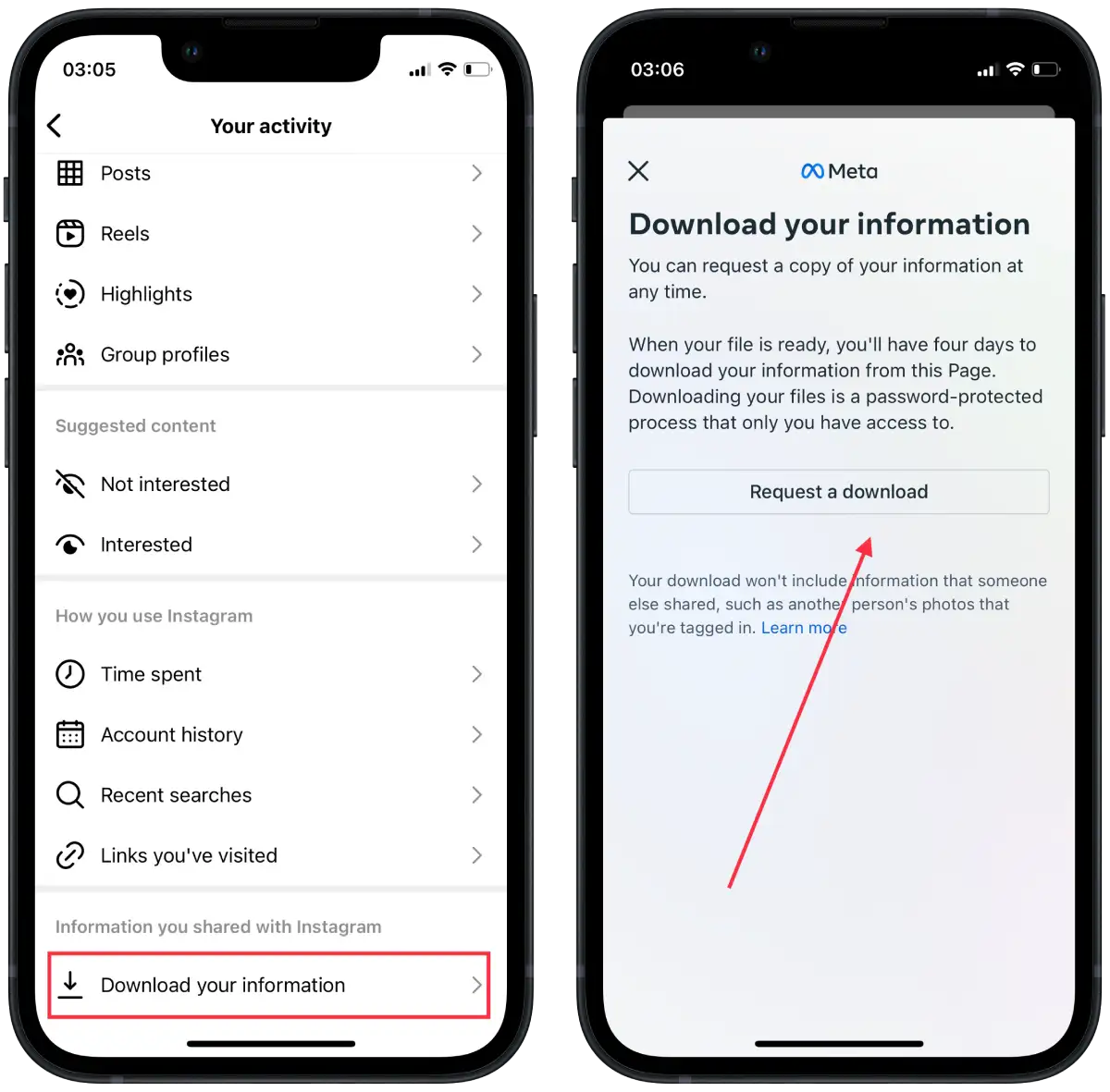
- Enter your email address and confirm your actions.
Instagram will now begin preparing your data for download. The time required to create the data file may vary depending on the amount of data associated with your account. Once the data is ready, you will receive an email with a download link to the provided email address.
After receiving the email, follow the instructions to download the data to your mobile device or computer. The downloaded data will be in a HTML or JSON file format, containing various folders and files with your account information, including photos, videos, comments, direct messages, profile information, and more.
How to back up and download Instagram account data before deleting it using a desktop?
To back up and download your Instagram account data before deleting it using a desktop, you can follow these steps:
- Open Instagram in your browser.
- Then click the three horizontal lines on the left side of the screen.
- Then select the “Your activity” section.
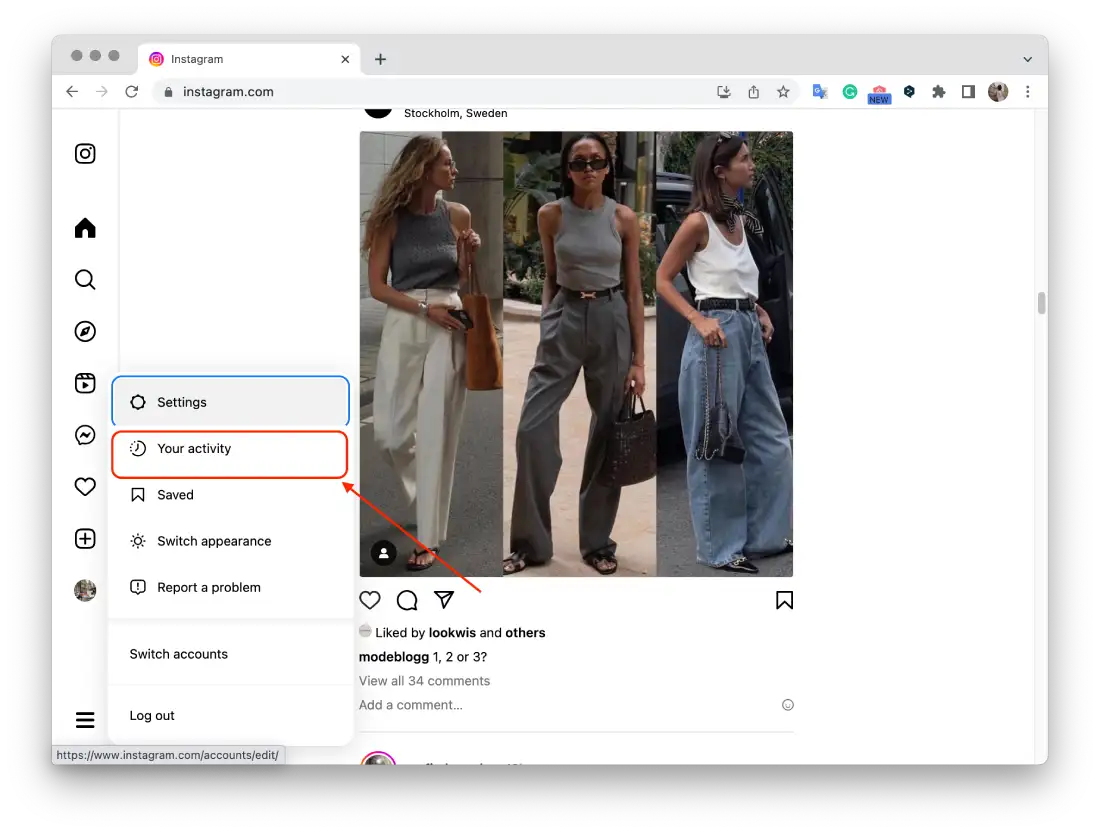
- Next, click on “Download your information“.
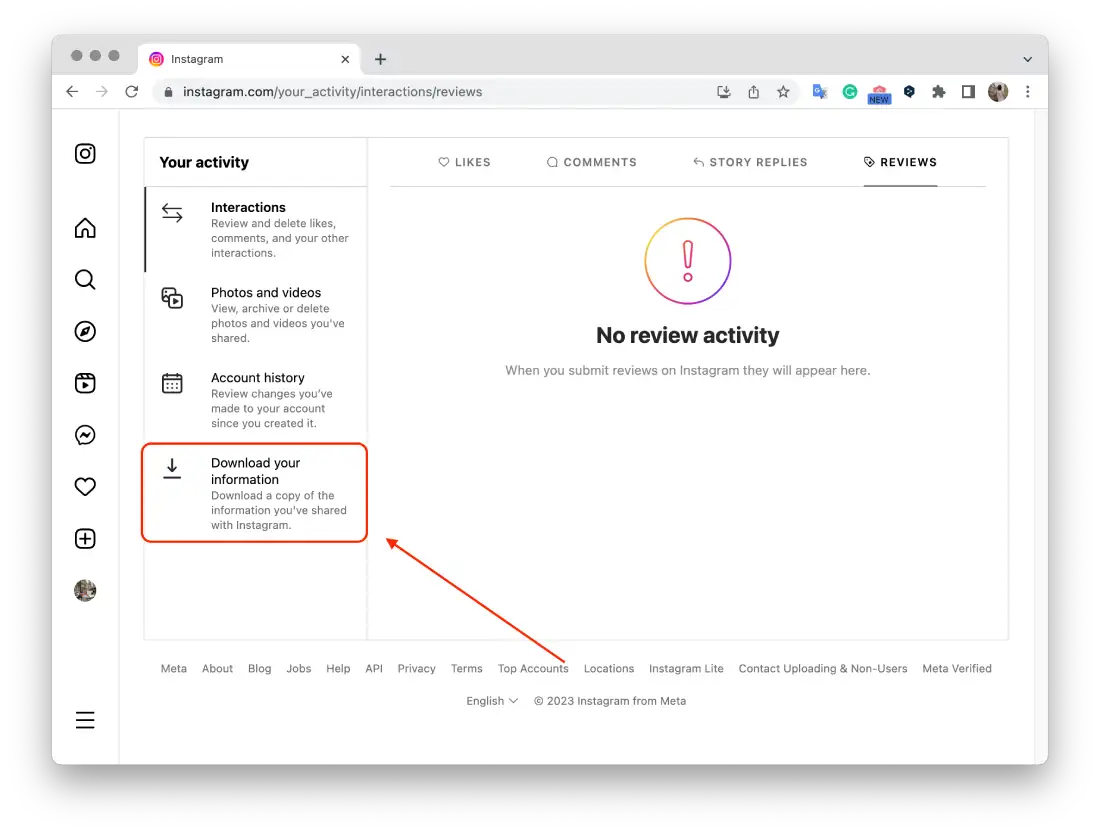
- Enter the email from which you want to get the information and click “Next“.
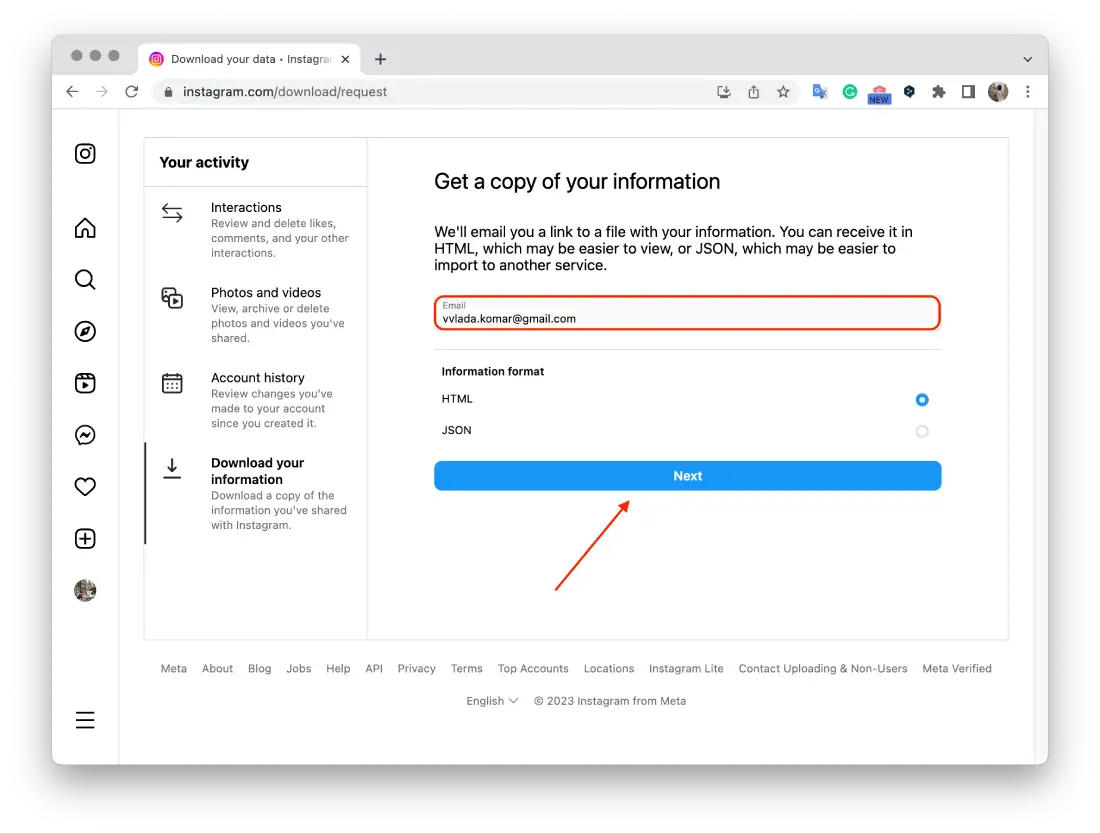
After you request to download your Instagram account data, Instagram will start preparing the data for you. The time it takes to create the data file can vary depending on the amount of data associated with your account. Once the data is ready, Instagram will send you an email with a download link.
What’s the difference between permanently deleting and deactivating an Instagram account?
Permanently deleting an Instagram account and deactivating an Instagram account are two different actions with distinct consequences:
- Permanently deleting an account
- It is irreversible when you permanently delete your Instagram account, and all your profile, photos, videos, comments, followers, and likes will be permanently removed.
- You will no longer have access to the account, which cannot be recovered or reactivated.
- Your username will become available for others to use.
- Any associated data, such as messages or shared content, will also be deleted from Instagram’s servers.
- Deactivating an account
- When you deactivate your Instagram account, it is a temporary action that allows you to take a break from the platform without permanently deleting your account.
- Your profile, photos, videos, comments, and likes will be hidden from other users.
- If you log back in, you can reactivate your account anytime, and your profile and content will be restored.
- Your followers may not be able to see your account during the deactivation period.
- If you decide to reactivate, your followers and likes will be reinstated, and your account will be fully accessible again.
In summary, permanently deleting an account is a permanent and irreversible action, while deactivating an account is a temporary suspension that allows for reactivation in the future. Consider your needs and preferences before choosing between these options.





