Sometimes you may feel that you lack the stock power of your GPU. In this case, you can increase the power of your GPU and run games with increased FPS without spending money on new hardware.
What do you need to overclock your GPU
The performance of PC components is determined by quantitative characteristics. In the case of GPU operating frequencies the dependence is absolutely direct and linear: the higher the frequency, the higher the performance.
The device always has a “nominal” operating mode. However, each chip released to the market has a certain margin in frequencies. How big this margin is in numbers depends solely on the particular instance, but the factory frequencies are almost never the limit of possibilities.
The brightest example here would be the frequency model of the latest generations of Nvidia GPUs – more specifically, chips from the Pascal and Turing families. These chips have a base frequency, which you will never see, and there’s a dynamic overclocking frequency, which is specified in the specifications, that is guaranteed by the manufacturer for all conditions. And on top of this, there’s the GPU Boost technology, which overclocks the chip even more, if there’s a reserve on temperatures.
Well, here’s how to overclock your GPU.
What is a safe GPU overclocking
A safe overclock is a gradual increase in the graphics card’s performance: the frequency of the graphics core and memory. Frequency is the number of computational operations that are performed per second. If the technique counts faster, it’s more successful at solving current problems – and ultimately allows you to output more FPS.
However, boosting the performance of your GPU and other PC components is always a definite risk:
- If you immediately increase all the settings to maximum values, then at best the PC will freeze and restart, at worst the equipment will break down.
- Increasing the voltage on the GPU is also dangerous. It can cause severe overheating and breakdown.
- It isn’t recommended to experiment with the hardware, e.g. to re-solder components, change the position of jumpers.
- The most careful is to overclock laptop GPUs, especially those with a passive cooling system (with radiators only, no coolers). Here the components are located almost close to each other, the risk of GPU overheating is very high – and because of this the whole system can fail.
How to overclock your Nvidia GeForce GPU
If you want to overclock your Nvidia GeForce GPU, you have to follow these steps:
- First of all, you have to install several apps on your PC or laptop.
- You can use MSI Afterburner and GPU-Z. They’re completely free and available for download on the official websites. Of course, you can find similar programs, but these programs are time-tested and are the most popular among users.
- So, download and install MSI Afterburner and GPU-Z on your PC or laptop.
- After that, open GPU-Z and select your GPU from the drop down list at the bottom of the window.
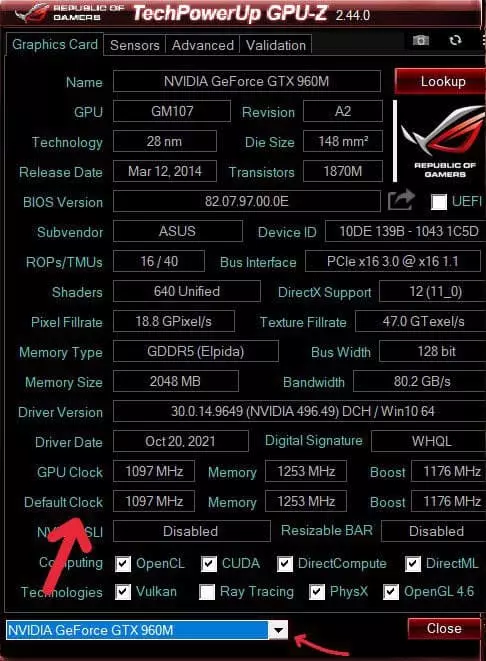
- Then, look at the “Default Clock” and “GPU Clock” rows. The lower row “Default Clock” shows the standard frequency of the GPU chip, the upper one – “GPU Clock” – the overclocked one. The same goes for the lower and upper lines of memory. If the upper values differ from the lower ones, it means that the video card is already factory overclocked.
- Now, launch MSI Afterburner and click on the gear icon to open the “Settings” menu.
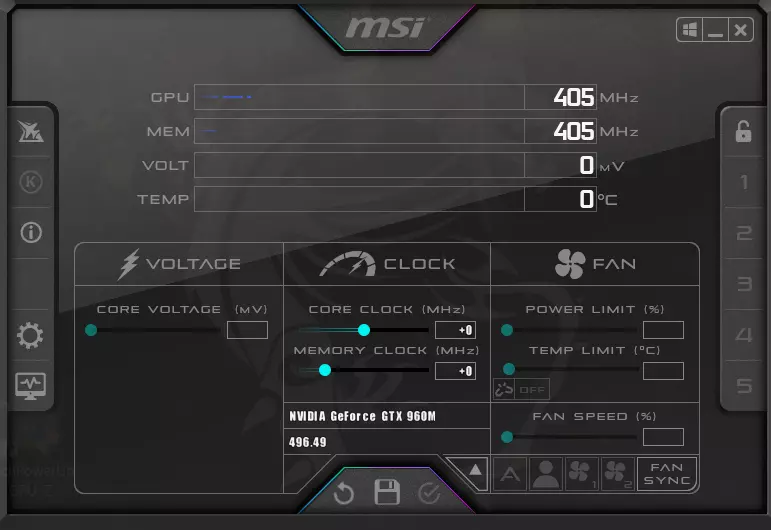
- Next, in the “General” tab, check these checkboxes on the screenshot below.
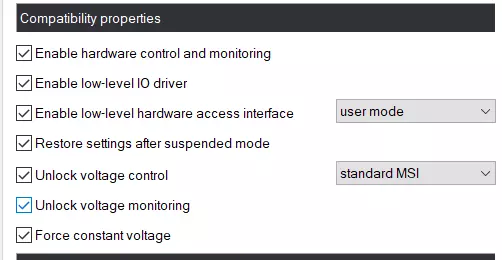
- Go back to the main screen and start gradually moving the 3rd slider – “Core Clock” (core frequency). First, add 30-50 MHz and check the stability of the work, using the test.
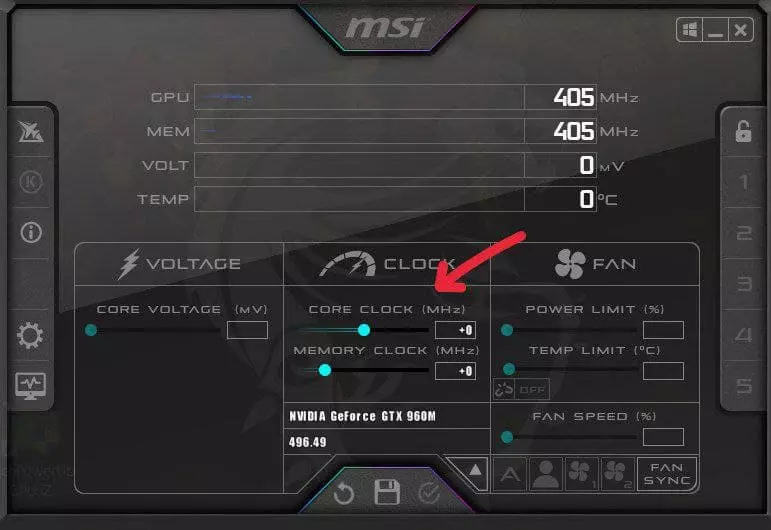
- Run the performance test on the stock (factory) parameters. For this you can use MSI Kombuster, 3DMark or any benchmark. Also, quite reliably demonstrate the video card capabilities of the latest games from well-known developers, especially at maximum graphics parameters. During the test pay close attention to the temperature, performance and stability. Record or remember the values.
- During the test, look for the appearance of “artifacts” on the screen (black squares), which will regularly appear in different parts of the monitor if the maximum power of the GPU is exceeded. If there are no artifacts – add a couple of dozen more MHz, testing each time. When artifacts start to appear – go back to the mark of stable operation and take off another 5-10 MHz just in case.
- After finding optimal value start testing for 1-2 hours and watch for temperature. If it doesn’t exceed 85-90°C (depends on manufacturer), start overclocking “Memory Clock” (video memory frequency).
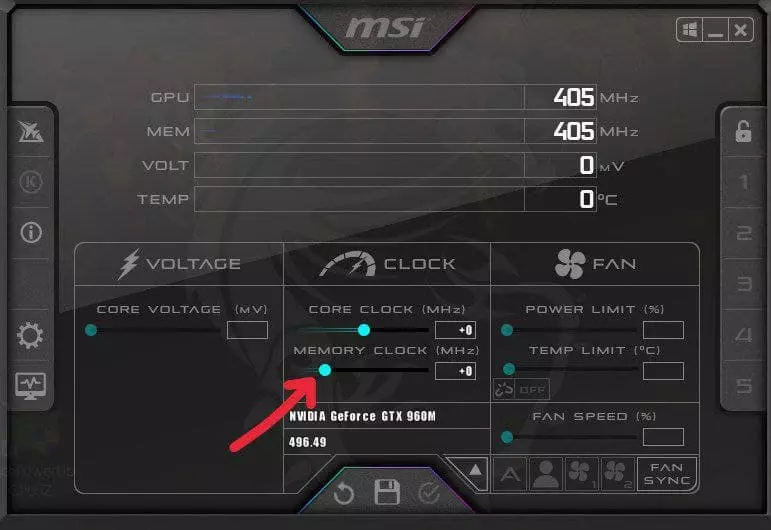
- Move the slider for video memory frequency to 50-60 Mhz and run the test. Note that memory frequency has a wider range for overclocking and can be increased by a value that exceeds core frequency overclocking by 2 times. Find the optimal value, knock down 20 MHz for a more stable operation and save the changes.
For the final conviction in the stability of overclocking you can restart your PC and check everything again. By the way, newer NVIDIA GeForce GPUs have more potential for overclocking, but the voltage and temperature climb to higher values.
How to overclock your AMD Radeon GPU
To overclock your AMD Radeon GPU it’s recommended to use the same MSI Afterburner with GPU-Z. In addition, you can resort to the website of the GPU developer, which may be available for downloading a utility designed specifically to overclock your GPU. If it’s available, overclocking your GPU is a pure pleasure.
The whole overclocking principle is similar to the one described earlier, but with some differences:
- AMD Radeon are more sensitive to voltage changes.
- They have less potential for overclocking than NVIDIA models.
- AMD’s overclocked GPUs have a much longer lifespan than its competitors.
- Overclocked GPUs from different manufacturers can show different performance in games. This is related to more detailed optimization by developers of their games for a certain family. This can be judged by the information on the game page or the company logo at launch.
The key to successful overclocking of any video card is sufficient cooling (it is advisable to buy an extra cooler and install it in this case), a high power supply (it is recommended to install power supply units with 1.5-2 times more power on overclocked systems) and absence of dust both on the video card and in the system as a whole.
Don’t forget to monitor the state of the overclocked elements of the system every week and keep an eye on the cleanliness of the internal storage.
Warning! Overclocking a GPU involves the risk of losing it forever. Tab-TV is NOT responsible for your activities.





