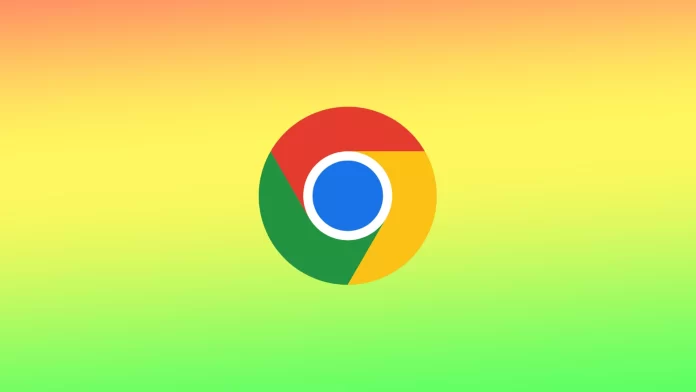The ability to mute tabs in Google Chrome is a useful feature that allows users to selectively mute some pages without affecting the sound settings for other pages. This feature is especially useful for users who want to browse the web while listening to music or watching videos without worrying that sound from other websites will interfere with their media playback.
It works so that this feature disables audio playback on a tab even if it’s currently playing or is set to auto-play. You can also install an extension to activate this feature in one click.
How to disable sound in tabs in Google Chrome?
This feature can be useful if you have multiple tabs open and do not want to be distracted by unwanted sounds from a particular site. At the same time, it often starts playing promotional videos on the pages. To mute tabs in Google Chrome, follow these steps:
- Open Google Chrome and navigate to the tab that you want to mute.
- Right-click on the tab to open the context menu.
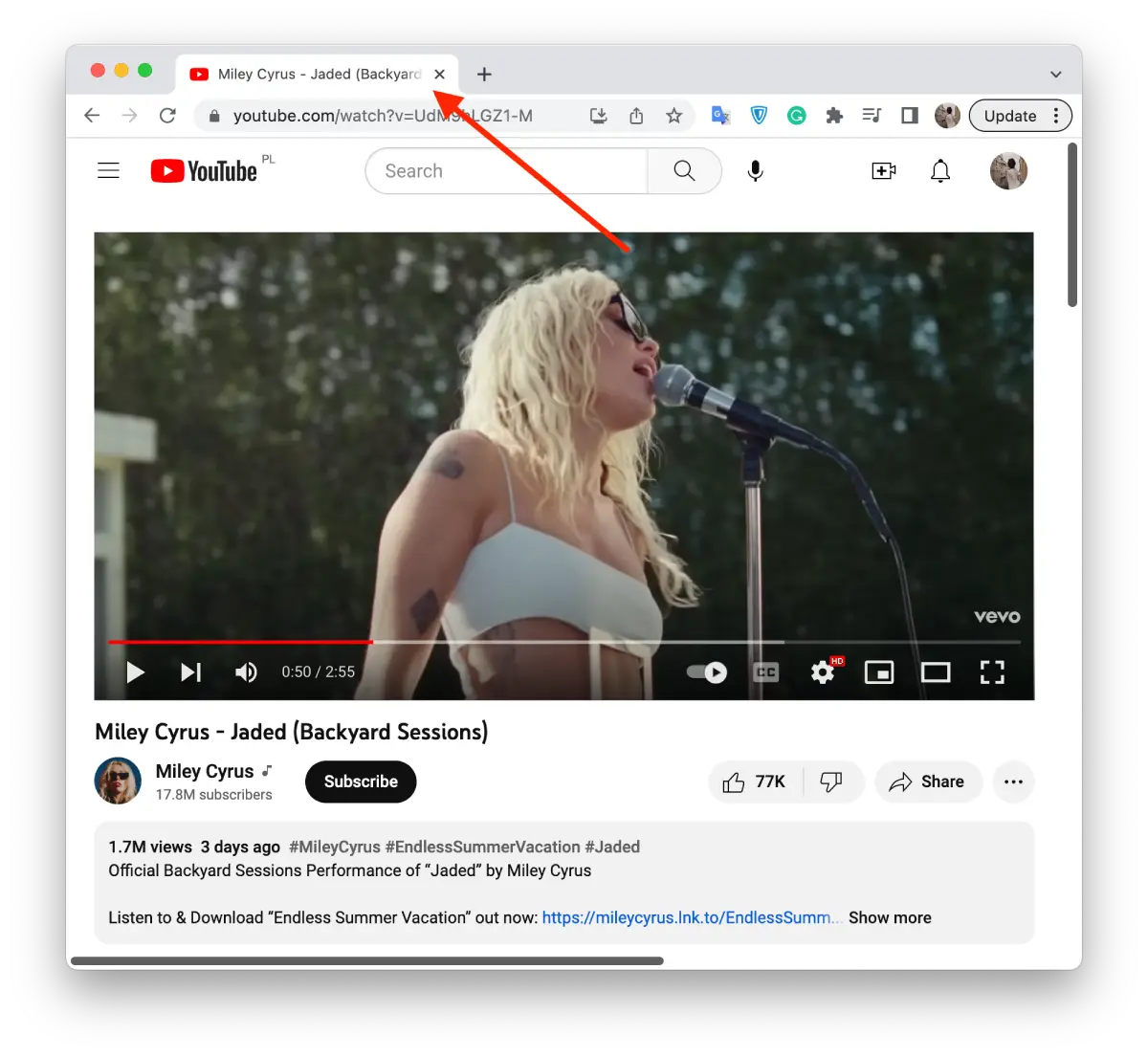
- Click on the “Mute Tab” from the menu.
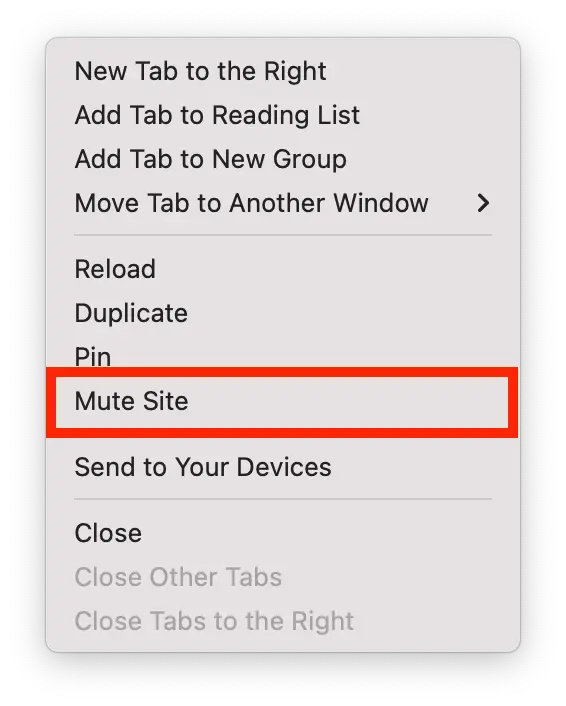
You can also mute a tab with a click on the small speaker icon that appears on the tab itself.
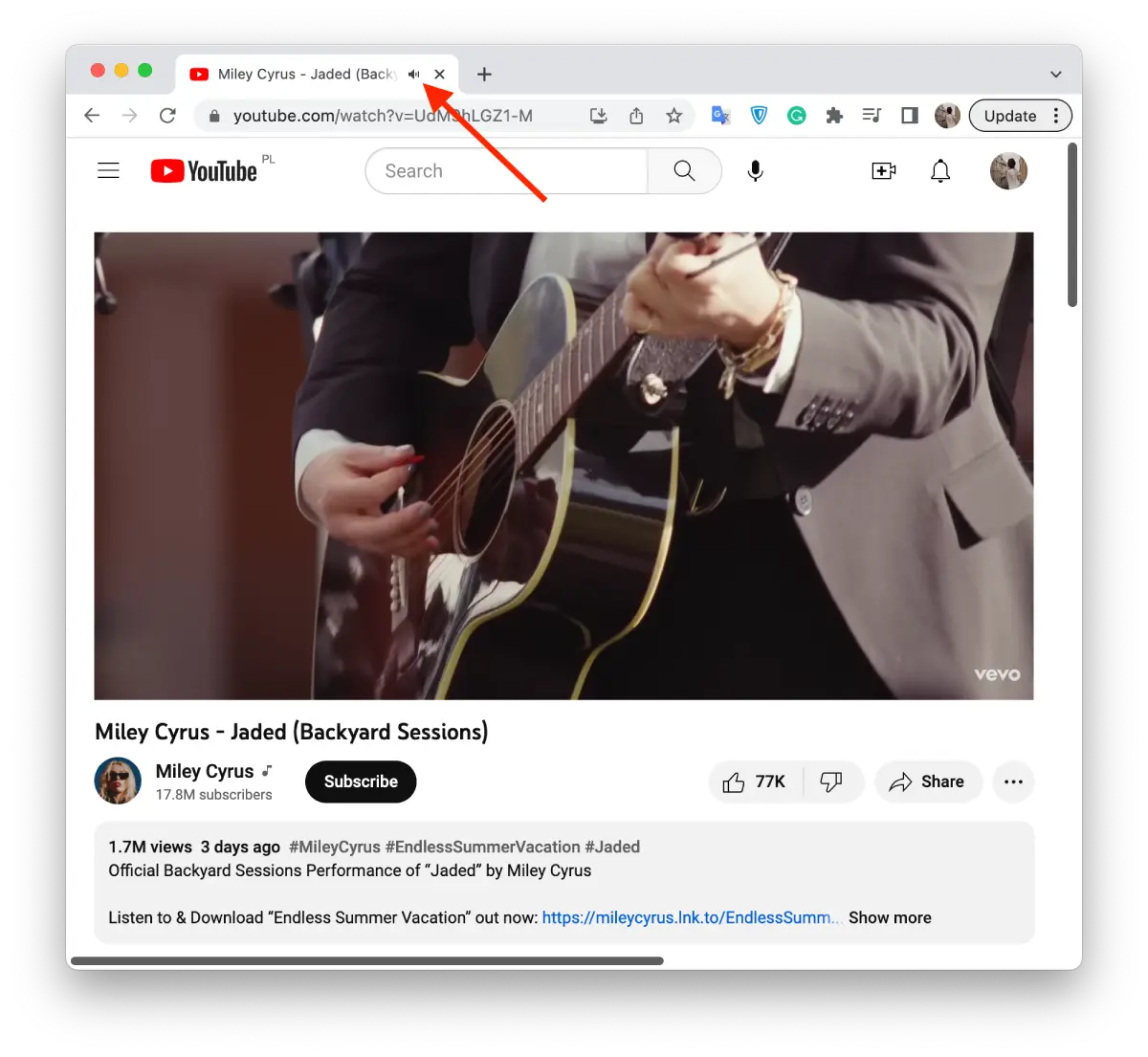
This button is clickable on a Windows based PC. In Google Chrome on Mac, this button is not clickable. It only shows which tab the sound is playing from.
Using this function, you can turn the sound back on any time. Also, if you duplicate a tab, the new one will have a muted sound.
How do mute tabs in one click use the Mute Tab extension?
The Mute Tab extension is a free tool that adds a simple and convenient feature to Google Chrome toggle tabs off and on with a single click.
This extension is especially useful for people who frequently browse the web with multiple tabs open and need to quickly mute the sound from one or more tabs.
Once installed, the Mute Tab extension adds a small speaker icon to the Chrome toolbar. When you click the speaker icon, it instantly mutes the sound on the active tab without affecting the sound on other tabs or websites.
To add the Mute Tab extension, you need to follow these steps:
- Open Google Chrome and go to the Chrome Web Store.
- Then find the “Mute Tab” extension in the search box.
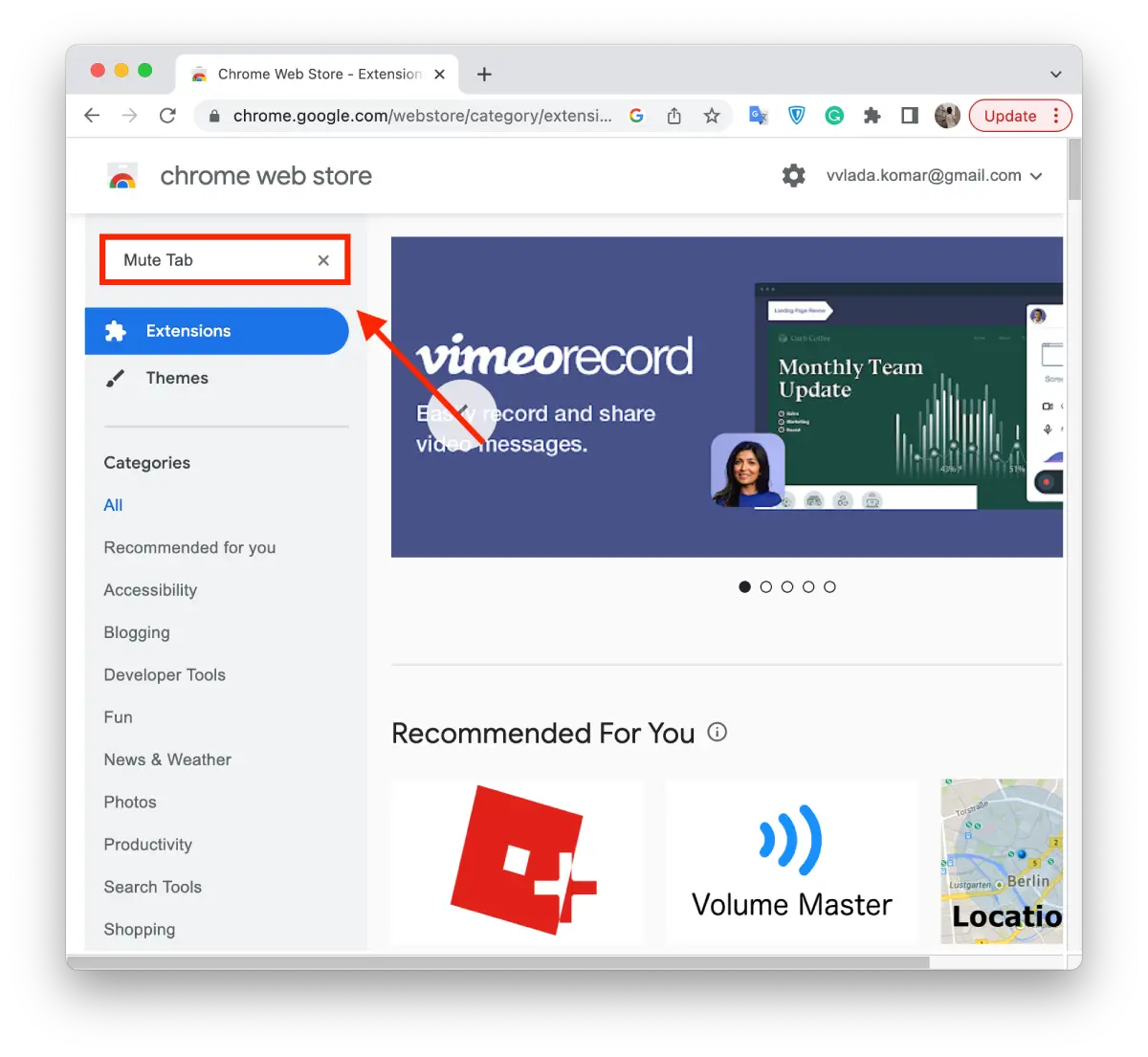
- Select it and click “Add to Chrome”.
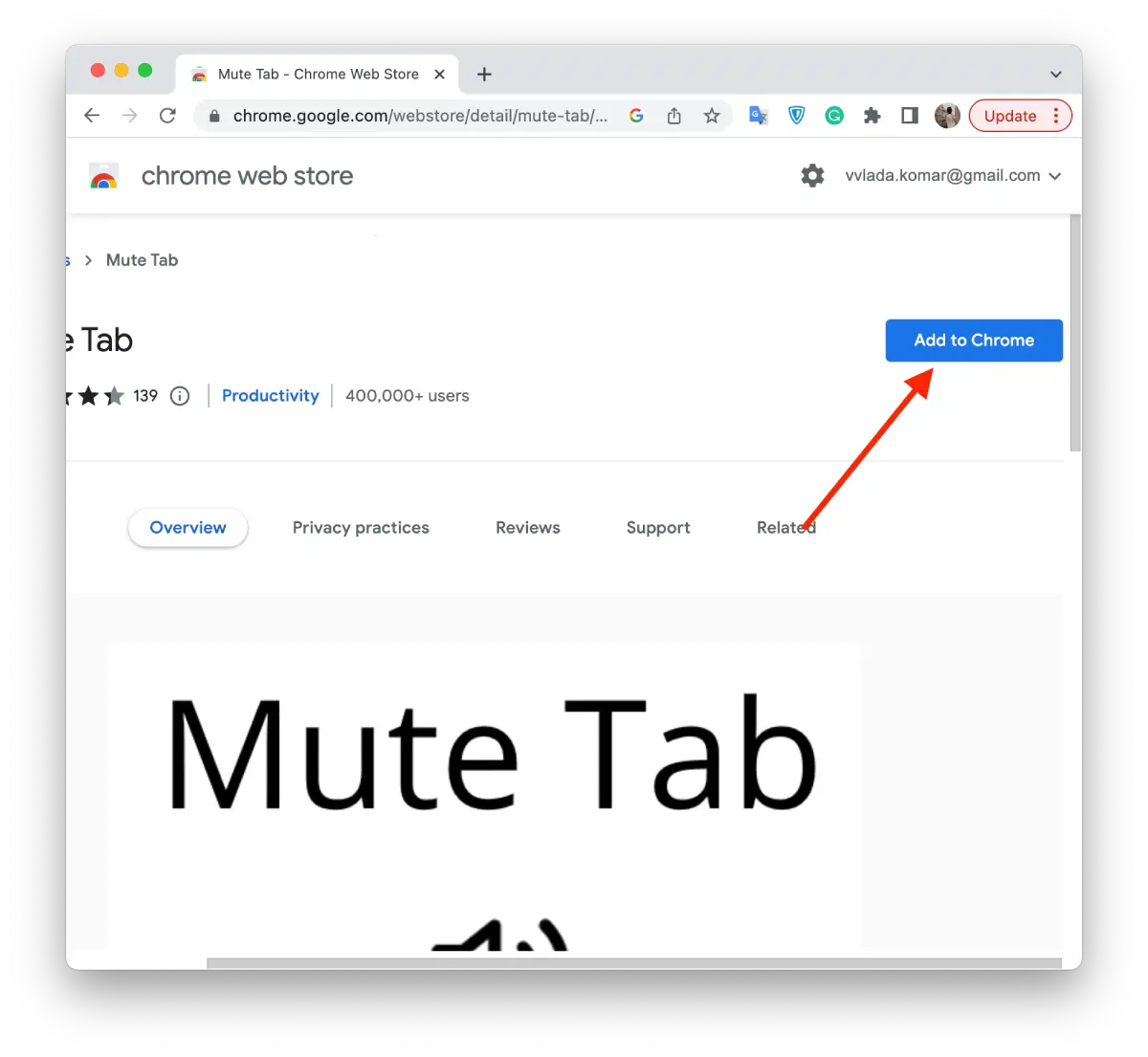
- And then, confirm your actions and click on “Add Extension”.
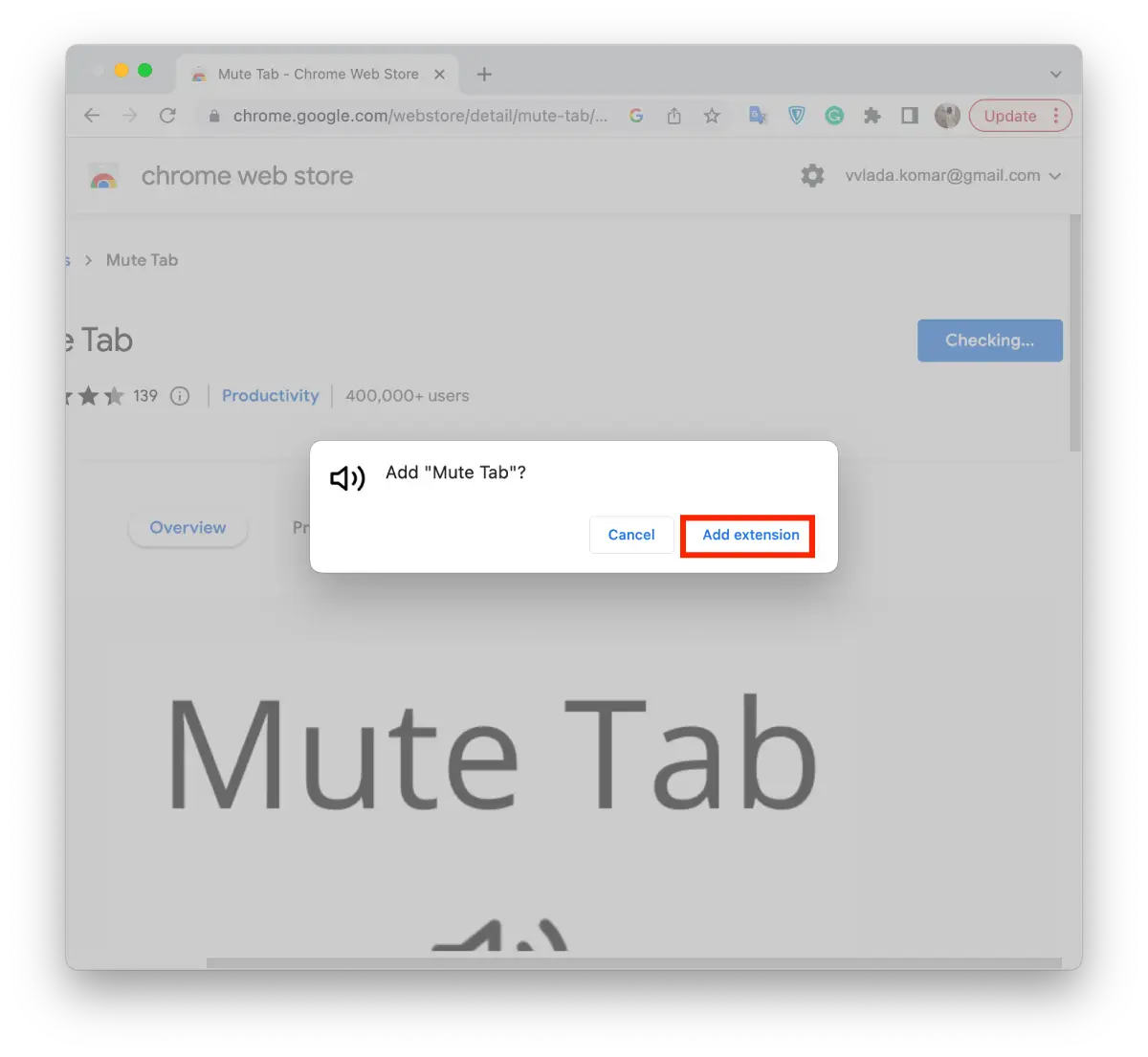
- Then click on the extension icon to pin the “Mute Tab”.
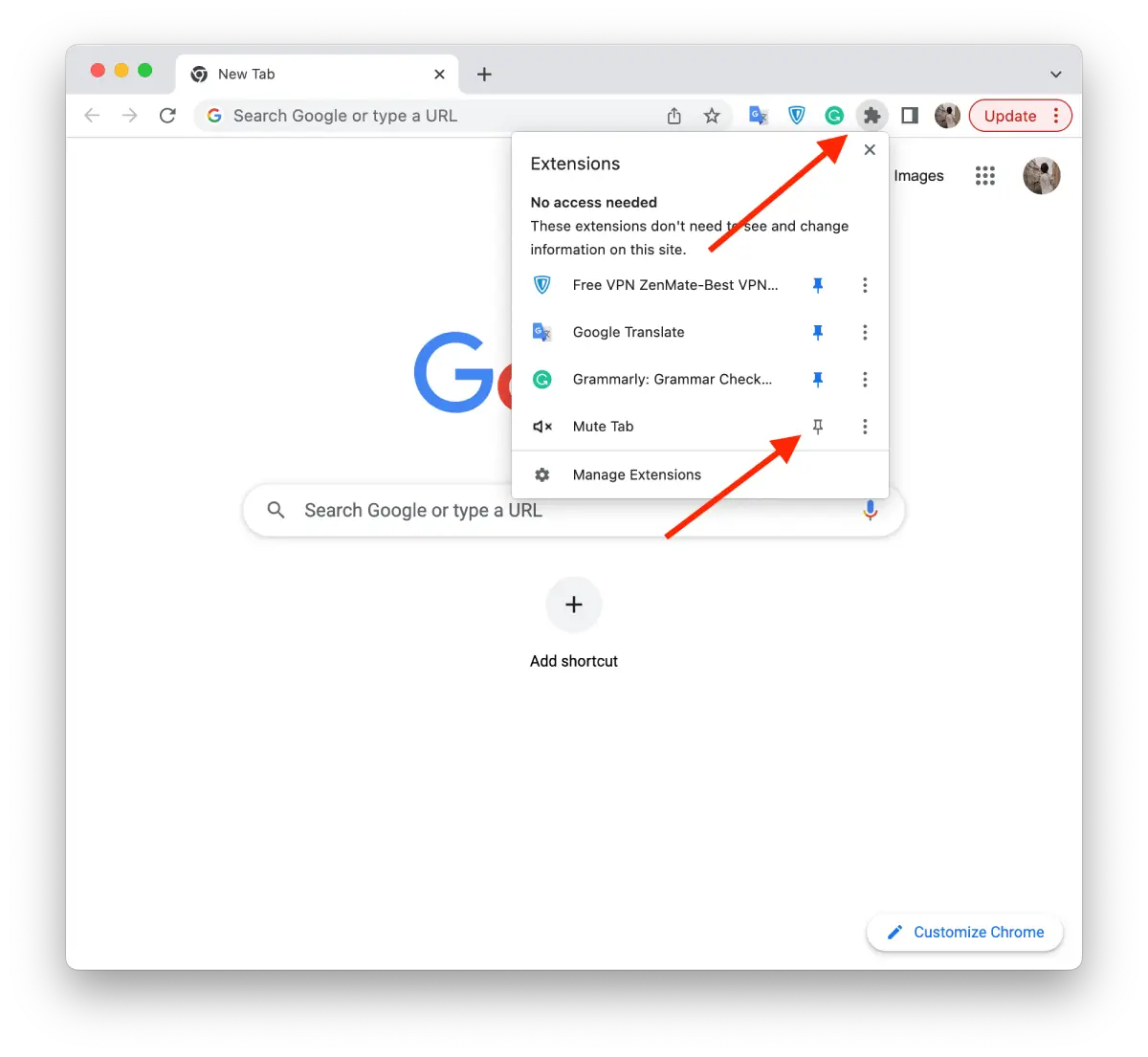
- You will then have the “Mute Tab” icon in your toolbar.
To mute a tab, simply click the speaker icon when the tab is active. This will instantly mute that tab. To turn the tab on, simply click the speaker icon again. This will re-enable the sound for the tab.
This method will give you the ability to mute tabs in one click. But this method won’t really change the process much. Because instead of two clicks, you will make one. So if you need it, you can add an extension or continue with the two-click method.