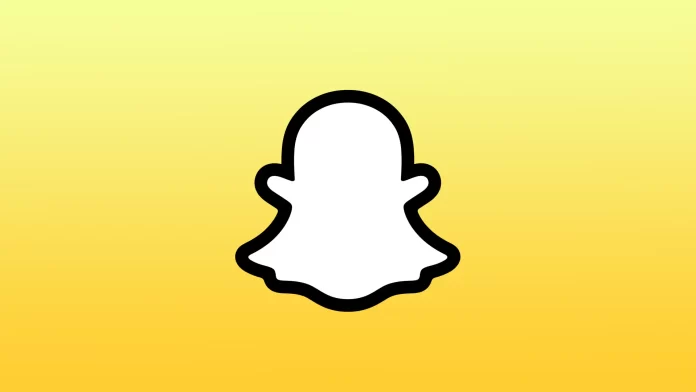Using Snapchat, you can receive different notifications to track your account activity. Some common types of notifications include new snapshots, chat notifications, story notifications, friend requests, Snap Map notifications, and Snapchat reminders.
You can customize your Snapchat notification settings to control which types of notifications you receive and how often you receive them. Thus enable or disable all notifications or specific functions.
How to allow or disallow notifications using iPhone settings?
You can control how you receive Snapchat notifications on your iPhone simply changing the notification settings on your device. Here’s how to do it:
- Open the Settings app on your iPhone.
- Scroll down and tap on “Notifications.”
- Scroll down to find Snapchat in the list of apps and tap on it.
- Here, you can toggle the “Allow Notifications” switch on or off to enable or disable notifications for Snapchat.

Once you have made your desired changes, you can exit the Settings app, and the new notification settings will take effect.
How do you turn notifications on or off in the Snapchat app settings on your iPhone?
You can enable or disable notifications for the Snapchat app on your iPhone through settings for notifications in the Snapchat app. Here’s how to do it:
- Open the Snapchat app on your iPhone.
- Tap on your profile icon in the top-left corner of the screen.
- Tap on the gear icon in the top-right corner of the screen to access your Snapchat settings.
- Tap on “Notifications.”
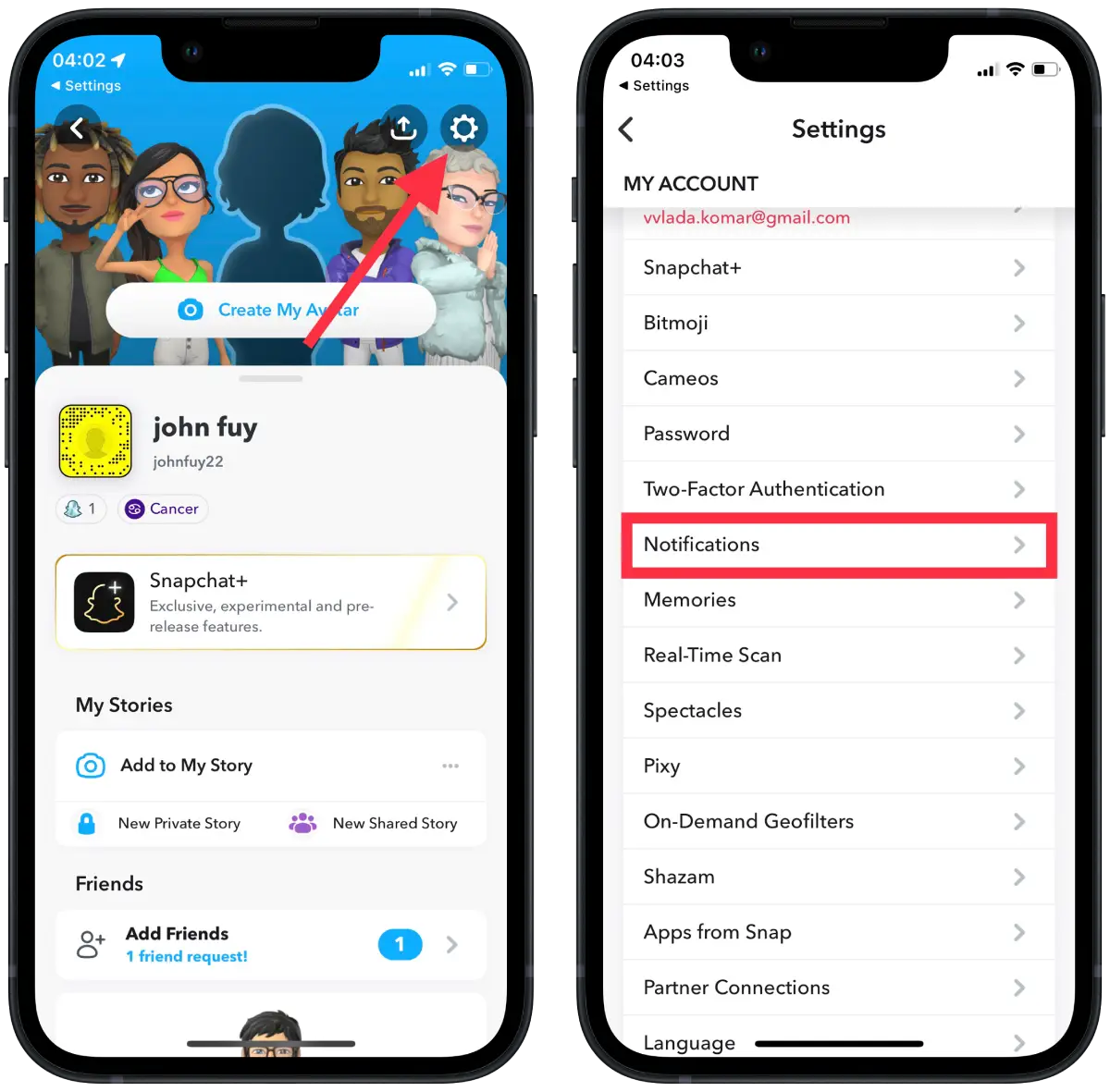
- Here, you can toggle the switches on or off to enable or disable specific types of notifications, such as new snaps, chat notifications, and story notifications.
Note that if you turn off notifications for Snapchat, you will not receive any alerts or badges when you receive new snaps, chat messages or other notifications. However, you can still open the app and check for new activity manually at any time.
How to turn story notifications on or off on Snapchat?
You can enable or disable story notifications for specific friends on Snapchat. You can change the notification settings for each friend. Here’s how to do it:
- Open the Snapchat app on your iPhone.
- Swipe right from the camera screen to access the Friends screen.
- Find the friend whose story notifications you want to turn on or off.
- Tap and hold on to their name to bring up their profile.
- Tap on “Story Settings.”
- Here, you can toggle the switch on or off to enable or disable story notifications in the “Story Notifications” section.
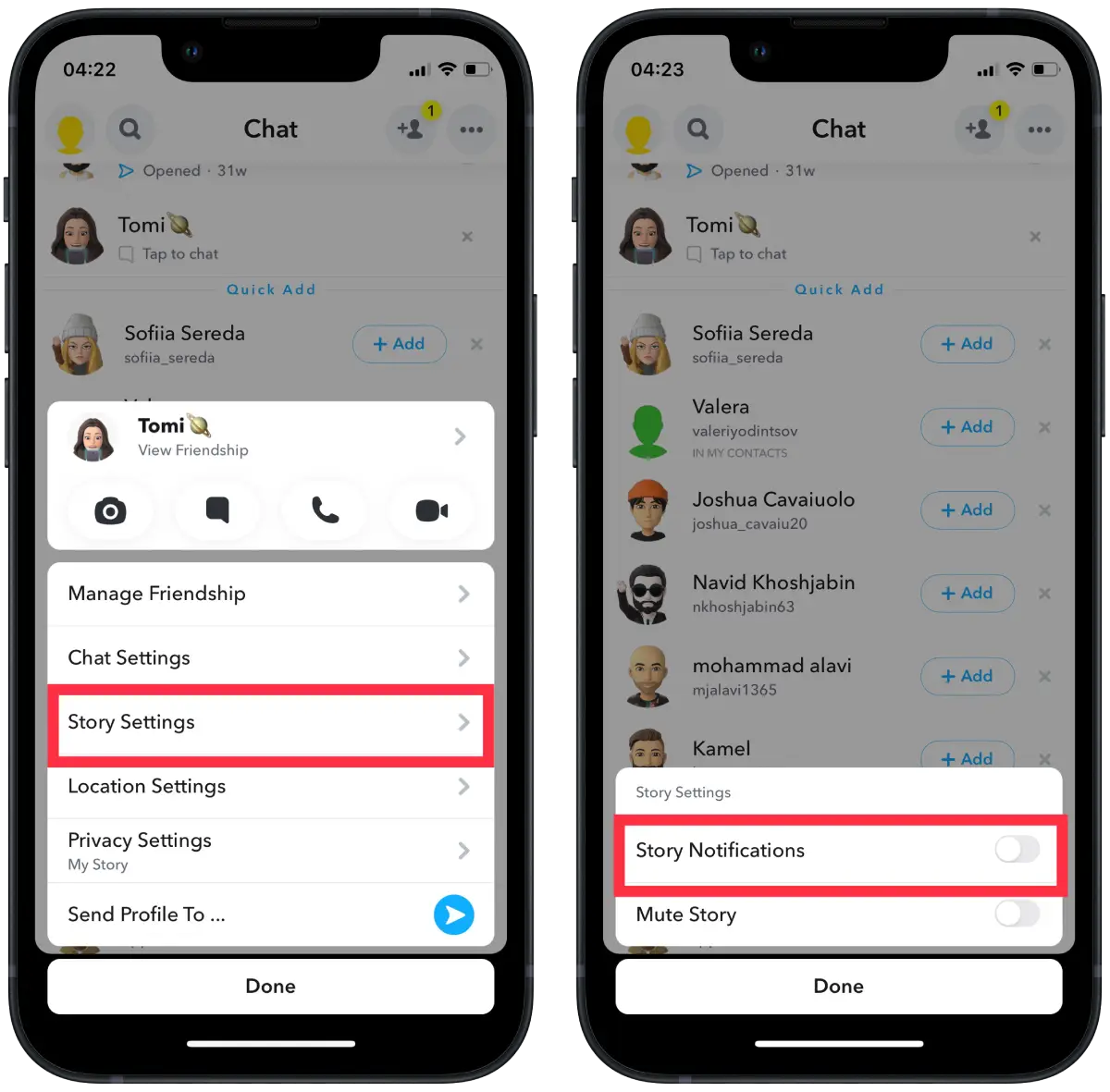
Note that turning off history notifications for a friend won’t let you receive alerts or icons when they post a new story. However, you can still view their story when you open the Snapchat app, go to the Stories screen, or check their profile directly.
How to turn chat notifications on or off on Snapchat?
You can enable or disable chat notifications for the Snapchat app on your iPhone. To do this, you need to change the notification settings in the app. Here’s how to do it:
- Open the Snapchat app on your iPhone.
- Swipe right from the camera screen to access the Friends screen.
- Find the friend whose story notifications you want to turn on or off.
- Tap and hold on to their name to bring up their profile.
- Click “Chat Settings” on the menu.
- Then you can turn the “Message Notification,” “Notification Sounds,” and “Game and Mini Notifications” switch on or off.
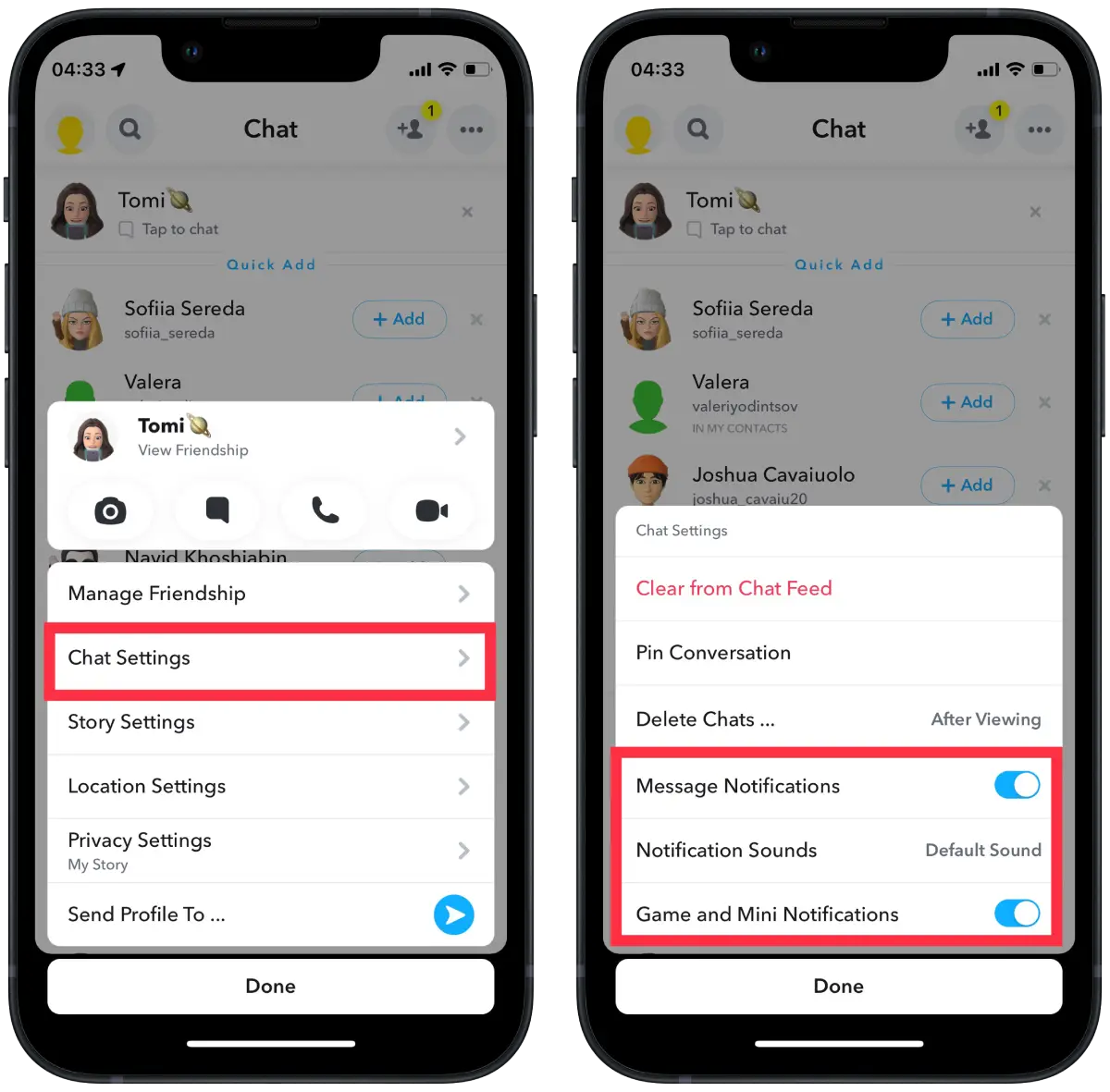
If you turn off chat notifications in Snapchat, you will not receive notifications or icons when you receive new chat messages. However, you can open the app anytime to check for new chat messages.
What are the notifications Snapchat should turn on?
The decision of which Snapchat notifications to enable ultimately depends on your personal preferences and how you use the app. Here are some general guidelines to help you decide:
Chat notifications
If you want to be notified when someone sends you a new chat message, enable this notification.
Friend requests
If you want to be notified when someone sends you a friend request, enable this notification.
Story notifications
If you want to be notified when someone you follow posts a new story, enable this notification.
New snaps
If you want to be notified when someone sends you a new snap, enable this notification.
You can change your notification settings at any time, depending on your preferences. If you receive too many notifications or not enough, you can always change your notification settings in the app or on your device. For me, all these notifications are quite intrusive. I only enabled chat notifications in the settings.