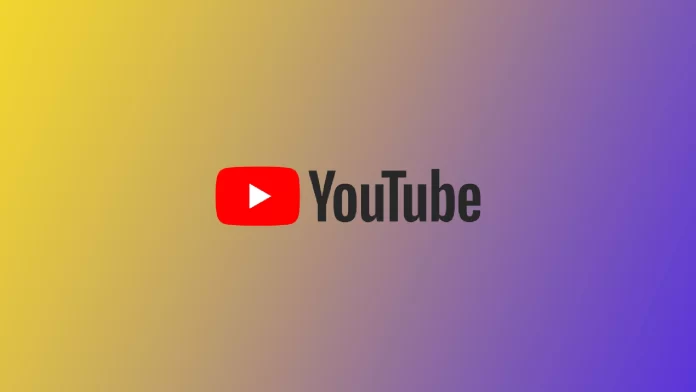A distinctive feature of modern Smart TVs is that they have their operating system, can run applications, and use many other tools. They are mini-computers that are built into your TV. One of the most popular applications on Smart TV is, of course, YouTube. Google’s video hosting service has millions of different videos, and it’s hard to find someone who doesn’t use YouTube today. It can be helpful for entertainment and finding different guides or tips.
However, not all YouTube users know that their Smart TVs could view YouTube Shorts not so long ago. You can do this directly from the home page of the application. The developers have optimized the interface for vertical videos very well, and watching Shortsn on large TVs, is still quite pleasant. However, some users have started to wonder how to make their own YouTube Shorts using Smart TV. Let’s figure out if this is possible and what it would take.
Is it possible to create a YouTube short on TV?
Let me immediately answer the question everyone is interested in – creating shorts with your Smart TV is impossible. Of course, some modern Smart TVs have cameras, and you can even record videos. However, Smart TV is, first of all, a TV for watching content, not publishing it.
If you bought a Smart TV from Samsung or LG, for example, and it has a built-in camera, it is most likely used to enable you to participate in video chats on your Smart TV. I don’t quite see the problem with using a smartphone or laptop to do this, but some have pointed out that it’s convenient.
In the case of videos and shorts on YouTube, you have to understand that your Smart TV is not designed to store video files or process them. That’s why developers from Google didn’t add a feature to publish shorts using the TV. I don’t think it might come in the future because it doesn’t make sense. After all, a tiny percentage of TVs have a camera and enough free storage space to record and store videos, even in Shorts formats.
What is Youtube Shorts?
When confronted with the term YouTube Shorts, some users don’t quite understand what it is. Are they just short videos? Or is it a different tool, and they don’t even appear in the feed? Let’s understand what YouTube Shorts are, how you can do them, and then move on to how you can view YouTube Shorts on your TV.
YouTube Shorts is Google’s answer to the popular trend of making short videos with music. The trend began with the TikTok app, which specializes in creating short videos with simple editing and music or different effects. Usually, such videos are entertaining, although there are also helpful guides, exciting stories, and more. A distinctive feature is that these videos are vertical and designed for viewing from your smartphone.
YouTube Shorts are just that, videos like TikTok videos or Instagram Reels. They appear in the mobile app in a separate tab and recommendations or the video feed in subscriptions. In the case of YouTube, this format has not become too famous because shorts are designed for publishing from a smartphone, and YouTube videos are usually made and uploaded from desktop devices. I would say that this format helps creators better connect with the audience and record small videos about things that are too insignificant for a full-fledged YouTube video.
How to watch YouTube Shorts on TV
Since the Shorts TV feature is new (it didn’t come out until Fall 2022), many users don’t know about it or don’t understand how to use it correctly. Let’s understand how you can manage YouTube Shorts and where you can find them in the YouTube app on Smart TV. To do this, you need to:
- Open the YouTube app on your Smart TV.
- Then scroll down to the bottom of the Home page until you find the tab with Shorts.
- You can also find Shorts on the video creator page.
- Hover over Shorts and press OK to start it.
- You can click on the right arrow to see more information about Shorts.
- To move to the next Shorts, press the down arrow.
Note that Shorts will continually repeat themselves until you switch the video to the next one or go to another page. Also, if you press OK, you can pause the shorts. YouTube has mentioned that all TVs after 2019 will get the feature. So if your TV isn’t too old, you should update your YouTube app and look for that tab.