Hulu is a popular streaming service that offers a wide range of TV shows, movies, and other video content. If you’re using Hulu on your Roku device and want to log out of your Hulu account for whatever reason, there’s nothing complicated about doing this.
There are actually two methods of logging out of Hulu on Roku. You can do this directly from the Hulu app on your Roku device. Alternatively, using the website, you can log out from all your devices at once.
So, let’s look at how to log out of Hulu on Roku in more detail.
How to sign out of Hulu on Roku
If you want to sign out of your Hulu account on your Roku device, you can follow these steps:
- Go to the Home screen by pressing the home button using your Roku remote control.
- Then, use the directional buttons to navigate to the Hulu app.
- After launching the Hulu app, look for the profile icon.
- Use your Roku remote to move the cursor over the profile icon and press OK.
- After that, scroll down and select Log out.
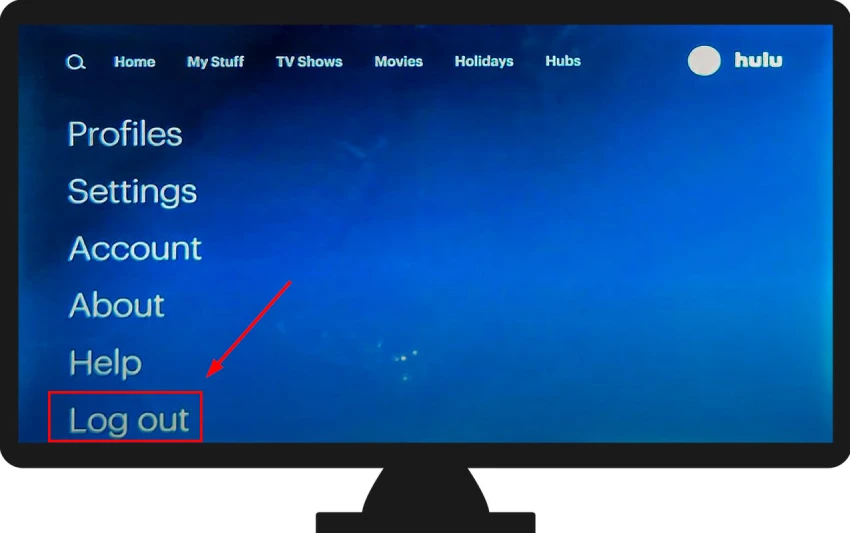
- Finally, a confirmation message will appear on the screen, asking if you are sure you want to log out of Hulu. To proceed with logging out, select Log out of Hulu.
Once you have successfully logged out of Hulu, you will be taken back to the Hulu app’s home screen. At this point, you can either close the Hulu app or log in with another account.
How to log out of Hulu on all devices using the website
If you want to log out of Hulu on your Roku and other devices at once, do the following:
- Open your web browser and go to the Hulu official website.
- Then sign in to your Hulu account if needed.
- Click on your profile name at the top right corner and select Account.
- After that, navigate to the Manage Devices menu. You will see a list of devices authorized to access your Hulu account.
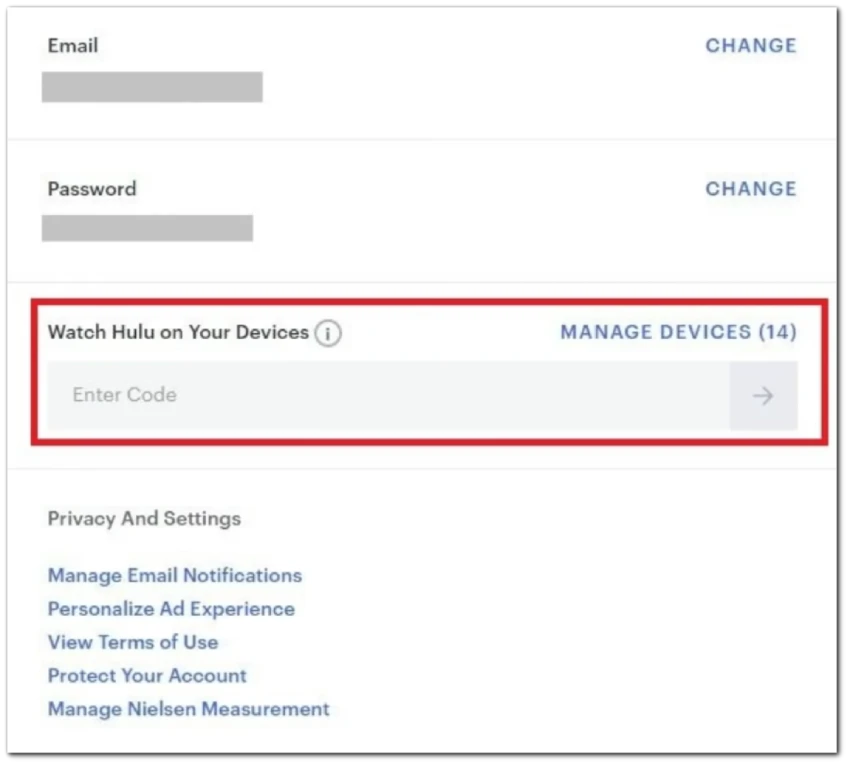
- Review the list and identify the devices you want to log out of.
- To log out of a specific device, click on the Remove option next to the device’s name. This will remove the device’s access to your Hulu account.
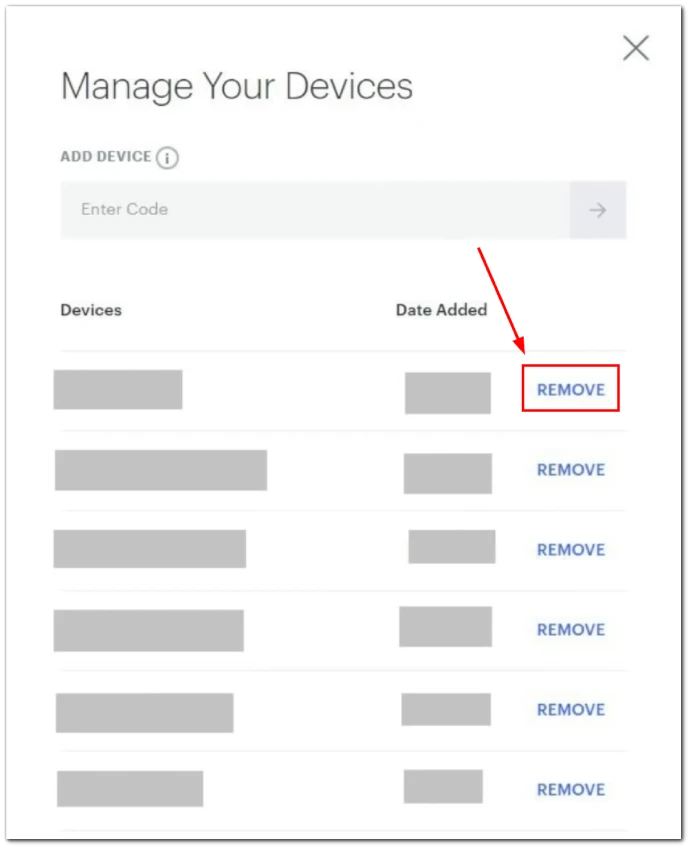
- You can also click Protect Your Account.
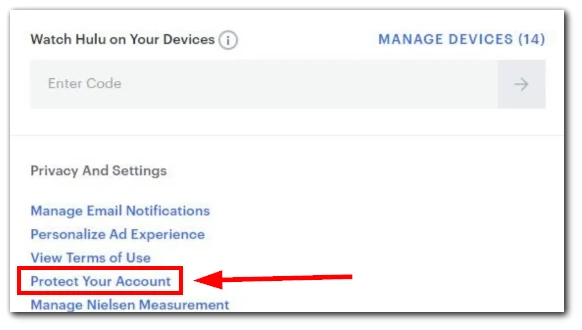
- And then, select Log out of all computers (Log out of all devices) to log out of Hulu on all TVs, mobile devices, or PCs where you used it.
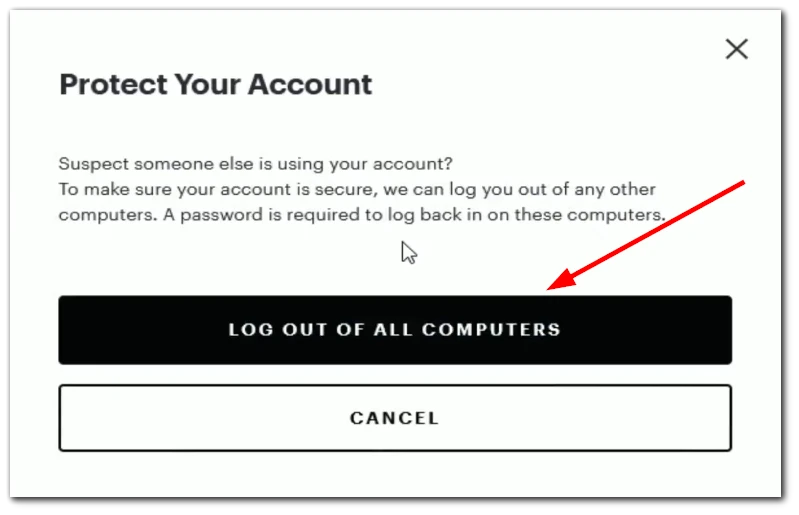
After removing devices, you may see a confirmation message asking if you want to proceed. Confirm your selection to log out of the devices from your Hulu account.
Congratulations! You have successfully logged out of Hulu on your Roku device. This ensures that your account remains secure and that no one else can access your Hulu profile without your permission. Remember that if you want to access Hulu again, you will need to log in with your Hulu credentials.





