The good news is that in 2023, the ESPN app was developed for Vizio TVs, and you can find it in the Vizio App Store.
If you do not have an ESPN-affiliated TV provider, you cannot watch ESPN. Even after subscribing, you MUST be verified by your provider to watch ESPN.
A video subscription from an affiliated TV provider is required to watch streaming video on ESPN.com or the ESPN app. ESPN’s customer service response is listed here.
In other words, if you have a Vizio TV and internet from AT&T, you won’t be able to watch ESPN even if you install and subscribe to the app.
You have several ways to get ESPN on your Vizio TV.
- Install the app from the Vizio app store; there are nuances that not all Vizio TVs support the app.
- The second way is to stream ESPN content from the mobile app to your Vizio TV. So, after installing the ESPN app, start watching something. Then click the AirPlay or Chromecast icon to enjoy your favorite sports on the big screen.
- The third method involves streaming devices like Roku, Apple TV, or Amazon Fire TV Stick. As with mobile devices, you need to install the ESPN app on your streaming device and start watching once logged into your account.
Which Vizio TV models will have ESPN?
ESPN will be available on Vizio TVs from 2016. If you want to know what year your Vizio TV is, decode the model number. More details are in the article “Vizio TV model number decoder explained 2013-2023.” In short, at the end of the model number, there are two or three characters after the hyphen that encodes the year.
- K – 2022
- J – 2021
- H – 2020
- G – 2019
- F – 2018
- E – 2017
- D – 2016
- C – 2015
- B – 2014
- A – 2013
How to install and configure the ESPN app on your Vizio TV set
First, you need to update the software on your TV; although the app store is updated regularly when you connect, it’s still a good idea to update the firmware.
Next, you need to link your TV to your ESPN account using the activation code that will be displayed in the app on the TV. You will need a phone or computer to do this.
Activating ESPN on your Vizio TV
- Find the ESPN app in the TV app store and open the ESPN app. You will be shown a code and prompted to go to espn.com/activate to enter the activation code.
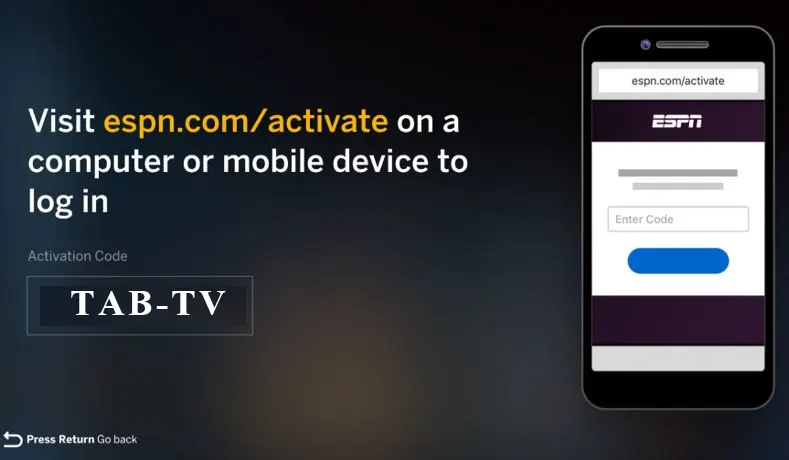
2. Go to espn.com/activate and enter the code you see on your TV screen. ESPN generates this code at the application’s request running on your TV. The code is verified and has a limited validity period. If the code passes validation, you will be prompted to create or log into your ESPN account.
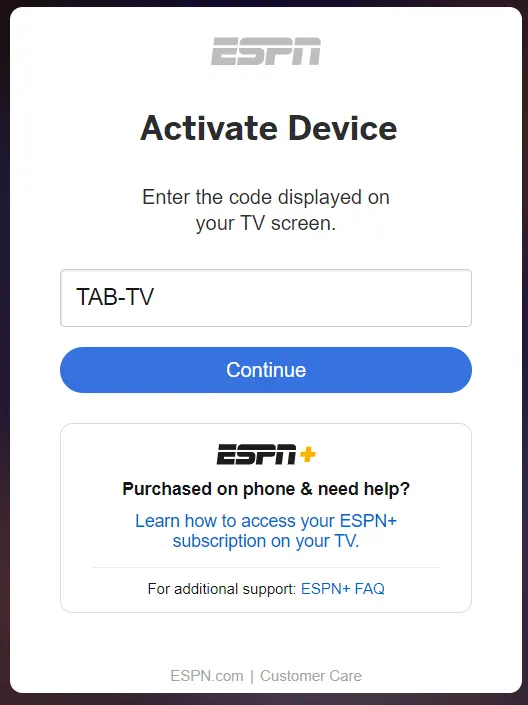
If you do not have an ESPN.com account, you will be prompted to create one. If you have an ESPN.com account, log in using the email and password associated with your account.
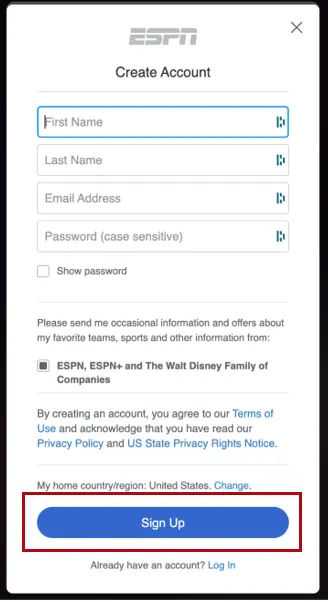
Once you log into your account, you’re taken to the home page of the ESPN service. The first time you click on any content tile, you’ll be prompted to link the account to your TV provider. The thing is, ESPN works on the principle of providing service through a TV provider. I don’t understand the company’s logic; if you don’t have a TV provider, you won’t be able to watch ESPN. It’s illogical in today’s world, but it’s true.
Most likely, the point is that the company receives most of its revenue through royalties from providers, and there are agreements between providers and ESPN.
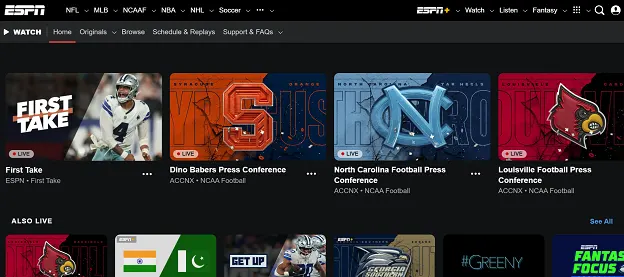
You’ll see a screen where you’ll see the code and be prompted to go to espn.com/activate again and link your account to your TV provider. So, if you don’t have a TV affiliate provider, this is the end of the process, and you can go ahead and cancel your subscription.
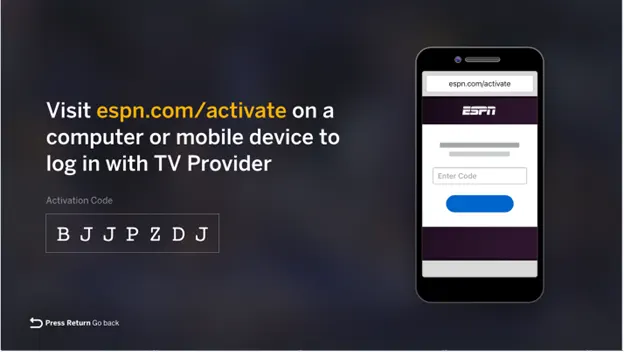
List of ESPN affiliate providers
Here is the list of the biggest ESPN providers; there are also regional ones. Enter your zip code on the ESPN providers page to check which providers are available in your region.
- Direct TV
- Direct TV stream
- Fubo
- Hulu+Live TV
- Sling
- VDGO
- Dish
For all other methods, it’s assumed that you have an affiliated TV provider and are already watching ESPN on other devices.
How to watch ESPN on Vizio Smart TV using AirPlay
So once you installed ESPN on your iPhone or iPad and subscribed for ESPN+, follow these steps:
- Ensure your Vizio Smart TV and iOS device are on the same Wi-Fi network.
- Then open ESPN.
- Select the content you want to watch and start playing it.
- After that, tap on the Cast icon and choose your Vizio TV from the list.
- Finally, you should see video from your mobile on your TV screen.
If you have an Apple TV, you can do the same thing: install ESPN on Apple TV or use AirPlay.
How to watch ESPN on Vizio Smart TV using Chromecast
Overall, the process is almost no different than using AirPlay. After installing ESPN on your Android, do the following:
- Ensure your Vizio Smart TV and iOS device are on the same Wi-Fi network.
- Open ESPN on your Android device and play something.
- Next, tap the Cast icon and choose your Vizio TV from the list.
The video from the ESPN mobile app should appear on your TV, and you will be able to enjoy watching sports programs and other content.
How to watch ESPN on Vizio TV via Roku
Let’s take Roku as an example. Remember that you need to have an ESPN+ subscription to watch ESPN content.
So follow these steps to install ESPN on your Roku device connected to your Vizio TV:
- Go to the Home screen on Roku and select Streaming Channels.
- After that, click Search Channels and enter “ESPN” in the search field.
- Finally, select the ESPN app from the list and click Add Channel.
Now you have to wait for the installation to finish, and then you can log into your ESPN account and start watching.
You need to follow a similar algorithm to install ESPN for other streaming devices, such as the Fire TV Stick, Android TV, PS4/PS5, and Xbox One. Just find the app in the app store and click “Get,” “Add,” or “Install.”
That’s actually it.
What are the alternatives to ESPN on Vizio Smart TV?
There are several alternatives for accessing sports content on Vizio Smart TV. Here are some options:
- Fox Sports: Fox Sports offers a wide range of sports coverage, including live events, news, analysis, and highlights. The Fox Sports app requires a subscription with one of the pay-TV providers such as Fubo, Hulu+Live TV, YouTube TV, etc.
- CBS Sports: CBS Sports covers various sports, including NFL, NCAA basketball and football, PGA Tour, and more. Here it is the same as with Fox. You need to have a Live TV subscription to watch CBS Sports.
- DAZN: It is a streaming service that focuses on live sports, including boxing, MMA, soccer, and more. If you’re a subscriber, install the DAZN app on your Vizio Smart TV and access the content by signing in.
This is not a complete list. There are other sports apps on the Vizio App Store. I just decided not to include them because they are not particularly popular.






[…] How to install ESPN app on Vizio TV […]