Have you ever noticed that the sound is quieter when you watch Netflix on your TV than in other apps? Yes, it happens, and the reason is either because of the sound settings on your TV or because the audio codec on your TV is not the same as the Netflix encoding.
You should know that Netflix uses two audio formats: regular two-channel, Dolby Digital Plus, and Dolby Atmos. You can see which audio format is used in the movie preview. The supported format depends on what settings you have set on your TV. Netflix detects which audio you’ve selected and streams the audio at the quality you want.
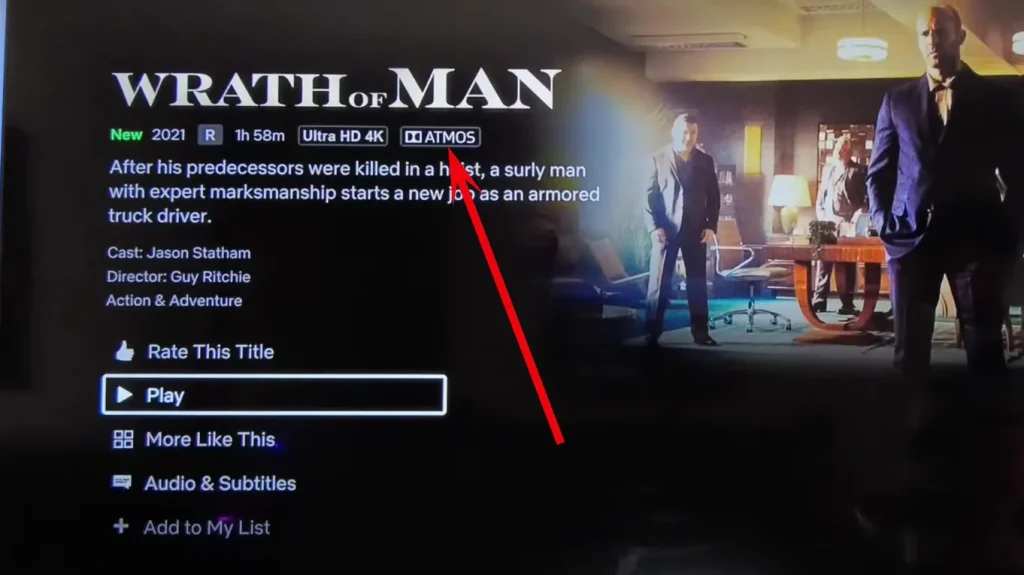
Netflix sound issues on older TVs and soundbars
Unfortunately, most manufacturers guarantee software updates for your TV for up to 8 years and some even less. So, if you have an old TV or soundbar, it will not receive updates. For example, I have a 2014 Samsung TV, which got its last update in 2019. So, in some apps, and even when watching videos from a computer via HDMI, the sound quality is terrible. Actors’ dialogues are weakly heard; they are lost in other sounds. Yes, it is only sometimes the case, but with new movies, it often happens. But if you connect a soundbar, everything becomes normal. The problem lies in outdated codecs on the TV. You can improve the sound quality a bit, and here’s how.
What can I do to increase the volume of Netflix on my Smart TV?
Since there are so many different Smart TV models with their own operating systems, finding a solution for every model is impossible. Below, I list a few universal solutions that should help you if you try them individually.
- Adjust the sound settings: Adjusting the sound settings on your TV gives you additional control over volume and sound, allowing you to customize the sound to your preferences. First, you should know that most TVs have two global sound settings. Let’s see how it works on Samsung TVs. In the advanced settings, you can find the PCM or Auto option. These two settings determine how the sound will be processed.
- PCM: this is the universal setting. It allows you to output sound to the TV speakers in a simplified format, two channels of sound and one channel of subwoofer, suitable for most TVs.
- Auto: This setting automatically detects the sound format and outputs the sound in the desired format.
- Bitstream: The sound is not processed by the TV but is output to an external device without processing.
Some TVs also have a speech recognition setting, emphasizing the midrange sound for better recognition.
- Connecting external speakers or soundbars: As I said before, connecting external speakers or soundbars to your Smart TV can improve the sound and volume. Connecting an external device lets you control the sound already on the device.
- Customize audio settings on streaming devices: If you’re watching Netflix streaming video through an external device connected to your Smart TV, adjusting the audio settings on that device can further optimize the volume.
Go to the settings menu of your streaming device:
- Find the audio or sound settings.
- Switch the audio output to stereo auto or linear PCM.
- Test Netflix again and see if the volume has improved.
- By adjusting the audio settings on your streaming device, you can ensure that the audio output is optimized for Netflix, resulting in more volume and better sound quality.
In conclusion, increasing Netflix volume on a Smart TV involves:
- Adjusting the audio settings.
- Connecting external speakers or soundbar.
- Adjusting the audio settings on streaming devices.
- Checking the HDMI connections and ports.
Following these steps, you can optimize audio output and increase volume for a more enjoyable Netflix experience on your Smart TV.
How to increase Netflix volume on Android TV
If you’re experiencing low-volume issues while watching Netflix on your Android TV, you can take steps to increase the audio output. By adjusting the Dolby Dynamic Range setting and exploring volume controls, you can enhance the volume for a better streaming experience.
Adjust the Dolby Dynamic Range setting:
To increase the volume on Netflix for your Android TV, you can adjust the Dolby Dynamic Range setting. Follow these steps:
- While watching Netflix, press the Quick Settings or ACTION MENU buttons on your TV remote control.
- Select Settings from the menu.
- Navigate to Display & Sound — Sound — Volume level — Dolby Dynamic Range.
- Choose the Compressed option.
- By setting the Dolby Dynamic Range to Compressed, you can boost the volume output on your Android TV while streaming Netflix.
Finally, if you cannot adjust the sound, you can increase the volume on your TV.
Use the volume up button on your TV’s remote control to increase system volume.
Following these steps on Dolby Dynamic Range setting and volume control, you can effectively increase the volume when streaming Netflix on your Android TV. Enjoy your favorite shows and movies with improved sound quality and a more immersive viewing experience.
Why is Netflix so quiet on your Smart TV?
There can be several reasons why Netflix may seem quiet on your Smart TV. Let’s delve into the details of some common factors that can contribute to this issue:
- Content with Low Audio Levels: Not all movies, TV shows, or documentaries on Netflix have the same audio levels. Some content may have lower audio levels intentionally, such as dialogue-driven dramas, while others may have more dynamic audio for action sequences. If you find that a specific show or movie is consistently quiet, it might be a creative choice by the content creators.
- Audio Compression: Streaming services like Netflix compress audio to ensure efficient streaming and compatibility across various devices. However, audio compression can sometimes result in a slight reduction in volume. While this is typically insignificant, it might contribute to the perception of lower volume. Unfortunately, as a viewer, you have no control over the audio compression that Netflix applies.
- Smart TV Audio Limitations: Built-in speakers on Smart TVs are often compact and may not provide the same audio quality and volume as dedicated external speakers or sound systems. These speakers’ small size and limited power can impact the maximum volume output. Connect external speakers or a soundbar to your Smart TV for better audio performance.
- Audio Output Settings: Ensure that the audio output settings on your Smart TV are correctly configured. For example, if you have an external sound system connected to your TV, verify that the audio output is set to the appropriate option and that the correct audio format is selected.
- Device-Specific Issues: Some Smart TVs may have specific software or hardware limitations that affect the volume output on certain apps, including Netflix. In such cases, you should check for any available firmware updates for your TV model. These updates can sometimes address known issues and improve overall performance.
If you’ve exhausted all troubleshooting options and the volume remains unsatisfactory, consider using external speakers, a soundbar, or other audio amplification solutions to enhance the audio output and improve your Netflix viewing experience.





