Is there a browser on Roku? No, not anymore. Previously, you could find browsers such as Web Browser X or Proprism in the Roku Channel Store. Unfortunately, they have recently become unavailable.
However, there are still a few ways to use the browser on Roku. First of all, I’m talking about the Cast and Screen Mirroring features. You can mirror your phone’s screen with a web browser to Roku. Alternatively, you can use the Cast option in Chrome or Opera One on your laptop.
The primary condition for everything to work fine is that all your devices, including Roku, must be connected to the same Wi-Fi network.
Below I’ll show you how to set all of this up.
How to screen mirror a web browser to Roku using iPhone
If you want to use Screen Mirroring on your iPhone to cast a web browser to your Roku device, follow these steps:
- Ensure your Roku and iPhone are connected to the same Wi-Fi network.
- Then grab your iPhone and swipe from the top right corner to open Control Center.
- From there, tap on the Screen Mirroring option.
- Finally, tap on your Roku device.
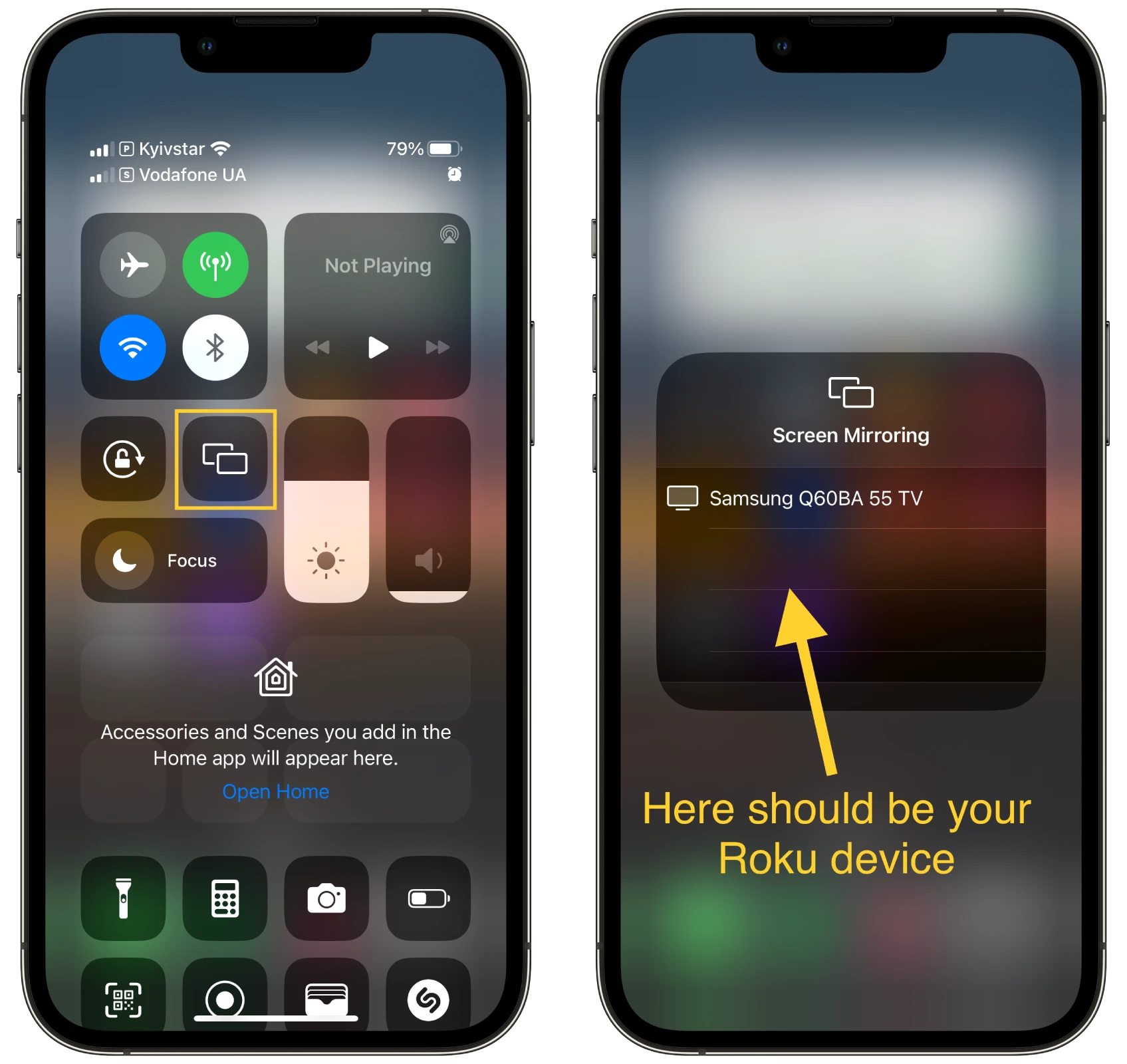
Now whatever is displayed on your iPhone screen should also be displayed on your TV screen. You can go to Safari or any other browser and watch whatever you want on the big screen.
To turn off Screen Mirroring, repeat the steps above and tap Stop Mirroring.
How to screen mirror a web browser to Roku using Android
To cast your Android screen to Roku, do the following (screenshots from OnePlus 7 Pro):
- Swipe to open Control Center and tap the gear icon to open Settings. Sometimes the Cast icon may be immediately available on the toolbar.
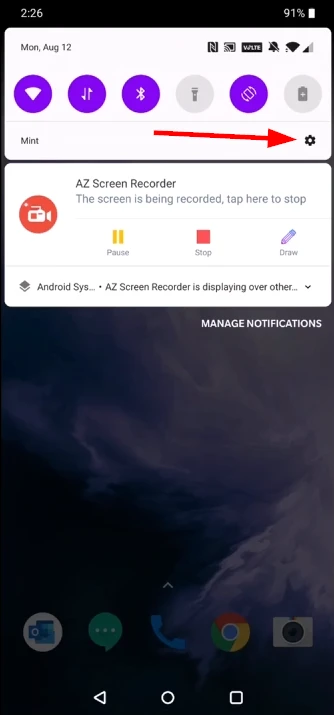
- Then go to Bluetooth & device connections.
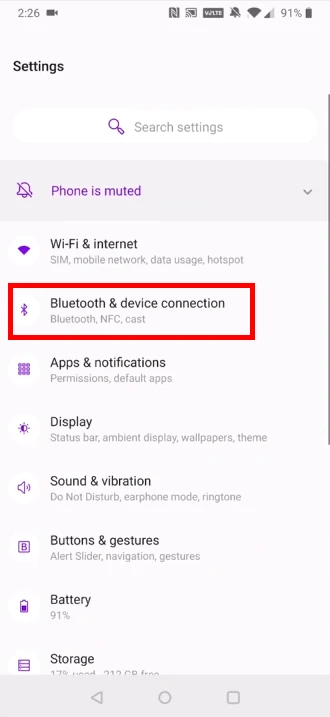
- Select Connection preferences.
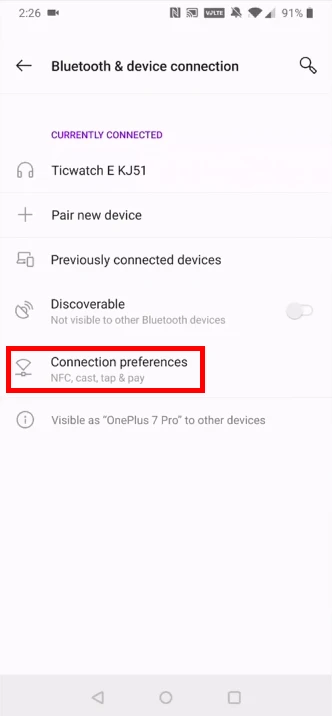
- Next, tap Cast.
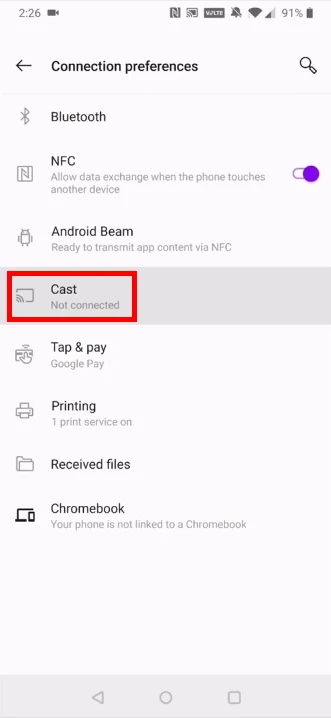
- Choose your Roku device.
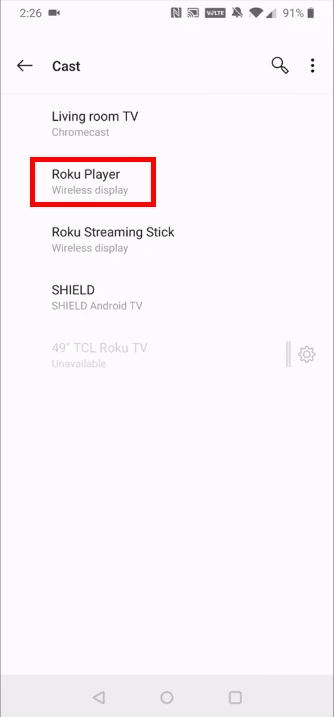
- Finally, click Allow on the Roku screen.
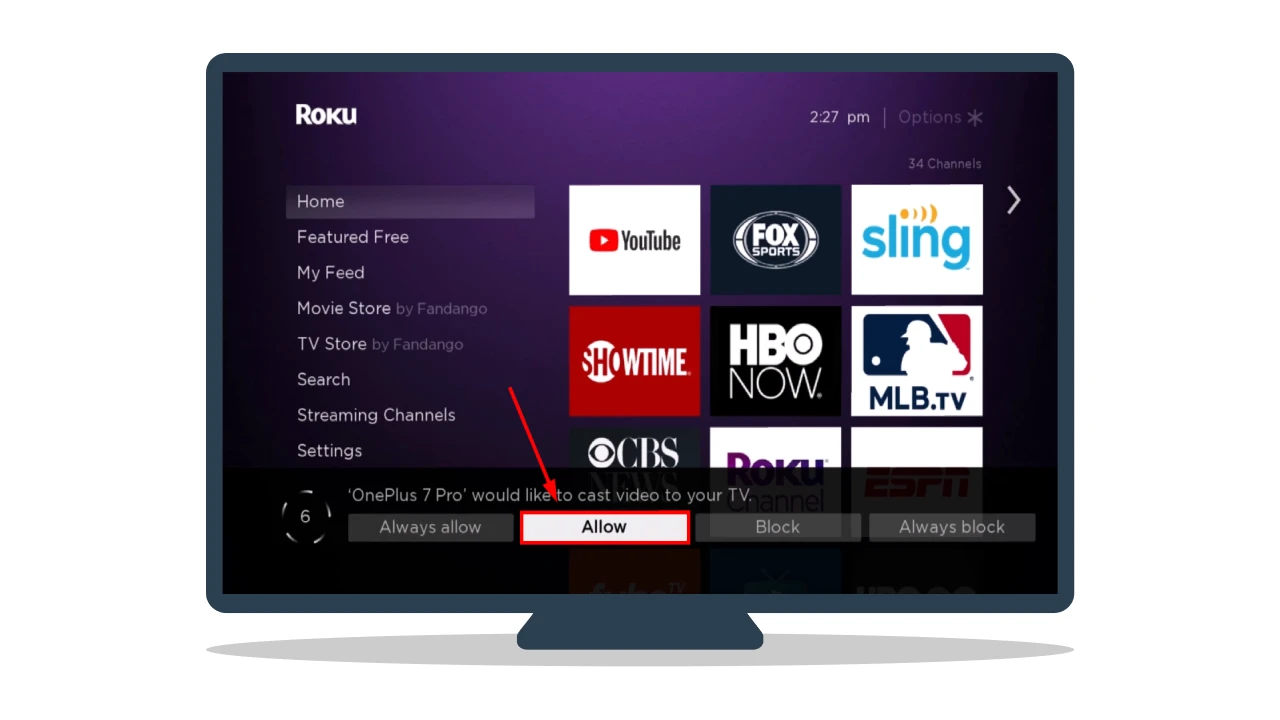
Now similarly, open a web browser on your Android to see it on the big screen of your TV. Keep in mind that the steps may vary depending on the Android device.
How to enable Screen Mirroring on Roku
Sometimes it may be that Screen Mirroring is disabled on your Roku. Therefore, you won’t be able to connect to it with your smartphone.
Here’s how you can enable it back:
- Go to Settings and select System.
- Then scroll down to Screen mirroring. Open it.
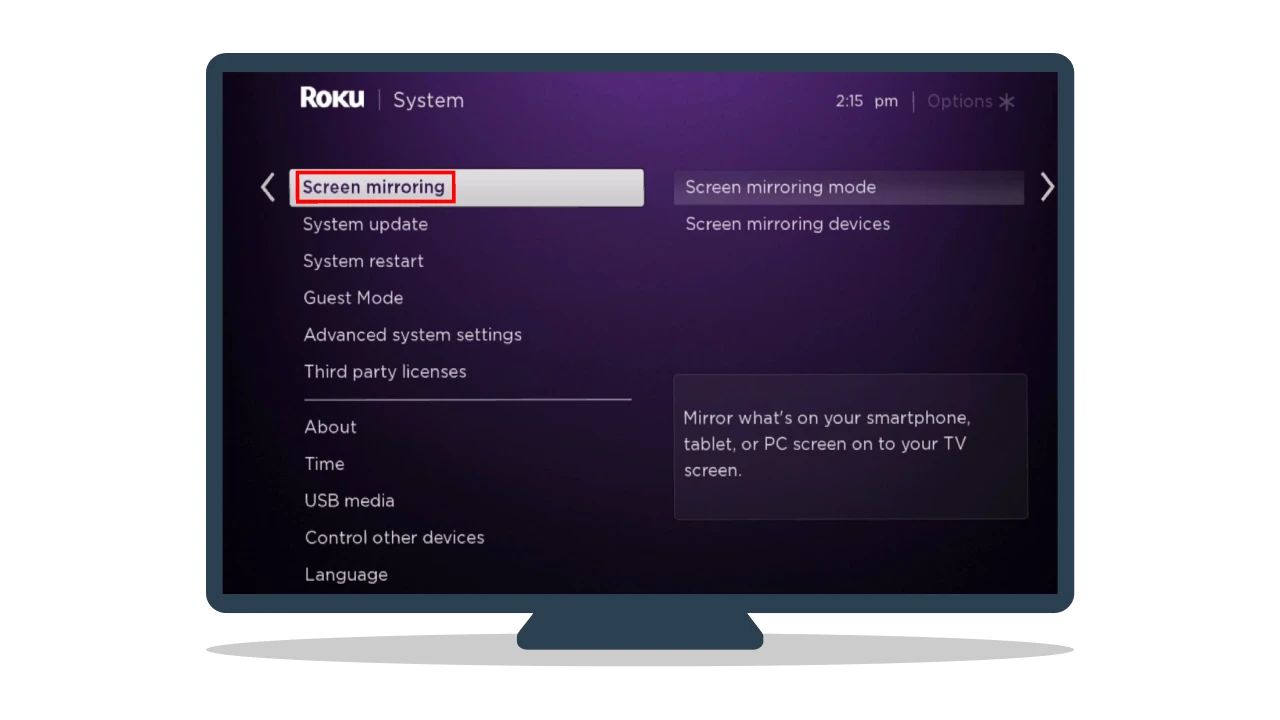
- Navigate to Screen mirroring mode and select Prompt or Always allow.
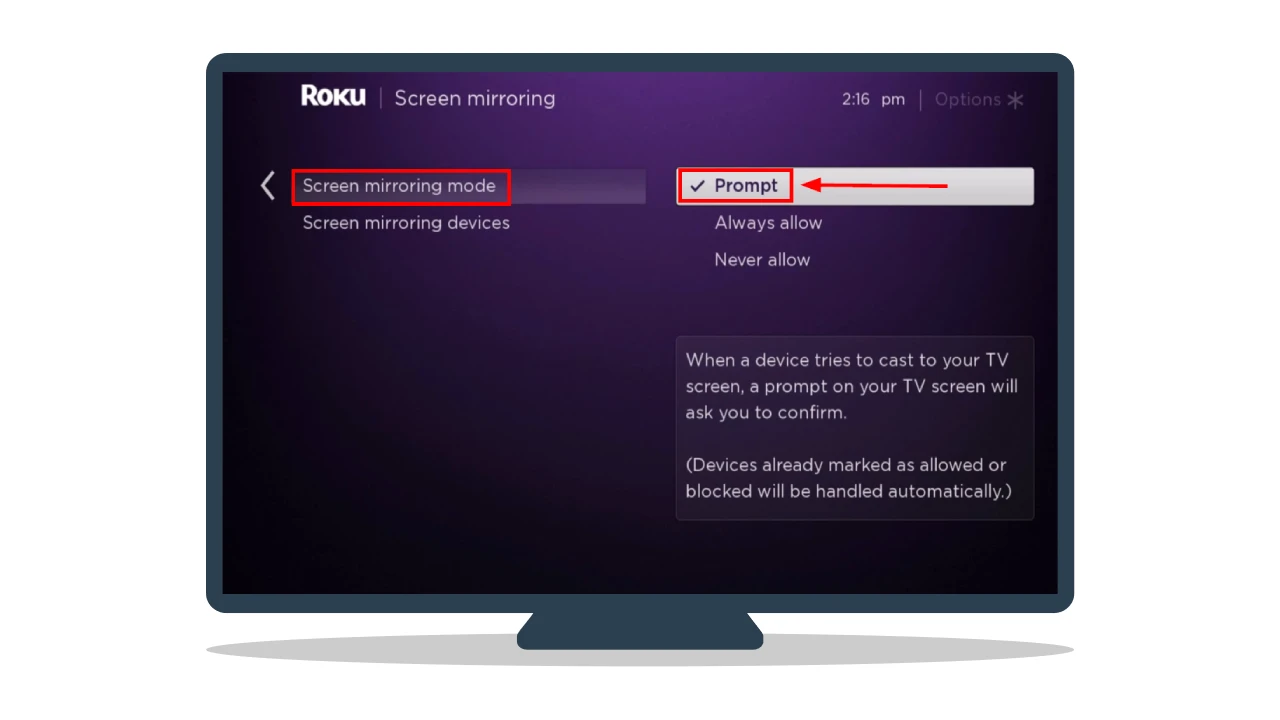
Now you can try to cast your iPhone or Android screen to Roku again, as shown above. Everything should work fine.
How to cast a web browser to Roku using a laptop
As mentioned above, you can cast Chrome and Opera One to Roku from your laptop. Here’s how:
Chrome
- Open Chrome.
- Right-click on the page you want to display on Roku and click Cast.
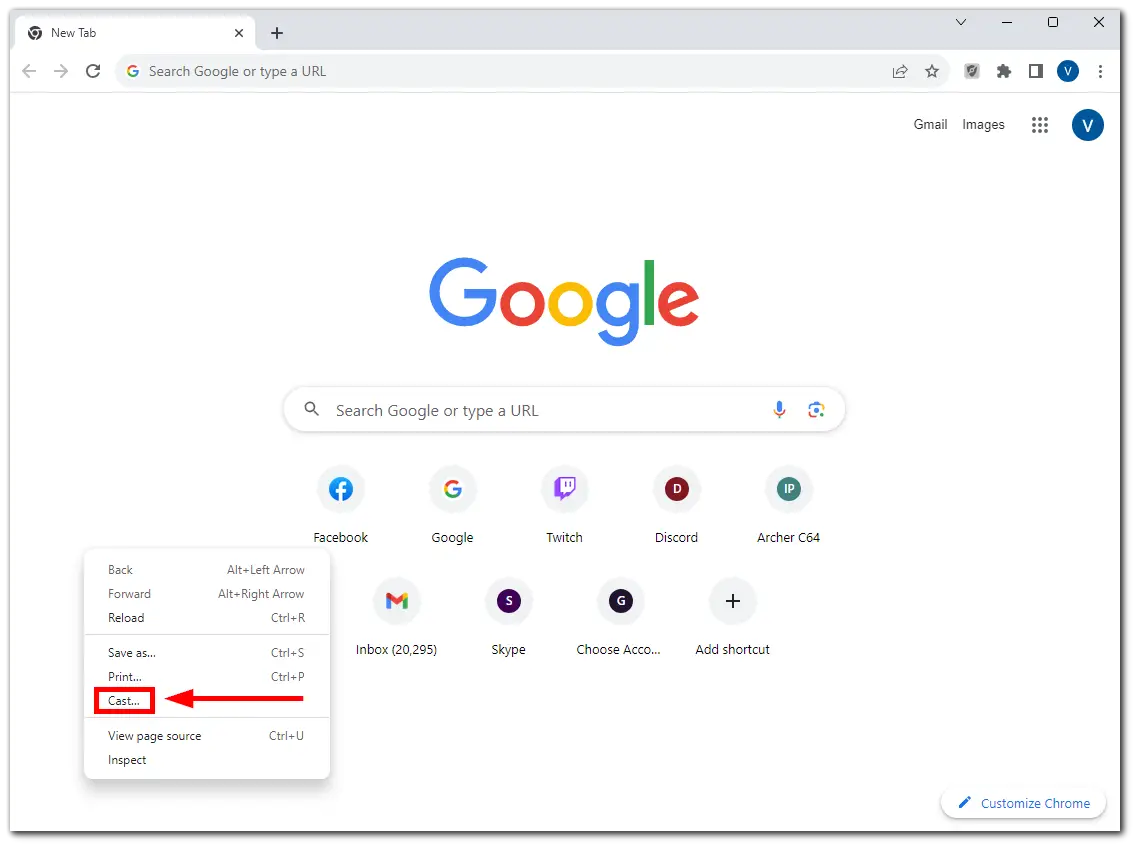
- In the Cast tab, select your Roku device to start casting.
Opera One
- Open Opera.
- Right-click on the page you want to display on Roku and click Cast.
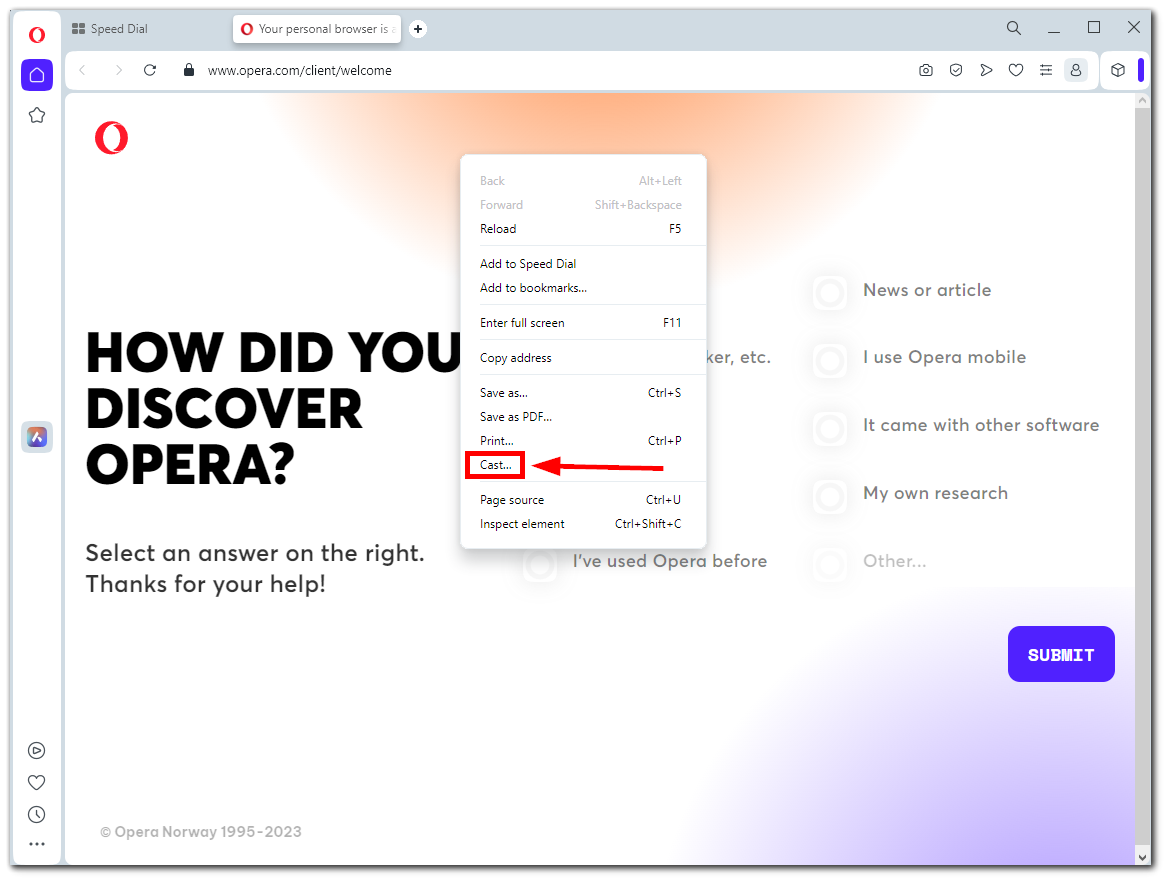
- In the Cast tab, select your Roku device to start casting.
Remember that you need to use your laptop to change anything in the web browser on your TV screen.
Can I put a web browser on my Roku TV?
As of 2023, Roku does not offer an official web browser app in the Channel Store. Roku primarily focuses on streaming content through dedicated apps and channels rather than a general-purpose web browser.
They believe Screen Mirroring is sufficient and a built-in web browser is unnecessary. However, users of Samsung or LG Smart TVs can disagree with this.






No account