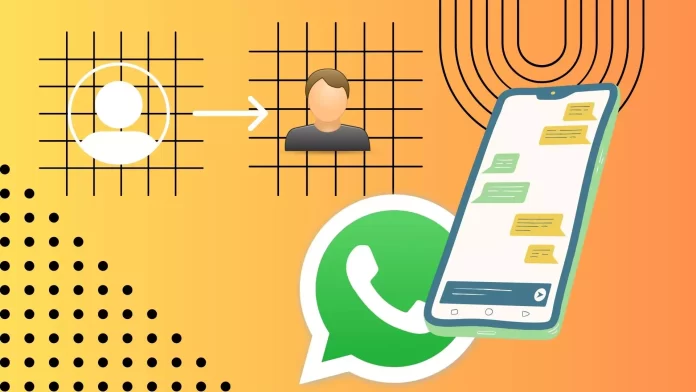If someone told you that your WhatsApp profile picture is not visible, you should start by changing your privacy settings. In the settings, select Privacy. There you will find the Profile Picture option. Change it to Everyone to allow other users to see your profile picture.
Also, other users will not be able to see your profile picture if you blocked them before. So you should check your blocked list. To do this, under the Privacy tab, go to Blocked and remove the users you want. In addition, improving your internet connection may also help.
Let’s understand this problem in more detail.
Why are there no profile pictures on WhatsApp
There can be several reasons why profile pictures may not be visible on WhatsApp. Let’s explore some of the common causes:
- Privacy Settings: WhatsApp allows users to control their privacy settings, including who can see their profile picture. If someone has set their privacy settings to “My Contacts” or “Nobody,” their profile picture will not be visible to users outside their contact list. So, if you cannot see someone’s profile picture, they will likely have restricted its visibility.
- Network Issues: Poor or unstable internet connectivity can prevent profile pictures from loading correctly on WhatsApp. If you are experiencing network issues, it may result in missing profile pictures. Check your internet connection or try connecting to a different network to see if the profile pictures appear.
- Blocked Contacts: If you have blocked a particular contact on WhatsApp, their profile picture will not be visible to you, and vice versa. Blocking a contact restricts all communication and access to profile information. If you cannot see someone’s profile picture, verify if you have blocked them or if they have blocked you.
- User’s Privacy Choice: Some users prefer not to upload a profile picture or may have removed their existing picture intentionally for privacy reasons. It is essential to respect their choice and understand that not everyone will have a profile picture visible.
If you are unable to see profile pictures on WhatsApp, consider these possible reasons and troubleshoot accordingly. Ensure that your internet connection is stable, your app is up to date, and the user’s privacy settings allow for profile picture visibility.
How to allow users to see your profile picture on WhatsApp
WhatsApp provides users with control over their privacy settings, including who can view their profile picture. Follow these steps to ensure that others can see your profile picture:
- Open WhatsApp and go to “Settings.” You can select it in the bottom right corner on iPhone or by tapping the three dots button on the upper right side on Android.
- In the settings, you need to tap on “Privacy.”
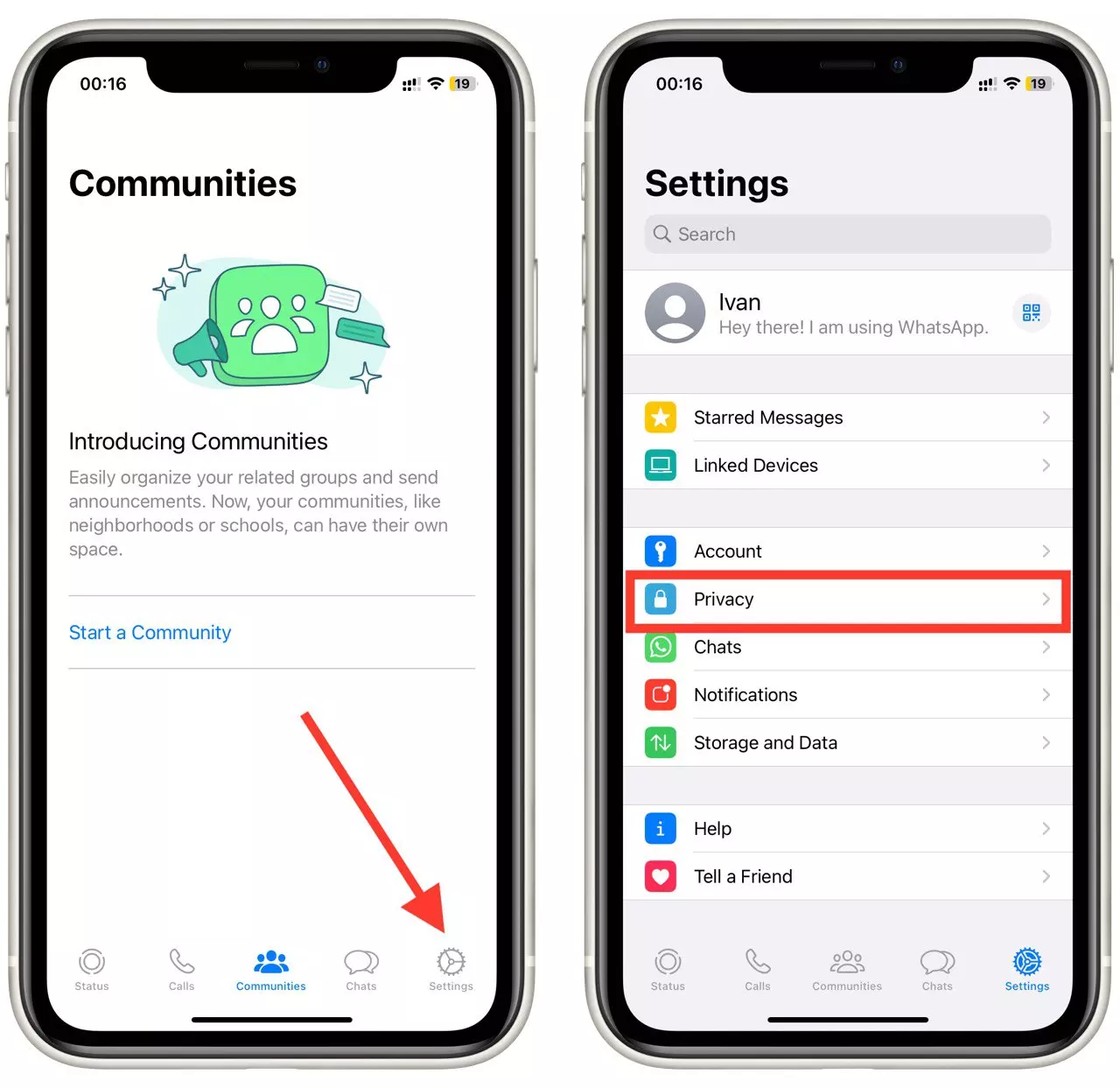
- Under the “Profile Photo” section, choose one of the available options: “Everyone,” “My Contacts,” “My Contacts Except, “or “Nobody.”
- Everyone: Selecting this option allows all WhatsApp users, including those who are not in your contacts, to view your profile picture.
- My Contacts: By choosing this option, only your saved contacts on WhatsApp will be able to see your profile picture.
- My Contacts Except: This option is the same as Contacts, but you can add a few exceptions for someone from your contact list.
- Nobody: This option restricts profile picture visibility to no one on WhatsApp.
- Select “Everyone” to allow all WhatsApp users to see your profile picture.
- Alternatively, you can choose “My Contacts” to limit the visibility to only your saved contacts.
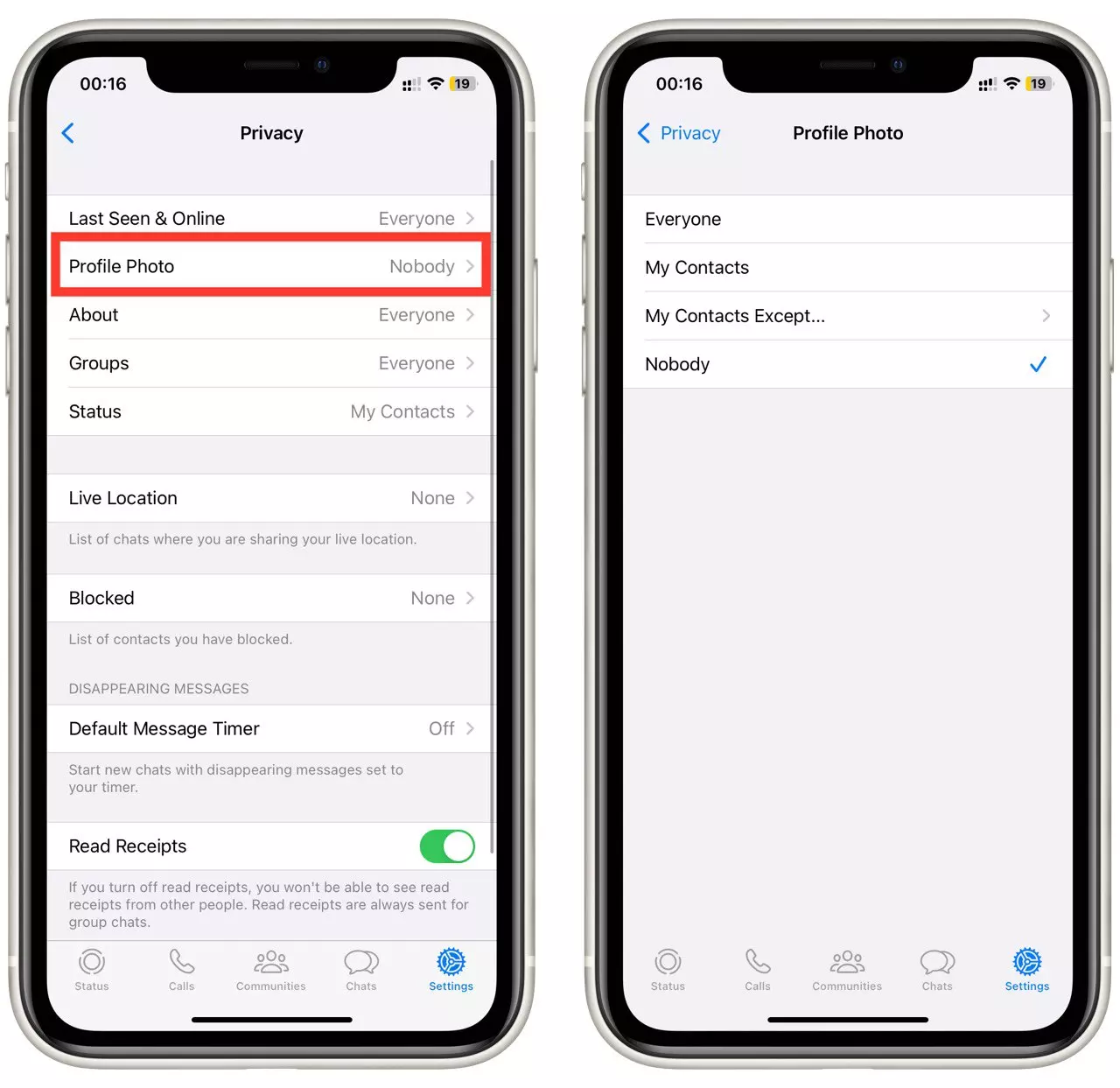
After following these steps, users on WhatsApp will be able to see your profile picture based on your chosen visibility settings. Remember that you can revisit these settings at any time to make adjustments according to your privacy preferences.
Note that sometimes the privacy settings may not apply. In this case, you should try restarting and then reinstalling WhatsApp.
How to unblock user on WhatsApp
Another reason for not seeing your profile picture or your profile picture not being visible could be blocking. If you block a user, they will not be able to see your profile picture, and you will not be able to see theirs. To unblock a user, you need to:
- Tap on the three-dot menu icon at the screen’s top right corner. From the drop-down menu, select “Settings.” On iPhone, tap the “Settings” button in the bottom right corner.
- In the Settings menu, look for the “Privacy” option and tap on it.
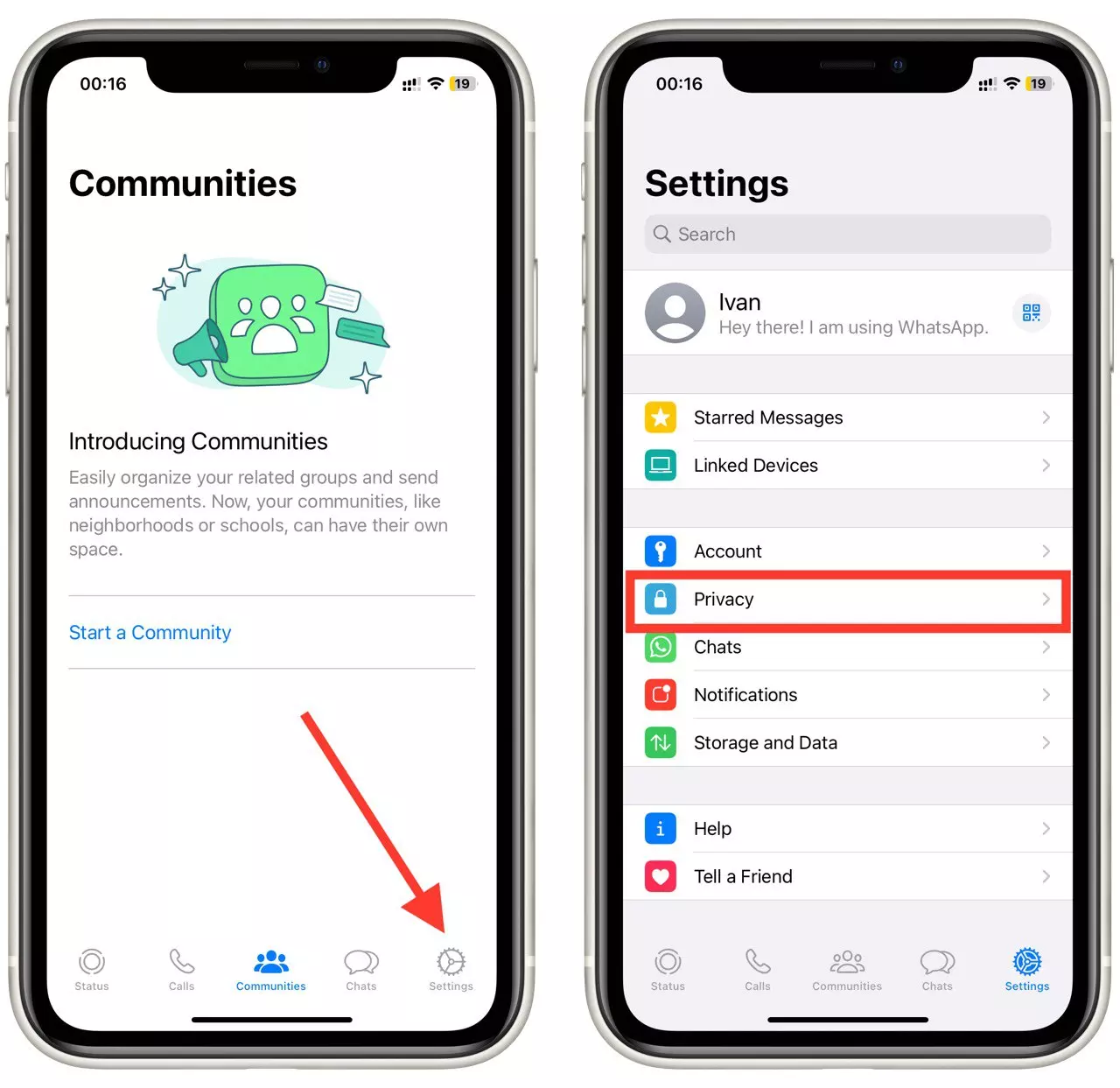
- Within the Privacy settings, you will find an option called “Blocked.” Tap on it to access the list of contacts you have blocked.
- In the list of blocked contacts, find the name or phone number of the user you want to unblock. Tap on it or slide it to unblock.
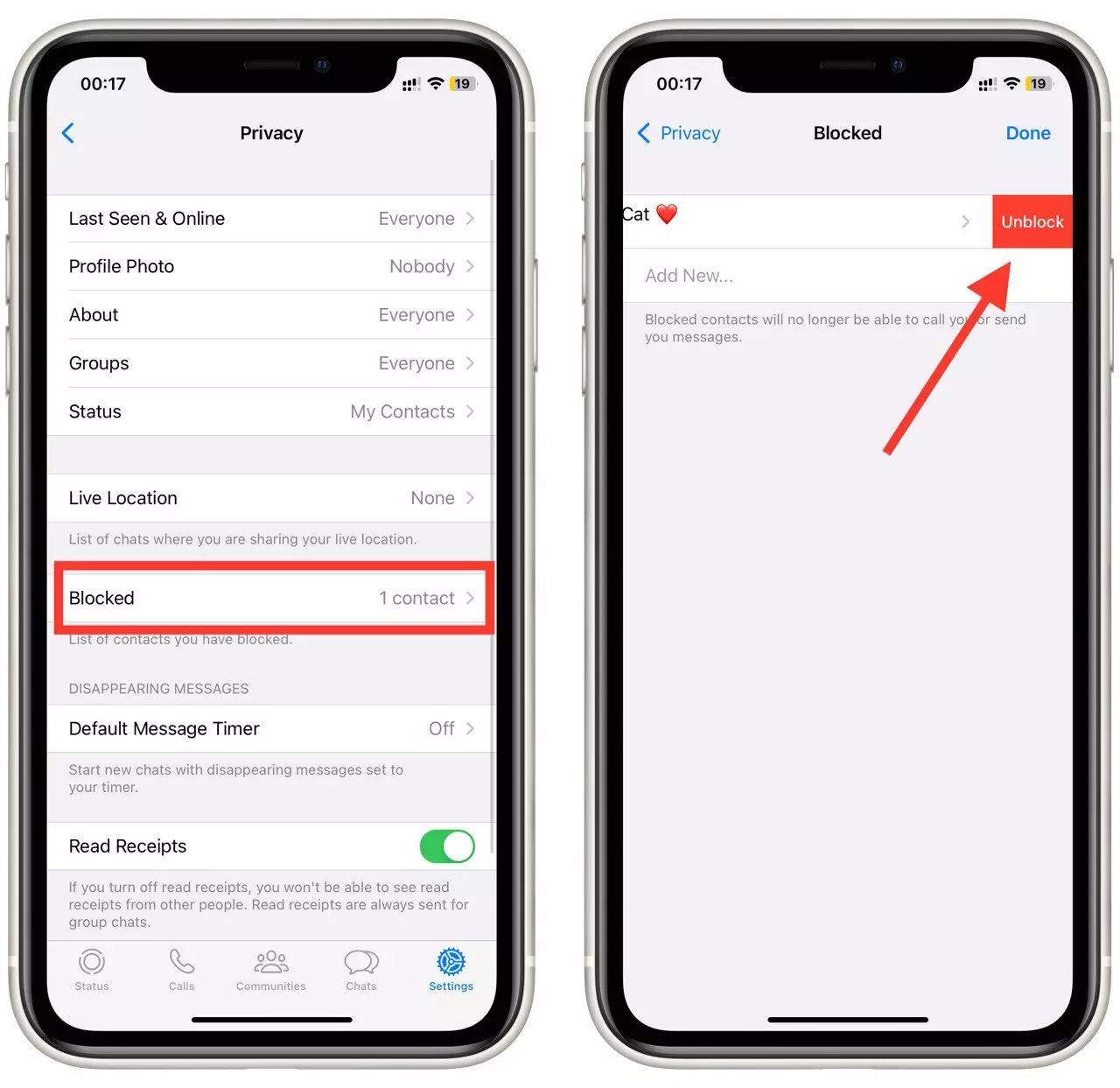
After following these steps, the user you unblocked will be able to send you messages, view your profile picture, and see your status updates on WhatsApp. It’s important to note that unblocking a user does not automatically restore previous messages or interactions that occurred before the block was in place.
What to do if you can’t see your friend’s profile picture on WhatsApp
If you find yourself unable to see your friend’s profile picture on WhatsApp, there are several troubleshooting steps you can follow.
First, check your internet connection to ensure it is stable and reliable. A weak or intermittent connection can prevent profile pictures from loading properly. Consider switching to a different Wi-Fi network or using mobile data to see if the profile picture becomes visible.
It’s also worth checking the privacy settings. Your friend may have configured their profile picture visibility to be seen only by “My Contacts” or restricted it to “Nobody.” If this is the case, you won’t be able to see their profile picture unless they add you as a contact. Respect their privacy preferences and understand that not all users may have their profile pictures visible to everyone.
Make sure you have your friend’s phone number saved correctly in your contacts. WhatsApp displays profile pictures for contacts saved in your phone’s address book. If their number is not saved, add it and wait for the contact to sync with WhatsApp.
If none of the above steps resolve the issue, consider asking your friend to refresh their profile picture. Sometimes, profile pictures may not update immediately for all users. Request that they change their profile picture to a different image or temporarily remove it, then set their desired profile picture again. This action can trigger a refresh and make the updated picture visible to you.
Is it a good idea to show your profile picture to everyone on WhatsApp
Sharing your profile picture with everyone exposes your identity and personal image to a wide audience, including strangers and unknown individuals. This can potentially impact your privacy and increase the risk of misuse or unauthorized use of your picture. It’s important to consider your comfort level, personal boundaries, and the potential security risks associated with sharing your picture openly.
Evaluating the purpose of your profile picture and the context in which you use, WhatsApp can also guide your decision. For personal communication with friends and family, showing your picture to everyone might not be necessary, but a professional or representative profile picture could be more suitable for professional networking or reaching a wider audience. Ultimately, carefully consider the potential benefits and risks before making a decision.