If you love to play a game like PUBG, but you do not have the most powerful and not the latest PC or laptop, then you probably faced problems in the game. It could be different crashes or freezes. If you are experiencing such problems, you should know that you can try to solve them.
What do you need to fix PUBG is lagging on Windows 10
PUBG is one of the most popular games in the battle royal genre. It actively gained popularity in 2017 and still shows high user activity. However, like most big games, PUBG has its flaws, such as different bugs, lags, and performance problems. Playing a game of this genre without smooth and fast gameplay is very problematic and doesn’t cause the best emotions among players.
The lag or freeze leads to different reasons, it may be a problem with the hardware of your PC, as well as some wrong settings for your operating system. These tips will help you properly configure some Windows 10 settings and possibly make your game faster and more enjoyable.
What you can do to fix PUBG lags
Below are some options that you should try in order to remove lags or crashes from your game experience.
Update Graphics Drivers
The game is constantly updated and requires new versions of your graphics driver. You should always monitor the release of new driver updates if you want to always get the most stable gaming experience.
If you don’t have the skill or desire to install the driver yourself, you can download side programs that will install the driver up to date and give you a notification when a new driver version comes out.
Properly configure the power of your PC or laptop
This setting is the most common reason that affects the performance of your device on Windows 10. Often, most PCs and especially laptops have a power-saving or balanced mode by default. To get the best performance in games, you need to put the “high-performance mode”.
If you want to do this, you have to follow these steps:
- First of all, right-click on the Start menu button and select “Power Options”.
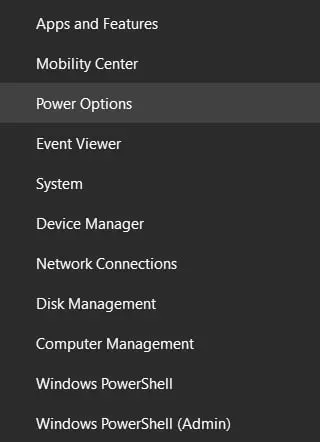
- Then, click on the “Additional power settings” link in the top right corner of the window.
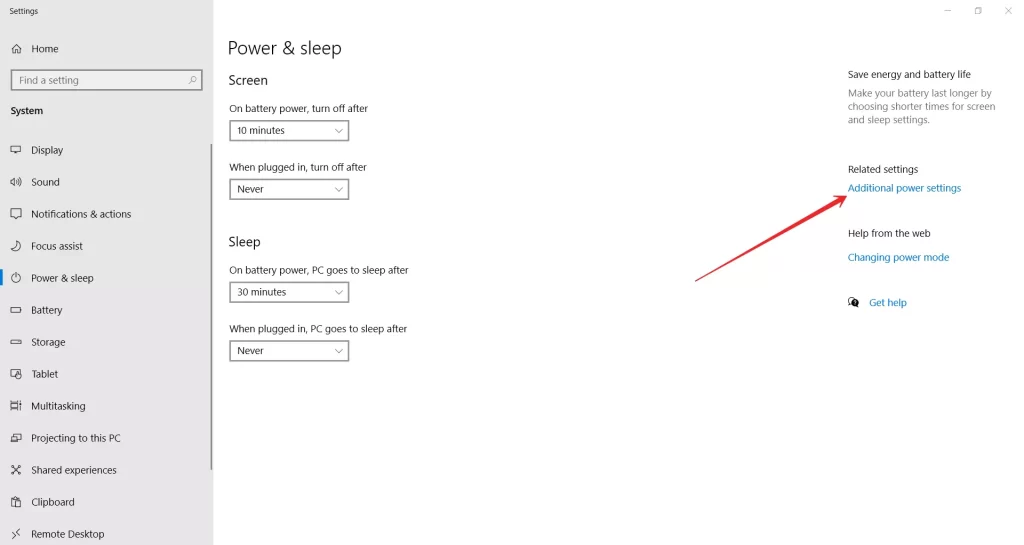
- Finally, select the power scheme “High performance” and close the settings.
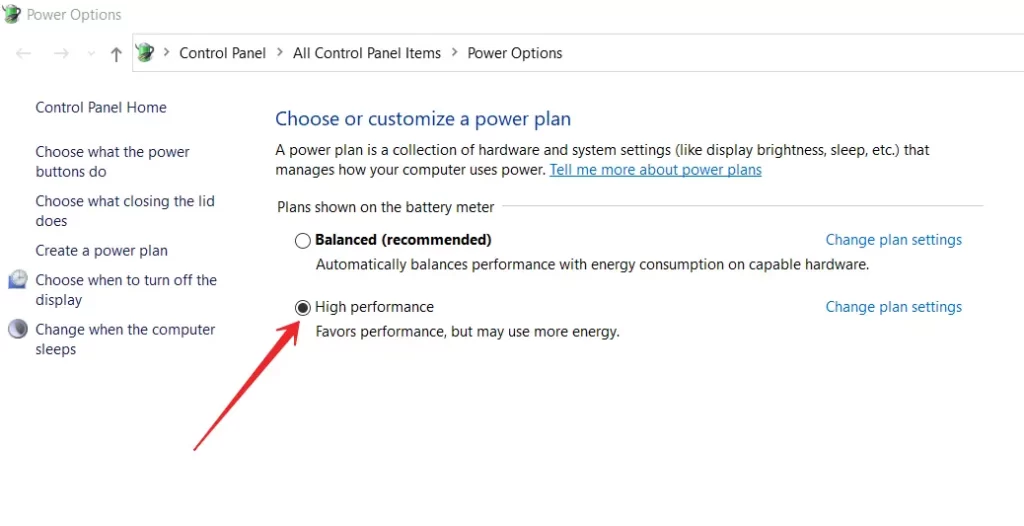
Once you have completed these steps, you will be able to change the power settings of your PC or laptop.
Close active secondary apps
A large number of running applications or processes can cause your computer to run more slowly. As the PC has to handle the work of other applications and processes at the same time with the game.
The solution to this problem is very simple:
- Open the Task Manager by pressing “Ctrl + Shift + Esc”.
- Close the apps you don’t need.
This should make your device easier to run.
Slow Internet
It’s very common for players to look for a problem with their PC or game settings and the main problem is slow internet or connection issues of any kind. Check the stability of your connection before you go into PUBG.
You can even set up a small online game and see if there are any glitches or network lags, this way you can quickly see if there is a problem with your internet.
Reduce the graphics and resolution of your game
PUBG is a demanding game, and, likely, the lags and freezes may not be caused by your Windows 10 system, but by your GPU’s insufficient power. Try reducing the graphical settings of the game and the screen resolution of your game. This will add to your stability and FPS but will worsen your game visually.
Before you adjust the graphics settings in PUBG, you need to know which parameter is responsible for what. Go to “Settings” and select the “Graphics” tab, where you will see:
- Quality – automatically adjusts the graphics display quality.
- Screen Scale – controls the screen resolution.
- Smoothing – controls the “jagged” effect and smoothing the unevenness of the picture.
- Postprocessing – actions on transforming the image of the three-dimensional scene after the moment of its processing.
- Shadows – control the quality of shadows.
- Texture – controls the quality of texture mapping and object drawing.
- Effects – controls the quality of effects from bullets, fragments, water, etc.
- Leaves – controls the quality of rendering of leaves on trees, bushes.
- Visibility – controls the range of objects located in the distance (objects, trees, players, etc.)
- Blur in motion – controls the blurring of the image when the camera moves sharply.
- Vertical synchronization – if you have everything jerks when moving (motion blur), then you need to enable this function.
In any case, if you see that the game lags, then try to put all the minimum graphics settings. Most likely this will help increase the FPS in the game and reduce the load on your PC or laptop. However, if the lag remains, it most likely means that your PC or laptop needs an upgrade. At the very least, you can try putting an extra RAM bar. In most cases, this helps remove some of the lags and freezes in PUBG.

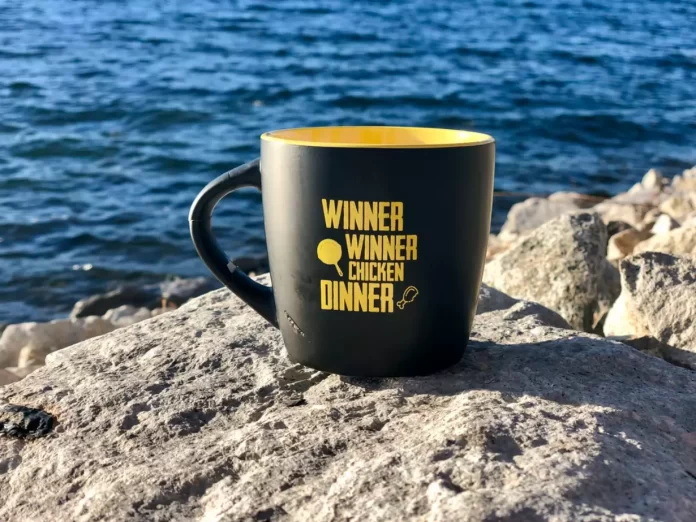




[…] How to fix PUBG is lagging on Windows 10 […]