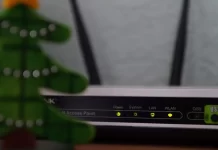Nintendo Switch is a popular gaming console that allows gamers to play their favorite games at home and on the go. The docking station can be connected to your TV to get the ability to play on the big screen. However, if you want to record your gameplay to share online, you need to transmit the signal from the console to a PC or laptop.
The issue is that the docking station has an HDMI OUT port for video transfer, while PCs and laptops typically do not have an HDMI IN port, only an HDMI OUT port. The solution to this is to use a capture card, which is a device that converts the HDMI stream to USB data. With a capture card, you can connect your Nintendo Switch to your PC or laptop and record your gameplay using the USB connection.
How to connect the Nintendo Switch to the laptop or PC using a capture card
Connect the capture card to your computer:
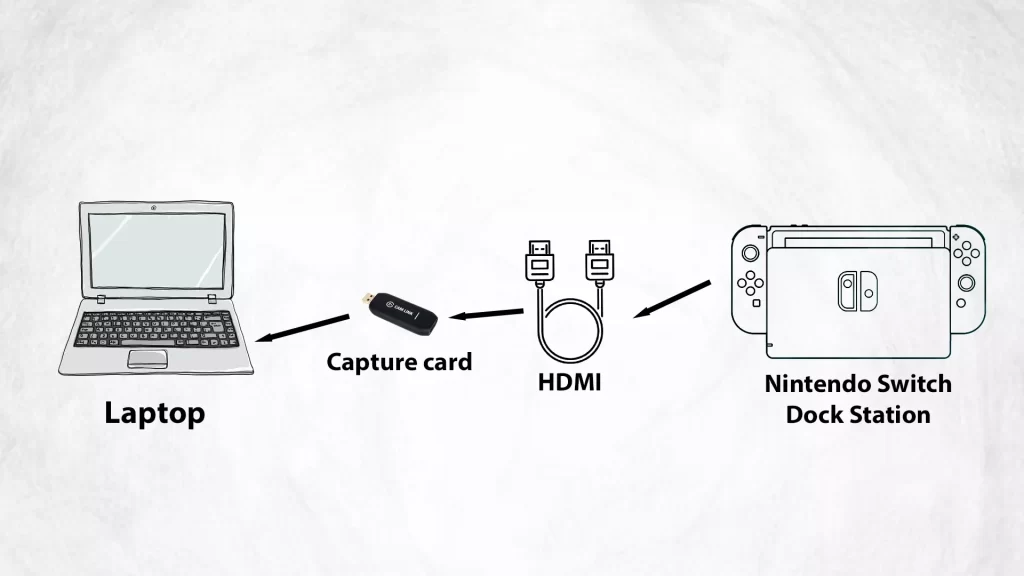
- The capture card must be connected to a USB port
- Connect the HDMI cable to the capture card.
- Connect the Nintendo Switch docking station to the capture card.
- Place the Nintendo Switch in the docking station:
- Switch the Nintendo Switch to TV mode
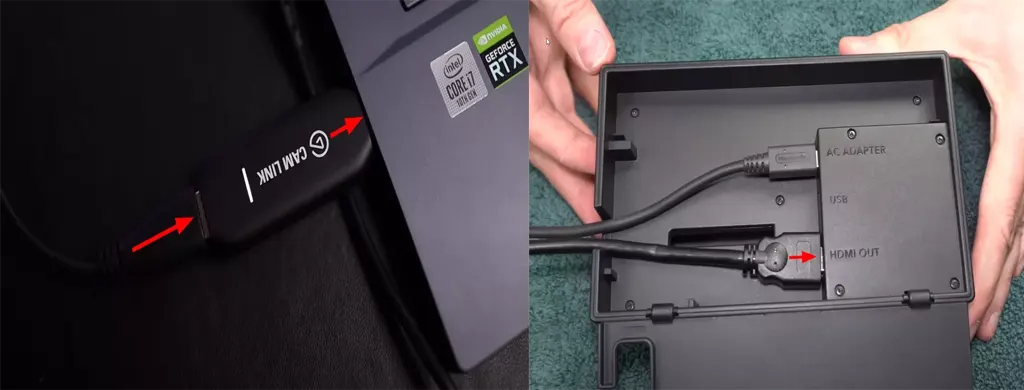
Now, you need to install and configure software on your computer or laptop to process the data received over USB and turn it into an image on the screen. Depending on which capture card you bought, you will need to download the software from the capture card manufacturer’s website. There’s no point in detailing the setup, as hundreds of different cards are available. Once you have completed the setup, you should be able to see the Nintendo screen on your computer or laptop. Since the primary purpose of the cards is to record gameplay, follow the instructions on how to properly set up game recording, resolution, and frame rate.
What capture card could you buy to use with Nintendo Switch
Many capture cards on the market are compatible with the Nintendo Switch. Here are a few popular options:
| Model | Resolution | Connection | Features |
|---|---|---|---|
| Elgato Game Capture HD60 S | Up to 1080p60 | USB 3.0 | Low latency, software for recording and editing, easy connection. |
| Elgato Cam Link 4K | Up to 4K | USB 3.0 | A cheaper version of the capture card from Elgato. |
| AVerMedia Live Gamer Portable 2 Plus | Up to 1080p60 | USB 2.0 | Built-in LCD screen for video preview. |
| Razer Ripsaw HD | Up to 1080p60 | USB 3.0 | Software for adding overlays and effects, console streaming support. |
| Magewell USB Capture HDMI Gen 2 | Up to 1080p60 | USB 3.0 | Plug-and-play, no drivers or software required, compatibility with various operating systems. |
Disadvantages of using a capture card
While using a capture card to connect a Nintendo Switch to a laptop can be a convenient way to record or stream gameplay, there are some potential drawbacks to consider.
Performance impact: Because the signal undergoes two additional conversions, from HDMI to USB and then from USB to the video stream, capture cards always introduce signal latency, which is quite critical in gaming.
The delay is not critical if you use the capture card to connect an additional webcam for a different angle or to output video from the camera directly to your laptop.