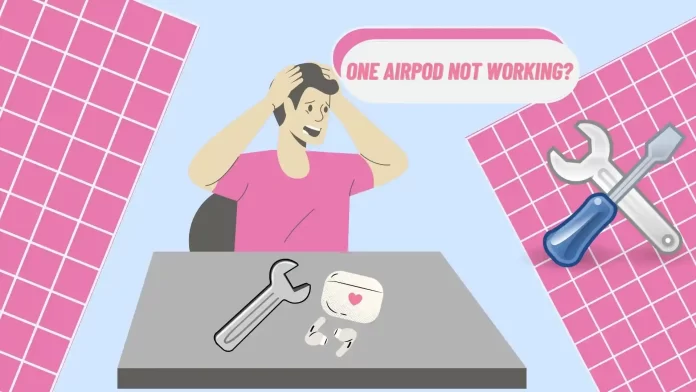In some cases, you can fix the problem with one AirPod not working by yourself. Solutions to this situation may include checking the Bluetooth connection, unpairing and re-pairing the device and AirPods. Also, clearing contacts and ports or adjusting sound settings. As often, software updates can also fix compatibility issues or bugs that may be affecting the AirPods.
If your AirPods have been exposed to water, you can blow out the speakers with the Water Eject Shorcut. This method is not guaranteed, but it worked for me once, so I’ll describe it below. But keep in mind that often, after the AirPods have been in the water for a long time, help from a service center is required.
But there are some reasons that you can’t fix on your own. You may need the help of a service center or you may need to buy new AirPods.
If your AirPods have been physically damaged, such as dropped, you will most likely need to go to a service center or buy new earphones. Damage like this usually cannot be repaired yourself.
So keep reading to find out more about it all.
What are the reasons why one AirPod may not work?
Before you begin fixing a non-functioning AirPod, it’s important to determine the problem’s cause. Understanding the underlying causes will help determine what steps to take to resolve the problem. In this section, we’ll look at a few common reasons why one AirPod may stop working and how to figure them out.
When faced with an AirPod that isn’t working, it’s a good idea to check the following:
Charging
If one of the AirPods has so low a battery, it is unable to work. All you need to do is charge your AirPods.
If you’re only using one AirPod outdoors or elsewhere, it’s okay for them to run out of power at different times.
Problems with sound settings
Another common cause of left or right AirPods not working may be related to the balance of the stereo sound. If you have come across one:
- Depending on the sound balance shift, some sounds may be too loud or too quiet.
- If the balance is shifted to one side, the sound may seem uneven or concentrated in one earpiece.
Dirt or dust
An accumulation of dust, dirt, or other small particles inside the earpiece or in the ports of the charging case can cause problems with the listening and functioning of the AirPod. This can cause audio distortion or charging problems.
Bluetooth connection
Make sure the Bluetooth connection between your device and the AirPods is stable. If only one earphone is not working, the problem may be related to the connection. Check that the AirPods are connected to your device and that the Bluetooth settings are activated. Pay attention to the connection indicators or beeps on your device
The Bluetooth signal transmitted between your device and the earphones may weaken due to physical obstacles such as walls or other objects and the range between the device and the AirPods. This can lead to a poor connection in just one of the earphones, especially if it is farther away from the device.
External damage
If your AirPod has been damaged, it may require professional repair or replacement. To find out if there is damage:
- Visually inspect the earpiece for cracks, broken parts, or other visible damage.
- Try pushing on different parts of the earpiece and listen to see if any audible reactions or noises could indicate damage.
If your AirPod has been physically damaged, you will most likely need to contact a service center or purchase new earphones. Damage like this usually cannot be repaired yourself.
Software problems
Make sure that you have the latest operating system version installed on your device. Sometimes software updates can resolve compatibility issues or bugs that affect your AirPods.
Water intrusion
Another possible cause of a non-functioning AirPod could be water or other liquid getting into the earpiece. Usually, when moisture enters the earpiece, the sound may be disturbed or completely absent.
Understanding the possible causes of a non-functioning AirPod will help you choose the appropriate action to take to resolve the problem.
What to do if the AirPod doesn’t work because of the charging?
First, you need to put the case on charge. Follow the further instructions to check the charging connections and also check the charging status.
- Check the charging connections
- Ensure that the charging cable is properly connected to the charging case and the power source.
- Verify the charging status
- Place the AirPod into the charging case and ensure it is properly seated.
- Hold the case close to your iPhone, iPad, or Mac.
- This way you can see the charge status of the case, right and left AirPods on the device.
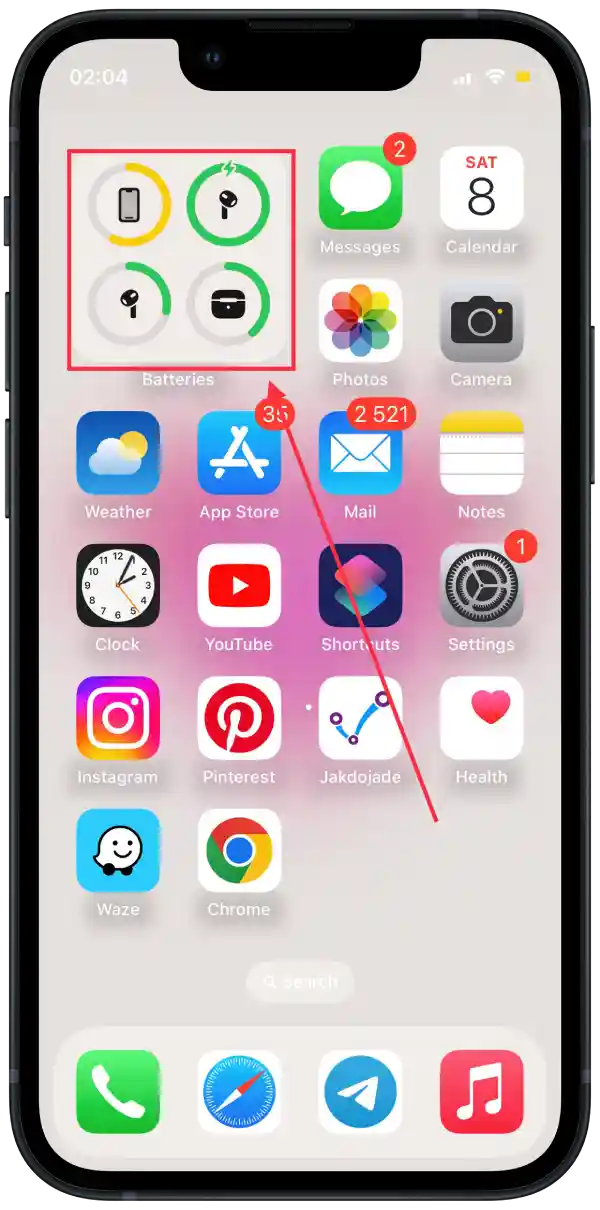
If the issue persists and your AirPod still doesn’t work due to charging-related problems, it is recommended to contact Apple Support or visit an authorized service center for further assistance. They can provide specific troubleshooting steps or arrange a repair if necessary.
What to do if the AirPod doesn’t work because of the sound settings?
To adjust the stereo balance on your iPhone and fix problems when one AirPod doesn’t work because of the stereo balance settings, you can do the following:
- Open the Settings app.
- Scroll down and tap on “Accessibility“.
- Under the “Hearing” section, tap on “Audio/Visual“.
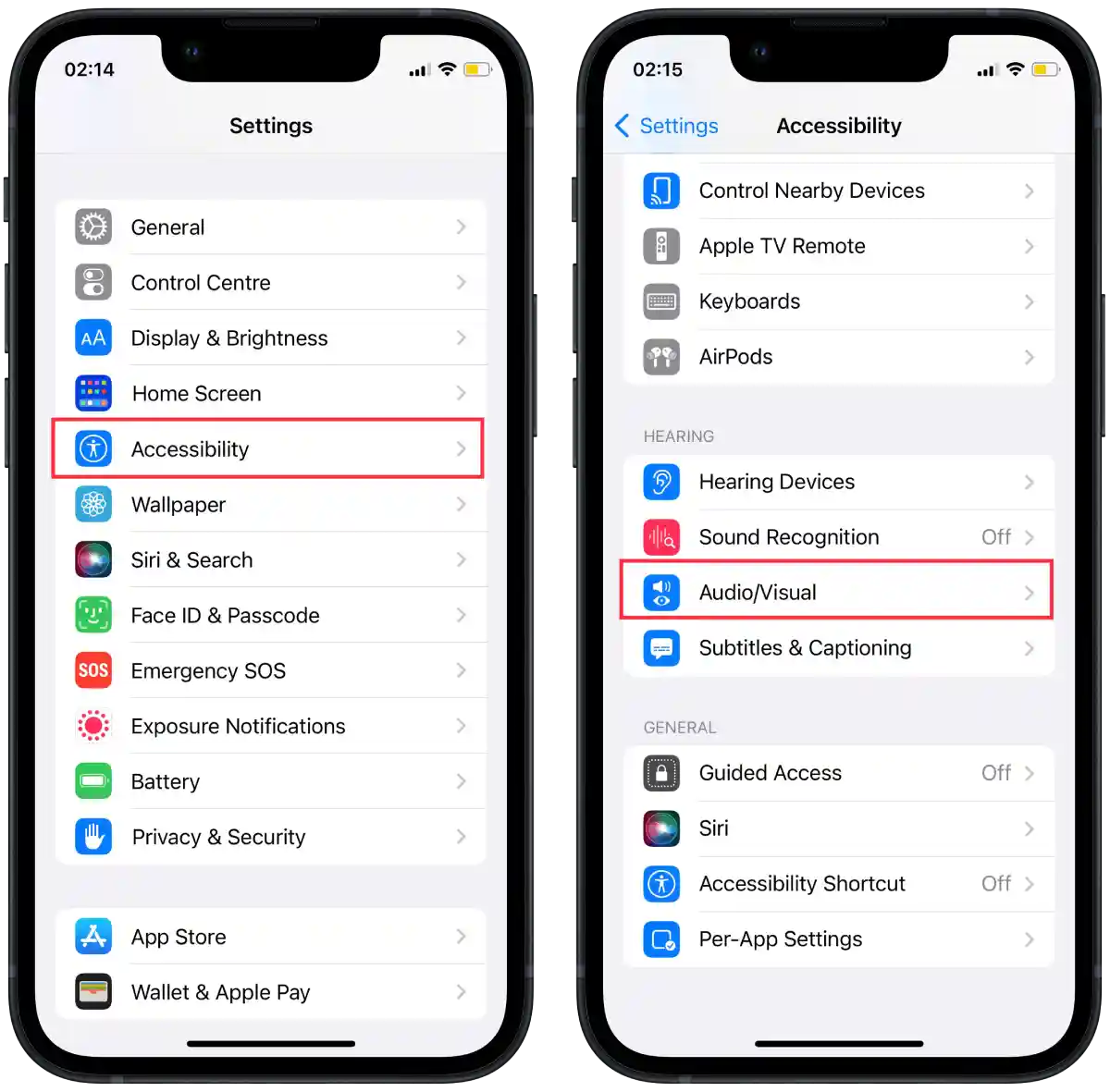
- Look for the “Balance” slider. It should be positioned in the middle between “L” (Left) and “R” (Right).
- If the slider is shifted more towards one side, adjust it by sliding it towards the center until it is balanced.
- Additionally, make sure the “Mono Audio” option is set to “Off” to ensure that both AirPods play the same content.
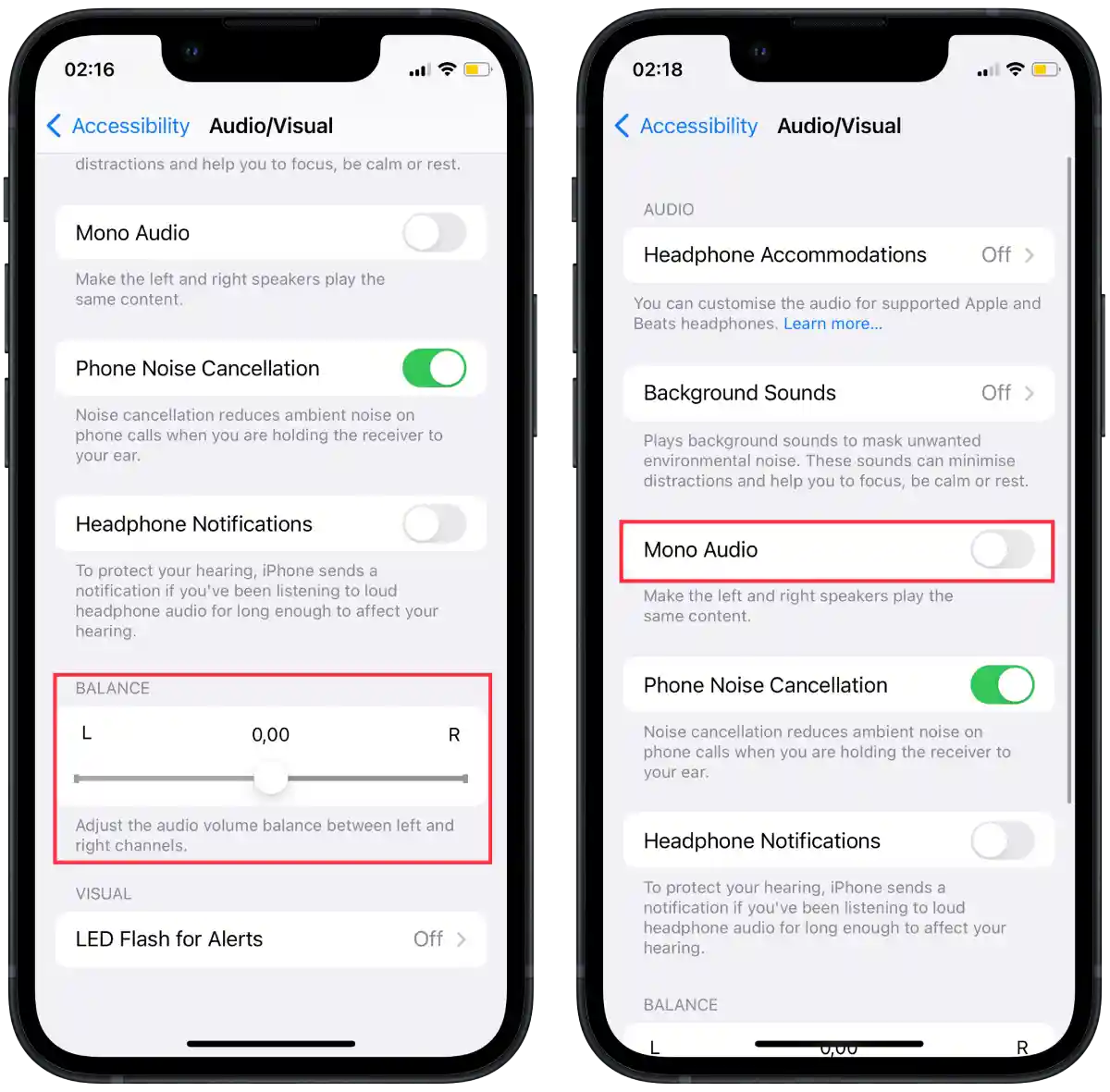
Setting the stereo balance slider to center and making sure that “Mono Sound” is off can correct any unintentional imbalance and restore proper audio output to both AirPods.
What to do if the AirPod doesn’t work because of dust and dirt?
If your AirPods are not working properly due to dust or dirt accumulation, you can follow these steps to address the issue:
- Inspect the AirPods and charging case for visible signs of dust, dirt, or debris.
- Clean the AirPods and charging case using a soft, lint-free cloth or a clean, dry brush.
- Gently remove any loose particles from the AirPods and charging case.
- Use a clean, dry, and soft brush to dislodge stubborn dirt or debris, if necessary.
- Avoid using liquids or excessive force while cleaning to prevent damage.
- Use compressed air from a can or air blower to blow air into the speaker grilles and charging ports if needed.
- Follow the compressed air can instructions and maintain a safe distance while using it.
- Gently clean the charging contacts on both the AirPods and the charging case using a soft, lint-free cloth or a cotton swab.
- Reinsert the AirPods into the charging case, ensuring they are properly seated.
Remember to be gentle while cleaning and avoid using liquids or excessive force. If the issue persists after cleaning, consider contacting Apple Support or visiting an authorized service center for further assistance.
What to do if the AirPod doesn’t work because of the Bluetooth connection?
To address Bluetooth connection issues with your AirPods, you can try unpairing and re-pairing them with your device.
On iPhone:
- Open the Settings app on your iPhone.
- Tap on Bluetooth.
- In the list of connected devices, find your AirPods and tap the “i” icon next to their name.
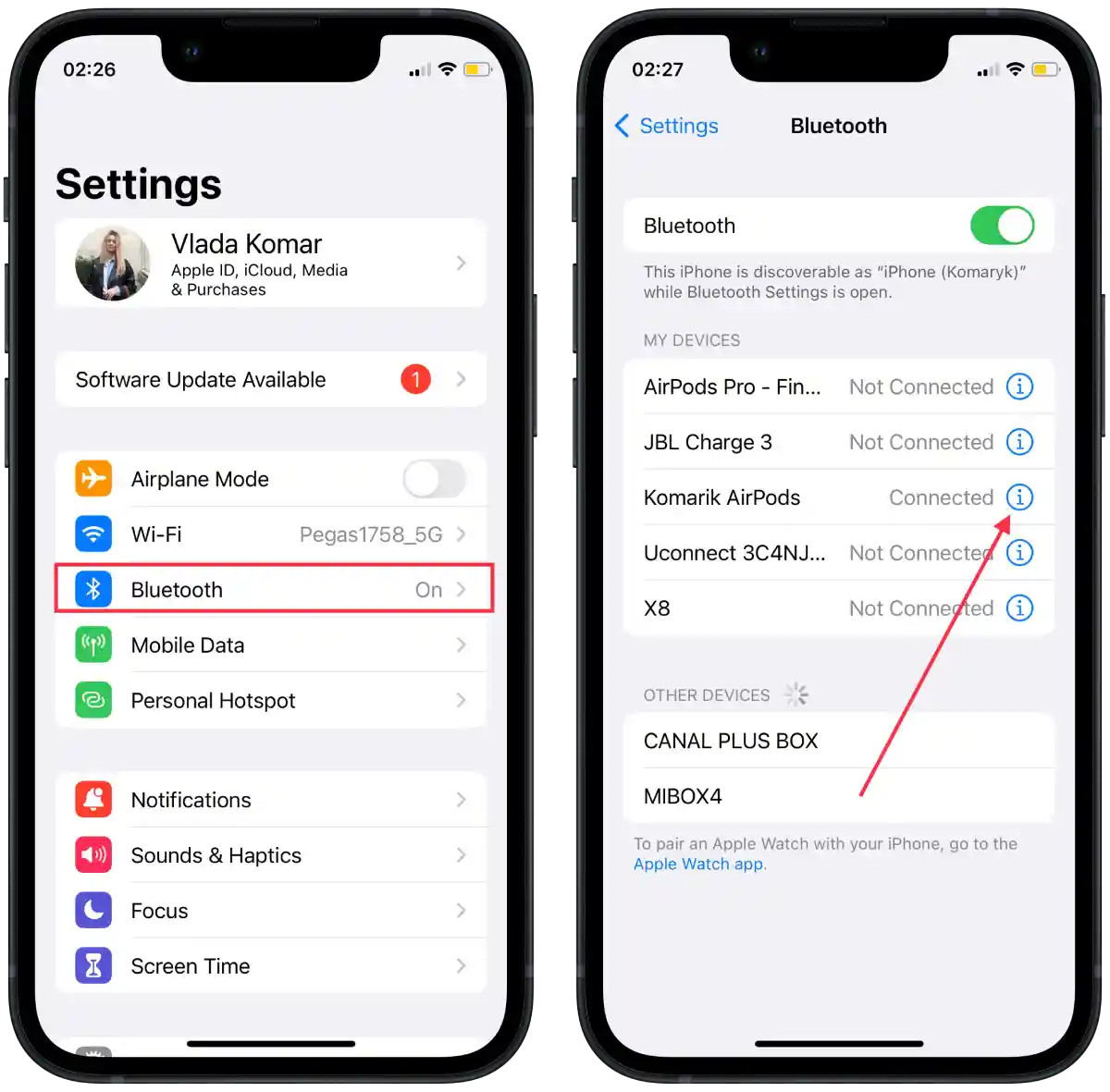
- On the AirPods settings screen, tap “Forget This Device“.
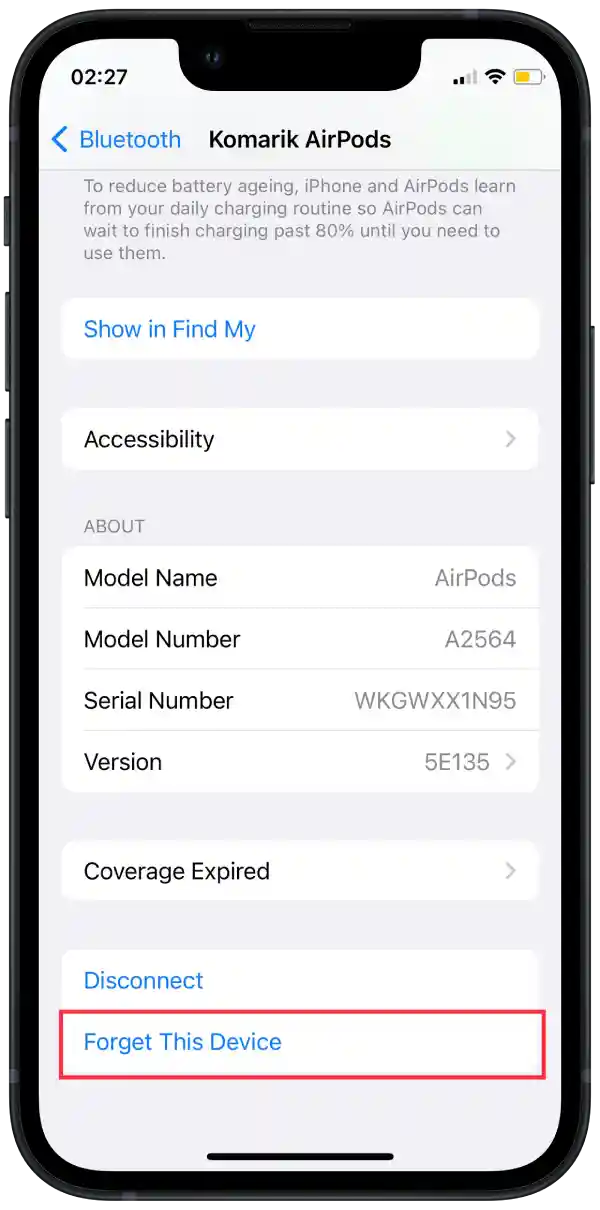
- Open the lid of the charging case.
- On the back of the charging case, you will find a small button. Press and hold it until the LED light on the front of the case starts flashing white.
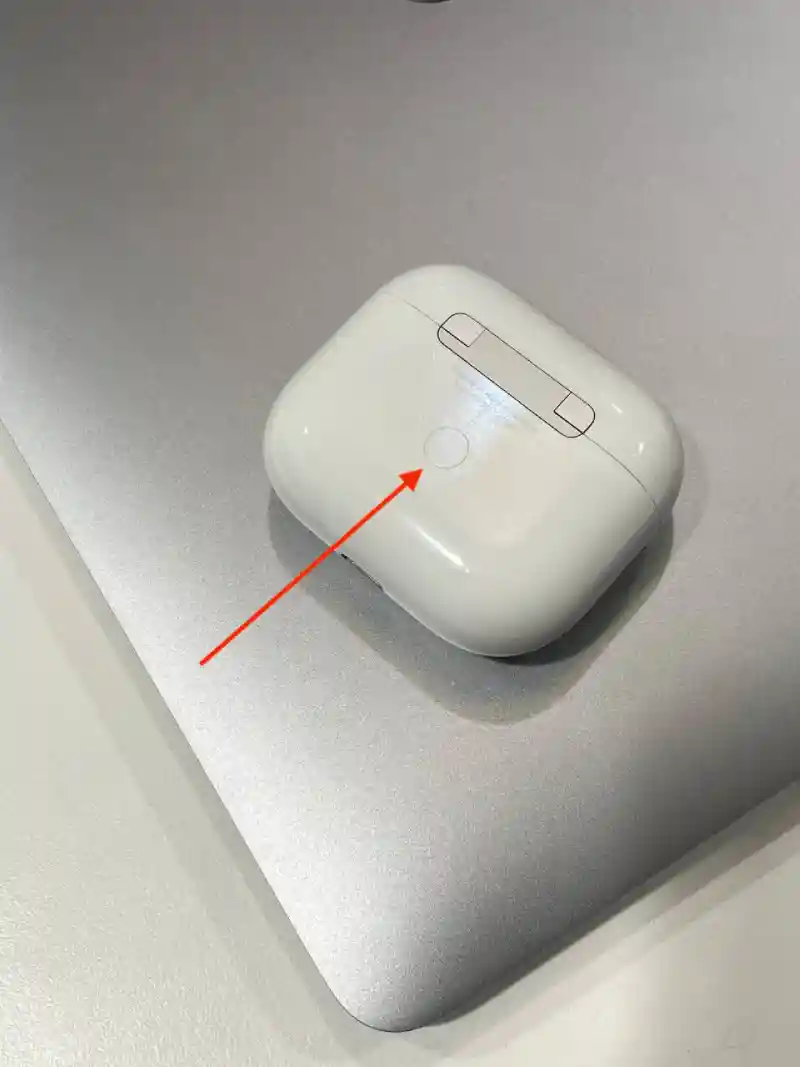
- On your iPhone, a prompt will appear, indicating that your AirPods are ready to connect. Tap “Connect“.
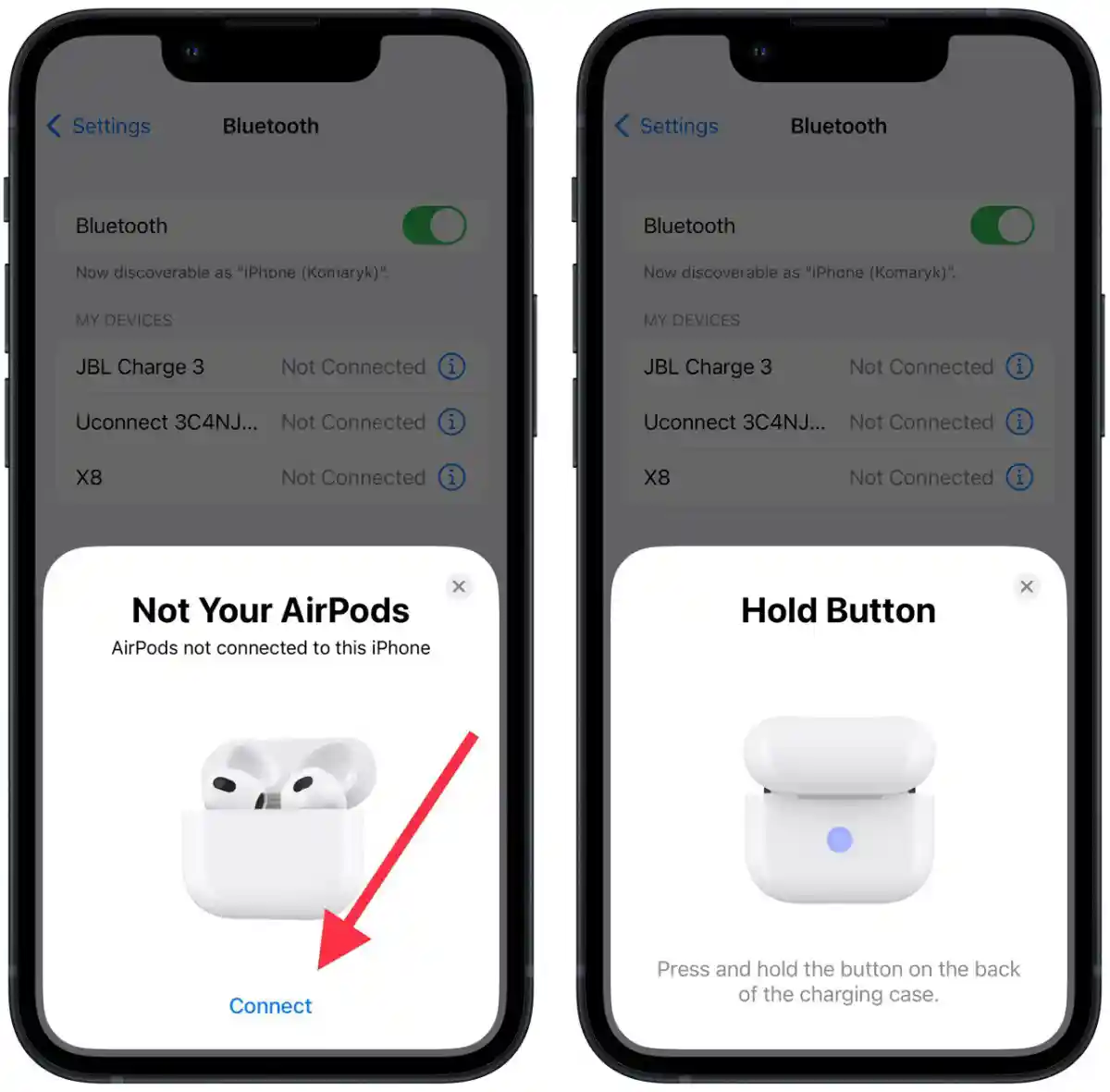
On Mac:
- Go to System Settings.
- Click on “Bluetooth“.
- Click on the small “i” icon that appears next to your AirPods.
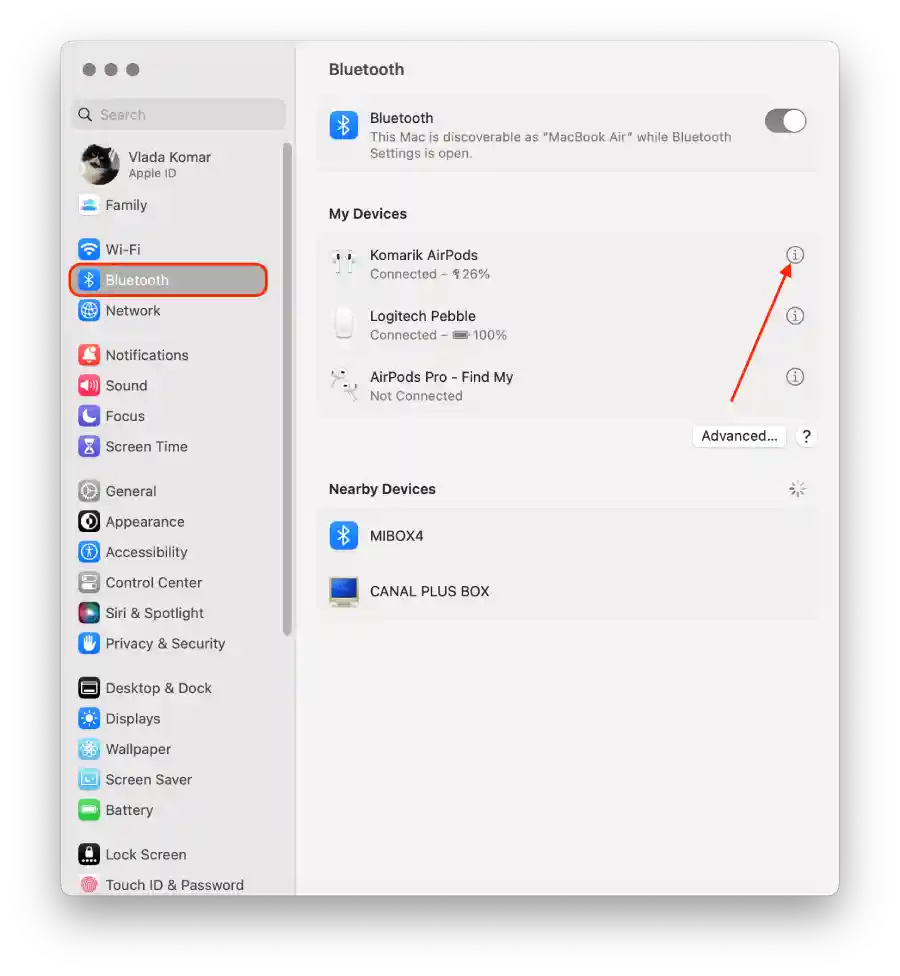
- Select “Forget Device“.
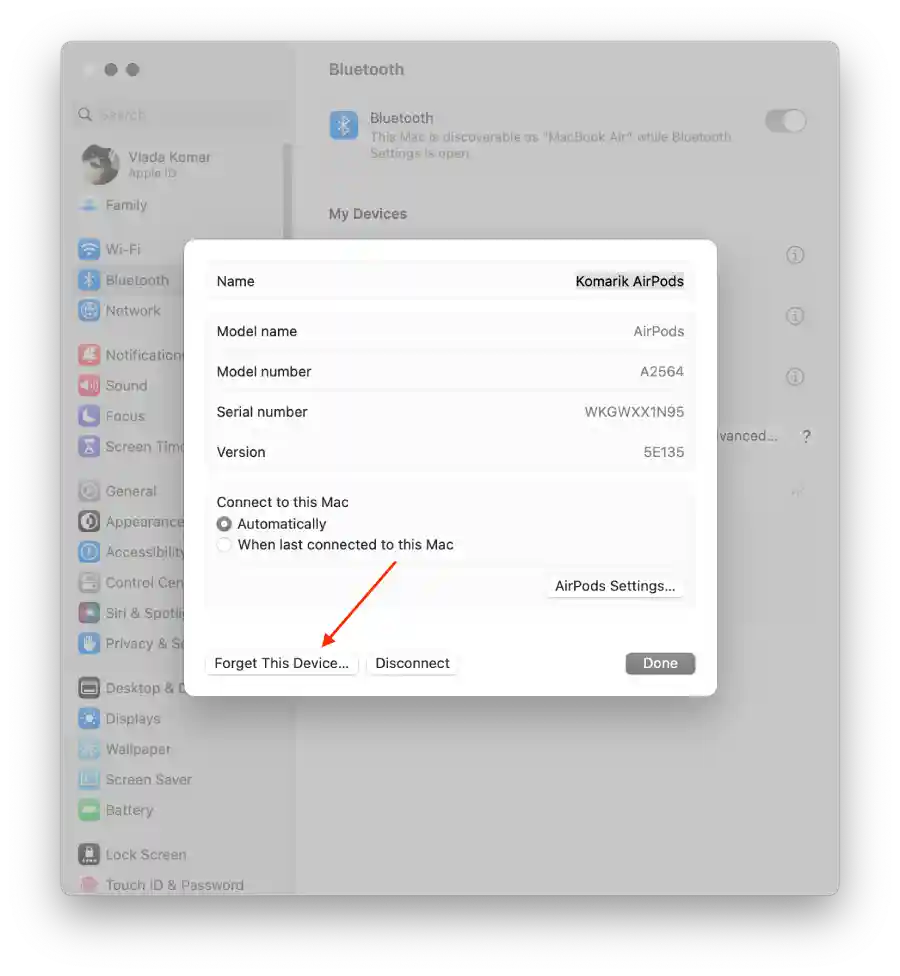
- Open the lid of the charging case.
- On the back of the charging case, you will find a small button. Press and hold it until the LED light on the front of the case starts flashing white.

- Your AirPods should appear as a new device. Click on “Connect” to initiate the pairing process.
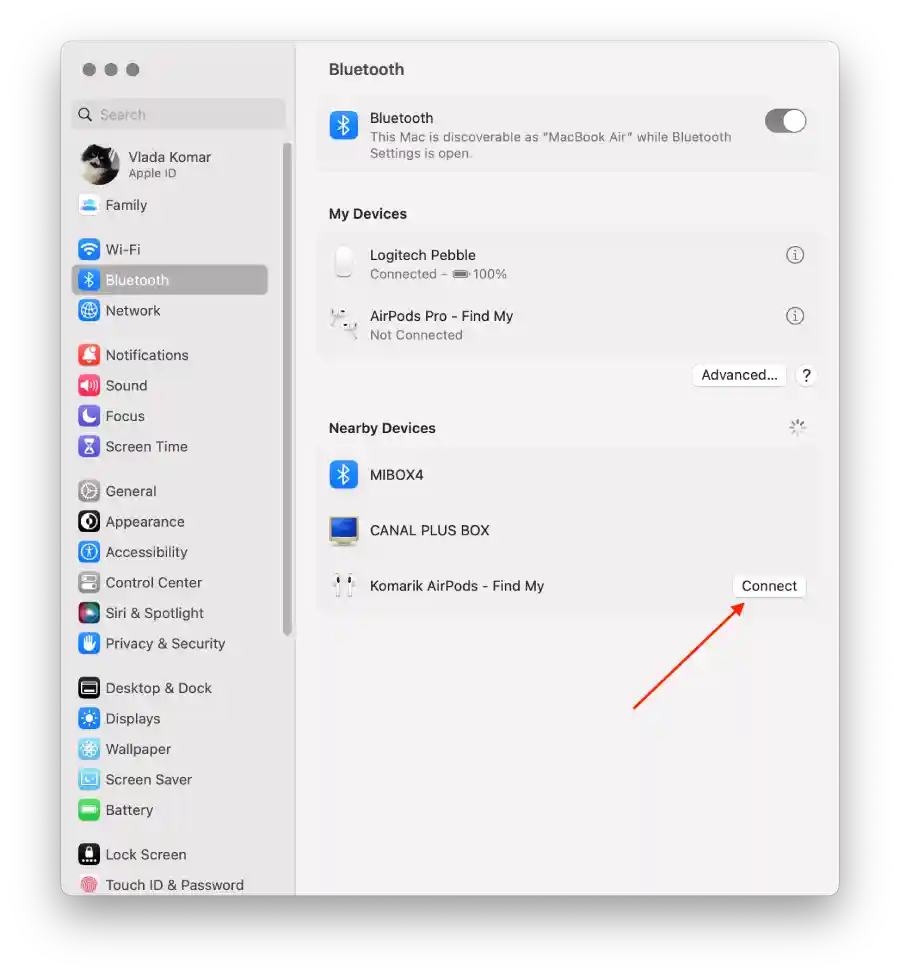
Disconnecting and reconnecting the AirPods to your Mac or iPhone allows you to establish a new Bluetooth connection and possibly resolve any connectivity issues. If the problem persists, contact Apple Support for further assistance.
What to do if the AirPod doesn’t work because of software problems?
To update the software on an iPhone, follow these steps:
- Connect your iPhone to a Wi-Fi network.
- Go to the “Settings” app on your iPhone.
- Scroll down and tap on “General“.
- Select “Software Update“.
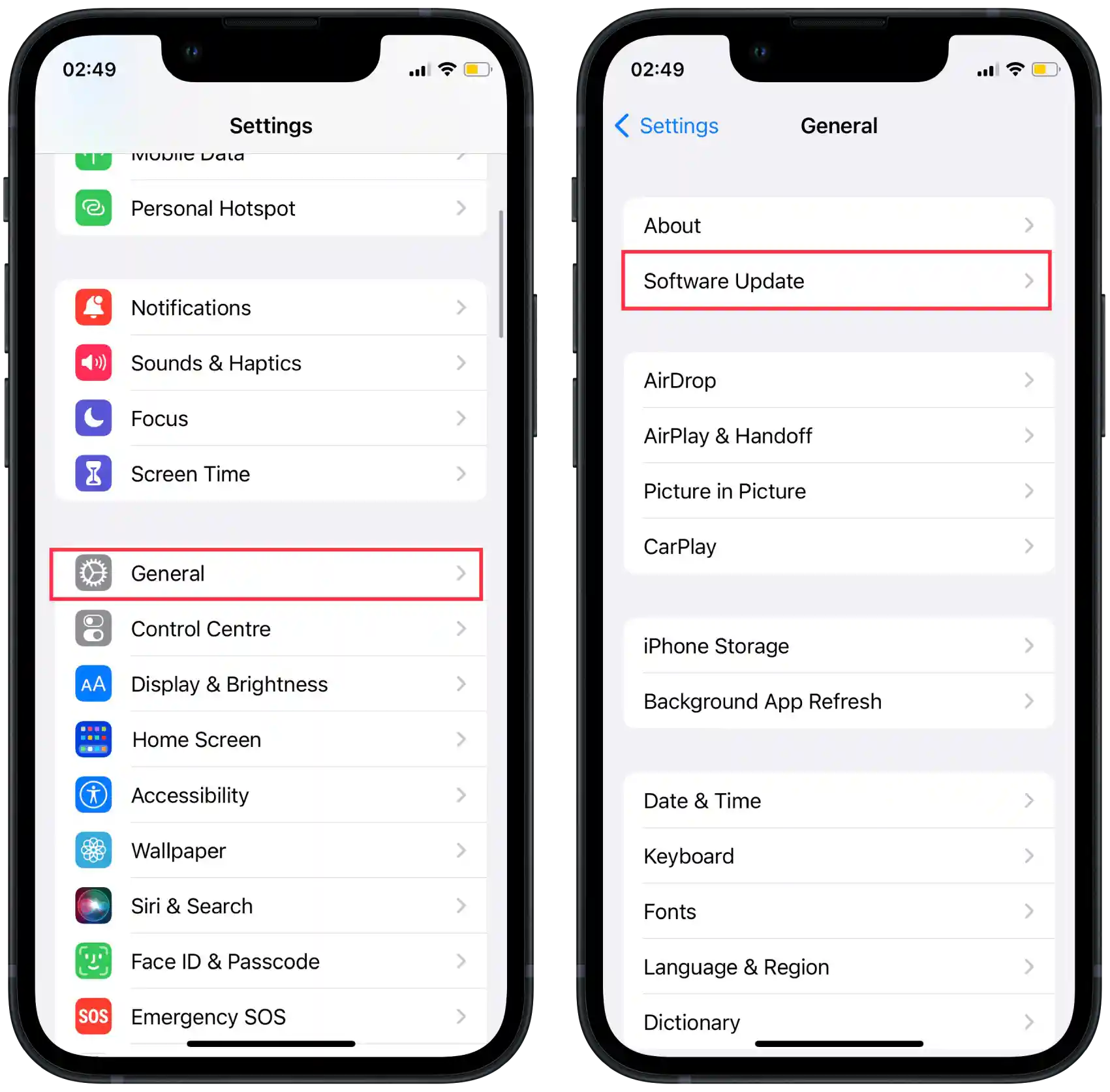
- Tap on “Download and Install” to proceed.
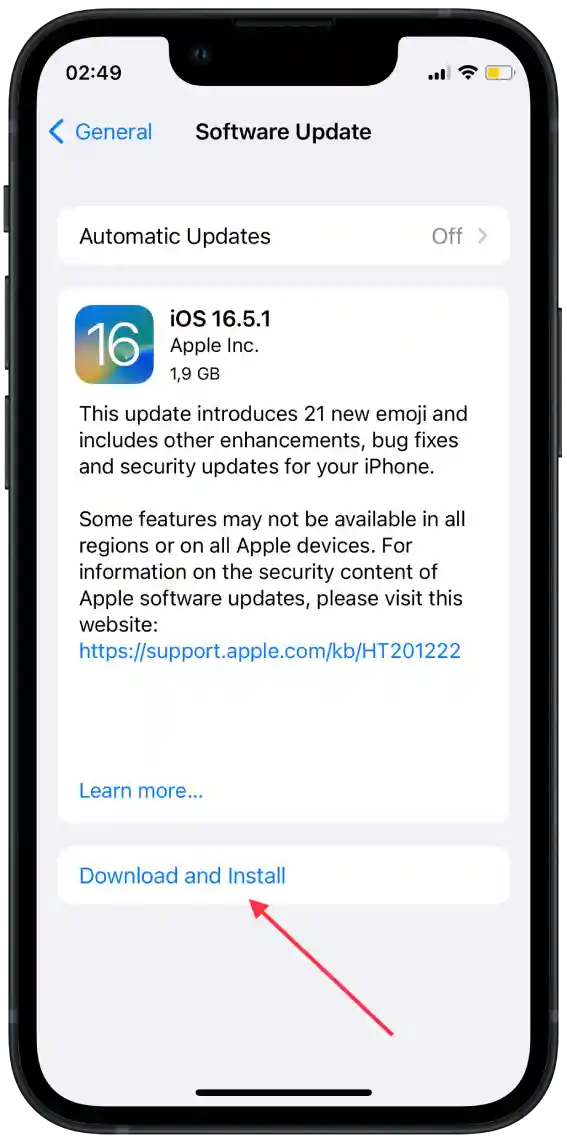
- Follow the on-screen instructions to download and install the software update.
To update the software on a Mac, follow these steps:
- Connect your Mac to a stable internet connection.
- Click on the Apple menu icon in the top-left corner of the screen.
- Select “System Settings” from the drop-down menu.
- Click on “General” and select “Software Update“.
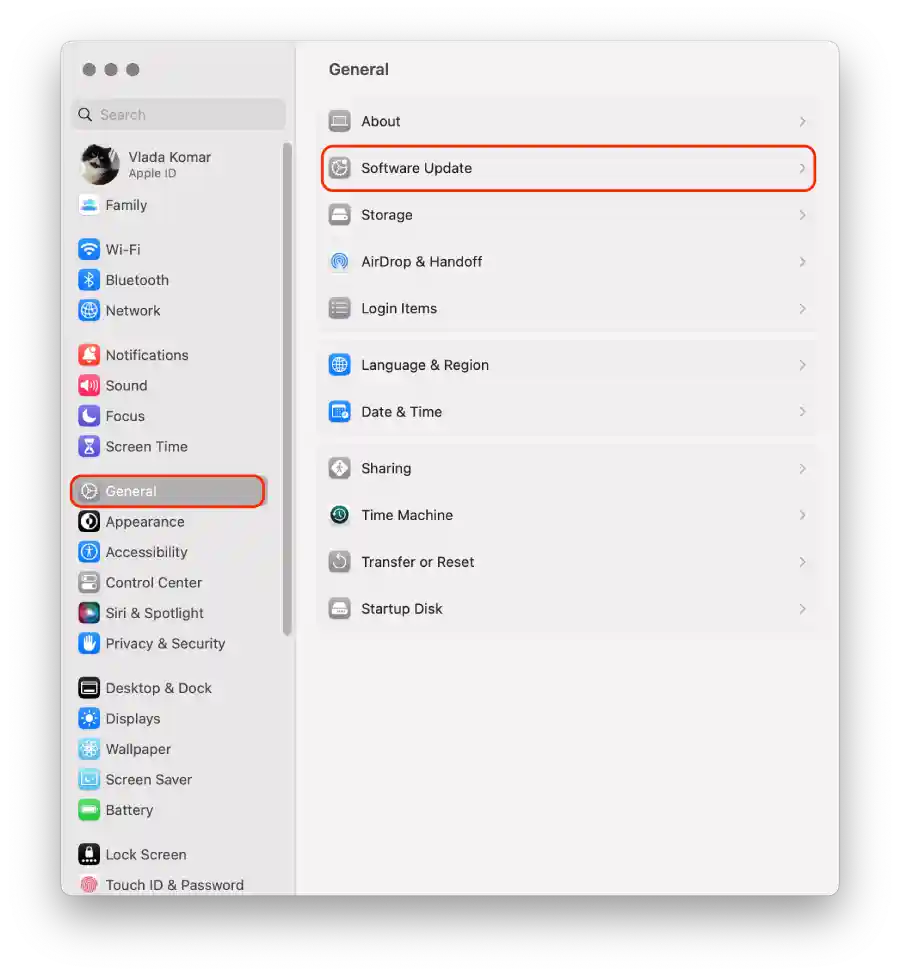
- Click “Restart now“.
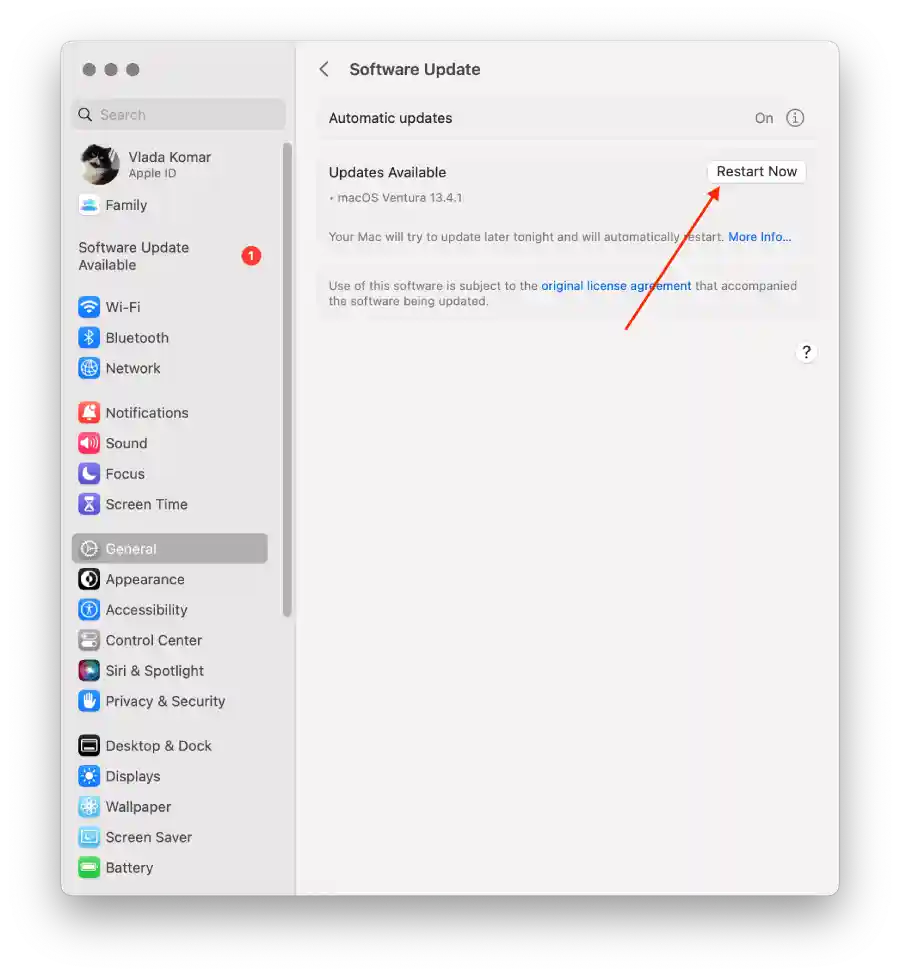
- Wait for the update to download and install.
After that, try testing your AirPods again.
What to do if the AirPod doesn’t work because of water intrusion?
My AirPod once fell into a cup of tea and stayed there for about a minute. I tested this method and it worked for me. So you should try it too. But understand that all situations are individual and it is quite rare that after a long time in water, AirPods work without interruption. But it is worth a try.
You can add Water Eject Shorcut to your iPhone shortcut gallery. Then you need to connect the earphones to your iPhone and run the Shortcut. The Water Eject Shorcut works by blowing water out of the speakers using the bass.
To use it you need to follow these steps:
- Open Water Eject Shorcut in your browser.
- Tap “Get Shortcut“.
- In the new window, tap “Add Shortcut“.
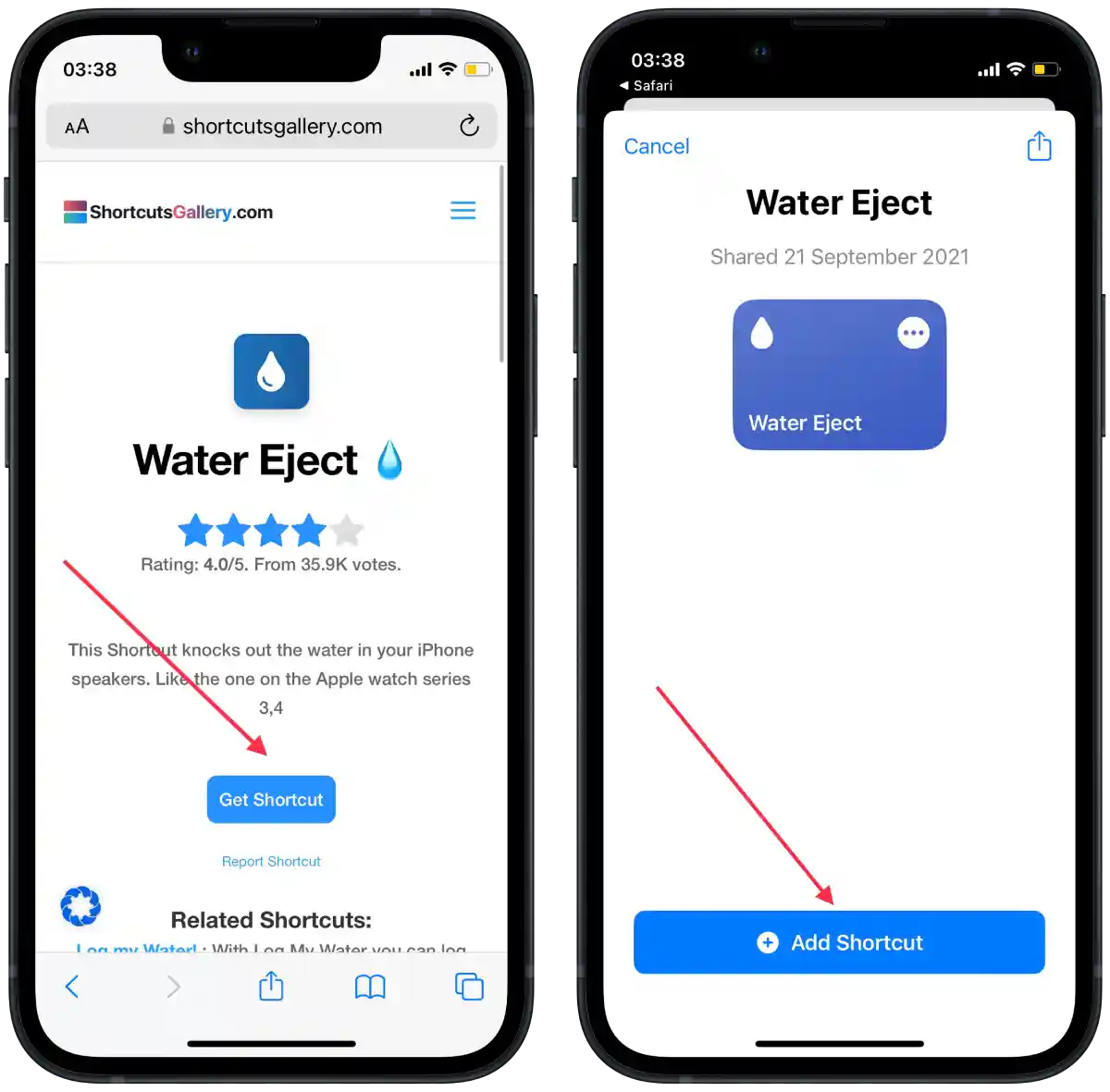
- Connect the AirPods to your iPhone.
- Tap it and select “Start.”
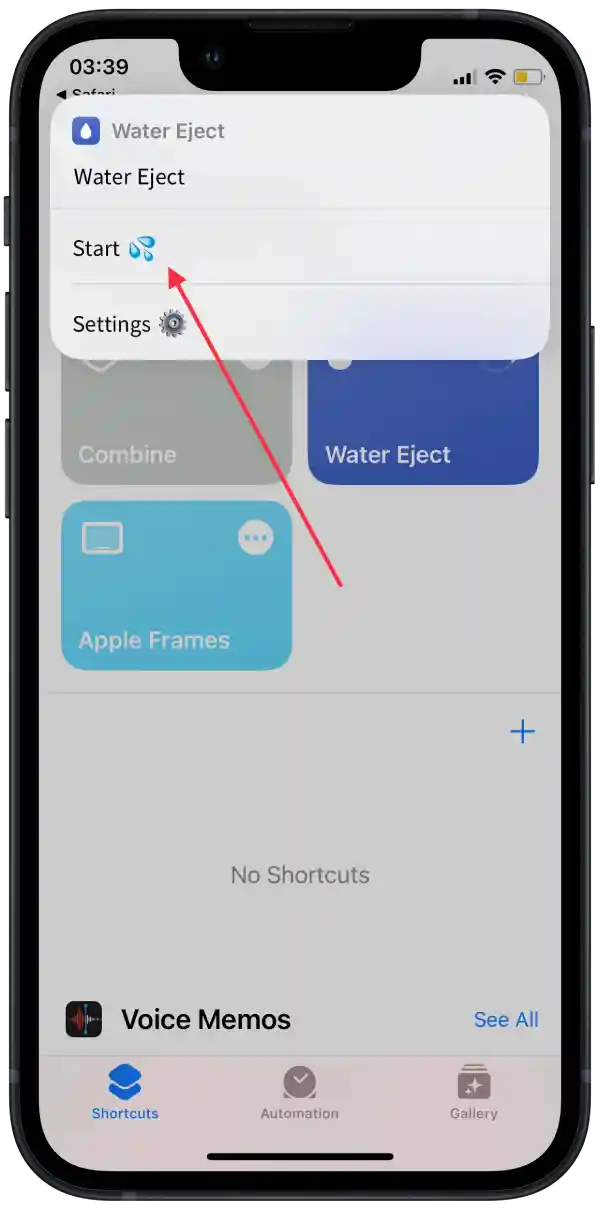
- Wait for the shortcut to perform this action and repeat several times.
The most important thing is not to put AirPods in your ears while using this shortcut, as it can be traumatic. Then test how your AirPods work.
How to contact Apple Support?
f the troubleshooting steps mentioned earlier did not resolve the issue with your AirPods, contacting Apple Support is the next recommended course of action. They can provide personalized assistance and further troubleshooting steps based on your specific situation. Here’s a summary of the steps to contact Apple Support:
- Visit the Apple Support website.
- Scroll down or use the search bar to find the AirPods category or enter “AirPods” in the search field.
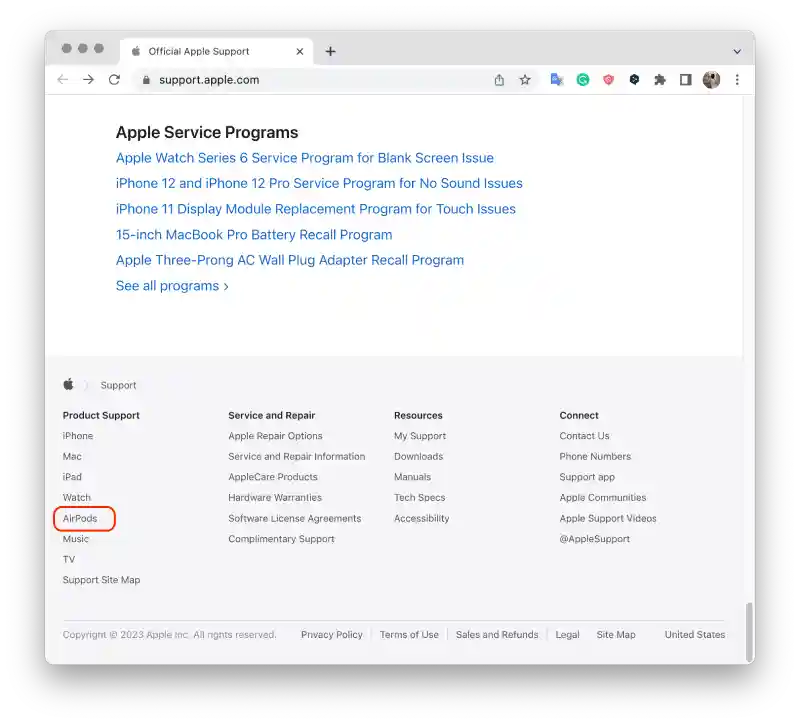
- Click on “Get support“.
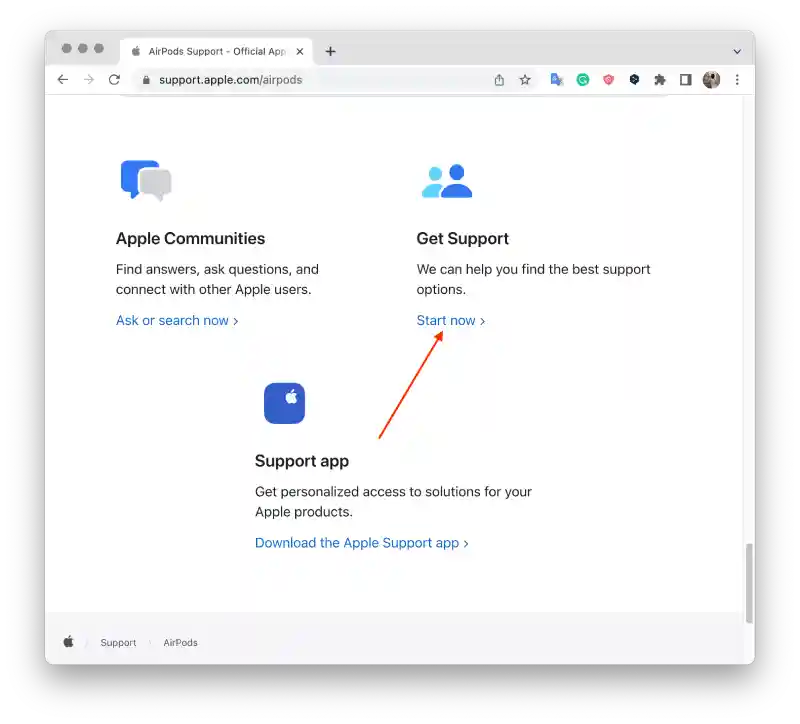
- Select “Audio Problems” and describe your situation.
Remember to be patient and cooperative during your interaction with Apple Support. They have the expertise to assist you further and may be able to offer solutions that weren’t covered in the initial troubleshooting steps.