There are different ways to connect your speakers to your Visio TV. You can do it via Bluetooth if your speaker supports Bluetooth LE. To do this, go to the TV Settings, then select Bluetooth Headphones and select your speaker from the available devices.
You can also use an HDMI ARC cable to connect your speaker. To do this, simply plug one end of the HDMI cable into the TV and the other end into the speaker. Select the audio input on your TV, and you’re done. Likewise, you can connect your speakers via audio optical cable or RCA cable
How to connect Bluetooth speaker or headphones to Vizio Smart TV
Vizio Smart TVs are equipped with Bluetooth LE, which stands for Bluetooth Low Energy. This type of Bluetooth is designed for low power consumption, and you can only pair devices that also have Bluetooth LE. Here is how to do it:
- Press the Menu or Settings button on your VIZIO TV remote.
- Look for the option called Bluetooth Headphones in the menu. If you see it, that means your TV supports Bluetooth pairing. (If you don’t find this option, you can also refer to your TV’s manual or use VIZIO’s Find Your Manual tool to check for Bluetooth compatibility.)
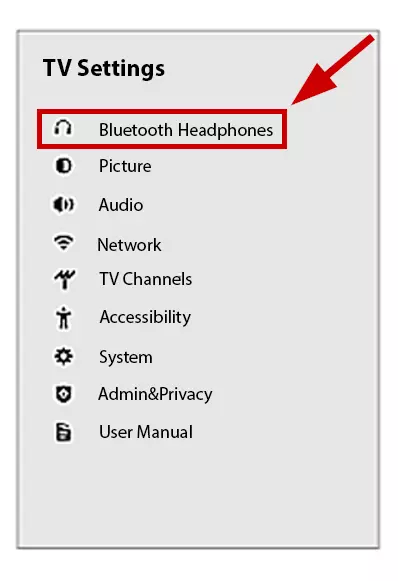
- To pair your Bluetooth headphones, put them into pairing mode.
- You should see a list of available Bluetooth devices in your TV’s Bluetooth Headphones Menu. Select the name of your headphones from the list.
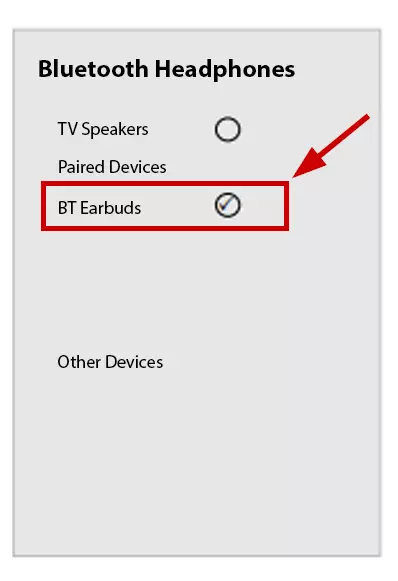
- If you don’t see your headphones in the list, try selecting the Other Devices option to expand the search.
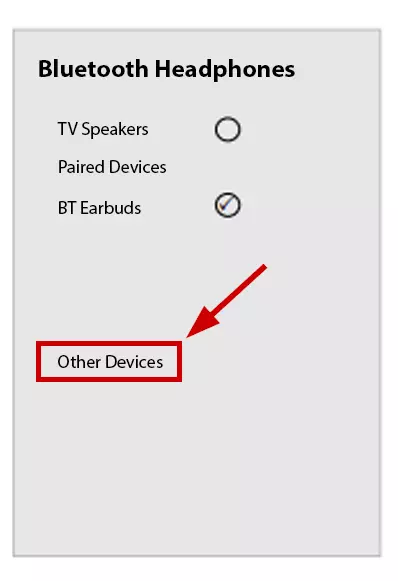
By following these steps, you can pair your Bluetooth headphones with your VIZIO TV. This enables you to enjoy a personalized audio experience without disturbing others around you.
How to connect speakers to Vizio TV Using HDMI ARC
When connecting external speakers to Vizio TV, I find that HDMI with Audio Return Channel (ARC) is the best option. With ARC, you can use the TV as the audio source without needing an extra cable for the connection.
HDMI (ARC) provides excellent sound quality because it delivers uncompressed or “lossless” audio, which is better than digital audio or composite solutions.
Here’s a step-by-step guide to connecting your external speakers to your Vizio TV using HDMI:
- Locate the HDMI (ARC) input on the back of the TV. On Visio TVs, this input is labeled (ARC) and is usually green.
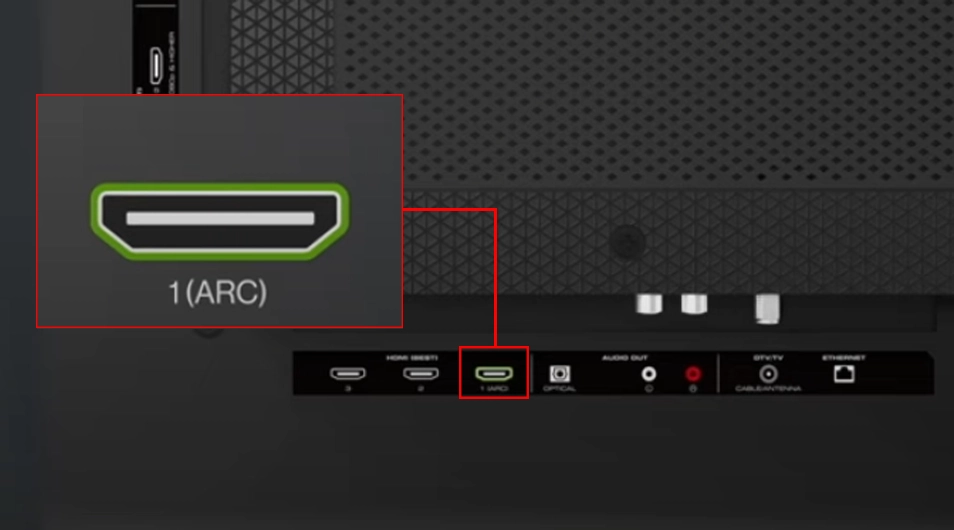
- Take one end of the HDMI cable and connect it to the HDMI-Out port on the back panel of your Vizio TV.
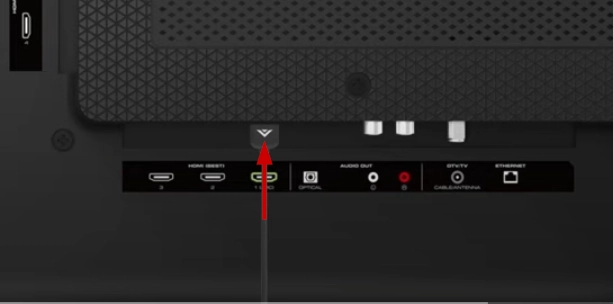
- Connect the other end of the HDMI cable to one of the HDMI-In ports on your external speakers(as an example, I take a Vizio soundbar).

- Turn on both your Vizio TV and the external speakers. Then, select the appropriate input channel on the speaker to receive the audio signal.
- Use the remote control to select the right HDMI input on your TV.
If the connected speaker or sound bar does not work automatically, you need to do this:
- Go to TV Settings and select Audio.
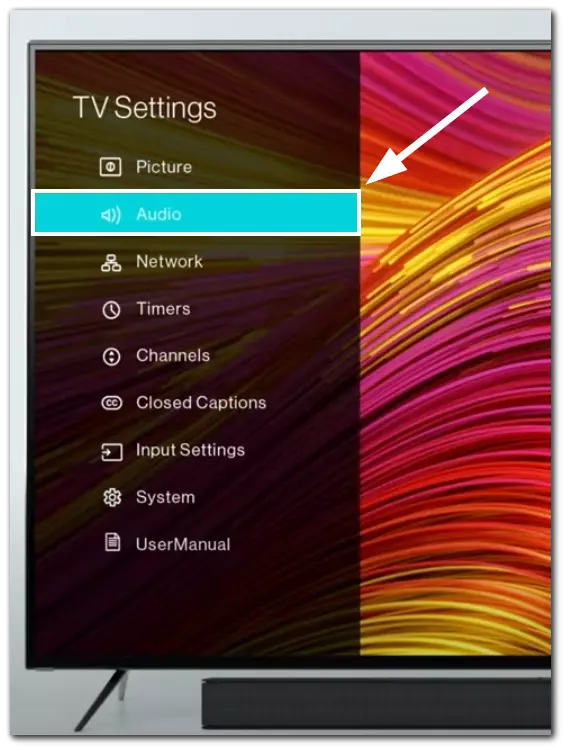
- Here you should find Digital Audio Out and open it.
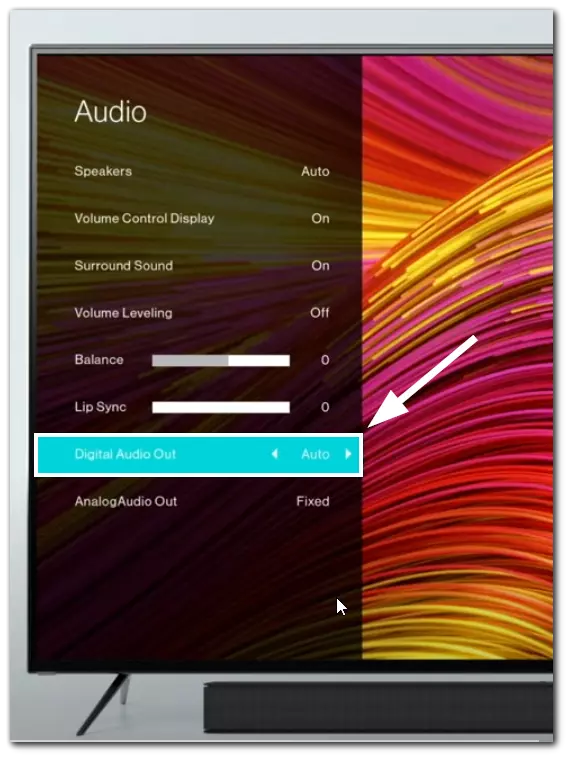
- Select the Digital option.
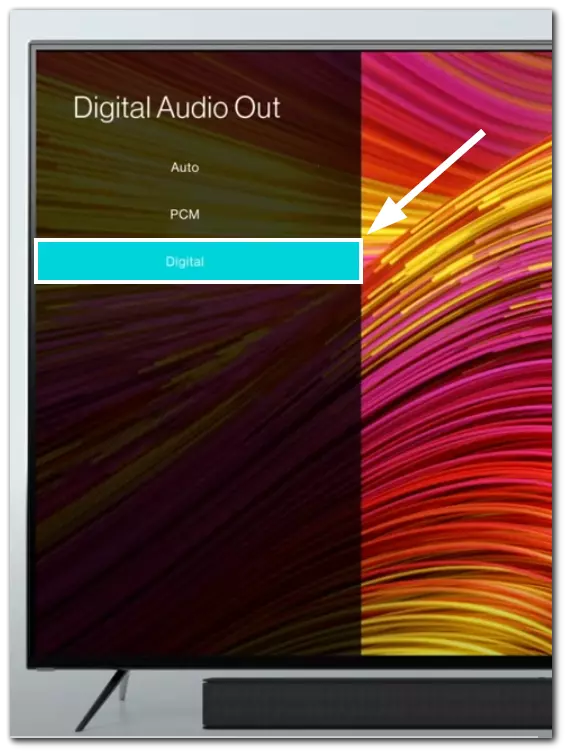
- If your speaker still does not work, go to System.
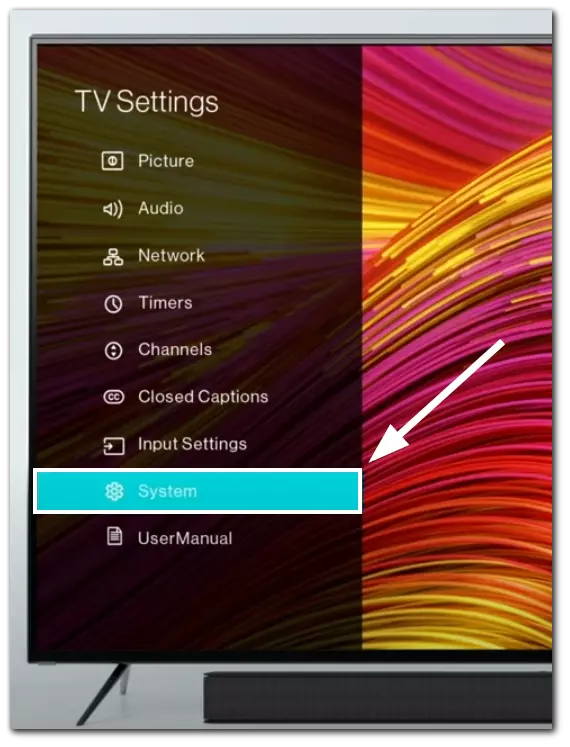
- Go to the CEC option, and click on it.

- Switch to Enabled and go to the home page to test your speakers.
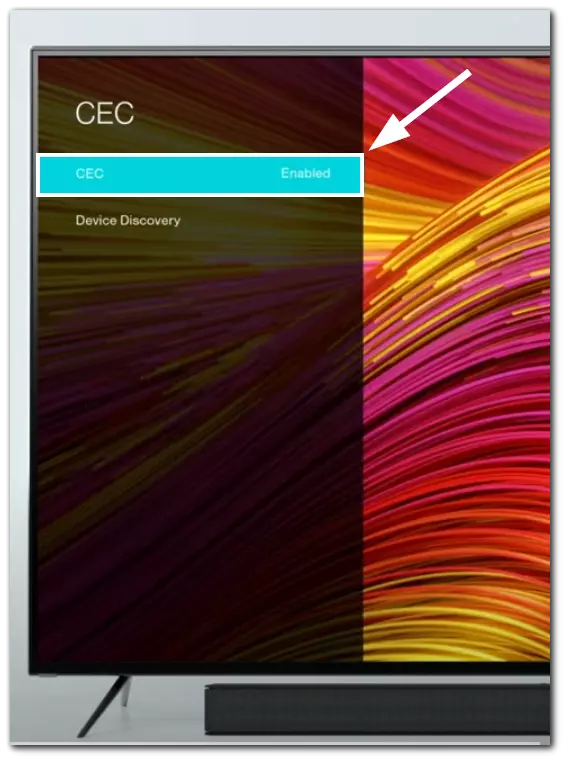
By following these steps, you can easily connect your external speakers to your Vizio TV using HDMI.
How to connect a speaker to Vizio Smart TV using optical audio cable
When it comes to connecting a speaker to your Vizio Smart TV, using an optical audio cable can be an effective method.

To connect a speaker to your Vizio Smart TV using an optical audio cable, follow these steps:
- Take one end of the optical audio cable and plug it into the optical audio output port on your Vizio Smart TV. It is usually labeled as “Optical” or “TOSLINK.” Make sure it is securely inserted.
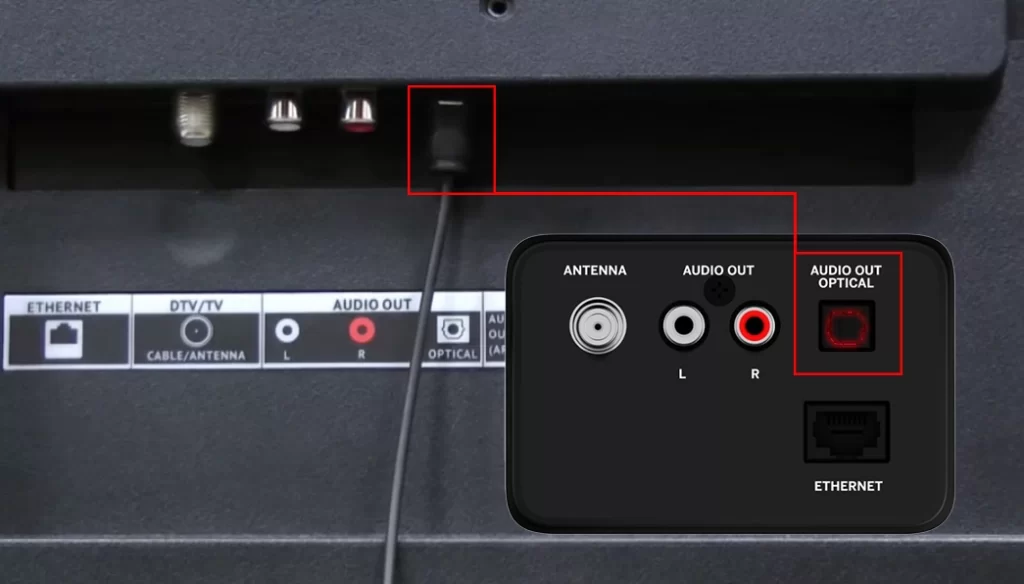
- Next, connect the other end of the optical audio cable to your speaker system’s optical audio input port. Again, ensure a secure connection.
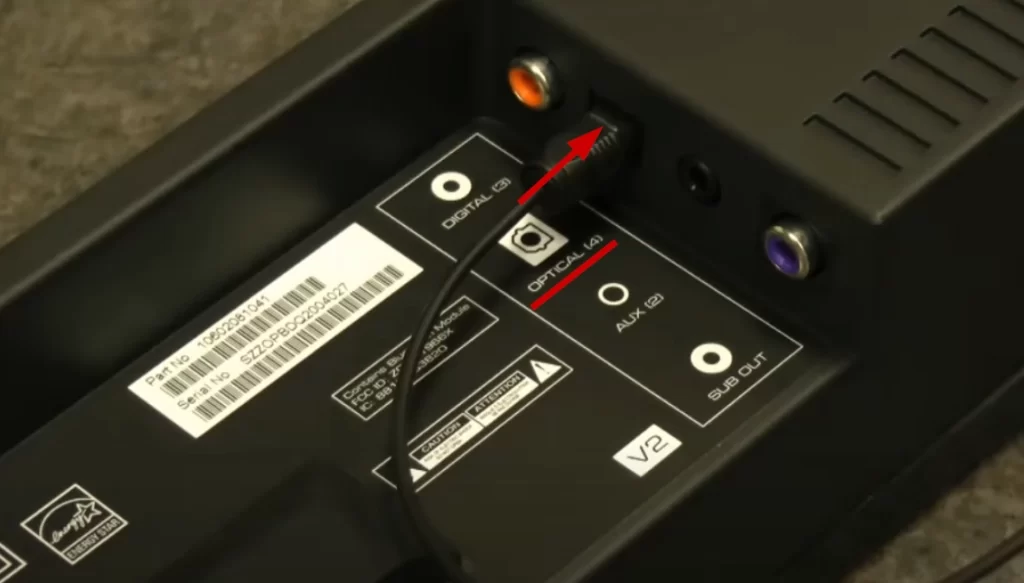
- Turn on both your Vizio Smart TV and the speaker system. Access the TV’s settings menu and navigate to the audio settings. Look for an option to enable the optical audio output. Enable this option to ensure the optical connection directs the audio signal.
Remember, if you encounter any issues, double-check the connections and ensure that both the TV and the speaker system are set to the correct audio settings.
You must disconnect the TV’s internal speakers if you want to connect an external soundbar. To do this, you have to follow these steps:
- Press the “Menu” button on the Vizio TV remote control. The menu options will appear on the TV screen.
- Press the right arrow button to scroll to the “Audio” options.
- Then, press the down arrow button and select “Speakers.“
- Finally, you will see the status of the speaker “On.” Change the speaker status to “Off” by pressing the right arrow button.
Once you have completed these steps, the internal speakers will be disabled, and the audio will be sent to the soundbar.
How to connect a speaker to Vizio Smart TV using an RCA cable
If you have an older speaker or a soundbar that uses RCA cables, you can still connect it to your Vizio Smart TV.

This process only requires an RCA cable and a few simple steps.
- Plug the red connector of the RCA cable into the red output port on your Vizio Smart TV. Connect the white connector to the white output port. Ensure a secure connection.
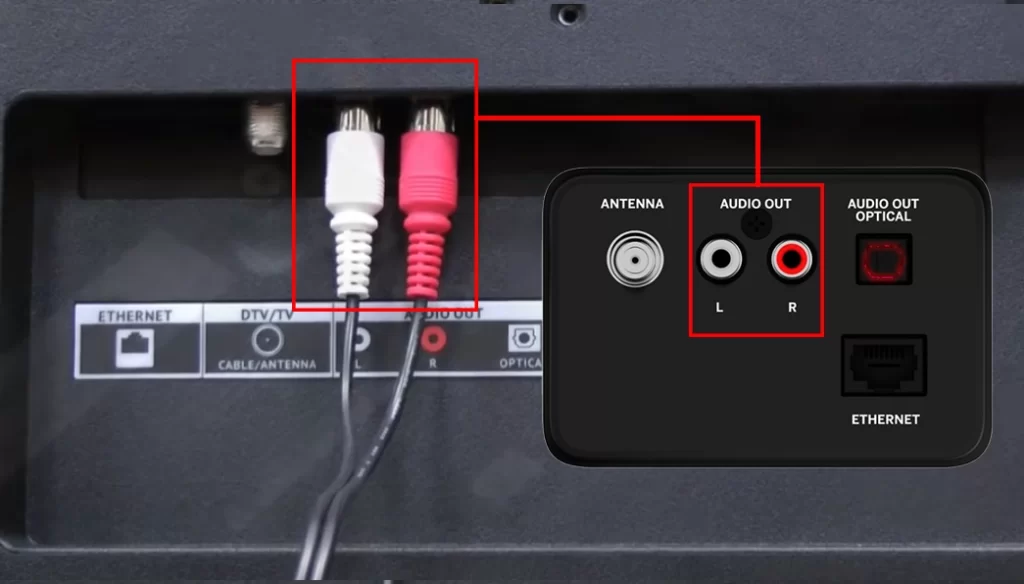
- Next, take the other end of the RCA cable and connect the red and white connectors to the corresponding input ports on your soundbar. Make sure the connection is secure.

- Turn on your Vizio Smart TV and the soundbar. Access the TV’s Settings menu and find the Audio settings. Look for an option to adjust the audio output or speaker selection. Select the appropriate output option for the RCA connection you made (e.g., Line-Out or RCA Out).
- Play some content on your Vizio Smart TV to confirm that the soundbar is properly connected. Adjust the volume levels on both the TV and the soundbar. The connection is successful if you hear the audio coming from the soundbar.
Remember to ensure that both the TV and the soundbar are set to the correct audio settings and adjust the volume levels as needed.
Following these steps, you can connect a soundbar to your Vizio Smart TV using an RCA cable. Enjoy an enhanced audio experience while watching your favorite shows and movies.
How to connect a soundbar to Vizio Smart TV using an AUX cable
You can use an auxiliary (Aux) cable to connect a speaker to your Vizio Smart TV. An Aux cable, also known as a 3.5mm audio cable, is a versatile option for connecting audio devices.

To use an Aux cable to connect a speaker to your Vizio Smart TV, follow these steps:
- Locate the headphone jack or audio output port on your Vizio Smart TV. It is typically a 3.5mm port and may be labeled as “Audio Out” or “Line Out.”

- Take one end of the Aux cable and insert it into the headphone jack or audio output port on your Vizio Smart TV.
- Connect the other end of the Aux cable to the Aux input port on your speaker. Make sure the connection is secure.
- Turn on your Vizio Smart TV and the speaker. Adjust the volume levels on both devices as needed.
Now your speaker is connected to your Vizio TV.
Using an Aux cable, you can connect a speaker to your Vizio Smart TV.






would like 5o connect sound bar an d keep speakerees ontv, seems like a simple task, can yhou help me.