Although YouTube is the most visited service after Google, this does not mean that it is entirely immune to malfunction. Sometimes users may encounter some problems logging into their account on the platform.
As you know, a YouTube account allows users to subscribe to channels, like and comment on videos, and save them for future viewing. And, of course, you will be deprived of all that if you can’t log into your account.
Fortunately, just as there are many reasons why you can’t log in to YouTube, there are many ways you can fix the problem. So let’s take a closer look at each one of them.
Check your network and other websites
First, you should figure out from whose side the problem lies. To do this, check if your network and Internet connection are stable. Try opening any website except YouTube. If nothing loads, turn off your router for 10 seconds. Then start it up again and try to open the website.
Sometimes YouTube doesn’t work due to problems with Google’s servers. You can check this with Downdetector.
- Type “youtube” in the search field and press Enter.
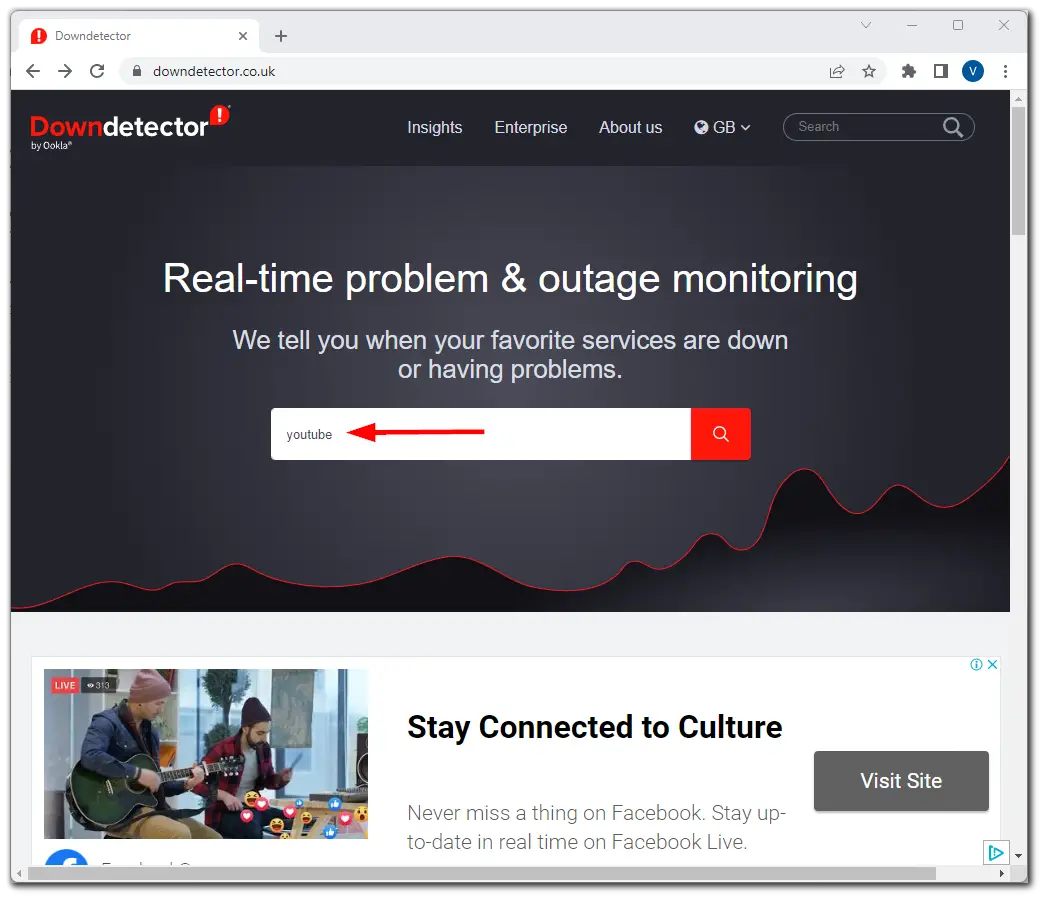
- After that, select YouTube.
- Finally, you will see all the information about YouTube’s status.
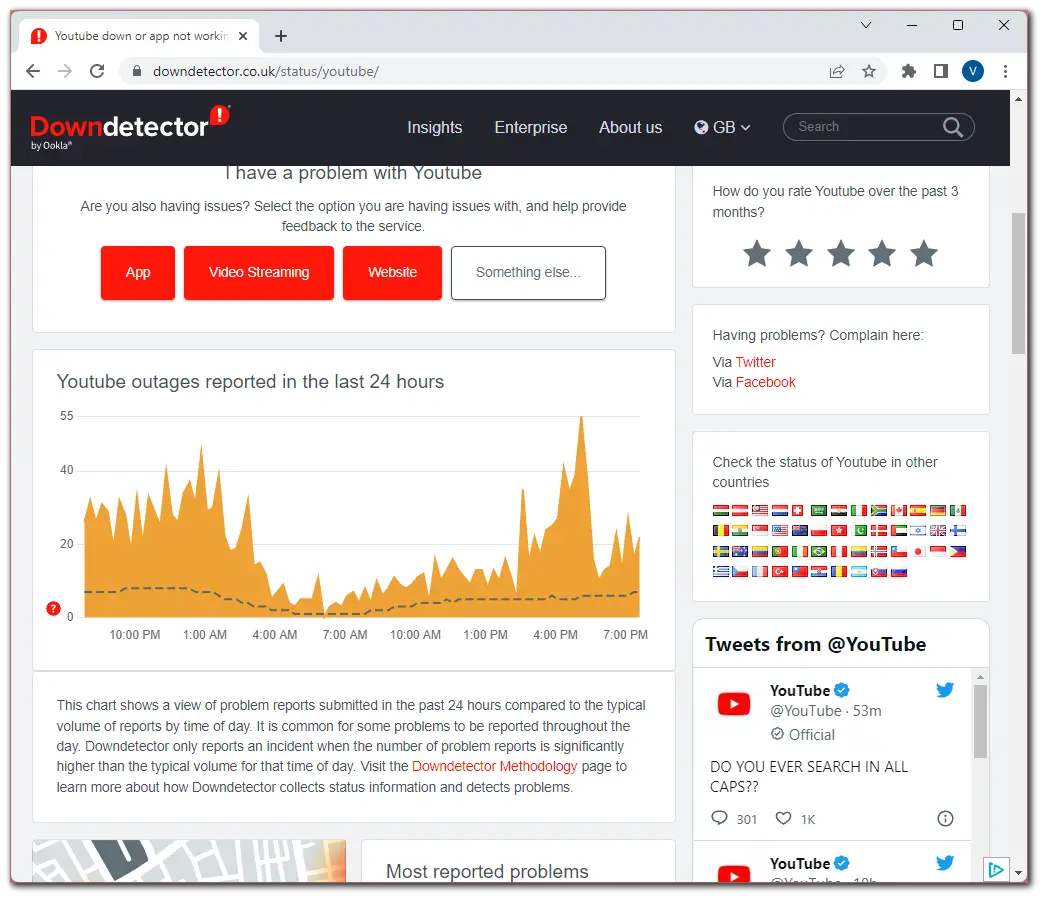
If Downdetector informs you that YouTube is unavailable for all users, there’s nothing you can do. Just wait for Google to fix it. If it turns out that the problem is still on your side, go to the next paragraph.
Clear cache and cookies
If you can access YouTube but cannot log in to your account, you need to do the following steps. However, before clearing the cache and cookies, you should still restart your web browser or, better yet, reboot your PC or mobile device.
If that doesn’t work and you still can’t access your YouTube account, proceed to clear the cache and cookies in a web browser on your PC or the YouTube app on your mobile device.
How to clear cache and cookies in Google Chrome
If you’re using Google Chrome, you can follow these steps to clear cache and cookies:
- Click on the three dots button at the top right corner and select Settings.
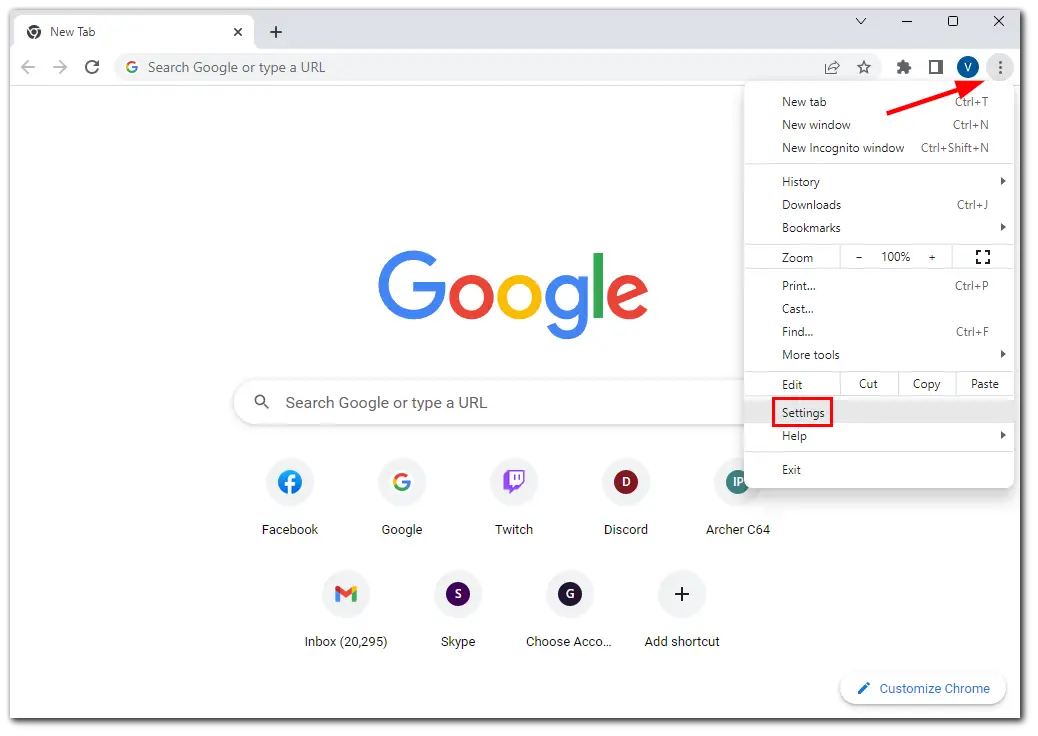
- Then go to the Privacy and security tab and select Clear browsing data.
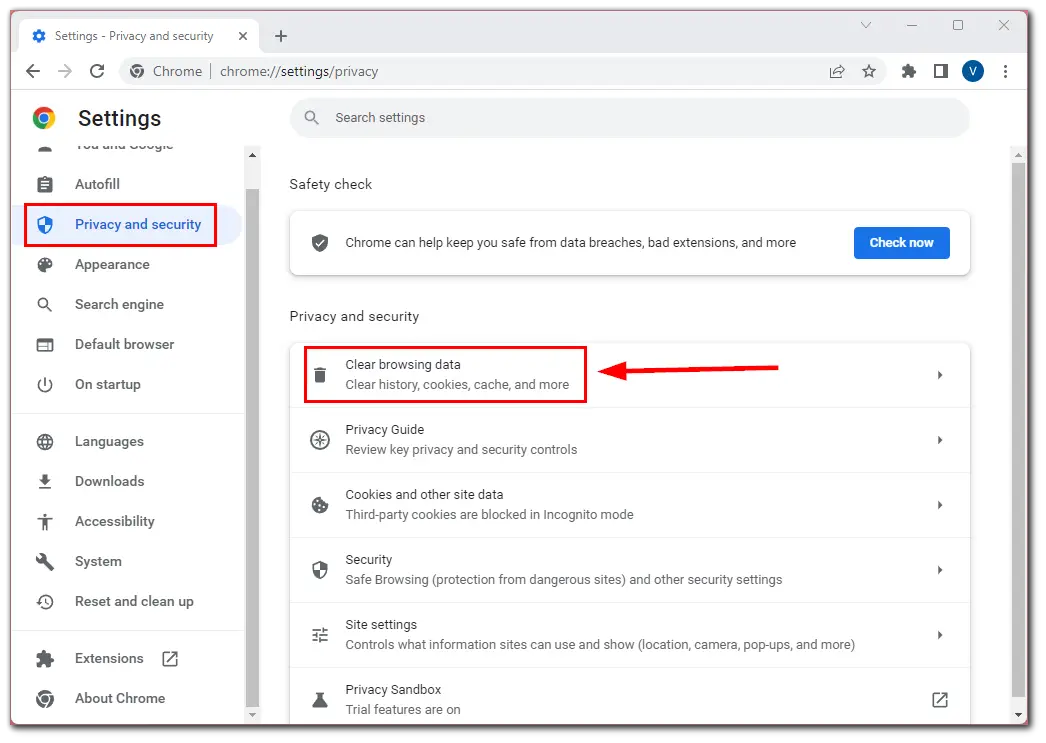
- After that, check Cookies and other site data and Cached images and files and select All time.
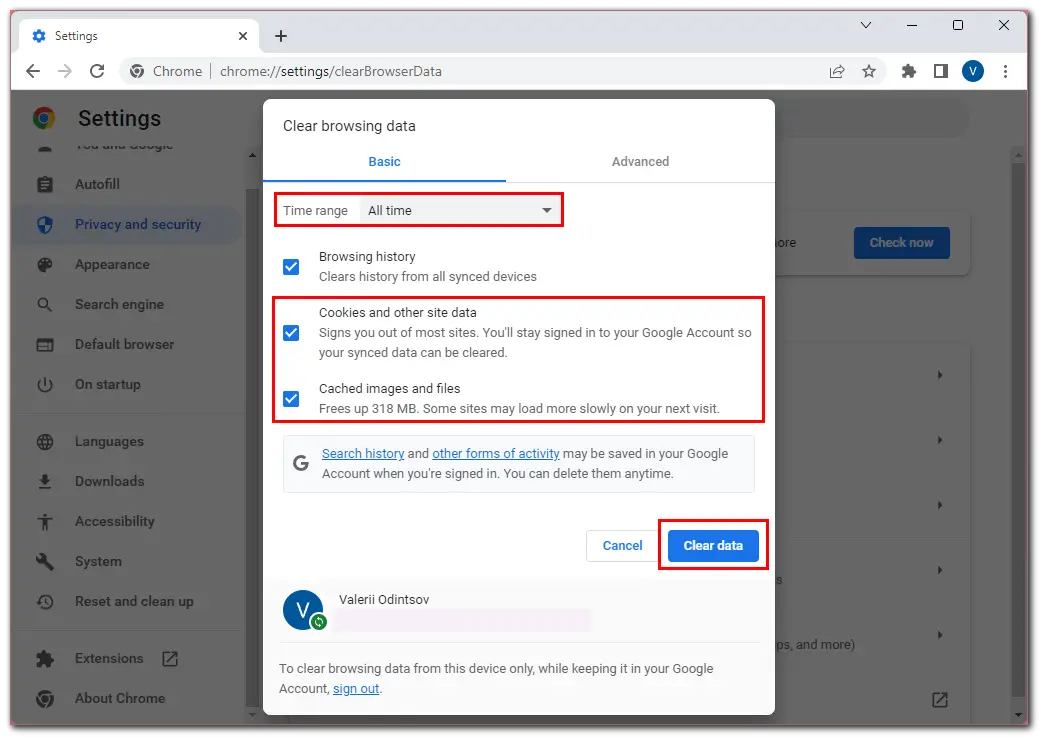
- Finally, click Clear data.
Once you have completed these steps, revisit YouTube and check whether you can sign in to your account.
How to clear cache and cookies in Mozilla Firefox
If you’re using Mozilla Firefox, follow these instructions to clear cache and cookies:
- Click on the hamburger button at the top right corner and select Settings.
- Then go to Privacy & Security.
- Scroll down and select Clear Data under Cookies and Site Data.
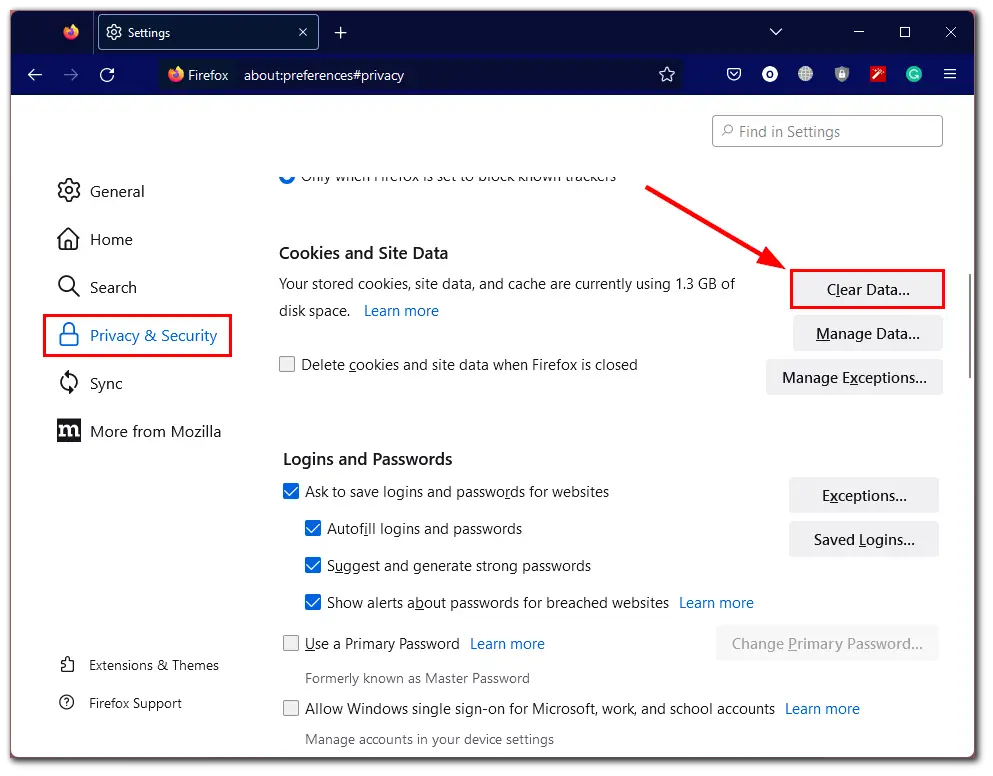
- Finally, check both boxes and click Clear.
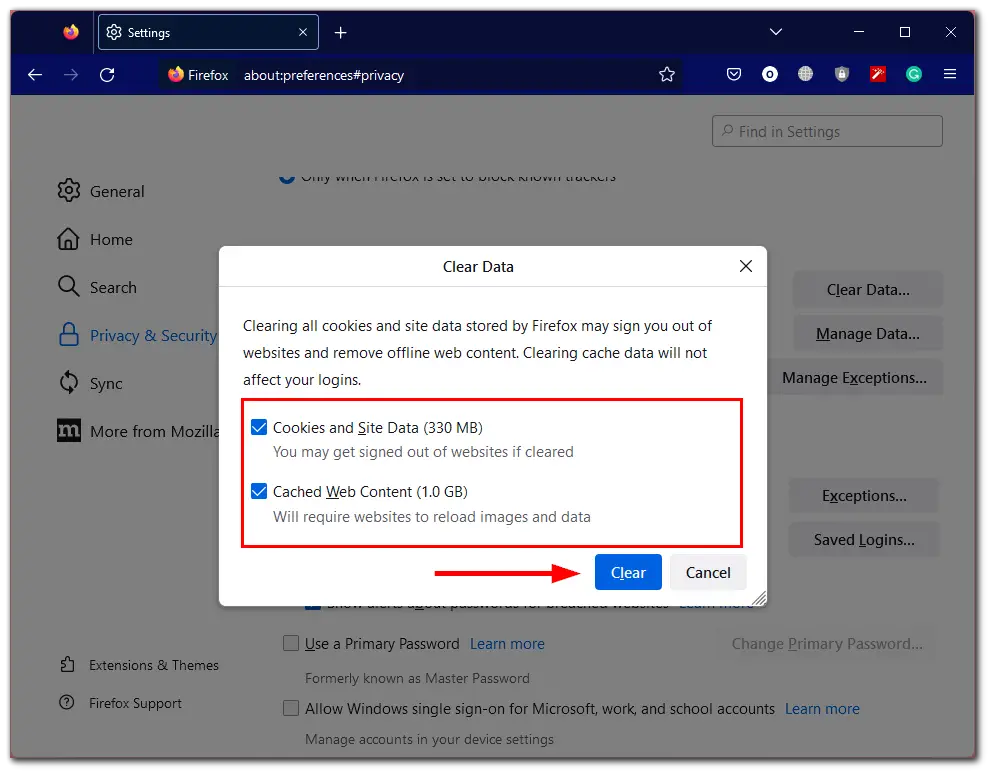
Once you have completed these steps, revisit YouTube and check whether you can sign in to your account.
Above, we have reviewed two of the most popular browsers as examples. The others follow the same principle. You will find the cache and cookies clearing option in the settings.
How to clear the YouTube app’s cache
The easiest way to clear the YouTube cache, whether it’s on your Android or iPhone, is to uninstall the app and install it again. Once you’ve done that, open YouTube and try logging into your account.
Set a new password in your Google account
The last resort is to change your password in your Google account. To do so, follow these steps:
- Open the YouTube website and click Sign In.
- After that, enter your email or phone number and click Next.
- Then click Forgot password?
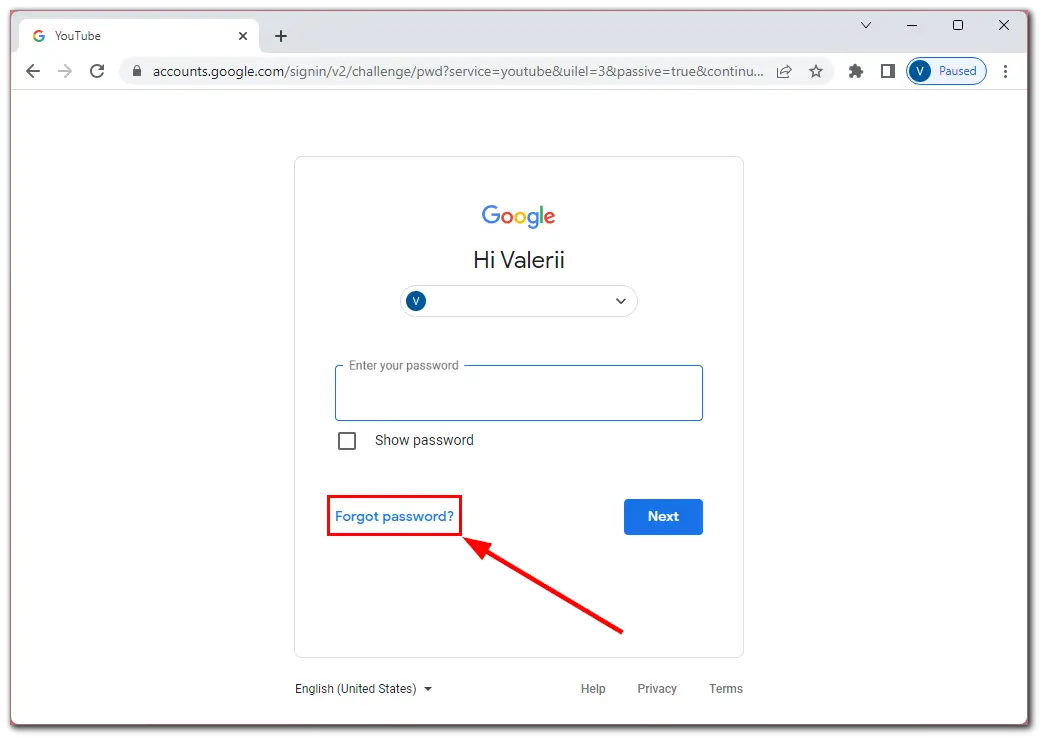
- Now Google sends a code to your phone number or backup email, which you will need to enter in a particular field.
- Finally, follow the on-screen prompts to reset your password.
Once you change your password, you can log into your YouTube account without problems and continue enjoying your favorite videos.





