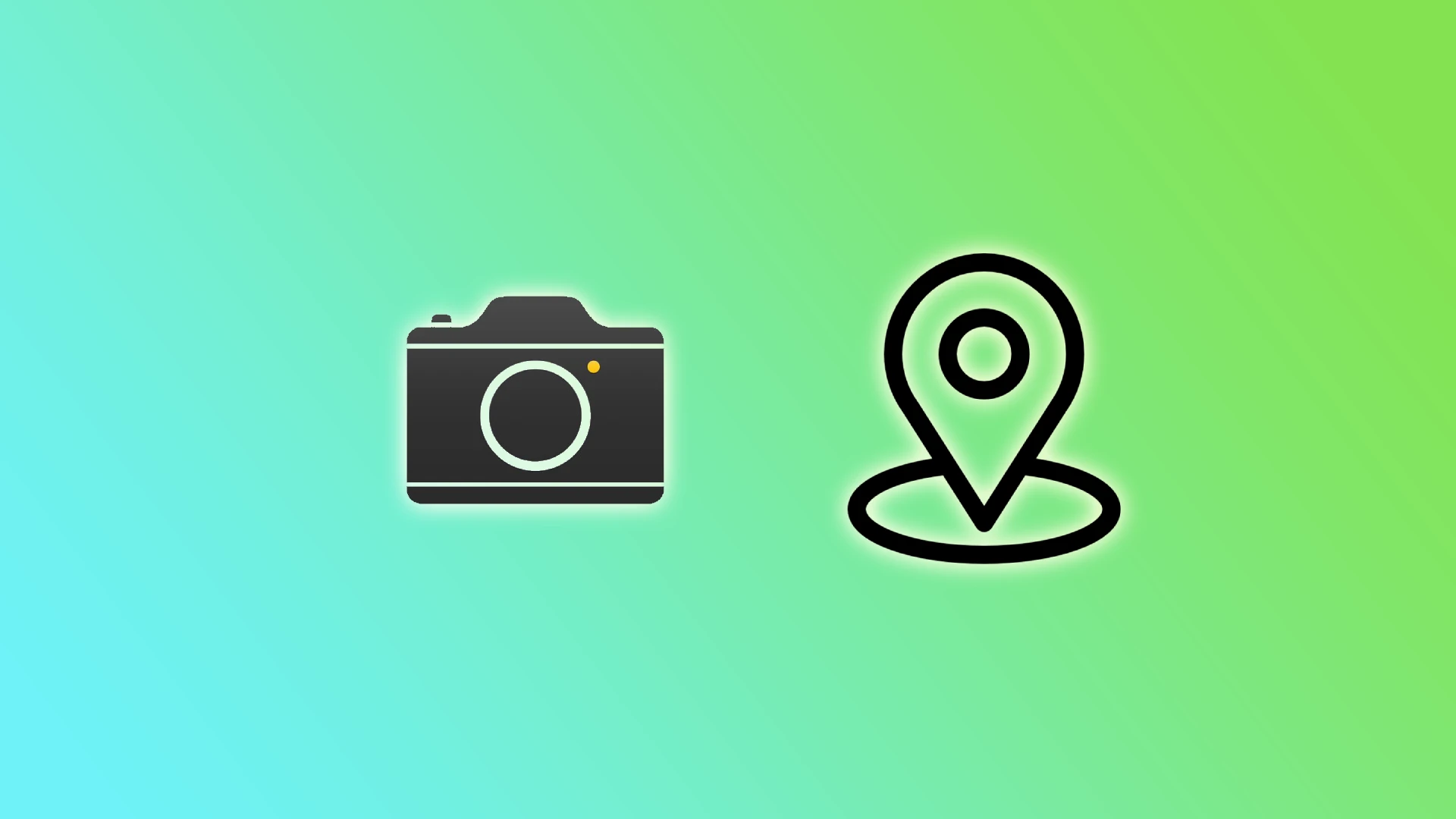Do you ever wonder how much information you inadvertently share when you snap a photo on your Android device? Have you considered the potential risks of geotagging, which adds location data to your pictures? In an era where privacy is increasingly valued, taking control of the information you unwittingly disclose is crucial.
Disabling geotagging is recommended if you’re concerned about protecting your privacy or want to maintain anonymity. Fortunately, it can be done on Android. You can deactivate location saving or prevent the Camera app from using geolocation altogether.
So let’s take a closer look at how it works.
How to turn off geotagging in the Camera app on Android
If you don’t want your Android to store location data in your photos, you can follow these steps:
- Open the Camera app on your Android device.
- Tap on the More button at the top right corner of the screen and select Settings.
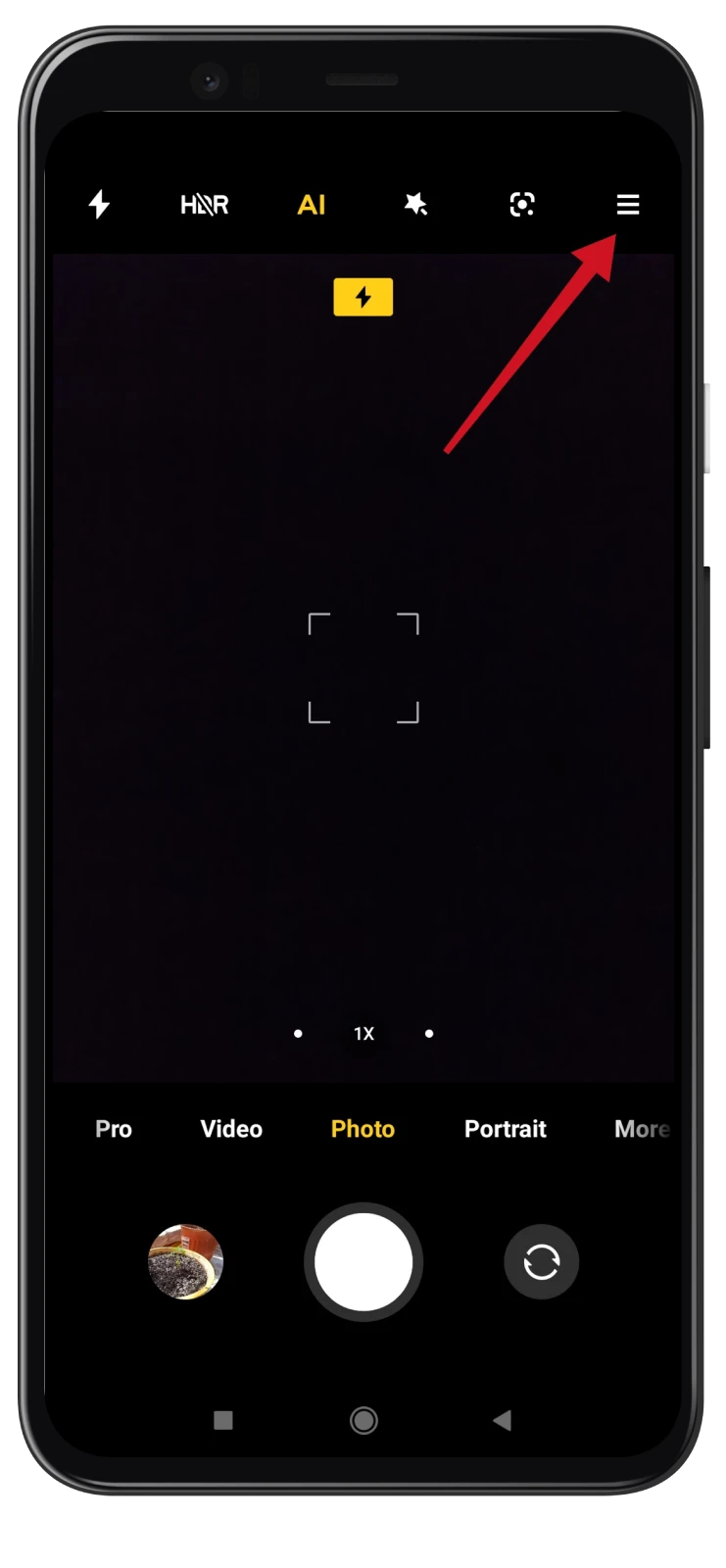
- After that, scroll down and disable Save location info under General Settings.
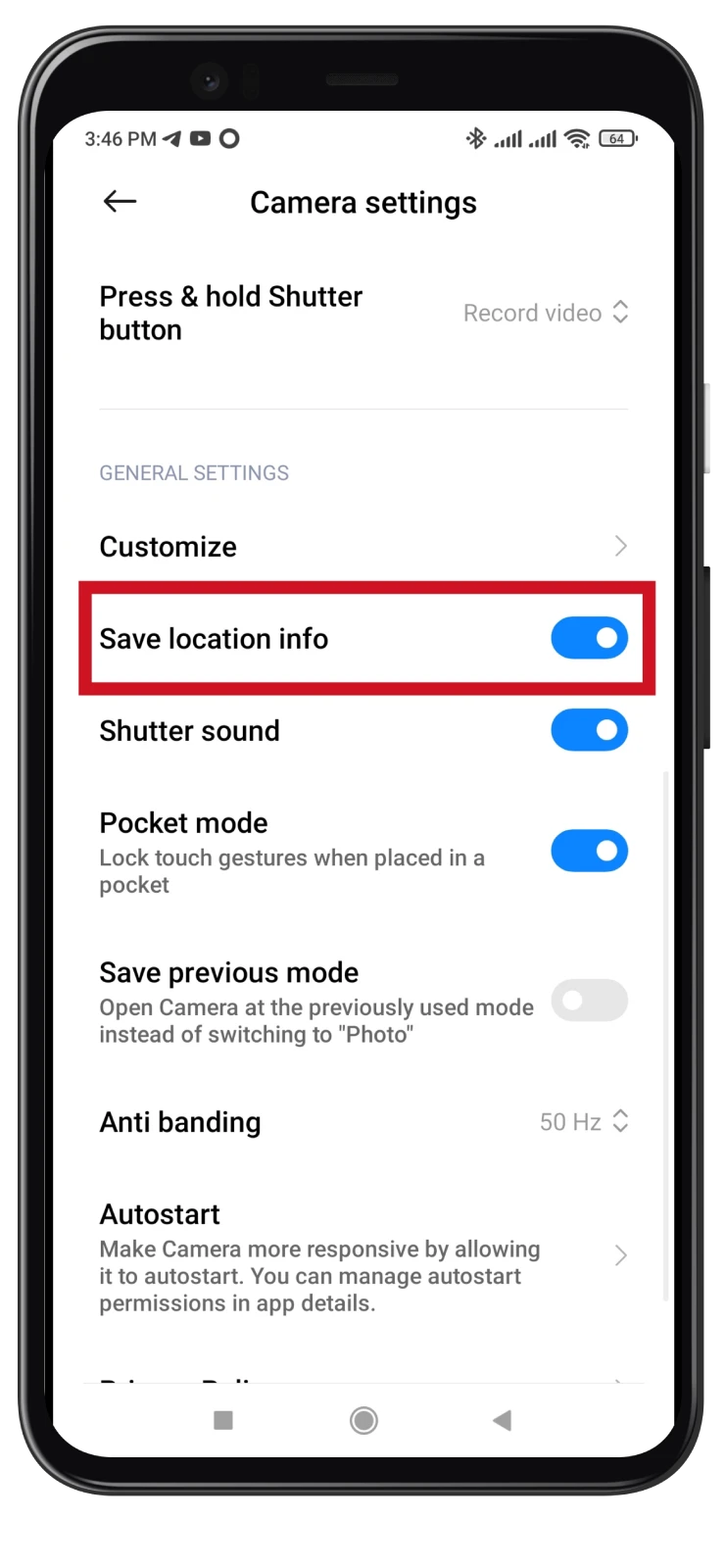
This action will disable geotagging for all photos you capture using the Camera app.
How to turn off geotagging via Settings on Android
If you want to deny the Camera app from using location data, here’s how:
- Open Settings on your Android and go to Apps.
- Then select Manage apps.
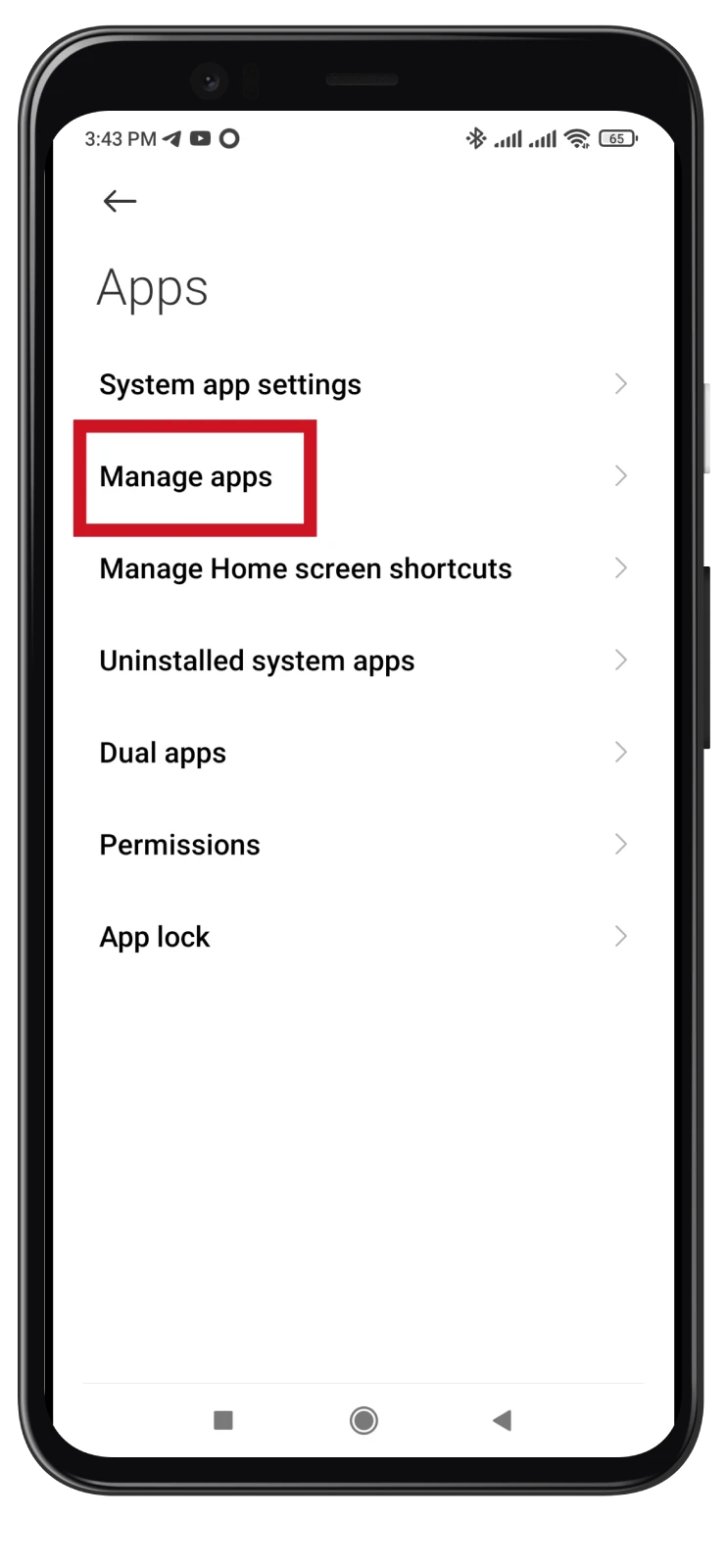
- Next, find the Camera app and tap on it.
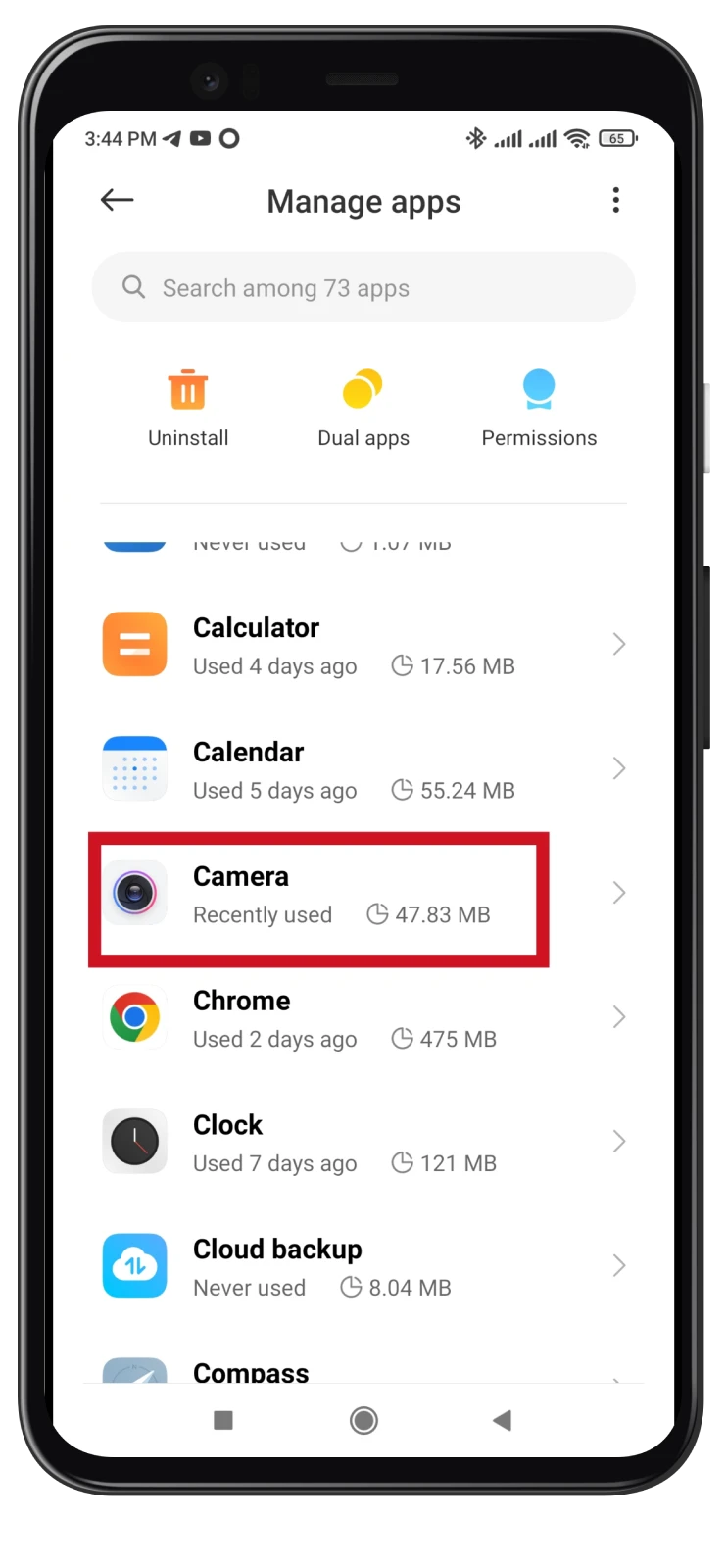
- After that, scroll down and tap App permissions.
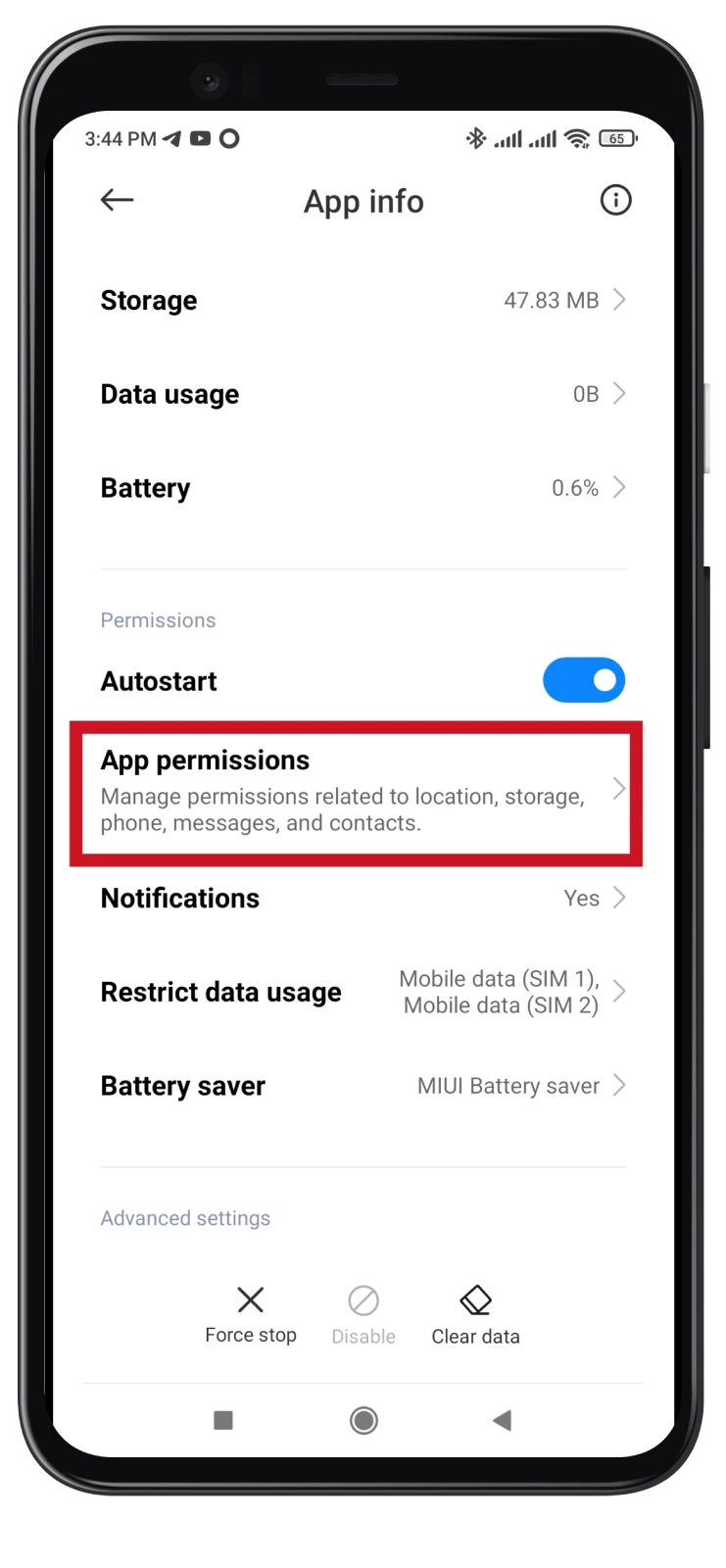
- Select Location.
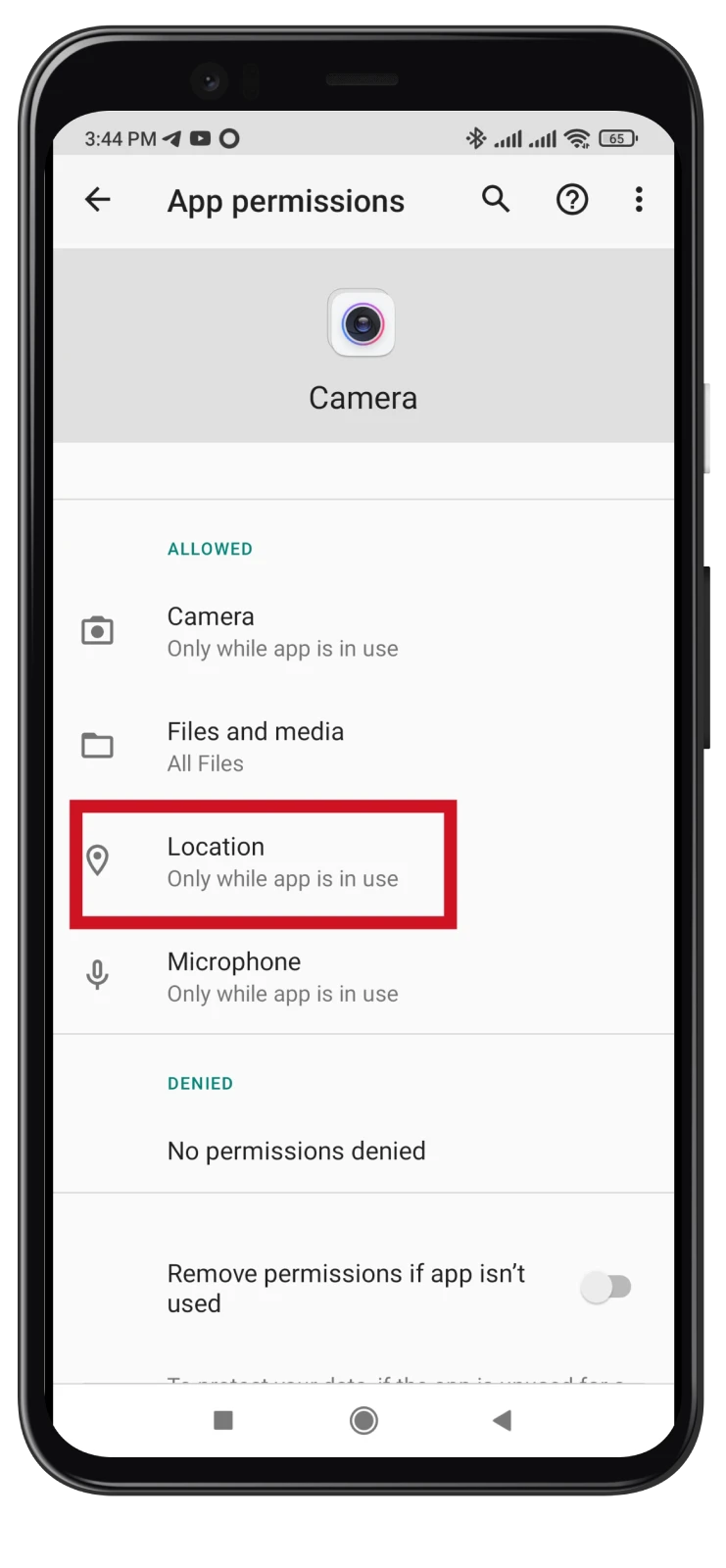
- Finally, check the Deny circle.
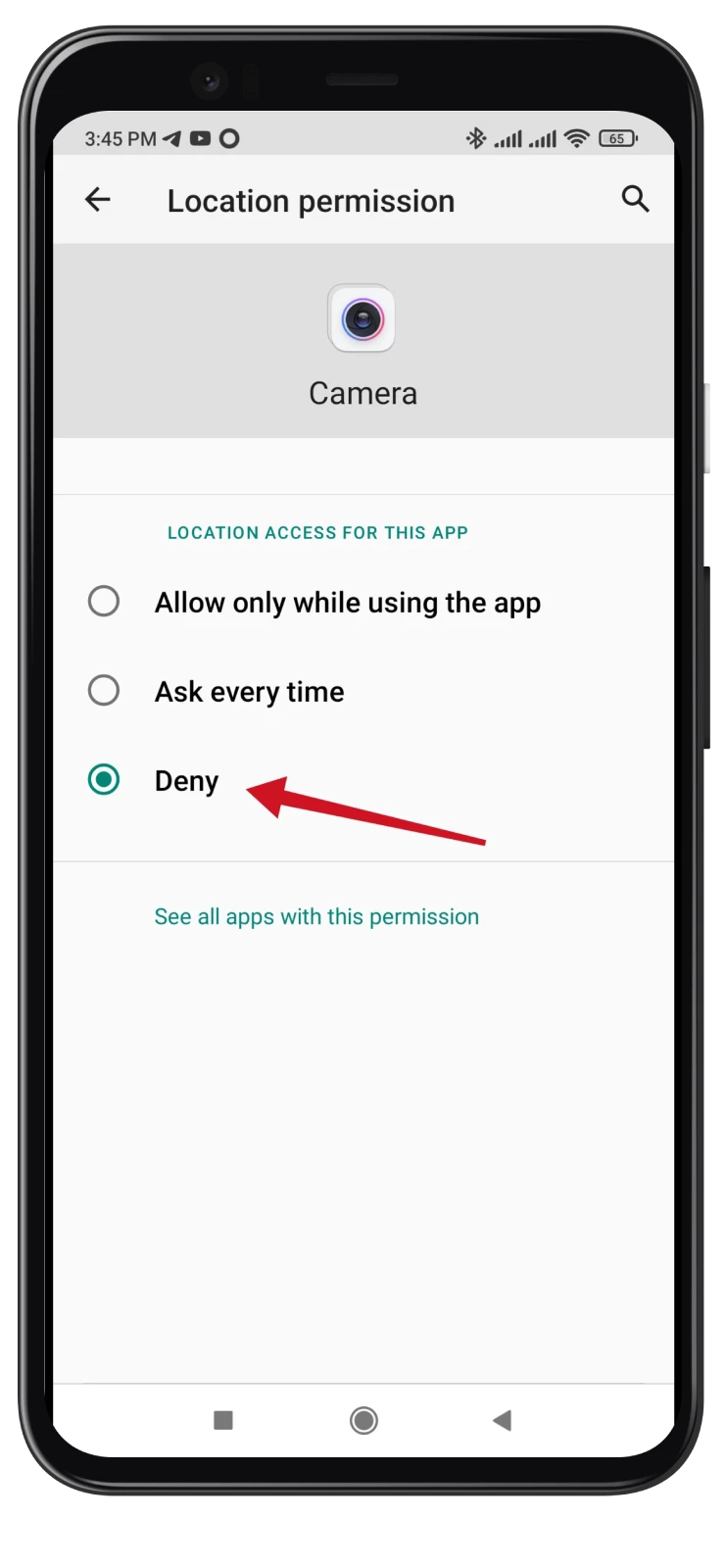
Once you have completed these steps, your smartphone won’t store location data in photos or videos.
How to verify the geotagging status on Android
After disabling geotagging, verifying whether the changes have taken effect is essential. Here’s how:
- Open the Camera app and take a new photo.
- Once you have taken a photo, open the Gallery app or any other image viewer on your Android device.
- Locate the photo you just captured and access its properties or details. This step can usually be achieved by tapping the information icon.
- Look for location-related information, such as latitude and longitude coordinates, city name, or address.
If you cannot find any of this information, congratulations! Geotagging has been successfully disabled.
How can photo location data affect you?
Photo location data, commonly known as geotagging, can have several implications that may affect you in various ways:
- Privacy Risks: Geotagging attaches precise location information to your photos, potentially revealing where you live, work, or frequently visit. Malicious individuals can exploit this data to track your movements, gather personal information, or even determine your daily routines.
- Stalking or Harassment: If you inadvertently share geotagged photos on social media or other platforms, it becomes easier for someone with ill intentions to locate and target you. Unwanted attention, stalking, or harassment can arise when your location data falls into the wrong hands.
- Home Security: Geotagged photos may disclose the exact location of your home or property. Burglars or intruders can use this information to identify potential targets or plan criminal activities.
- Anonymity and Personal Safety: Disabling geotagging helps maintain anonymity and protects your safety. By preventing location data from being attached to your photos, you can enjoy privacy and control over the information you share online.
- Data Breaches: In cases where your photos are stored in cloud services or shared with others, there is a risk of data breaches. Geotagged photos falling into the wrong hands during such incidents can compromise your privacy and expose you to further vulnerabilities.
By understanding the potential implications of photo location data, you can take proactive measures to disable geotagging and safeguard your privacy and security.