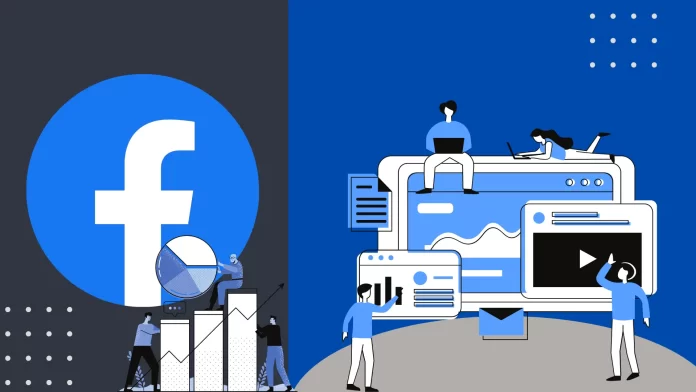If you’ve created a poll in Facebook Messenger, you won’t be able to delete it. For most Facebook users, including me, this seems completely silly. In fact, when I needed to delete a poll, and it didn’t get done, I Googled the problem and was surprised. So if you want to know why and how it works, read on.
Now that you know you can’t delete a poll, it’s worth figuring out what to do if that’s the case. You don’t really have a lot of options. All you can do is delete the chat. But whether or not the rest of the participants will see the poll, let’s sort it out.
Can you delete a poll in Facebook Messenger?
Unfortunately, it cannot be deleted once you’ve created a poll in the Messenger chat. At the same time, users cannot edit polls.
Facebook may have decided not to provide the option to delete polls in Messenger in order to preserve the integrity of the information and chat history. Deleting a poll could result in a loss of context and understanding of subsequent responses and discussions related to that poll. But in any case, most users are not happy about it.
The only way to delete a poll is to delete the group chat history. You can delete your chat history on your computer or smartphone. But also understand that this will only delete the information on your device.
Go to your chat settings and select delete chat. Note that deleting a conversation will delete all chat content. This includes all messages, media files, and other chat elements. Therefore, it’s best if you think twice before deleting an entire group conversation.
How to delete a chat in Facebook Messenger using an iPhone?
It’s actually pretty easy to figure out how to delete a poll in Messenger using your iPhone, this method will be a bit similar if you’re using a PC. So, to delete a poll in Facebook Messenger, you will need to delete the dialog completely. That is, you can’t delete a poll as a single message. To delete a poll in Facebook Messenger using an iPhone, follow these steps:
- Open the Facebook Messenger app.
- Then tap the desired chat.
- Next, select ‘Delete’ from the list of actions.
- After that, confirm your actions.
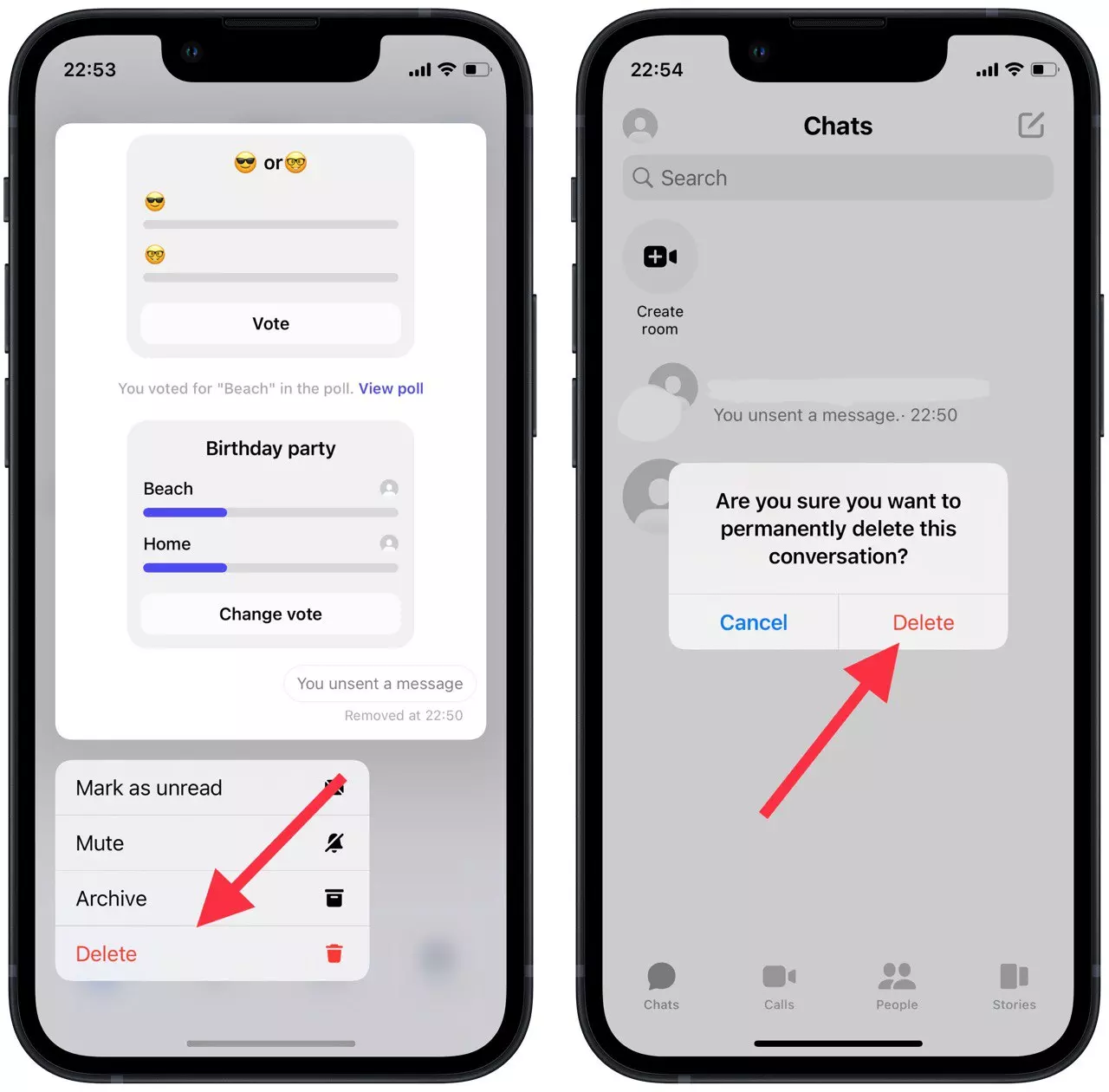
These are the only steps you need to take in order to delete a poll you no longer need. If you need to do this from your PC, note the following steps.
How to delete a chat in Facebook Messenger using a deskstop?
Now that you have seen what steps are needed to delete a poll using an iPhone you can see that the steps using a PC are similar. So to delete a poll in Facebook Messenger using a PC you need to:
- Open Facebook Messenger in the browser on your PC.
- Then you need to click on the three dots of the desired chat.
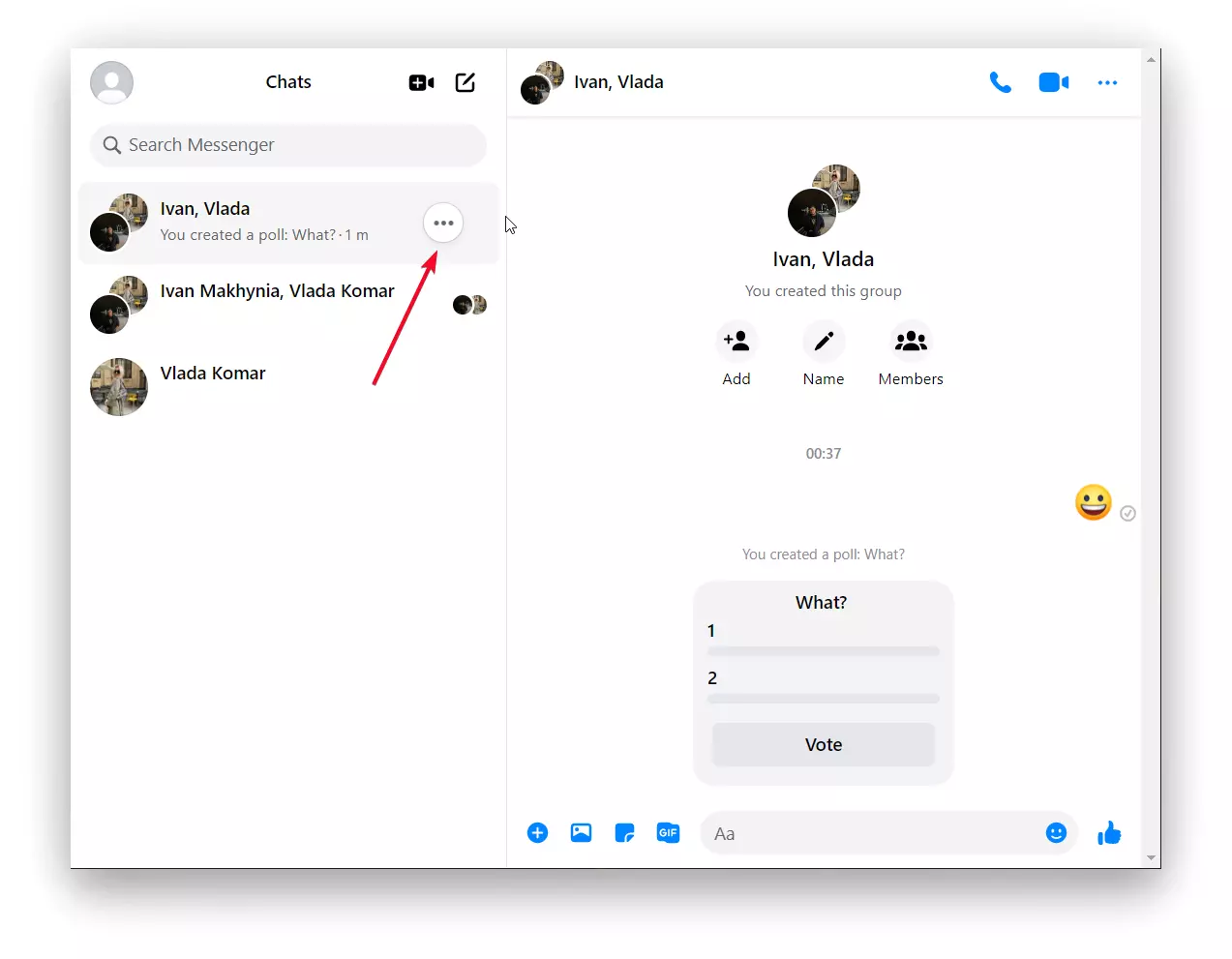
- Next, select ‘Delete’ from the list of actions.
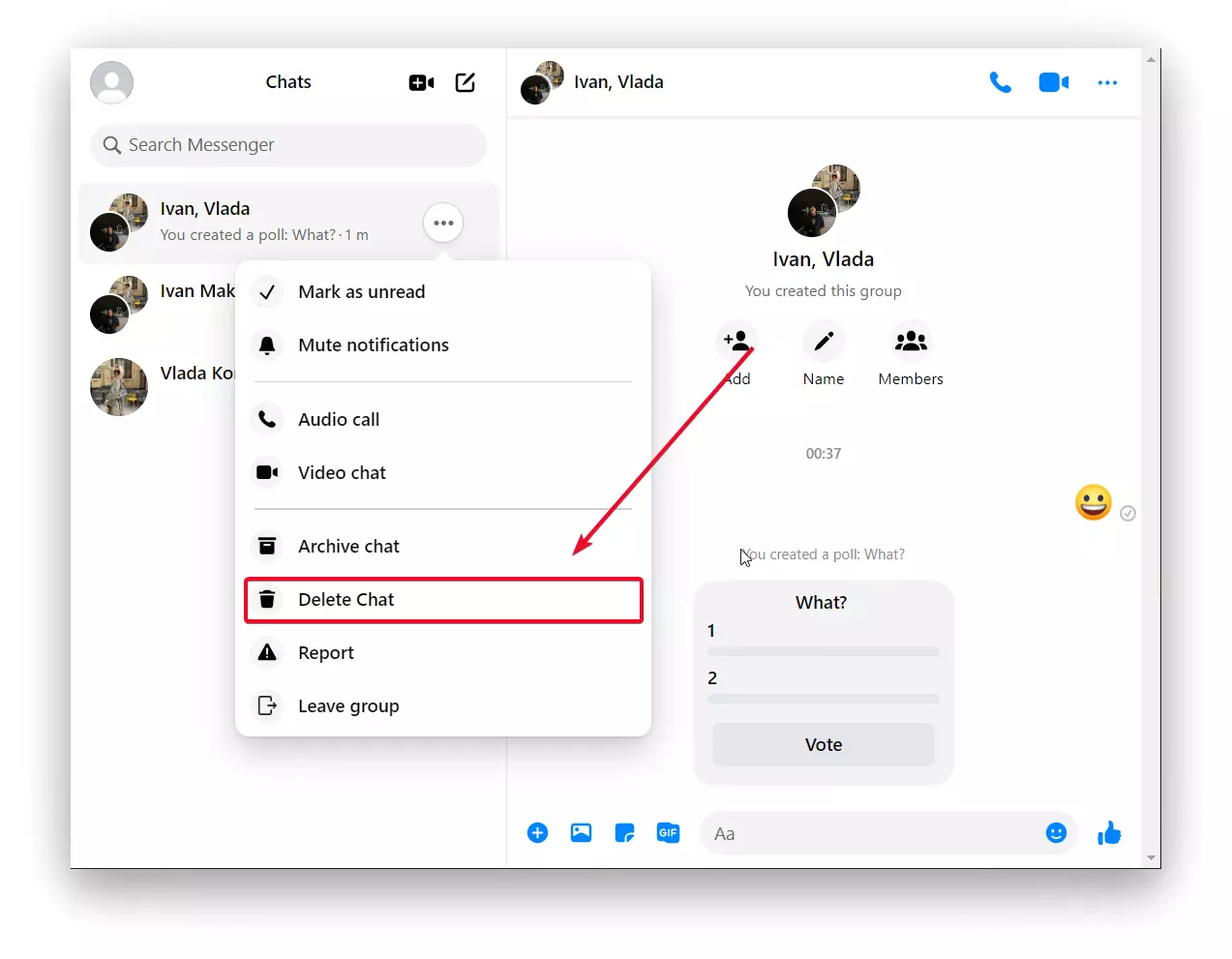
- After that, confirm your actions.
Also, if you accidentally make a mistake when creating a poll, you can only delete it by deleting the chat. If you need to, create a new poll and use this tool further for development and entertainment. Polls are a good tool for developing your personal brand and having a good time with your friends. Don’t waste time with questions. Just give short answer choices and get them in a short time.
Will the poll in Facebook Messenger be deleted from other participants?
The short answer to the question “Will the poll in Facebook Messenger be deleted from other participants” is no. That’s why I wrote at the beginning of this article that if you make a mistake when creating a Messenger poll, you can’t delete it later. Because if you delete the chat, it only deletes the poll on your device. Because there is no “Delete for all chat participants” option in Messenger right now.
If you don’t want to see your mistake, but you don’t care what others see, deleting chat is a great solution.
So if you want to prevent other chat participants from seeing your erroneous survey, there’s nothing you can do.
So in the future, check your question and answer choices more carefully before posting.