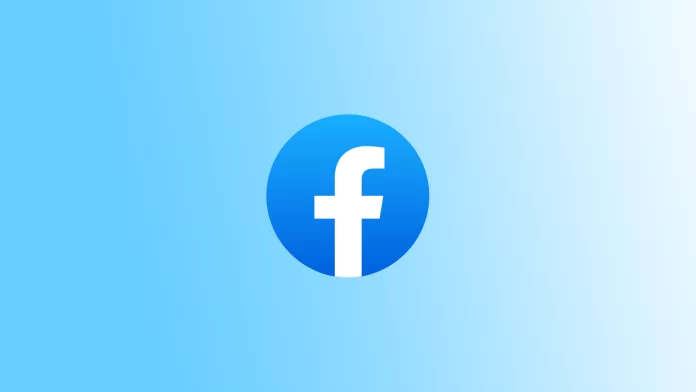Recurring Facebook events are events that occur repeatedly or regularly. They are designed to help users plan and organize events on a regular schedule, such as weekly meetings, monthly meetings, or annual celebrations.
The purpose of recurring events on Facebook is to simplify the process of creating and managing events that occur repeatedly. Instead of manually creating separate events for each occasion, users can set up a recurring event once, and Facebook will automatically generate future events based on the set recurrence pattern.
You as the event organizer, can save time and effort as you eliminate the need to create new events for each case. This also helps attendees easily track future events and provides a consolidated view of all upcoming events within the series.
What to do to create recurring events on Facebook using mobile app?
Using the Facebook mobile app to create recurring events, there are some limitations in setting up recurring events. In the mobile app, you can only select two recurring options: “daily” and “monthly. This means that you can set up an event that repeats every day or every month, but you cannot set up more complex recurring schedules.
However, if you are using the browser-based version of Facebook via your computer or mobile browser, you will have the ability to set up more flexible recurring schedules. Thus, if you need to create recurring events with more flexible recurring options, it is recommended that you use the browser-based version of Facebook via a computer or mobile browser rather than limiting yourself to the mobile app.
In order to create recurring events on Facebook using mobile app, you need to follow these steps:
- Open the Facebook mobile app on your device and sign in to your account.
- Tap the “Menu” icon in the lower right corner of the screen.
- Then select the “Pages” section.
- Tap “Switch mow” to start managing the page you want.
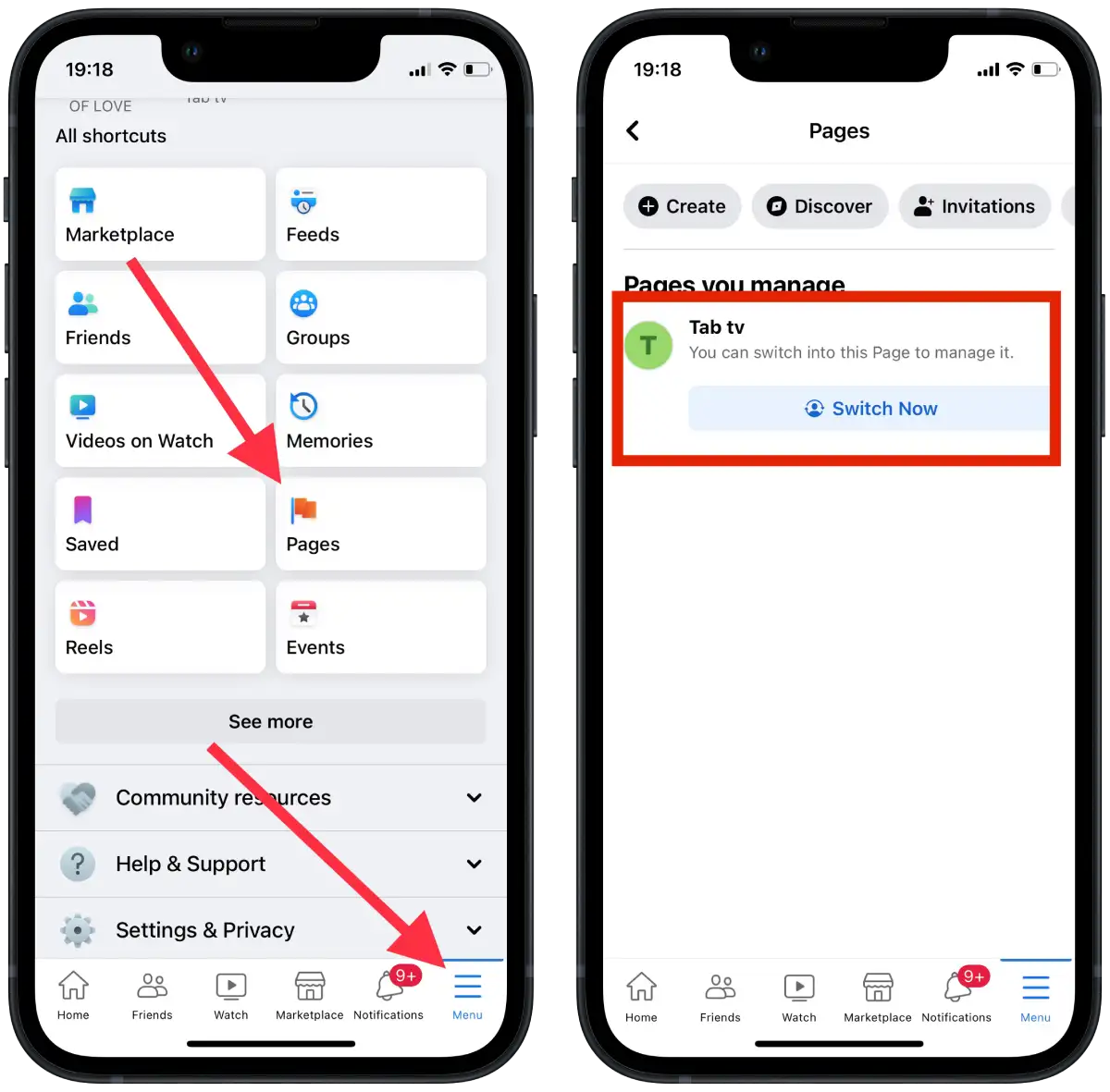
- Then press “More.”
- From the list, select “Events“.
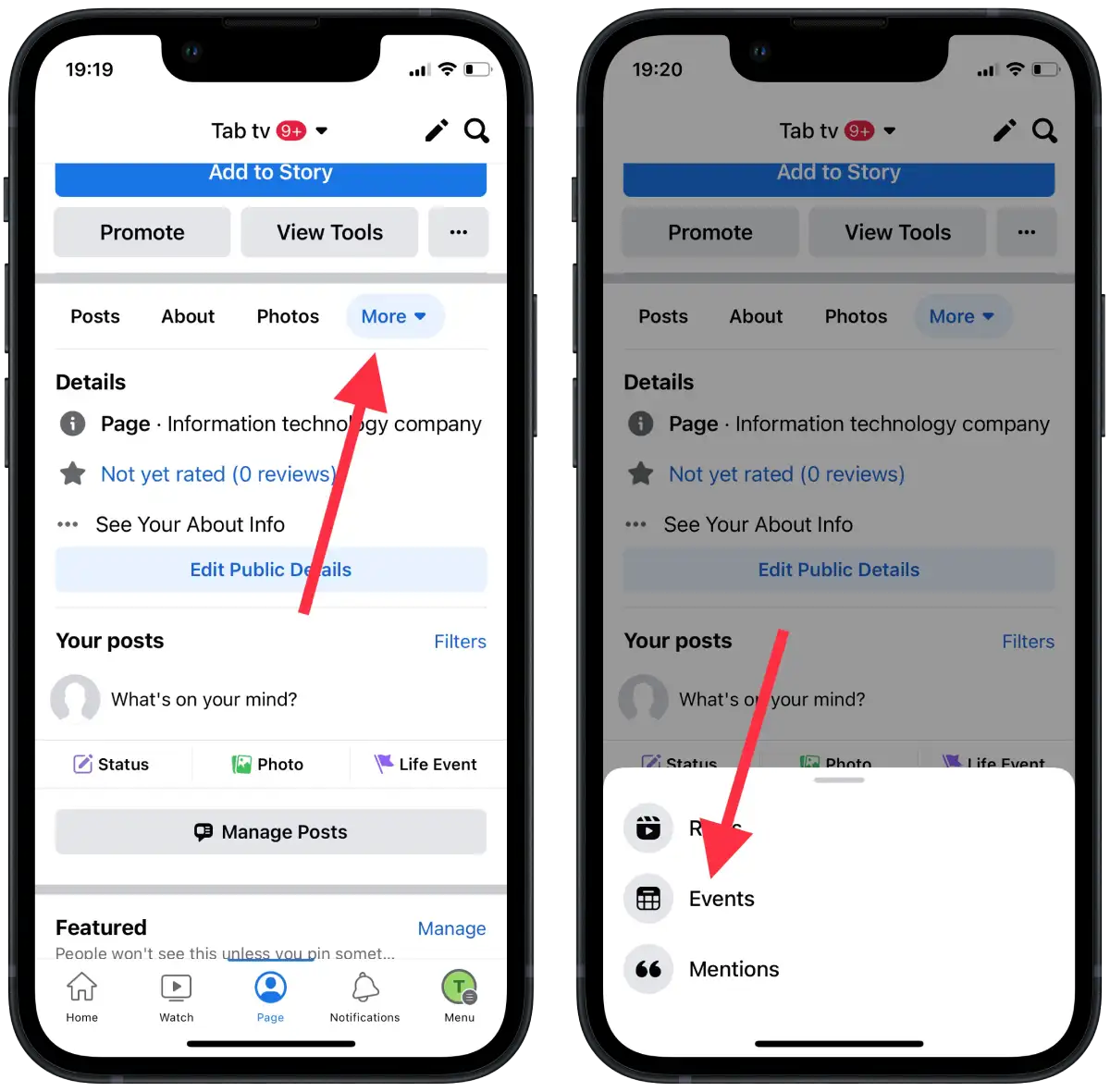
- Tap “Create an event.”
- Then you need to fill in the necessary data for your event, such as the event’s name, location, date, time, description, and other necessary information.
- Then tap on the “repeat event” option.
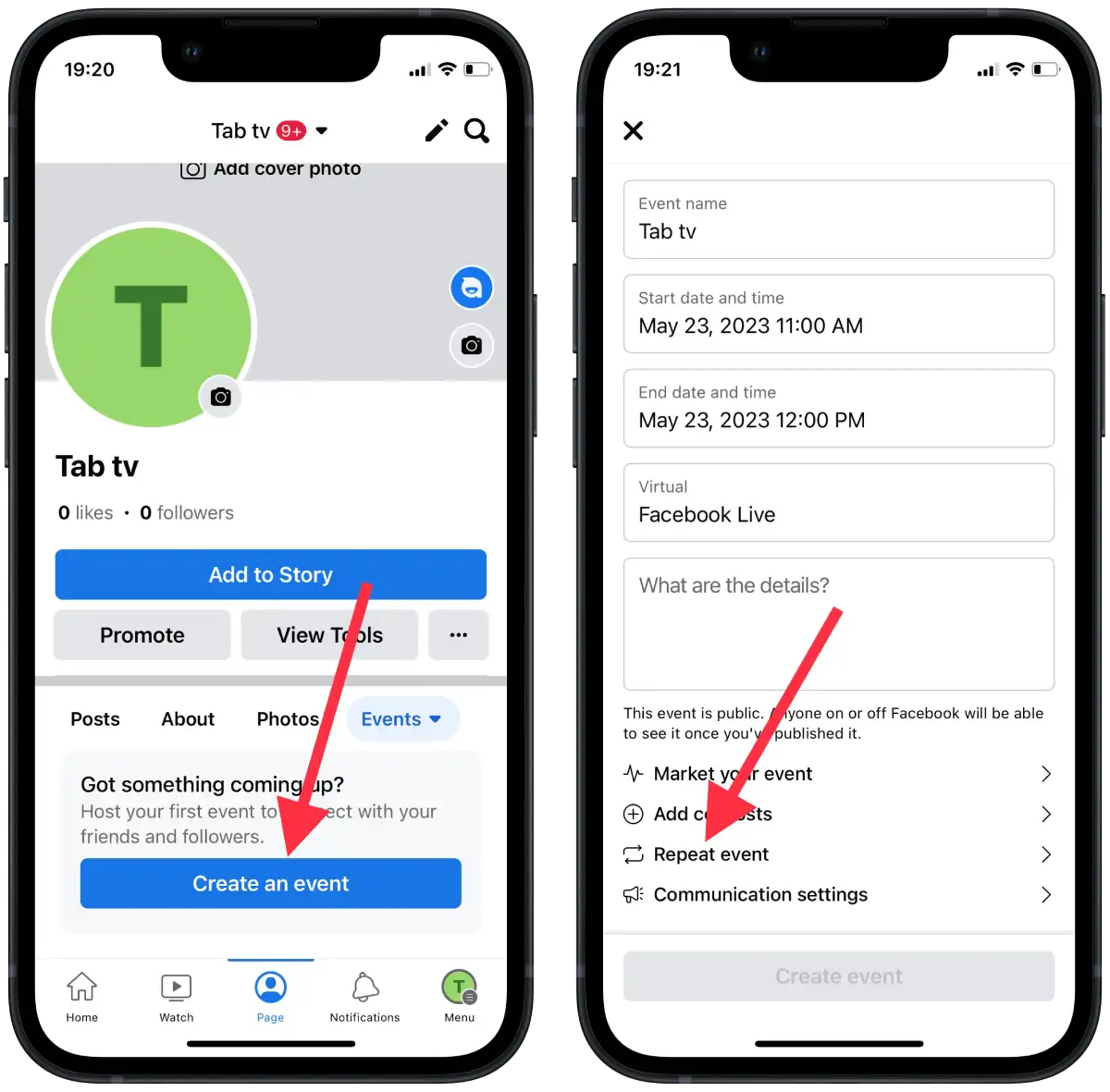
- Tap on “Frequency” and select Daily or Weekly.
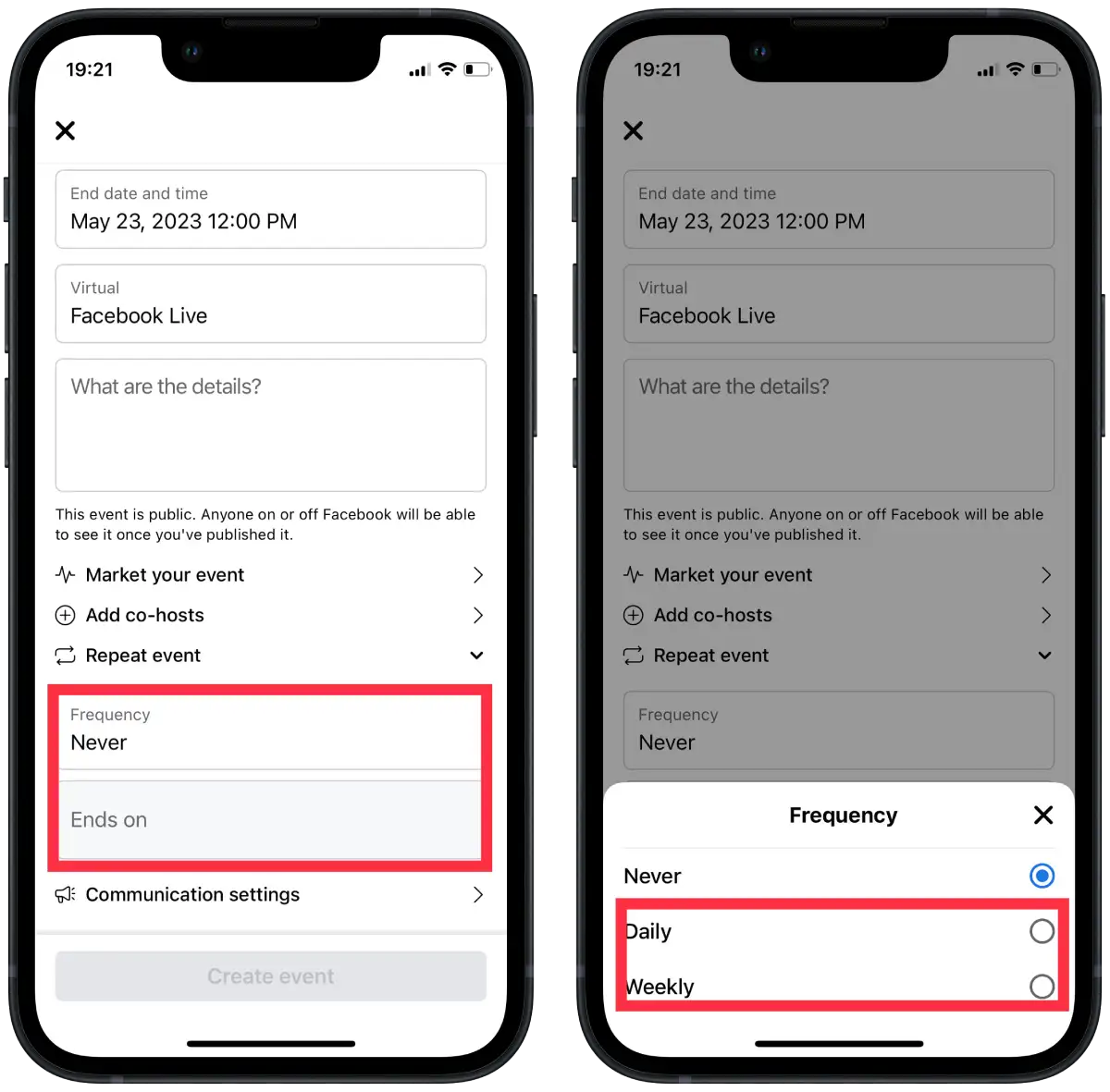
- Then select the “Ends on” option.
- Tap on “Create event.”
Thus, if you follow the above features and instructions for creating recurring events, you can conveniently organize and manage events that occur regularly. Whether you choose the Facebook mobile app or the browser-based version, it is important to consider your needs and options for setting up recurring events.
What to do to create recurring events on Facebook using desktop?
Creating recurring events on Facebook using the PC gives you more options and flexibility in setting up recurring events. Using the desktop version of Facebook, you can create and manage recurring events with more customization options.
You can choose from a variety of recurring options, including daily, weekly, monthly, and create custom schedules. You’ll be able to specify specific days of the week, recurrence intervals, and other options to meet your exact requirements.
So in order to create recurring events on Facebook using desktop:
- Open your web browser and go to the Facebook website.
- On the page’s right side, click “Switch into page“.
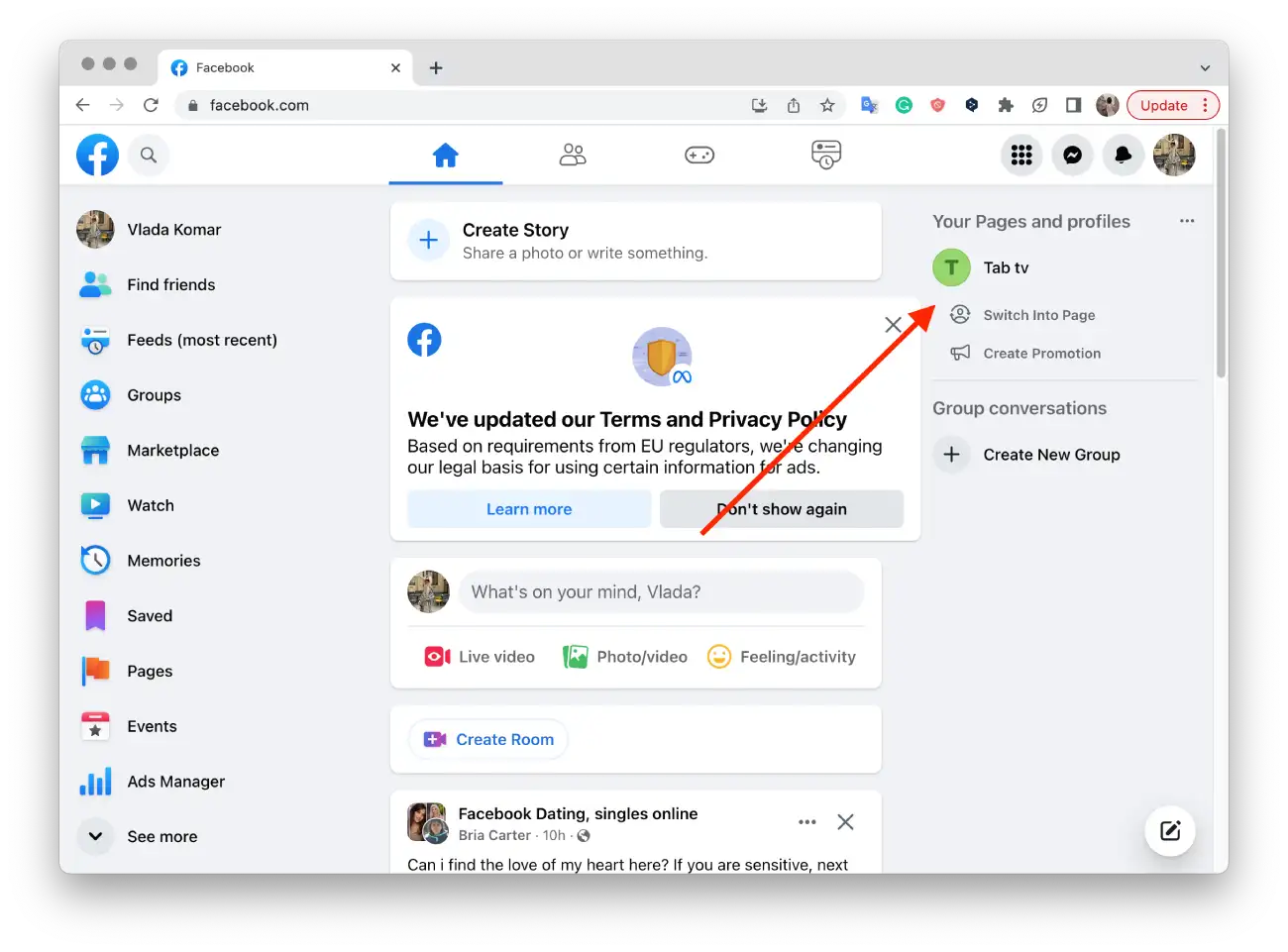
- Then click on the “Menu” icon in the upper right corner of the screen.
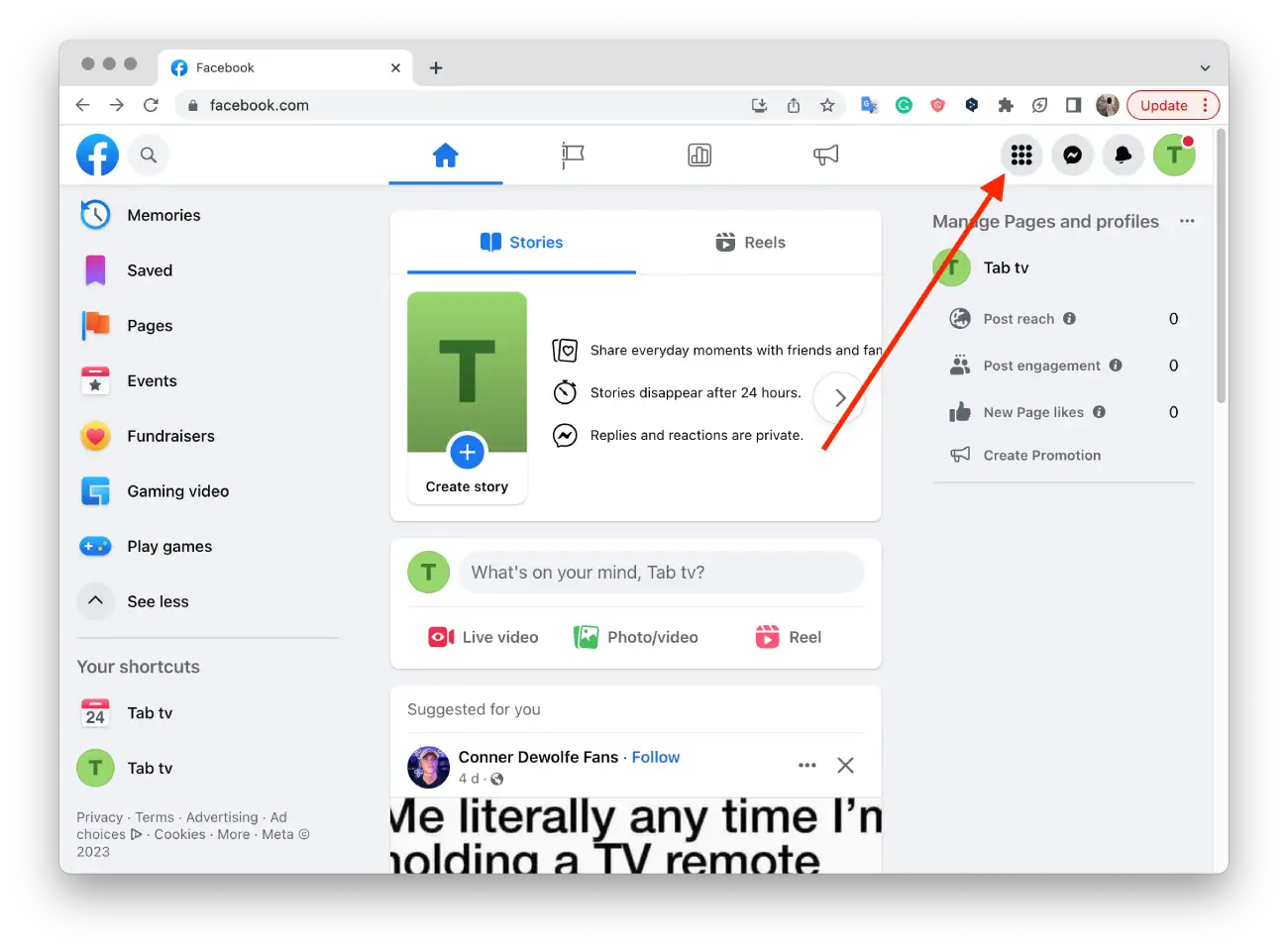
- From the drop-down list, choose “Create Event“.
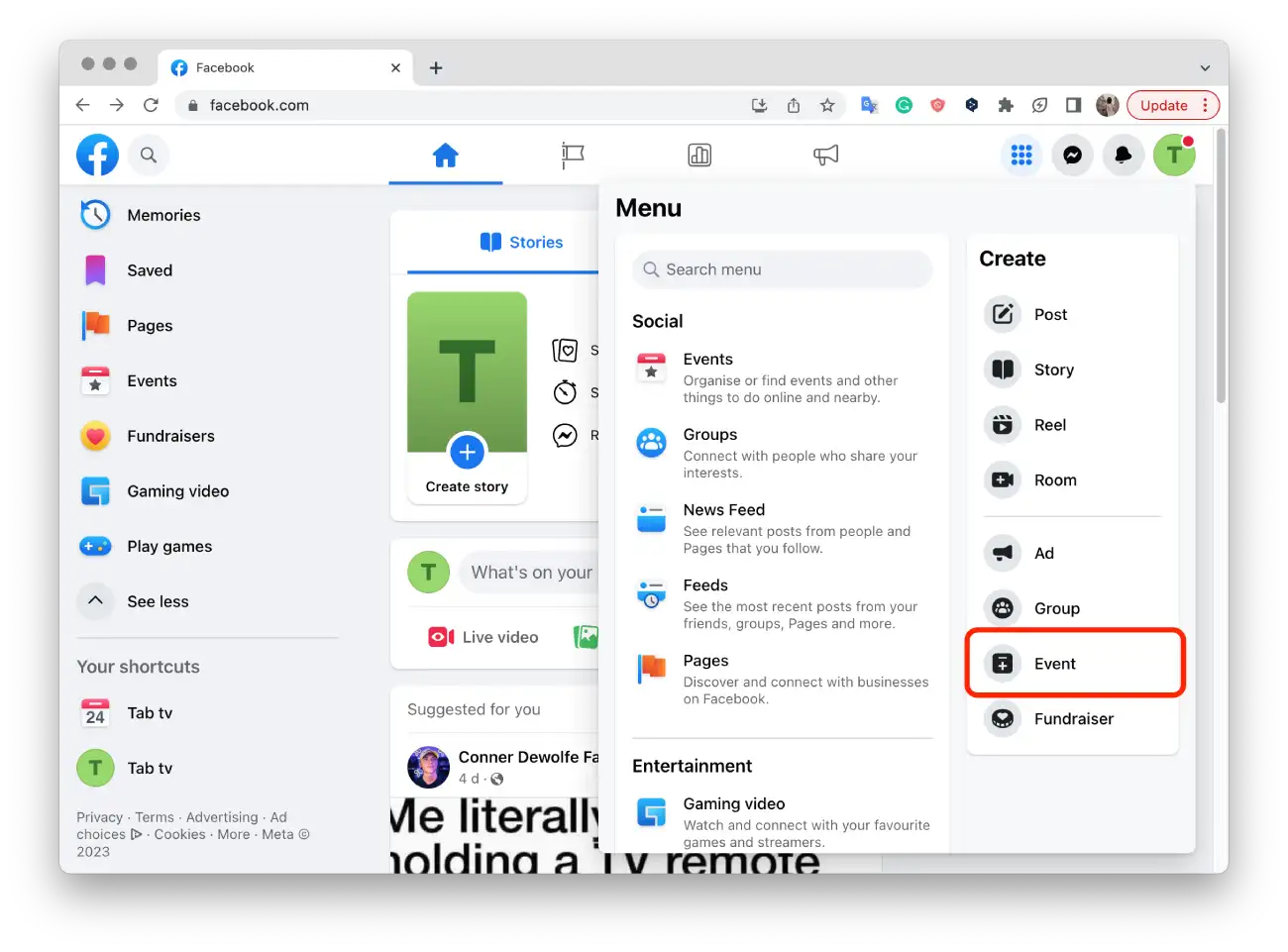
- Then you need to fill in the necessary data for your event, such as the event’s name, location, date, time, description, and other necessary information.
- Then click on the “repeat event” option.
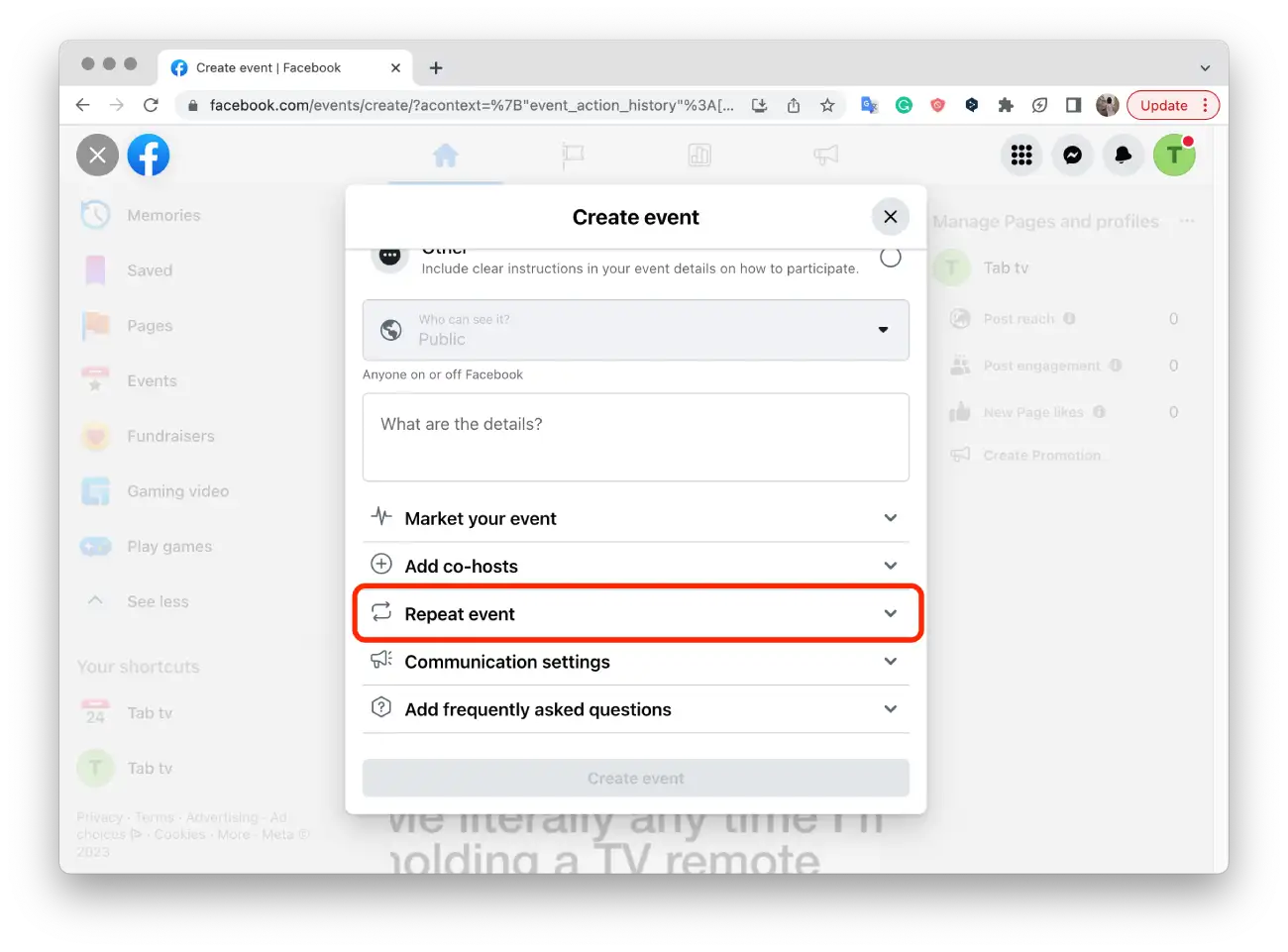
- Click on “Frequency“.
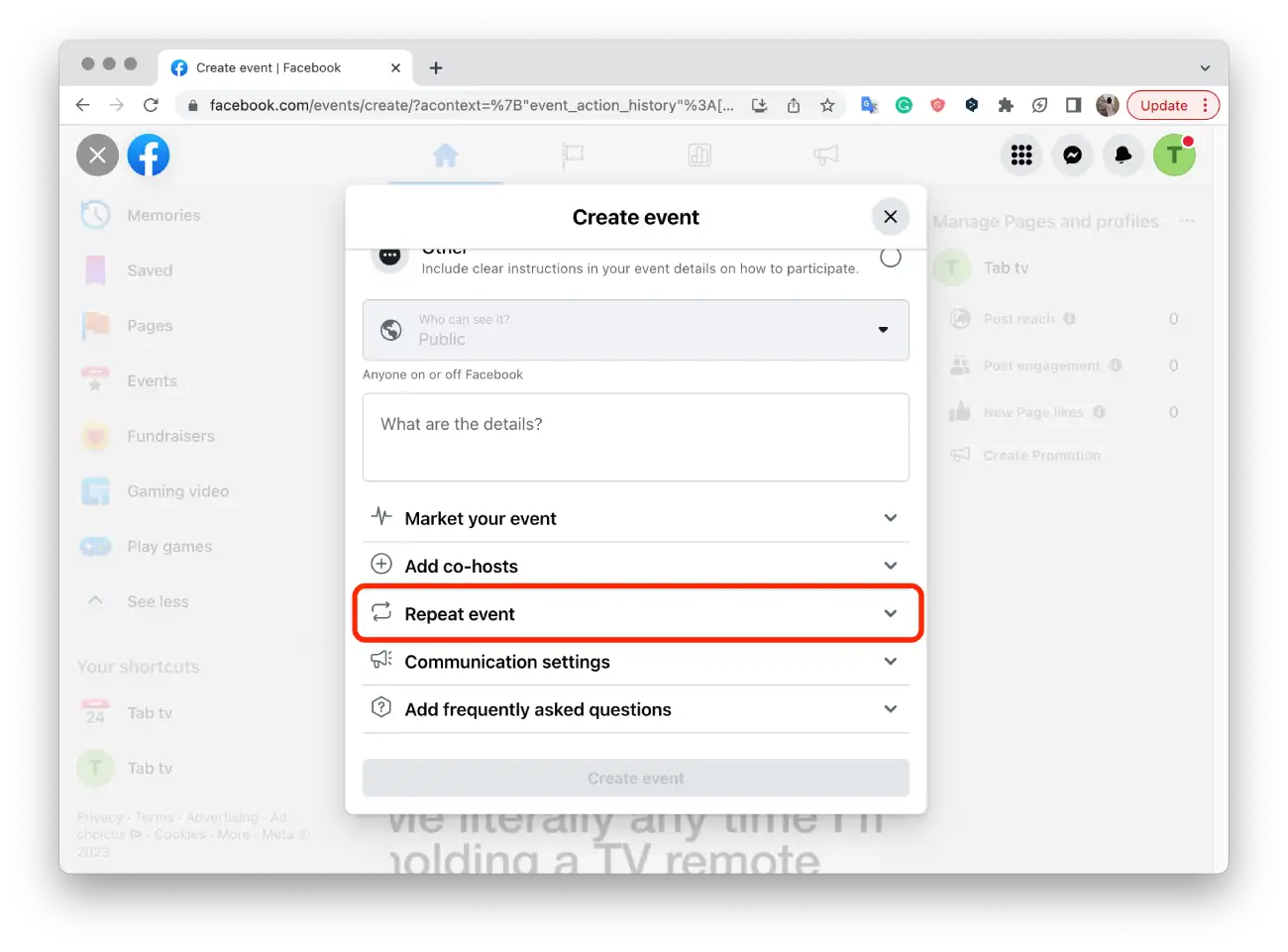
- And select the frequency of the repeat event, such as daily, weekly, monthly, or optional.
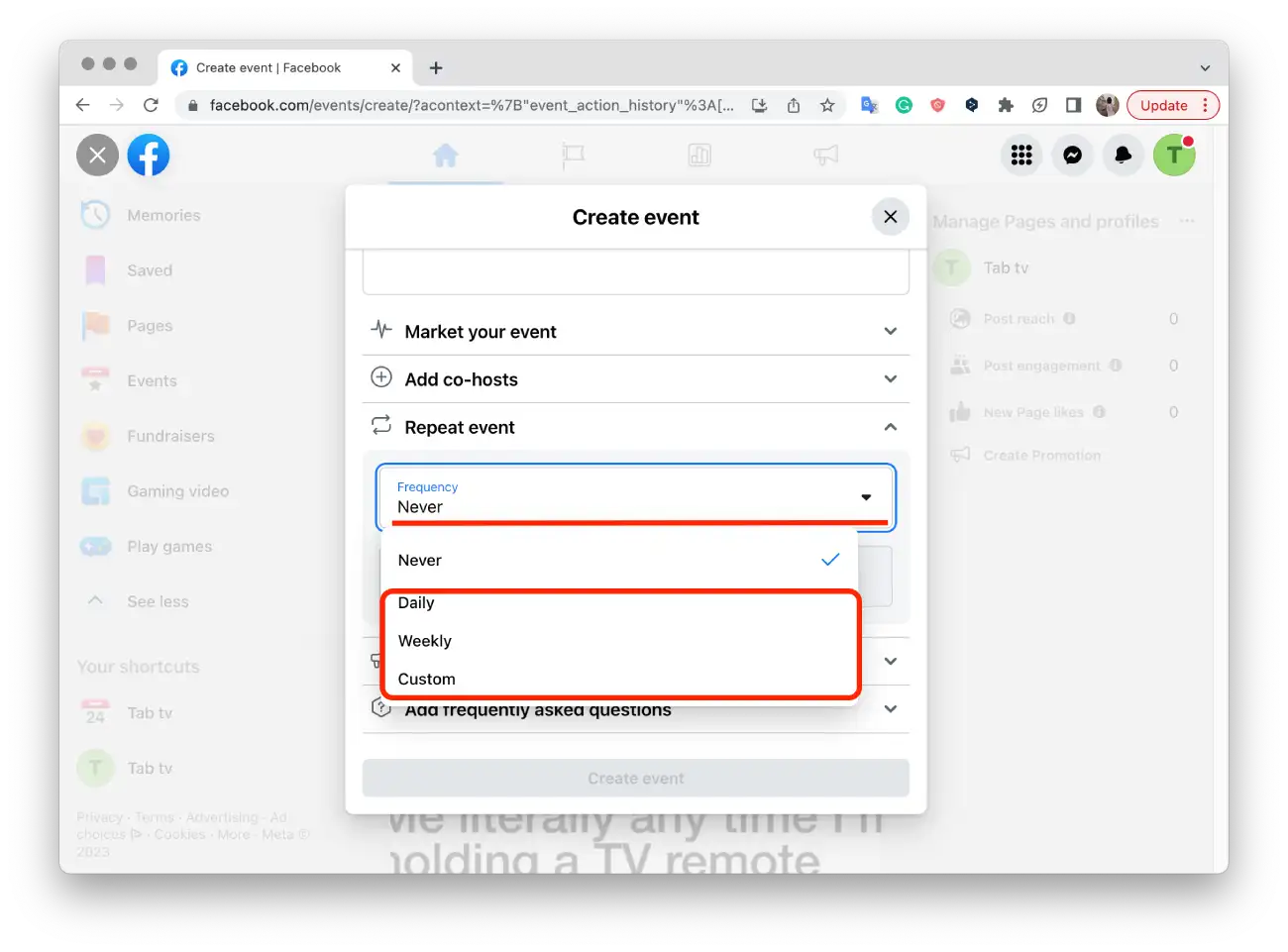
- Finally, click “Create to create” a recurring event on Facebook.
So if you click “Custom” when creating recurring events on Facebook, you will be given the option to further customize the recurring event settings. With a custom schedule, you can specify the exact dates and time intervals at which your events are to recur. For example, you can select specific days of the week, every second Saturday of the month, or any other combination that fits your needs.
If you select a custom setting, you can specify how many times your event should be repeated. For example, you can choose to repeat over 10 weeks or 6 months. This is useful when you need to create a series of events with a specific number of repetitions.