Facebook has a cache on the iPhone, as do many other apps. Using the Facebook app on your iPhone temporarily stores certain data in its cache to improve performance and speed up content downloads. Cached data can include images, videos, profile pictures, news feed posts, and other information.
The cache helps reduce the amount of data you need to download from the Internet whenever you open an app or navigate different sections. Keeping frequently used information local allows the app to retrieve it quickly, which provides a smoother interaction with the user.
Over time, however, the cache can accumulate a significant amount of data. Then it can take up a lot of space on your iPhone or give you performance problems altogether. If you encounter problems with your Facebook app, such as slow loading or crashes, clearing the cache often helps resolve these issues.
What to do to clear your Facebook app’s cache on your iPhone?
To clear the cache of the Facebook app on your iPhone, you can follow these steps:
- Launch the Facebook app on your iPhone.
- Tap the Menu icon located at the bottom right corner of the screen.
- Scroll down the menu and tap on “Settings & Privacy.”
- From the expanded menu, select “Settings.”
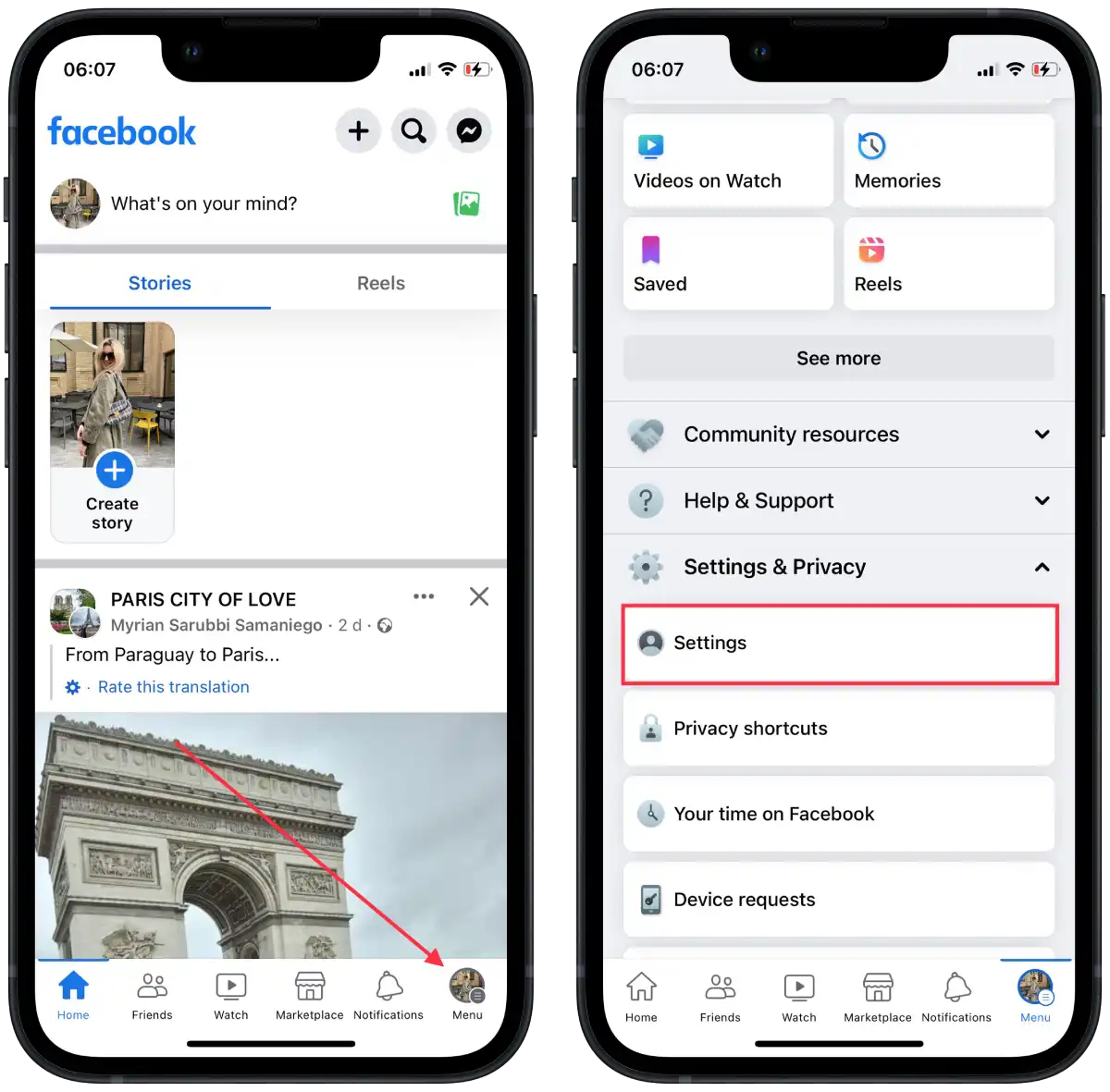
- Then, tap on “Browser.”
- Tap the “Clear” button next to “Your browsing data.”
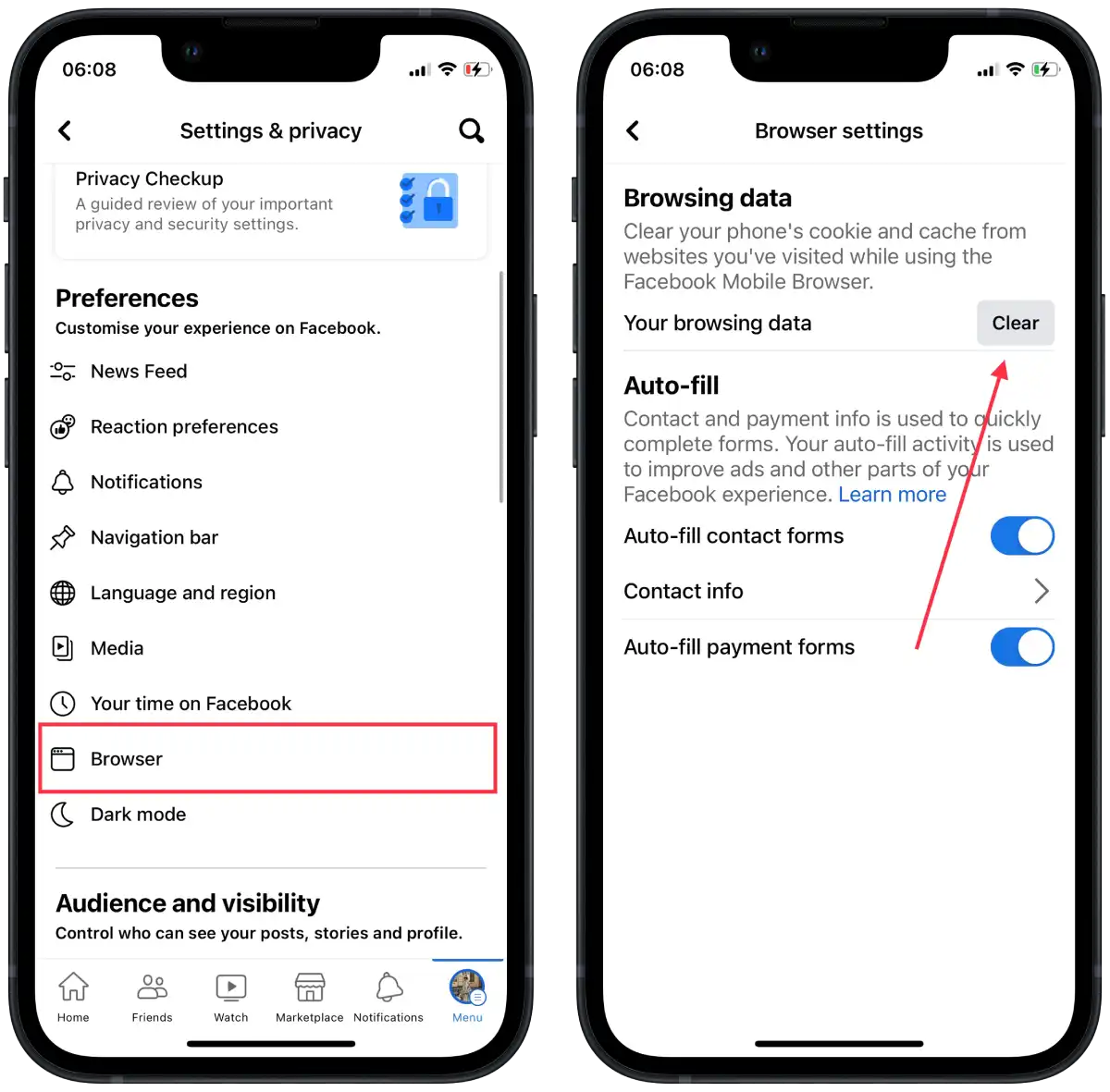
Once you complete these steps, you will clear the browsing data, including the cache associated with the Facebook app on your iPhone. This will help free up memory space and potentially resolve any cached data issues.
If you use Facebook on your iPad, you can also clear your cache. The process of clearing the cache on an iPad is similar to that of clearing the cache on an iPhone. You will follow the steps described above, as the Facebook app functions similarly on both devices.
What to do to clear the Facebook cache by deleting and reinstalling Facebook?
If you uninstall and reinstall a Facebook app, you are essentially deleting all cached data associated with it. This includes temporary files, images, videos, and other downloaded content. When you reinstall the app, it starts with a clean slate and will download new data as you use the app.
Uninstalling the app will delete all locally saved data related to Facebook, including login information, app settings, and offline content. Make sure you remember your Facebook login information before continuing.
To clear the Facebook cache by deleting and reinstalling the app, you can follow these steps:
- Open the Settings app on your iPhone.
- Scroll down and tap on “General.”
- In the General settings, tap on “iPhone Storage.”
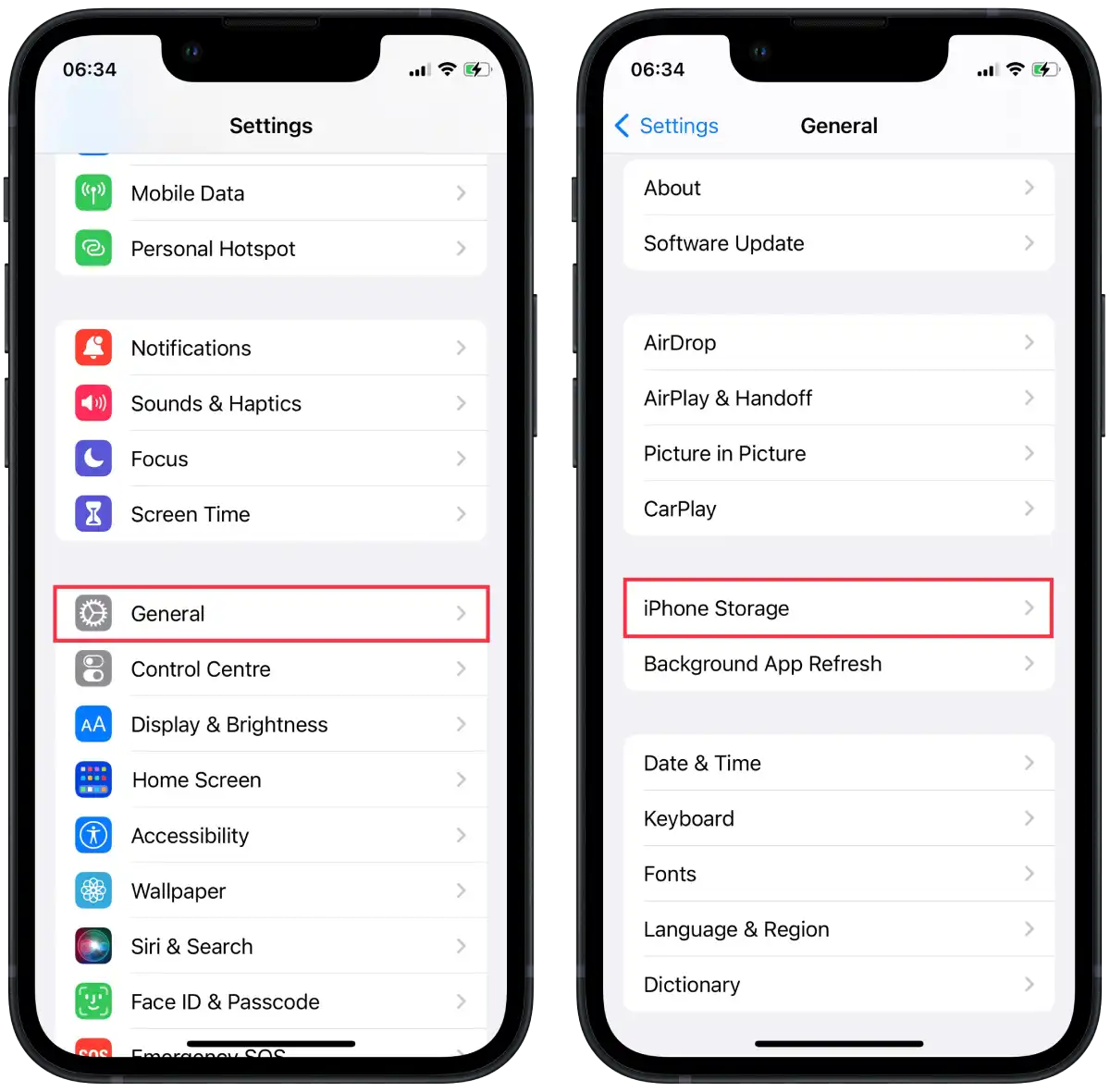
- You’ll see a list of apps and the storage amount they use.
- Tap on “Facebook” to open the app storage settings.
- Tap on “Delete App.”

- Then open the App Store app.
- Once in the App Store, tap on the “Search” tab at the bottom right corner.
- In the search bar at the top of the screen, type “Facebook” and tap the search button.
- Tap on the “Get“.
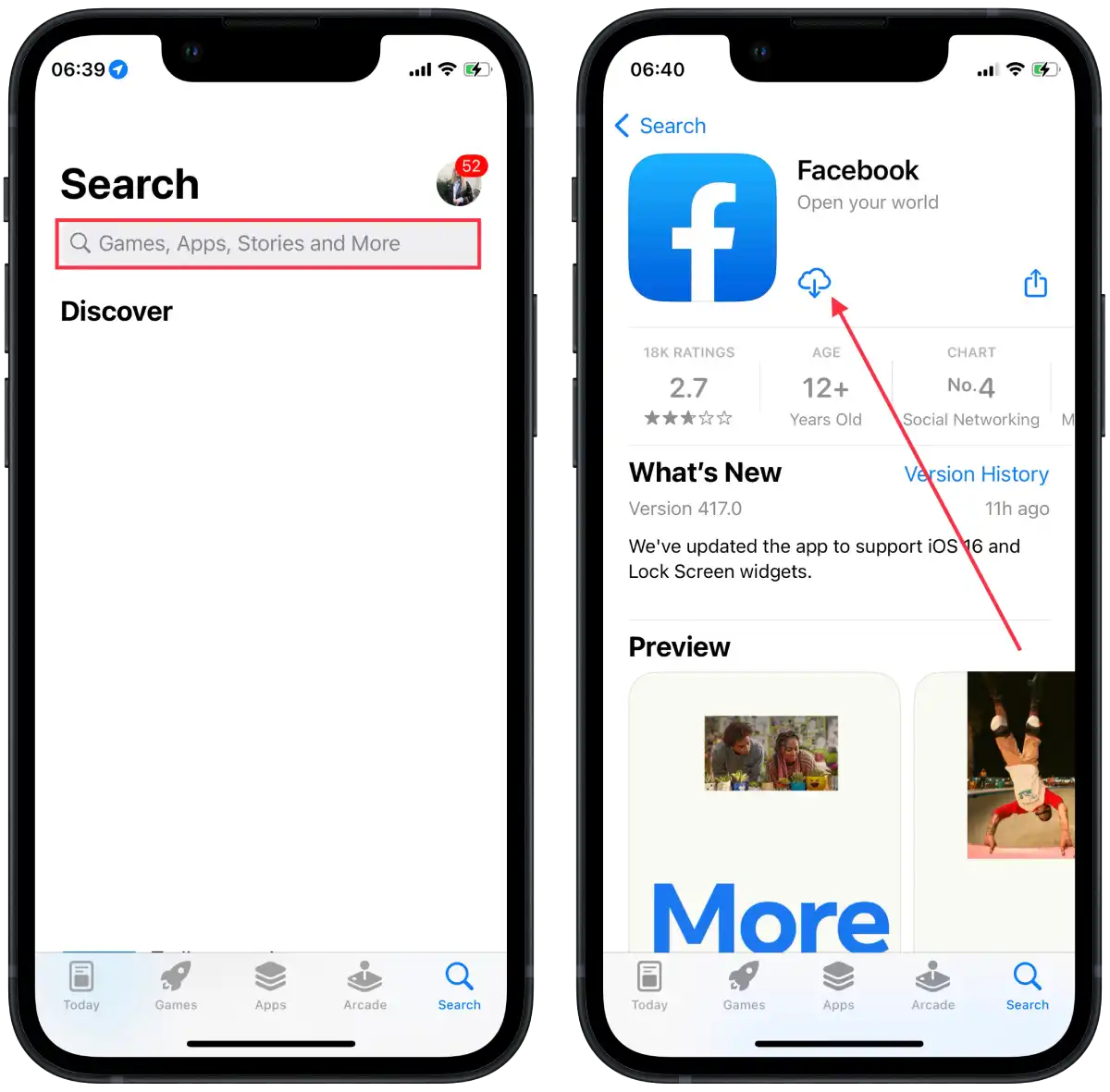
- Once the app is successfully downloaded, you will find the Facebook app icon on your home screen.
Clearing the cache using this method affects only locally stored data on your device. Server-side data, such as Facebook account information, messages, and friend lists, remain unaffected.
Why is it important to clear the Facebook cache on iPhone?
Clearing the Facebook cache on your iPhone can be important for several reasons:
- Free up storage space
The Facebook app caches various data types, including images, videos, and temporary files. Over time, the cache can accumulate significant data over time, taking up valuable storage space on your iPhone. Clearing the cache helps reclaim storage and prevent your device from running out of space.
- Improve app performance
As the cache size increases, the performance of the Facebook app may be affected. The app may take longer to load, news feed scrolling may become slow, and some features may not work as quickly. Clearing the cache removes outdated or corrupted cache files, improving app performance.
If you notice that new posts or images take a long time to load. Clearing the cache will help speed up the loading process and make the app more responsive.
- Fix app glitches and issues
Cache data can sometimes become corrupted, causing the app to crash, freeze, or fail to function correctly. Clearing the cache can solve problems that can cause conflicts in the app.
For example, if you encounter a situation where the Facebook app frequently crashes when opening certain posts or using certain features such as Messenger. This could be due to corrupted cache files. If you clear the cache, you can delete these files, which could potentially solve the crashing problem and restore the smooth operation of the app.

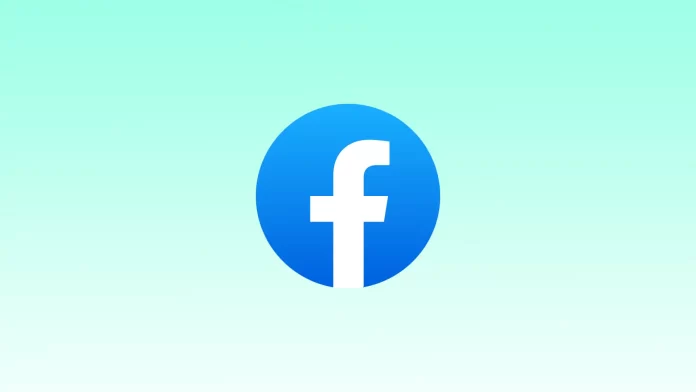




[…] Before starting our article, you should keep in mind that one of the most important things to use your Facebook app and use the new features that are released is clearing the cache. […]