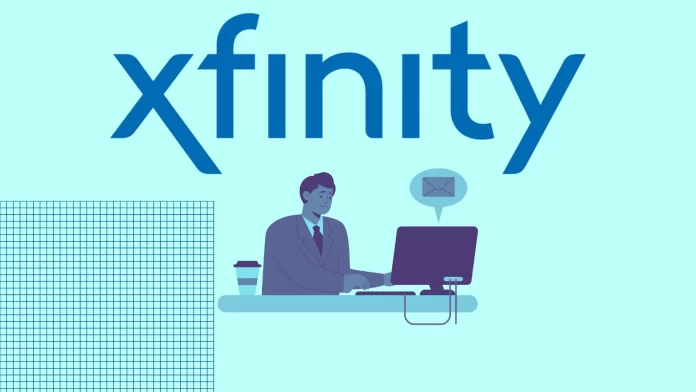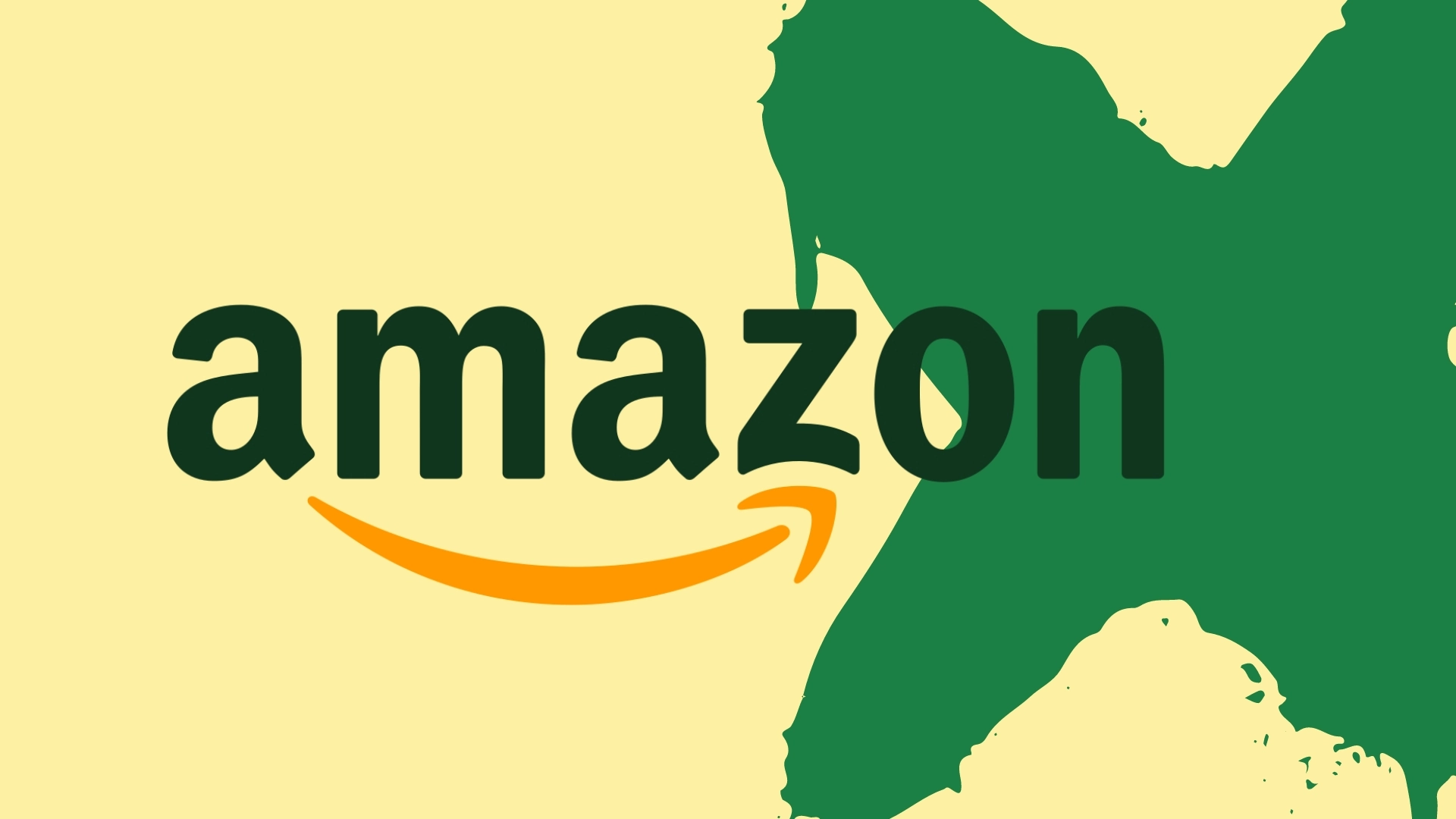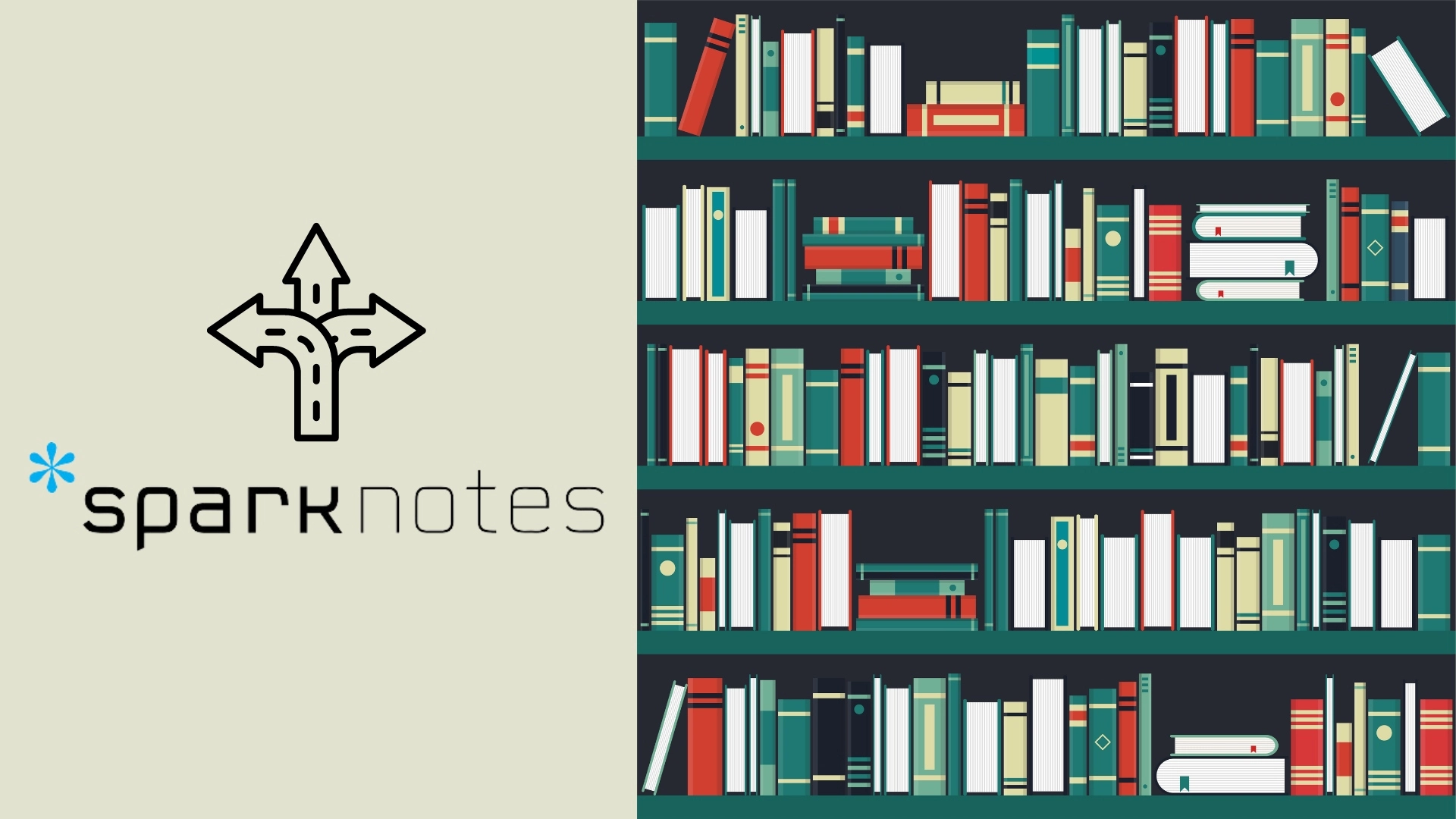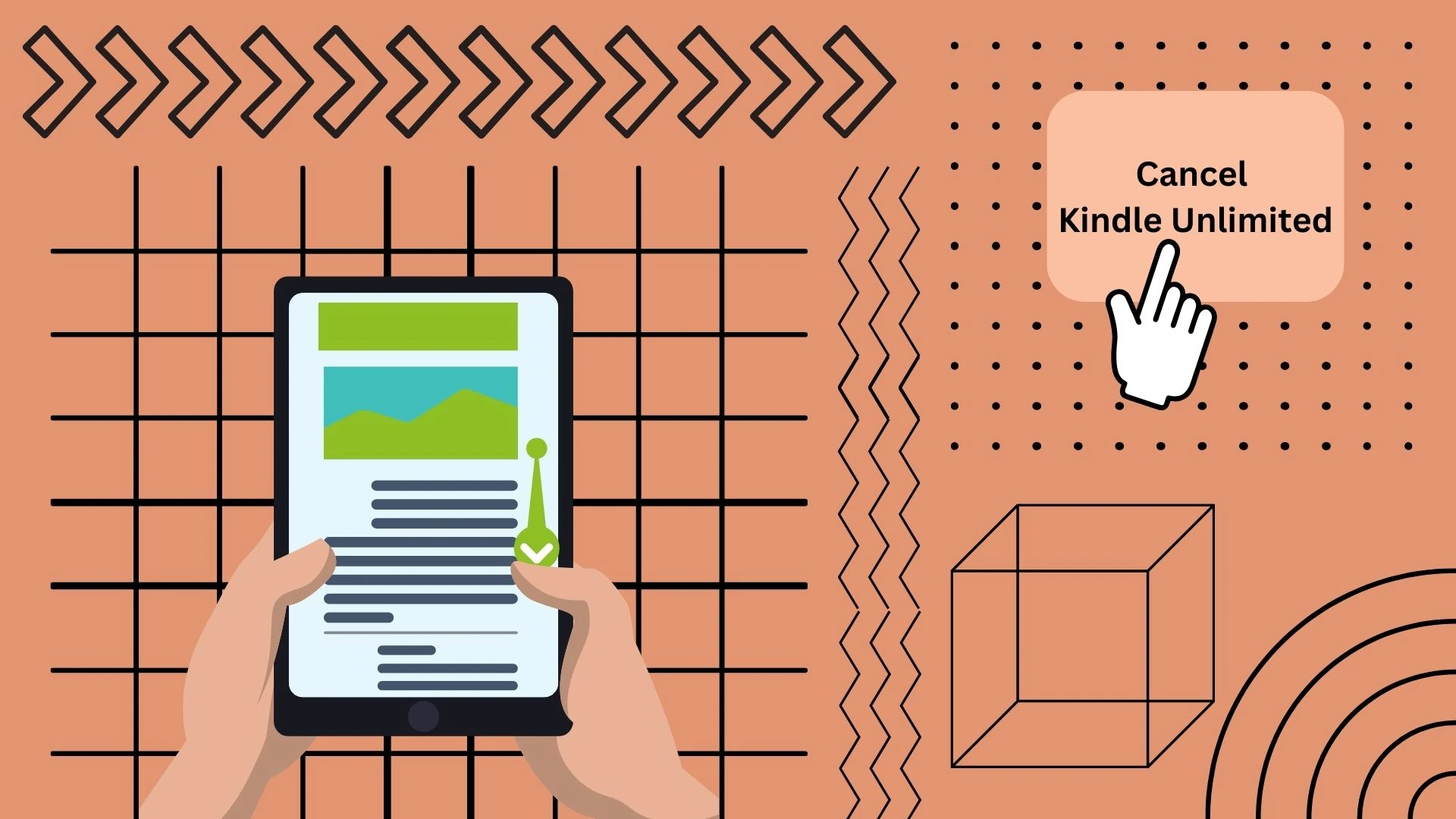Accessing your Comcast.net email, which is branded as Xfinity email, is straightforward. You can access it through the Xfinity.com website; if you try to open the Comcast.net website, you will be redirected to Xfinity.com.
Here’s how: Visit Xfinity.com ➡ Click on the Account icon ➡ Select Check Email ➡ Enter your Xfinity ID ➡ Input your password ➡ Access your dashboard.
Check Comcast Email via Web Browser
- Go to xfinity.com/hub (previously my.xfinity.com).
- Click the Profile icon located at the top-right corner.
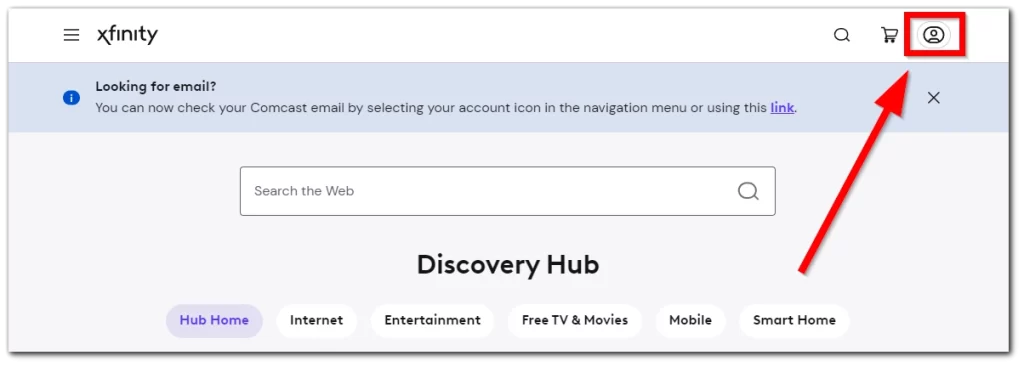
- Click on Check Email from the menu on the right.
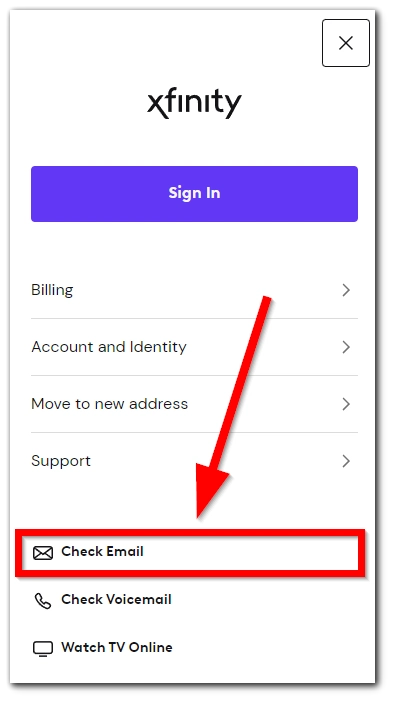
- Input your Xfinity ID (your comcast.net email) followed by your password.
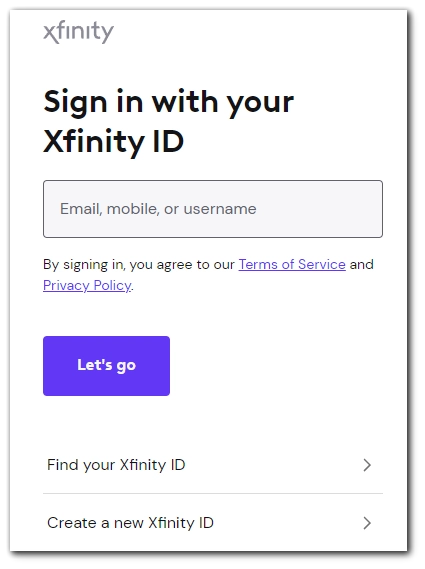
- Once logged in, you’ll be directed to your Xfinity Email dashboard. Here, you can manage your emails and voicemails.
What to know about your Comcast.net email activity status
- Xfinity has a policy requiring users to log into their email accounts at least once every 12 months to keep them active.
- Email accounts with auto-forwarding enabled are always considered active.
- If an account remains inactive for 12 months, it risks deletion. However, simply logging in will revert its status to active.
You can learn more about the Xfinity account’s active status here.
How to access Comcast.net email on iPhone and Android
In the same way as on PC, you can check your Comcast.net email on any mobile device:
- Open xfinity.com/hub
- Tap on your profile icon.
- Tap on Check Email.
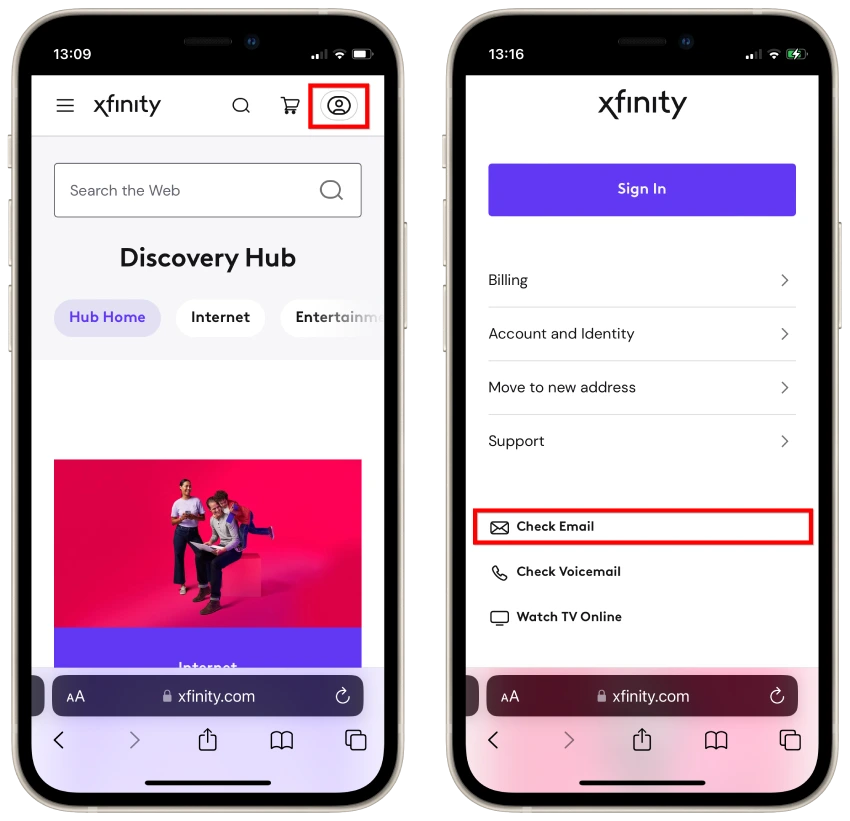
- Enter your login details to access the email service.
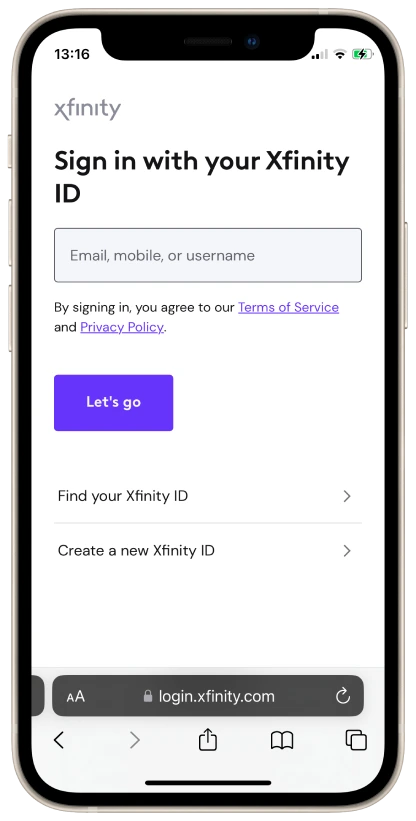
Using third-party email services for your Comcast.net email
- If you prefer using third-party email applications like Outlook or Apple Mail, you can configure them to access your Comcast email.
- For incoming mails, set the server to “imap.comcast.net” with port number 993 and SSL enabled.
- For outgoing emails, use “smtp.comcast.net” with port number 587. Ensure SSL encryption is turned on, and input your Xfinity credentials when prompted.
Use the Xfinity app for iPhone and Android
- You can also use the Xfinity app; it’s available on iOS and Android.
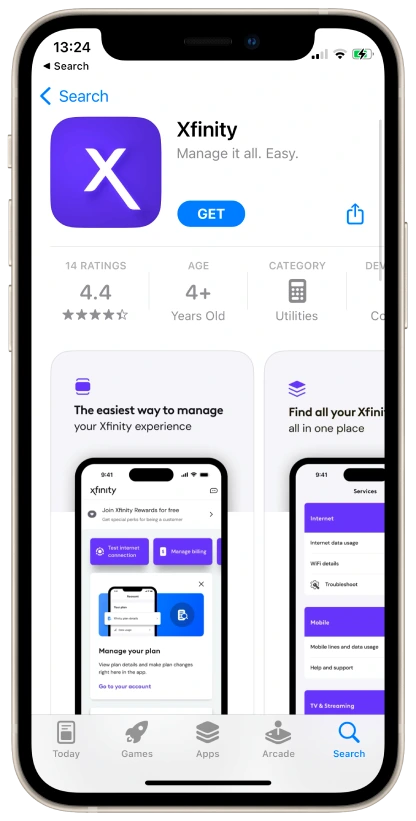
- After installing, launch the app and log in with your Xfinity credentials.
- Navigate to the Email tab to view your messages.
Some tips
- If you’re using a public computer, the webmail service is ideal as it doesn’t require any installations.
- Always be cautious when using third-party email programs. They can expose your Xfinity ID and password to potential risks. Accessing your email directly through the Xfinity website is recommended for maximum security.