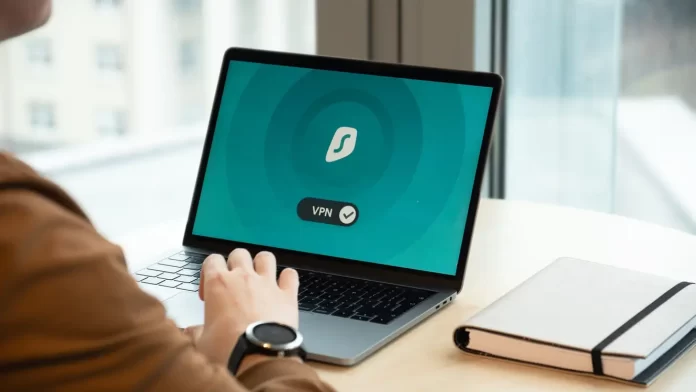Sometimes to access content that is blocked in your area, or just to increase their security in their home network, users want to change their IP. This is quite easy to do. This also applies to iPhone users. To change the IP on your iPhone you need just a few minutes and a couple of simple steps.
What you need to change the IP on your iPhone
Today, a modern person can already with difficulty imagining his life without constant access to the Internet. With the development of technology, people no longer need a whole computer with a cable modem to access the World Wide Web. Today it’s enough to have a smartphone with wifi or mobile data.
However, the development of technology has also brought the development of potential threats online. If you use the Internet carelessly, you can easily fall victim to cybercriminals.
Hackers are capable of bringing you quite serious losses. From hacking your bank account to the theft of your data and information, such as photos or videos, which you can later be blackmailed with.
Agree that no one wants to get into such a situation. However, there are several reliable ways to protect yourself online. One of them is to change the IP address of your smartphone online.
In addition to additional privacy, such a measure can help you bypass various regional blocking or, for example, to buy a service that isn’t available in your area for various reasons. It isn’t often necessary, but it can be useful from time to time.
This option is also available to users of Apple devices. Many iPhone users wonder how they can change the IP address of their iPhone. To do this, there are a few simple ways to implement which will take a few minutes.
What is the IP address of your smartphone and why you may need to change it
IP address stands for Internet Protocol Address. It’s a unique number of your device which is assigned to it as soon as you connect to a network. IP addresses exist for smartphones as well as for computers, consoles, and anything else connected to the Internet.
When you make any request on the network, the answer comes to your unique address, as it isn’t repeated, there should be no errors.
It’s after the hackers find out the IP address of your device, that they can attack your smartphone. For example, an attacker can send you a fake request where you will be asked to enter data for registration on some service, and after entering the data, the criminals will get access to your account. That’s why you need to be especially careful when you connect to public networks. Because it is quite easy to make such a hack on the scale of a single router.
In addition, the change of IP address can be useful if you want to bypass different regional blocking, or for example to buy a service that is available in another country.
How to change the IP address on your iPhone
Two methods will work for different situations. The first and easiest method to change the IP address for your device is to use the WAPN service. In this case, you will be connected to the Internet through a remote server, and attacking your device will be much more difficult. In addition, tracking your activity on the network as well will be quite difficult.
This method is suitable if you need to change the login region for your device. It’s also a good idea to use a VPN if you aren’t sure about the reliability of the site you want to go to. This will help you secure your device as much as possible.
There is also another way to change your IP address within the same router. When you connect to the router your device will be assigned a unique number which will be used to transfer data between your phone and the router. In this case, you can change your IP address directly from your phone’s settings.
To change the IP address you need:
- Go to Settings on your iPhone.
- Then go to the Wi-Fi tab.
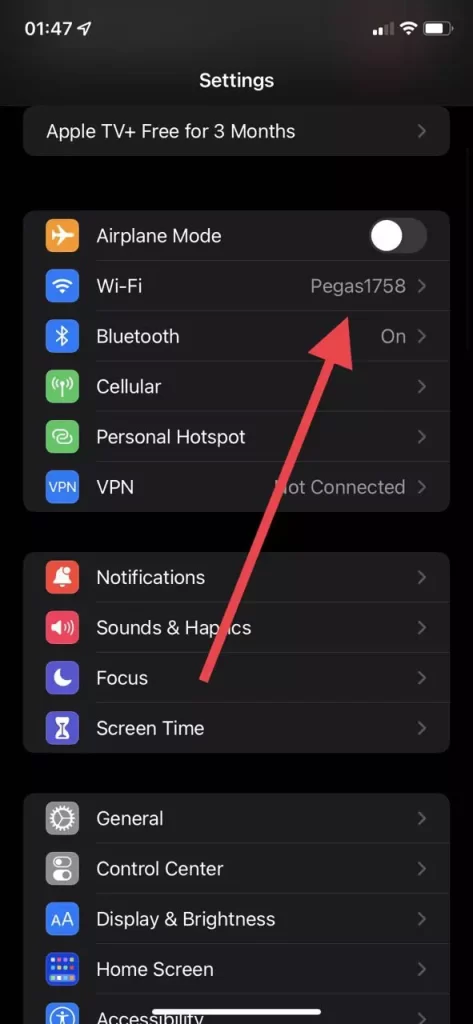
- After that, next to the connected network you need to click on the icon with the letter I.
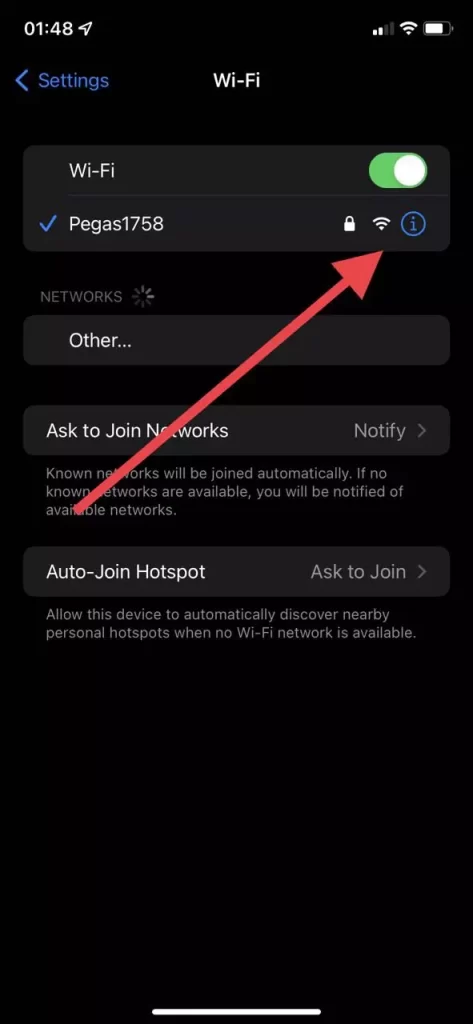
- Click on Configure IPv4.
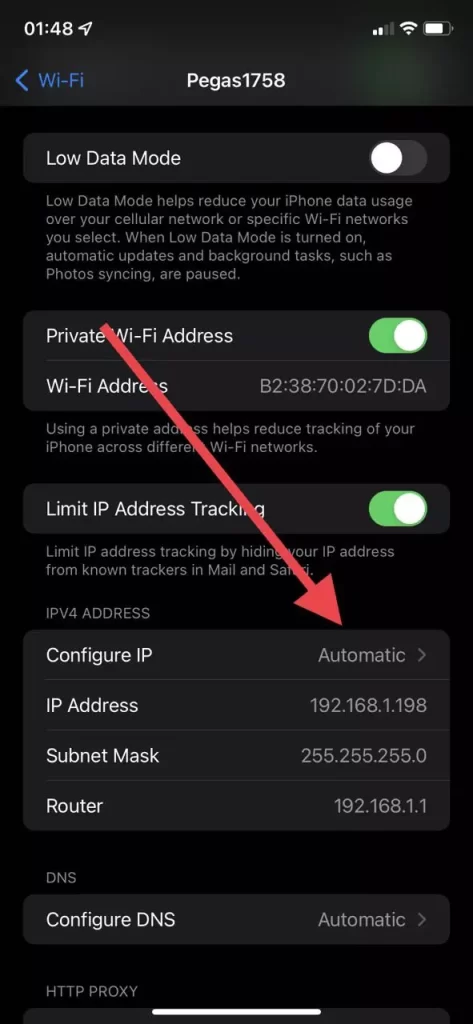
- After that, you need to select Manual.
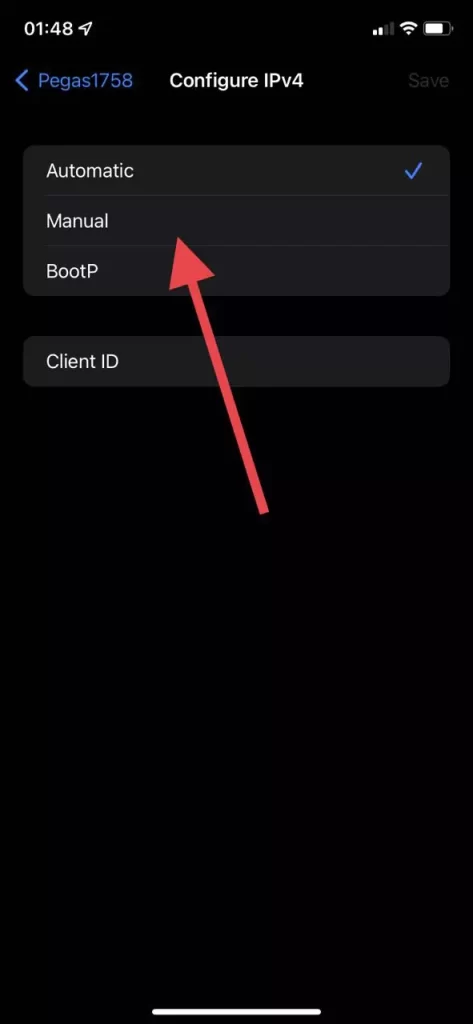
- Then you just need to enter the new IP address and click Save at the top right of the screen.
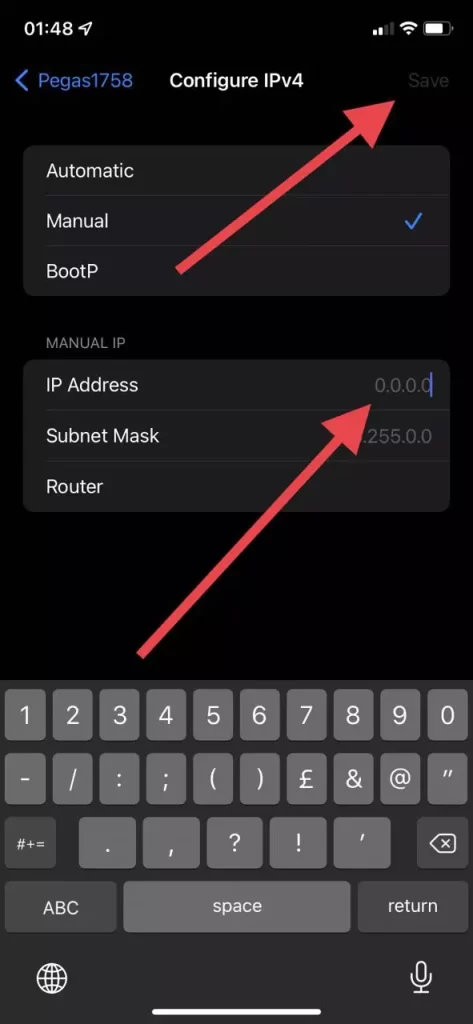
Using these simple methods you can change the IP address of your iPhone. As you can see this is quite easy to do. You don’t need a lot of time to do it.