You should know that the Chinese company Hisense is one of the largest manufacturers of televisions. Although only half of Hisense’s brand TVs are made under its brand, the rest are outsourced production. For example, Toshiba brand TVs are also produced by Hisense. While trying to produce as many TVs as possible, the company does not follow a uniform policy. It is noticeable that TV models differ from region to region, and no other manufacturer has so many operating systems.
Operating systems in Hisense TVs
As you can imagine, depending on which system you use, access to your TV settings is different. Hisense makes televisions with operating systems.
- Android TV
- Fire TV
- Google TV
- Roku TV
- Vidaa TV
- XClass TV
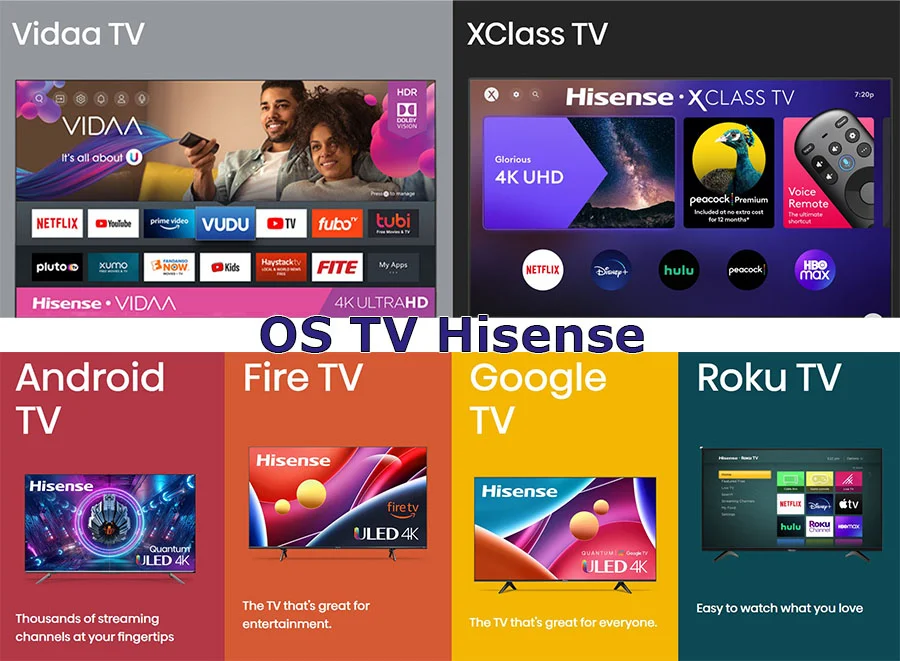
There you go; you may not even know that choosing a Hisense TV is not that easy. Depending on the OS, you will have certain features available to you. For example, buying a TV with the Roku OS will need a Roku account.
How to change the source on Hisense TV OS Vidaa
Use the INPUT button on the remote control to switch video sources on TVs with OS Vidaa. The Chinese manufacturers decided to call it that (signal input); you will open a menu with available connections and select the desired source. In addition to the standard HDMI and TV, you can mirror the screen from a mobile device and broadcast content from computers.
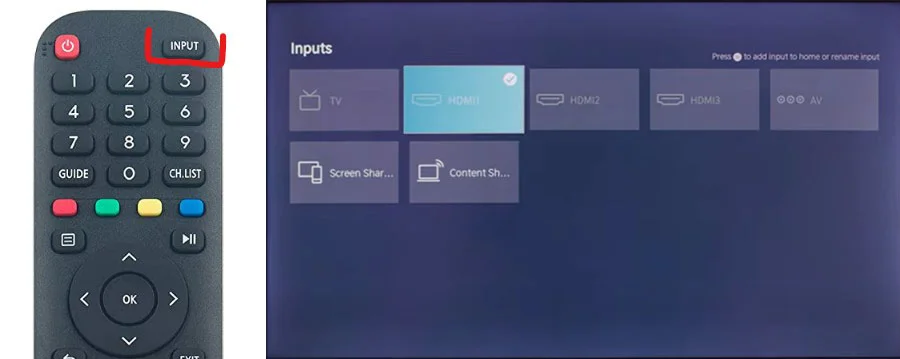
How to change the source on Hisense TV OS Xclass
On Hisense OS Xclass TVs, switching sources is done in the same way. Only the remote control is slightly different. You can also select the house in the menu and go to the setup, where you can select the signal source. Find “Antenna and Inputs,” and you will see a menu with the available inputs from which you can receive video.
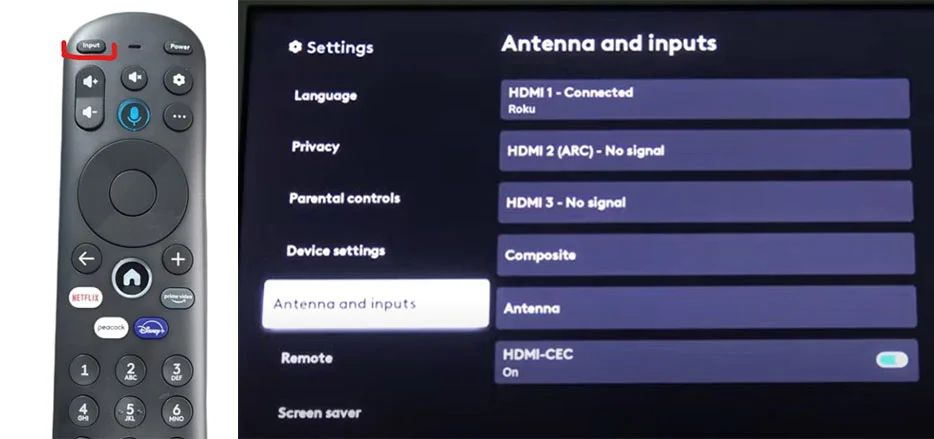
How to change the source on Hisense TV OS Google TV
Setting up the input (source) on your Hisense TV with the Google TV operating system using the remote control is similar to other systems. To access your source through the TV menu, do the following.
Go to settings, find channels and inputs in the menu, and select inputs.
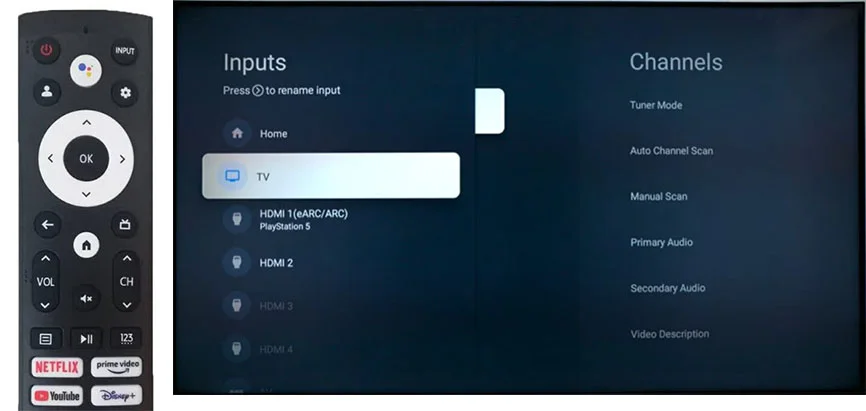
How to change the source on Hisense TV OS Android TV
Android TV is the operating system that predates Google TV (Google TV is the same as Android). So switching between signal sources with the remote control is the same; pressing the Inputs button will take you directly to the signal sources menu. If you want to do it through the menu, press the home button, and the menu will open, find Inputs. And then, you can select the desired signal source.
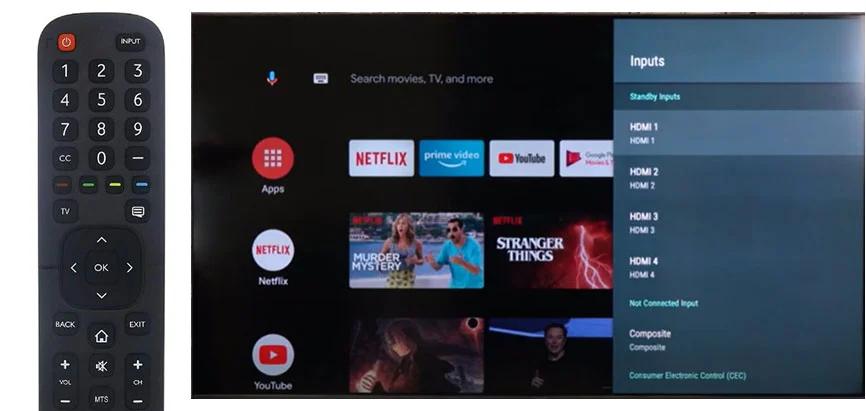
How to change the source on Hisense TV OS Fire TV
Remote controls for Hisense TVs with the Fire TV operating system do not have an Inputs button. To get to the source settings menu, you need to open the main menu, where you will see a square labeled Inputs or the settings button. Pressing the settings button will take you to the main branch of the menu, where you will see a list of settings, one of which will be sources.
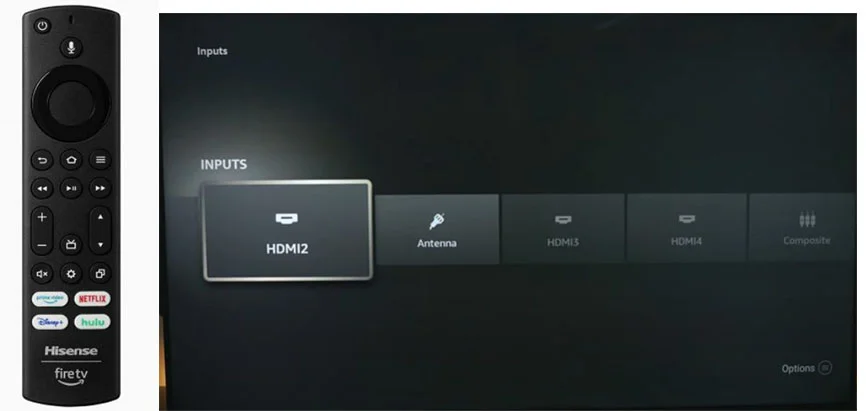
How to change the source on Hisense TV OS Roku TV
TVs with the Roku TV operating system are shipped to North America. The remote control for these TVs is similar to standard Roku remotes. It also does not have a button to change the signal source. You can change the signal source through the menu. To do this, press the home button, and you will open the main menu in which you must select the settings, and then in the settings, you will open a submenu in it find TV inputs; on the right will open the available signal sources, and activate the desired source.
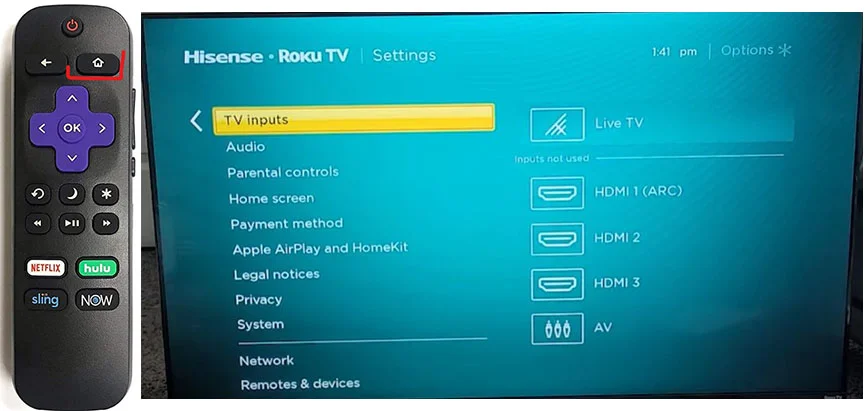
As you can see, there is nothing complicated about choosing a signal source on your Hisense TV. You can easily choose how to watch the video: cable or terrestrial TV, via HDMI, or streaming video from your mobile device to your TV.





