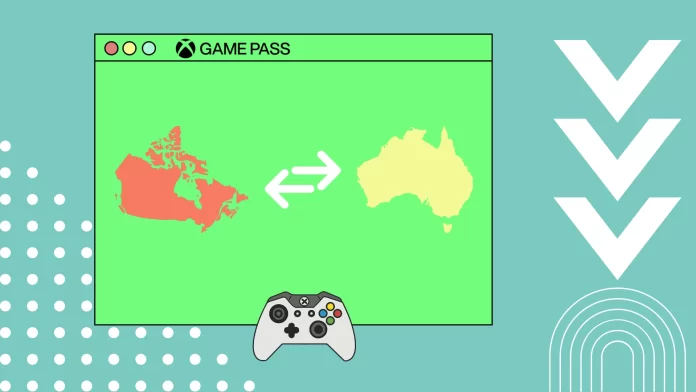If you decide to move to another country, you will need to change the Xbox Game Pass region so you can make payments on your Xbox or PC. It’s pretty easy to do.
On the Xbox, you must go to Settings and select the System tab. There you need to find and select the Language & Location option. In the next menu, select Location, and from the drop-down list, click on the region you want.
In the case of a PC, you just need to change the region of your Windows, and then Xbox Game Pass will automatically change the region along with it. Go to your Windows settings and select Time & Language to do this. Then you need to go to Language & Region and find your region there. Click on it and select a new region from the drop-down list. The Xbox Game Pass app should automatically update after this.
Let’s understand in detail how this works.
How to change region in Xbox Game Pass on Xbox
By following these instructions, you can seamlessly switch regions and unlock new gaming experiences. It’s important to note that this guide is specifically for changing the region on Xbox consoles and not for the Xbox app on PC.
- Press the Xbox button on your controller to open the guide, which provides quick access to various settings and options.
- In the Xbox guide, navigate to the right-hand side of the screen to find the “Profile & System” section. Highlight this option and select “Settings” from the menu that appears.
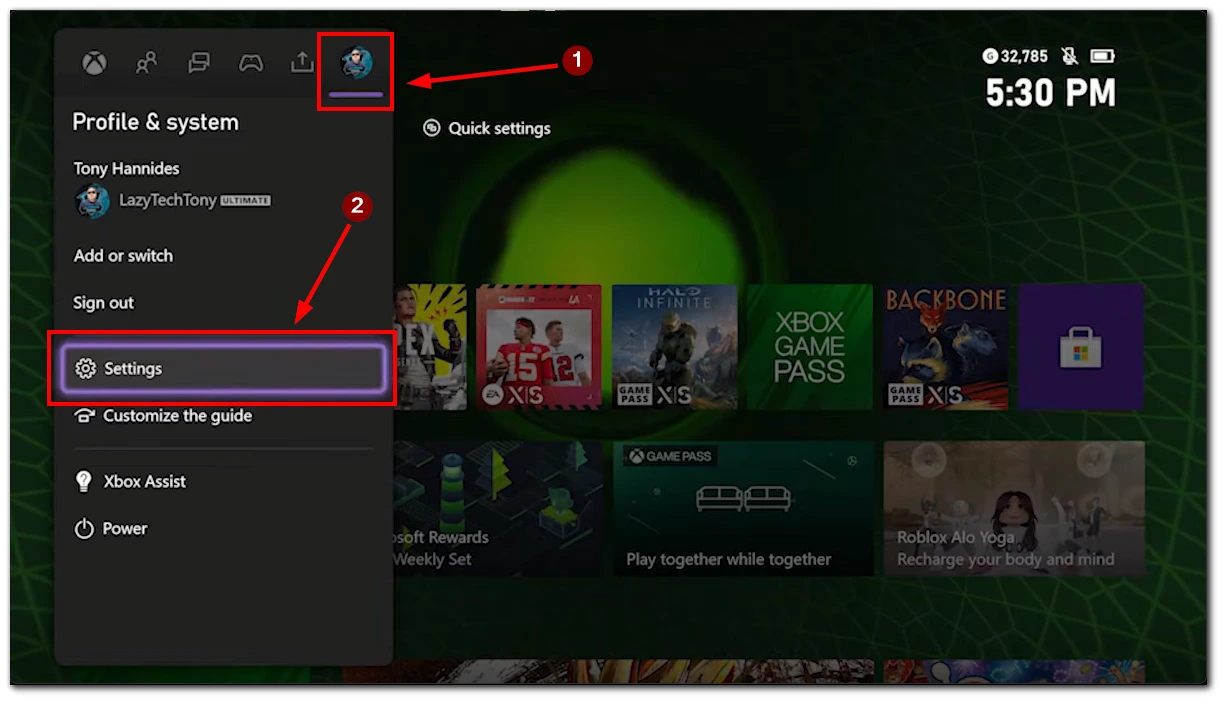
- Scroll down through the list of settings options until you come across the “System” category.
- Choose Language & location: Within the System settings menu, scroll down until you find the “Language & location” option.
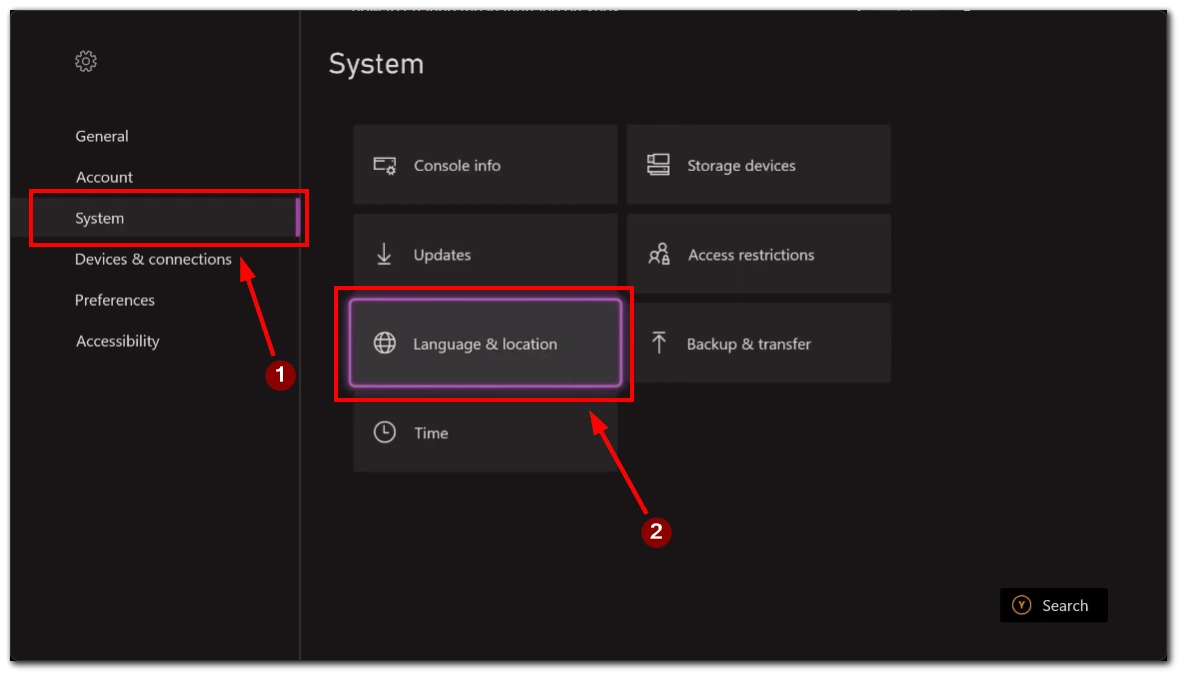
- In the Language & Location settings, locate and select the “Location” option.
- From the drop-down menu, carefully browse the available regions and select the one corresponding to your desired region.
- Once you’ve made your selection, the console’s Language region will automatically adjust to match the chosen region.
- To finalize the region change, select the option to restart your console. This step ensures that the new region settings take effect. Upon restarting, your console will reflect the newly selected region.
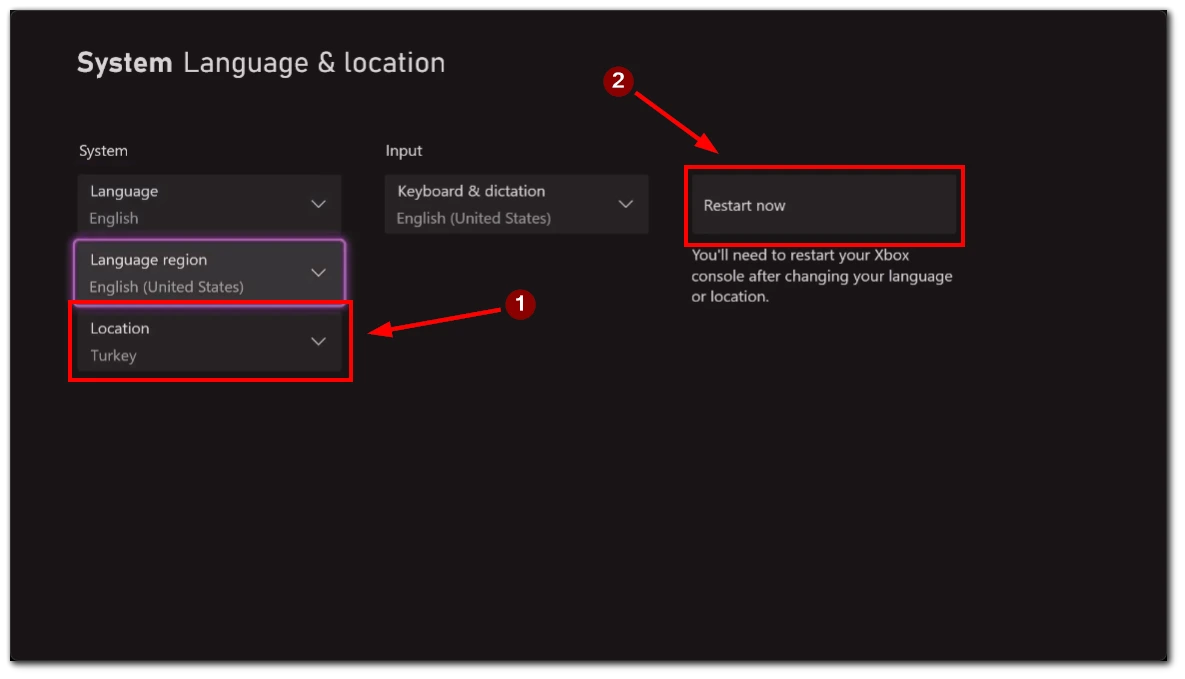
VIDEO TUTORIAL:
It’s important to keep in mind that changing your region may impact other aspects of your Xbox account, such as the availability of games, store pricing, and localized content. Additionally, some games or content may not be accessible in certain regions. Therefore, before proceeding with the region change, it’s advisable to consider the implications and ensure that the new region aligns with your specific needs and preferences.
How to change region in Xbox Game Pass on PC
In case you need to change the region for Xbox Game Pass on PC, you just need to change the region of your Windows. Please note that this may also affect other applications that depend on the region of the Windows. To do this, you need to:
- Go to “Settings” using the Start menu or the “Windows + I” shortcut.
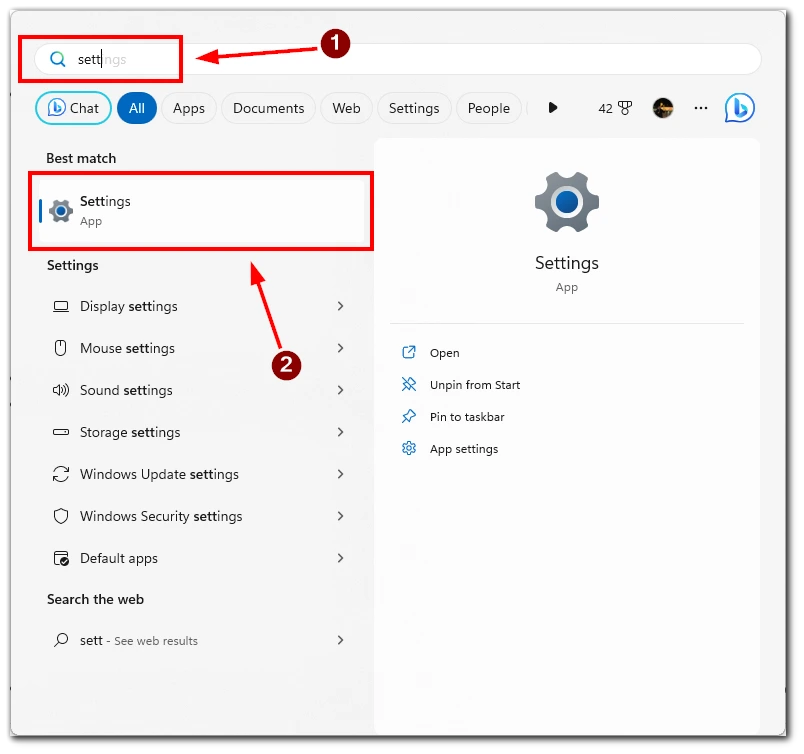
- In Settings, you need to go to the “Time & Language” tab.
- In the Time & Language section, locate and select “Language & Region”.
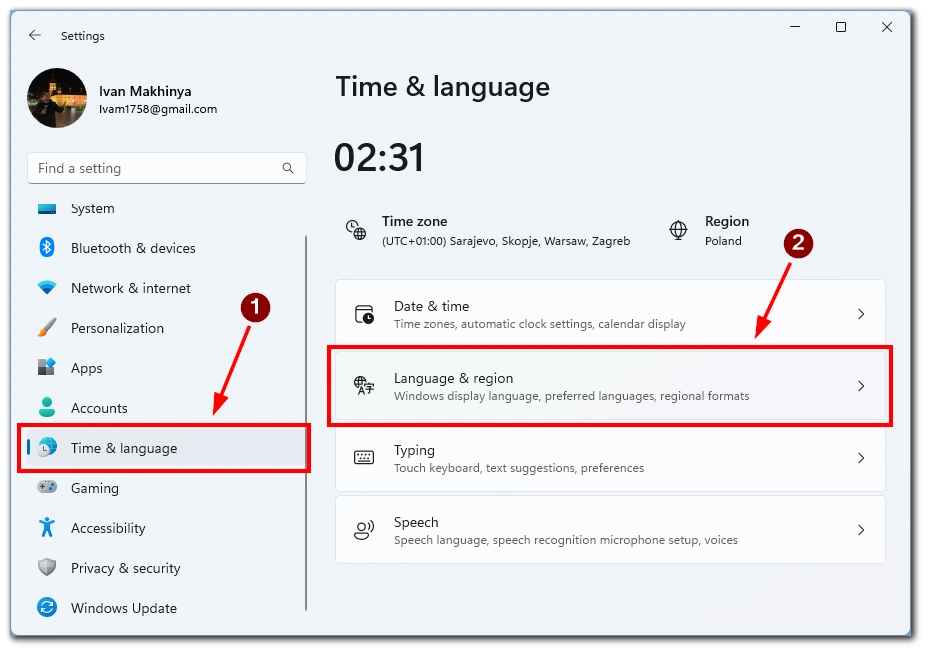
- Scroll down, and in the Region section, click on the button with your region next to “Country and region.” From the drop-down menu, select the desired region.
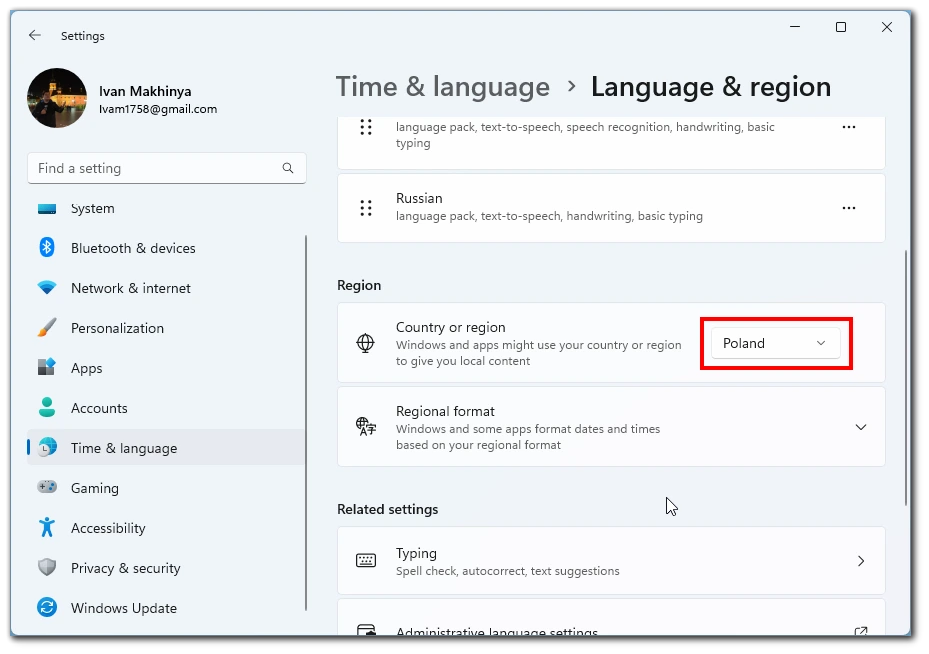
After that, the region in Xbox Game Pass should automatically change. To check this, you can go to the page of any game and look at its price. The price should be in the currency of the region to which you have just changed.
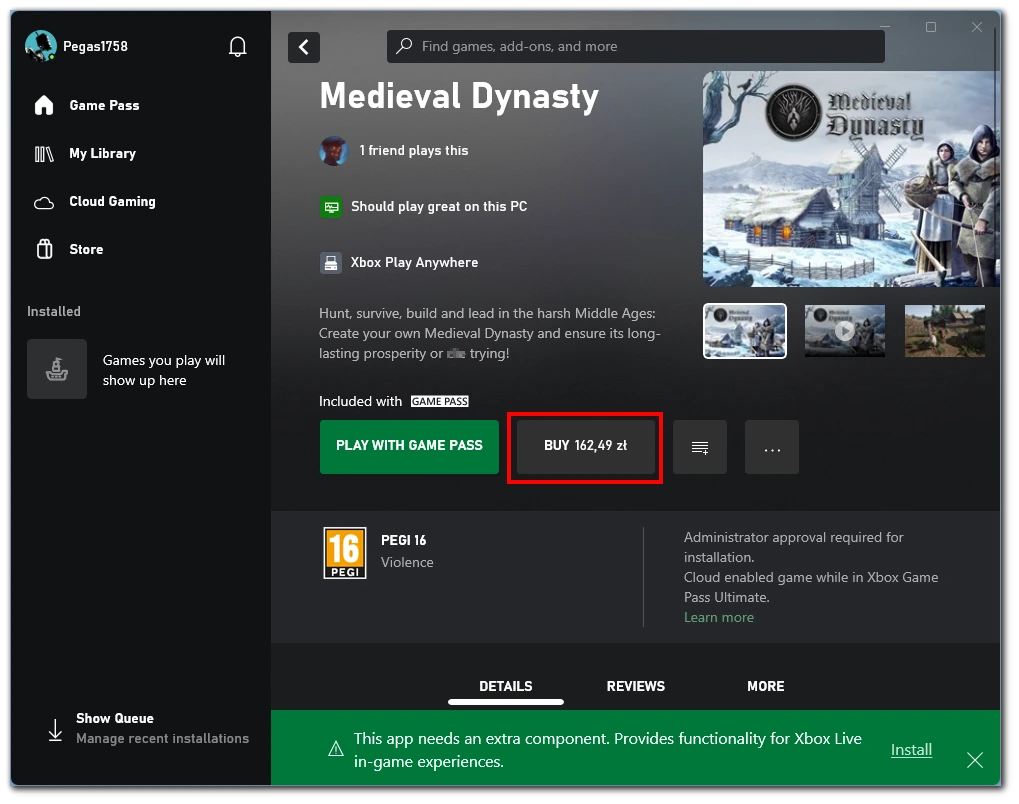
Please note that you may also need to restart the Xbox App for the changes to take effect. If the changes do not apply, you should try restarting your PC and checking if Game Pass is available in the desired region. If it is not officially available there, you will see prices in US dollars, or the app will simply not load.
How to pay for Xbox Game Pass in other regions
Xbox has restrictions on accepting payments from cards registered in a different region. Therefore, if you have changed your region on Xbox and wish to make a purchase, you will need to acquire wallet top-up codes specific to that particular region you switched to.
Xbox wallet top-up codes can be purchased as digital codes online or physical cards from official stores or authorized retailers. It is important to ensure that you acquire wallet top-up codes for the region where you want to purchase. For example, if you have changed your region to the United States, you will need to purchase wallet top-up codes for the US region.
After purchasing the wallet top-up code for the appropriate region, you can redeem it on your Xbox console or in the Microsoft Store to add funds to your wallet. You can then use these funds to make purchases in Xbox Game Pass or other Xbox services in your chosen region.
Is it a policy violation to change regions frequently on Xbox Game Pass
Frequent region changes on Xbox Game Pass can potentially violate the Xbox terms of service and policies. Microsoft expects users to maintain their region setting consistent with their actual location or the region associated with their payment method. Changing regions excessively or in a manner that appears to be an attempt to bypass regional restrictions or exploit pricing differences may be considered a violation.
It’s important to note that Xbox Game Pass availability, game libraries, pricing, and features can vary by region due to licensing agreements and local regulations. Microsoft sets regional restrictions to ensure compliance with these agreements and provide users with a fair and consistent experience.
If you have a legitimate reason to change your region, such as moving to a new country, it’s generally acceptable to update your region accordingly. However, constantly switching regions without a valid reason may violate the terms of service.