Over the past 20 years, smartphones have become incredibly technological. Today they are equipped with many useful functions and help make life as easy as possible for a person.
In addition, all manufacturers are moving towards making devices as wireless as possible. Now there are wireless speakers, headphones, chargers, watches, and much more.
This is done for the overall comfort of use so that people don’t have to untangle wires and they can spend all their time using their favorite gadgets.
Wireless connectivity technologies such as NFC, Wi-Fi, and Bluetooth have been developed for this purpose. Of course, with your phone, you can control these technologies and set them the right algorithms to work or, for example, change the name of the devices.
You can do this from any device that is convenient for you. For example, you can do it with your iPhone.
Why you should change the Bluetooth name on your iPhone
As soon as you connect your iPhone to another device, both devices will receive each other’s names. This helps users make sure that they are connected to the correct device. Of course, you also have the option to change the name of the device which will be displayed on the other device.
By default, your iPhone will create a name for itself using your name. For example, it could be called “John’s iPhone”. The name is needed for the iPhone to identify itself via Bluetooth.
However, problems can occur if you have e.g. several iPhones in the same network and you can’t understand which name is what if the names are the same.
How to change the Bluetooth name on your iPhone
Changing the name of your iPhone is quite easy. Do it directly from the device itself. To do it simply follow the steps below:
- Open Settings.
- Then select General.
- Tap on About.
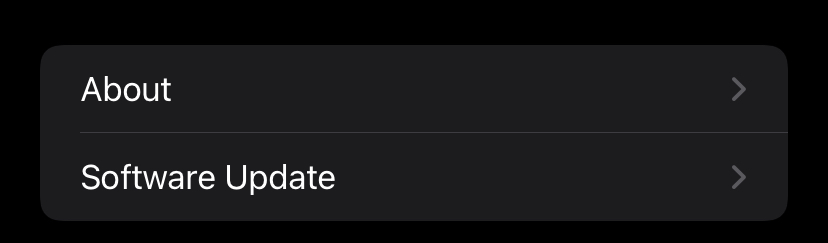
- Next, you need the Name line.
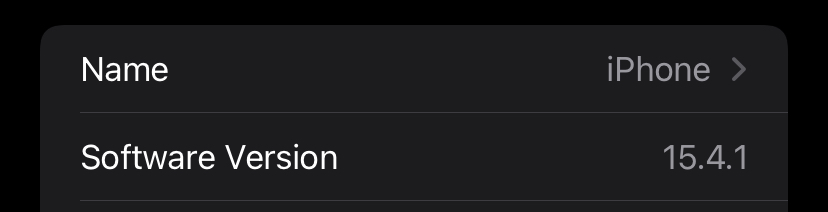
- Type in the new name and click Done.
These steps will be the same for any device with the iOS system. This is especially useful if you have several iPhones and they are connected to the same account because then they will have the same name by default.
How to change the name for connected Bluetooth devices
Also in iPhones, there is a function to change the name for some devices connected to them. It is not possible to do this for absolutely any device. But devices such as iPods or Beats headphones can change their name to match your device.
By default, they will also be called by your account name. For example, “John’s Airpods. If you have multiple pairs of headphones, this can also cause problems.
To change the device name you need to do the following :
- Connect the device to your iPhone via Bluetooth.
- Go to Settings.
- Next Bluetooth.
- You need to find your device and click on the “I” button on the right side.
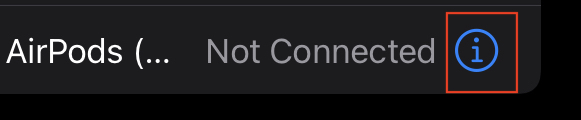
- This will open the device management menu. At the top you will see its name. You need to click on this line and enter a new name.
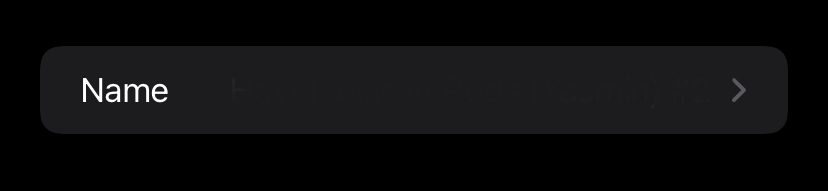
- When you’ve done that, press Done.
Remember that you can’t do this trick with all kinds of devices.
In the case of Airpods for example in this menu also additional functions will be available, such as enabling stereo or reassignment of actions for touching the earphones.
How to disconnect a Bluetooth device from an iPhone
If you have once attached your Bluetooth device to your iPhone, it will automatically connect to it each time it is turned on and falls within the range of the Bluetooth signal. To avoid this you can disconnect the device from the iPhone and in this case, the automatic connection will not occur. To do this, you need to.
- Go to Settings.
- Next Bluetooth.
- You need to find your device and click on the “I” button on the right side.
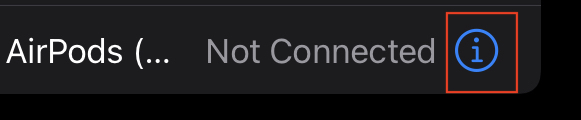
- Then at the very bottom will be the Forget This Device button. Click on it.
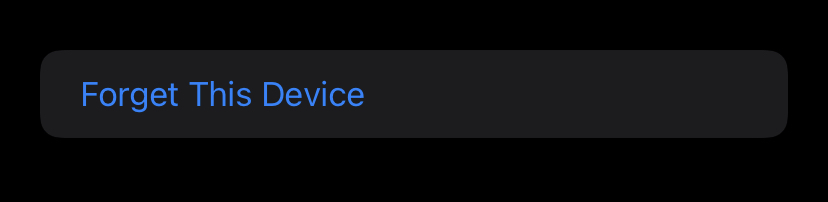
- Next, confirm the action by clicking the Forget Device button.
You will remove the device from your phone. In order to connect it again, you will need to register the device on your iPhone again.
How to pair your iPhone to a car with Bluetooth
If you want to pair your iPhone to a car with Bluetooth, you should follow the steps which would be mentioned in the section below:
- First of all, you should make sure that your iPhone’s Bluetooth is switched on. then, you should open the Control Center. To do that, you should pull from the top right or bottom of the iPhone’s screen and then, you should switch on toggle the Bluetooth. It should be illuminated in blue.
- After that, you should keep the iPhone in your car, start the engine and leave it parked
- Next, you should start the car’s Bluetooth pairing mode. It can be found in the setup menu, but you might need to check your car’s user guide for details.
- After that, you should head to the Settings app and then you should click on “Bluetooth” on your iPhone
- To finish the process, you should head to the “Other Devices” section, and click the entry for your car when it would be displayed. You might need to fill in a passcode and confirm the selection on the car’s display.
Since then, you’ll be paired. When you set the car to the Bluetooth input, your phone should connect automatically and play through the car’s speakers.
How to add a Bluetooth device to your iPhone
In fact, the process of adding a device is quite simple. If they are AirPods then all you have to do is bring them up to your phone and open the case, then a notification will pop up on your iPhone that the earbuds have been detected and whether or not you should connect them.
If we are talking about devices that are not made by Apple. The attachment process will be slightly different. You will need to do :
- Turn on Bluetooth on your iPhone and your device.
- Make sure it is placed near the phone and that you have put it into pairing mode so that the iPhone can detect the device.
- Go to Settings.
- Next Bluetooth.
- Scroll to the bottom. Your device will be displayed in the list of other devices.
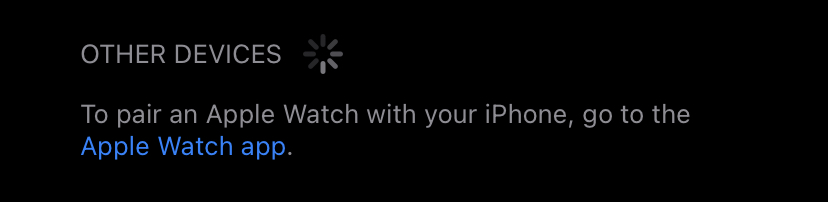
- Tap on it.
All done, now your device is paired with your iPhone and will connect to it automatically in the future.





