Permissions in modern smartphones are a very important detail. This is especially true for mobile devices with the Android operating system. Users need to know how they work.
What do you need to change app permissions on Android
In recent years, people’s interest has shifted heavily toward privacy. Many people are now concerned about what data gadgets collect, and even smartphone updates are now satisfying this need of users. Every app on mobile devices requires permission to use certain hardware or software components to work consistently. However, you should understand that the more permissions you give to an app, the more control it will have over your smartphone.
Having too many app permissions means that you have access to all of the information on your smartphone. If you want to limit that app access, you’ll have to change the permission settings for each of those apps. And the process of doing this on an Android smartphone isn’t hard either.
So, if you want to change the app permissions on your Android device, here’s how you can do it.
What do app permissions mean on Android
App permissions basically give different apps access to Android smartphone hardware or data. There has been speculation about different apps requesting permissions that aren’t actually related to the actual use of the app.
In addition, there’s a chance that the app will collect your personal information, such as call logs, location, camera, and microphone. In this case, it’s best to deny certain permissions that aren’t very useful for the app’s core functions.
Any smartphone running Android 6 or later will have the following list of app permissions:
- Body Sensors
- Calendar
- Call logs
- Camera
- Contacts
- Location
- Microphone
- Phone
- Physical Activity
- SMS
- Location
An app that can serve its purpose without knowing your location information, yet requests it through permissions, is suspicious. Similarly, it would be better to keep an eye on apps that ask for permission to access your camera, microphone, contacts, and storage. These are all sensitive information, and if you’re concerned that apps are accessing this information without your knowledge, you can change that.
How to manage the permissions of apps on Android
Each time you install a new app, it asks for different permissions to accomplish its purpose. If you want to selectively choose which data or information you want this app to have access to, you have to stop in the app settings menu.
If you want to manage the permissions of apps on Android, you have to follow these steps:
- First of all, open the “Settings” menu on your Android mobile device.
- Then, go to the “Apps” submenu and select “Manage apps”.
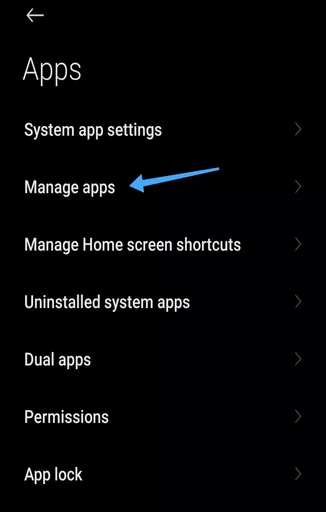
- After that, tap on the “Permissions” icon and, on the next screen, select “Permissions” again.
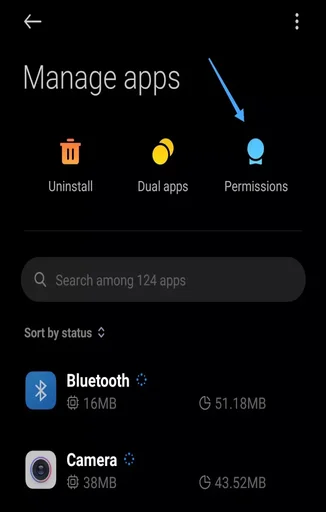
- Now, in the “Permissions manage” section, choose the permission you want to change. Let’s take “Camera” as an example.
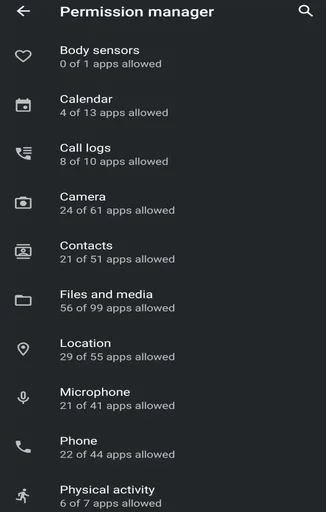
- You will see all apps that use your camera “All the time” or “Only while in use”.
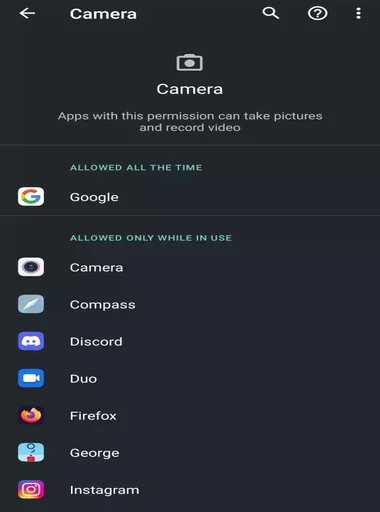
- Finally, tap on the app you want to manage and select an appropriate rule.
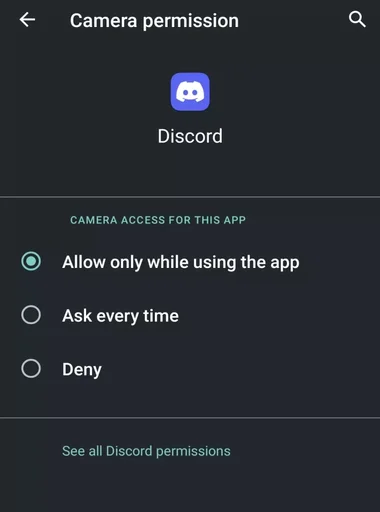
You can also tap on the “See all {app’s name} permissions” link to open the menu with all app’s permissions.
Once you have completed these steps, you will be able to manage the permissions for the app on your Android device.
If you’re using a device running Android 10, in addition to “Allow all the time” and “Deny” you will also see the “Allow only when using the app” option. It’s better not to set “Allow all the time” for any of the apps, but to allow only when using the app. Then you can be sure that no app is accessing any information while running in the background.
Android 11 and 12 users can even choose one-time access to the location, microphone, and camera. Every time you open an app that needs access to the location, microphone, or camera, it will ask your permission to do so over and over again. Once you close the app, the permission granted will be revoked.
Many companies face accusations of stealing smartphone users’ data through their apps and selling it to advertising agencies for additional profits. That’s why it’s a good idea to be responsible for your privacy settings on your mobile device, and on the Internet in general.





