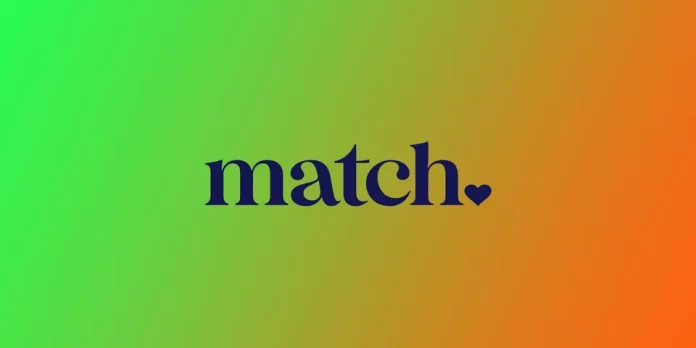Match.com is one of the most popular online dating platforms worldwide, with millions of users looking for love and companionship. However, if you’ve decided to cancel your subscription, the process can be confusing, especially if you’re unfamiliar with the platform. In this article, we’ll guide you through the steps to cancel your Match.com subscription.
It’s important to note that Match.com uses an auto-renewal system, meaning your subscription will renew automatically unless you cancel it before the renewal date. To avoid being charged for another subscription period, cancel your subscription before renewal. The length of your subscription may vary from one month to a year, and the cost will depend on the plan you choose.
How to cancel a Match.com subscription on a desktop using 3 ways
Let’s start with how you can cancel your subscription using the desktop version of Match.com. To do this, you have as many as 3 ways to cancel your Match.com subscription. Using a special button on the website, calling customer service, or using Email. Let’s look at each of them.
Canceling your subscription via browser
The easiest way to cancel your Match.com subscription is by doing it online. Here’s how to do it:
- Log in to your Match.com account.
- Click on the gear icon in the top right corner of the page.
- Select Settings from the drop-down menu.
- Click on Manage my subscription in the Manage Account tab.
- Next, enter your password and pass the captcha test.
- Click on Cancel Subscription.
- Follow the instructions on the screen to cancel your subscription.
Once you’ve completed the cancellation process, you’ll receive an email confirmation from Match.com. Remember that if you cancel your subscription before your current subscription period ends, you’ll still have access to the platform until the end.
Canceling your subscription via the phone number
If you’re having trouble canceling your subscription online or prefer to speak with a customer service representative, you can cancel your subscription via phone. Here’s how:
- Dial Match.com’s customer service number at 1-800-326-5161.
- Follow the prompts to speak with a customer service representative.
- Explain that you want to cancel your subscription and provide any necessary information.
The customer service representative will guide you through the cancellation process and provide you with a confirmation number. Make sure to keep this number for your records.
Canceling your subscription via email
If you prefer to cancel your subscription via email, you can do so by emailing Match.com’s customer service department. Here’s how:
- Log in to your email account.
- Email Match.com’s customer service department at customercare@help.match.co.uk.
- In the subject line, write “Cancellation Request.”
- In the body of the email, explain that you want to cancel your subscription and provide any necessary information.
- Send the email.
How to cancel a Match.com subscription on iPhone or Android
The thing is that you can’t directly subscribe to Match.com in the mobile apps. You can do this either through the website, and here you have to use the method above to unsubscribe, or through the app store on your smartphone. If you subscribed to Match.com through the App Store or Google Play, you must cancel your subscription through the respective app stores. To do this, follow these steps:
Canceling a Match.com subscription through the App Store
- Open the App Store on your iPhone or iPad.
- Tap on your profile picture in the top right corner of the screen.
- Tap on Subscriptions.
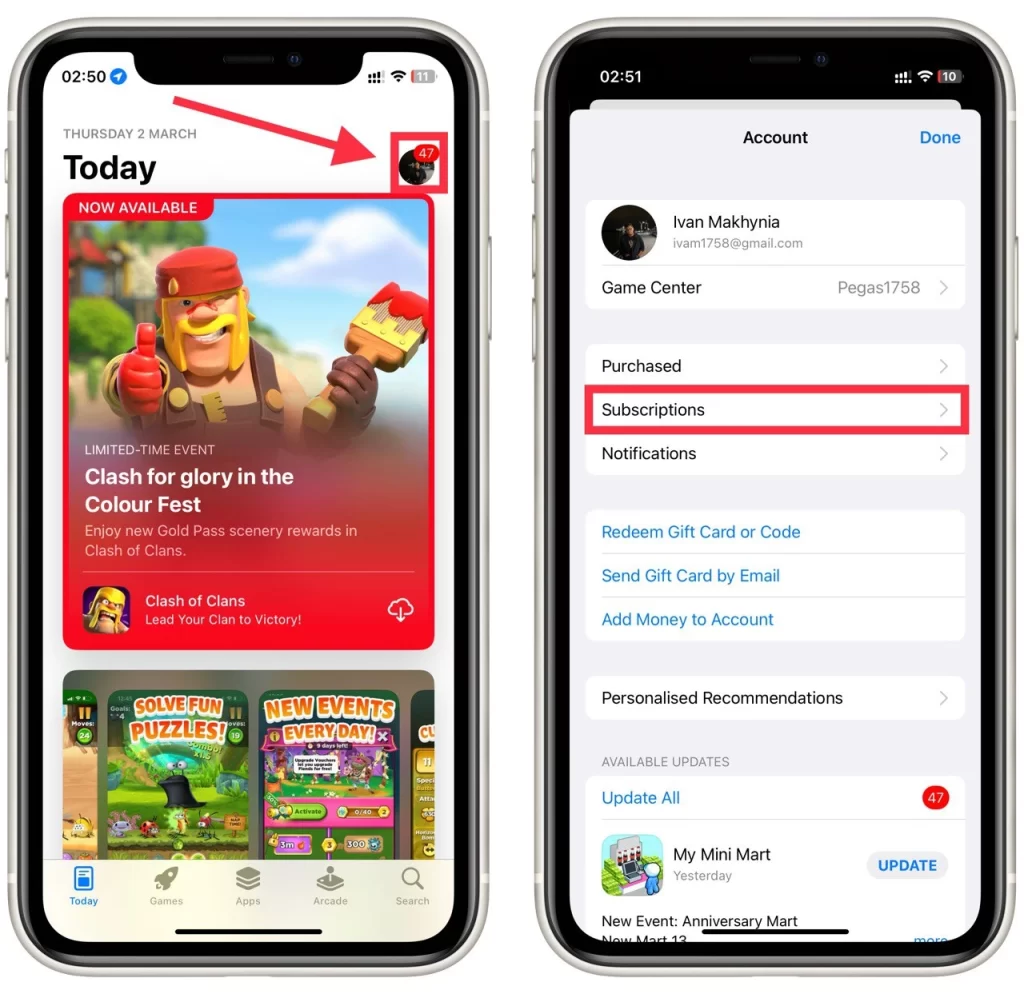
- Find your Match.com subscription and tap on it.
- Tap on Cancel Subscription and follow the instructions to complete the cancellation process.
Canceling a Match.com subscription through Google Play
- Open the Google Play Store on your Android device.
- Tap on the menu icon in the top left corner of the screen.
- Tap on Subscriptions.
- Find your Match.com subscription and tap on it.
- Tap on Cancel Subscription and follow the instructions to complete the cancellation process.
In conclusion, canceling a Match.com subscription on iPhone or Android is relatively straightforward. Whether you’re canceling through Match.com, the App Store, or Google Play, follow the instructions carefully to avoid any issues. If you encounter any problems, don’t hesitate to contact Match.com’s customer service department for assistance.
How to troubleshoot problems while canceling a Match.com subscription
While canceling your Match.com subscription is generally straightforward, users may encounter some common issues. Here are some tips for troubleshooting these issues:
- Can’t log in to your account If you’re having trouble logging in to your account, try resetting your password. If that doesn’t work, contact Match.com’s customer service department for assistance.
- The subscription renewal date has already passed. If your subscription has already been renewed and you missed the cancellation deadline. You may still be able to get a refund. Contact Match.com’s customer service department to explain your situation and request a refund.
- Difficulty contacting customer service: If you’re having trouble contacting Match.com’s customer service department, try calling during non-peak hours or sending an email instead. You can also try contacting Match.com’s social media accounts for assistance.
- Charged for a subscription you didn’t want If you were charged for a subscription you didn’t want or didn’t authorize, contact Match.com’s customer service department immediately to dispute the charge and request a refund.
In conclusion, canceling your Match.com subscription is a straightforward process that can be done online, via phone or by email. Ensure you understand your subscription type, cancel before the renewal date, and keep a record of your cancellation confirmation. If you encounter any issues, don’t hesitate to contact Match.com’s customer service department for assistance.