Do you ever find yourself typing away on your iPhone only to have it autocorrect your words to something completely different? It can be frustrating when the words you’re trying to communicate are constantly being changed without your permission.
Fortunately, there’s a way to add new words to your iPhone’s autocorrect dictionary to recognize your commonly used words. This process ensures that your phone accurately predicts and suggests the words you want to use, saving you time and frustration.
So let me show you how to add new words to your iPhone’s autocorrect dictionary so you can communicate more effectively and efficiently.
How to add words to the autocorrect dictionary on iPhone
Using the Text Replacement feature, you can add a new word to the autocorrect dictionary on your iPhone. So here’s what you should do:
- Open Settings on your iPhone and go to General.
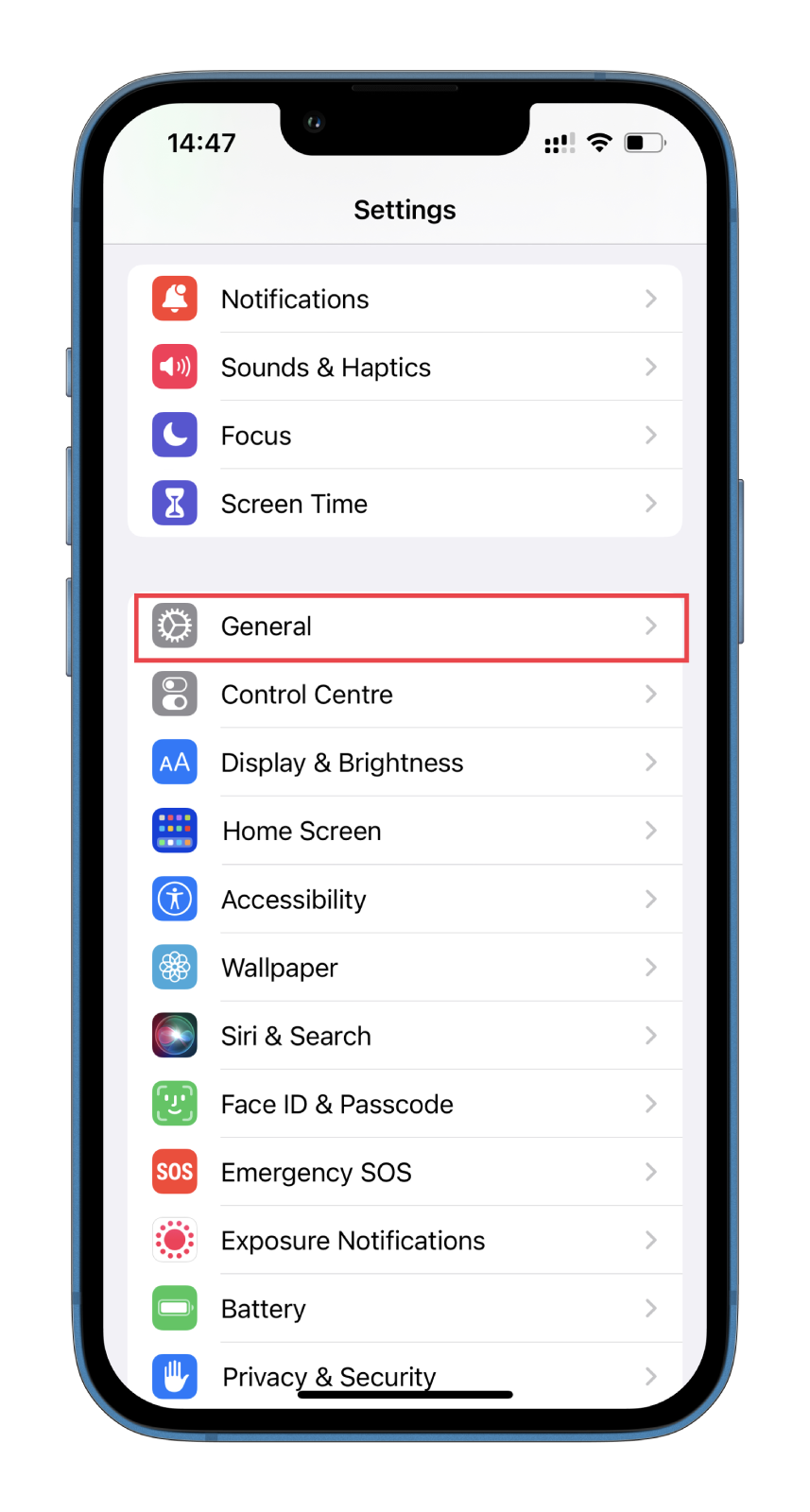
- Then scroll down and select Keyboard.
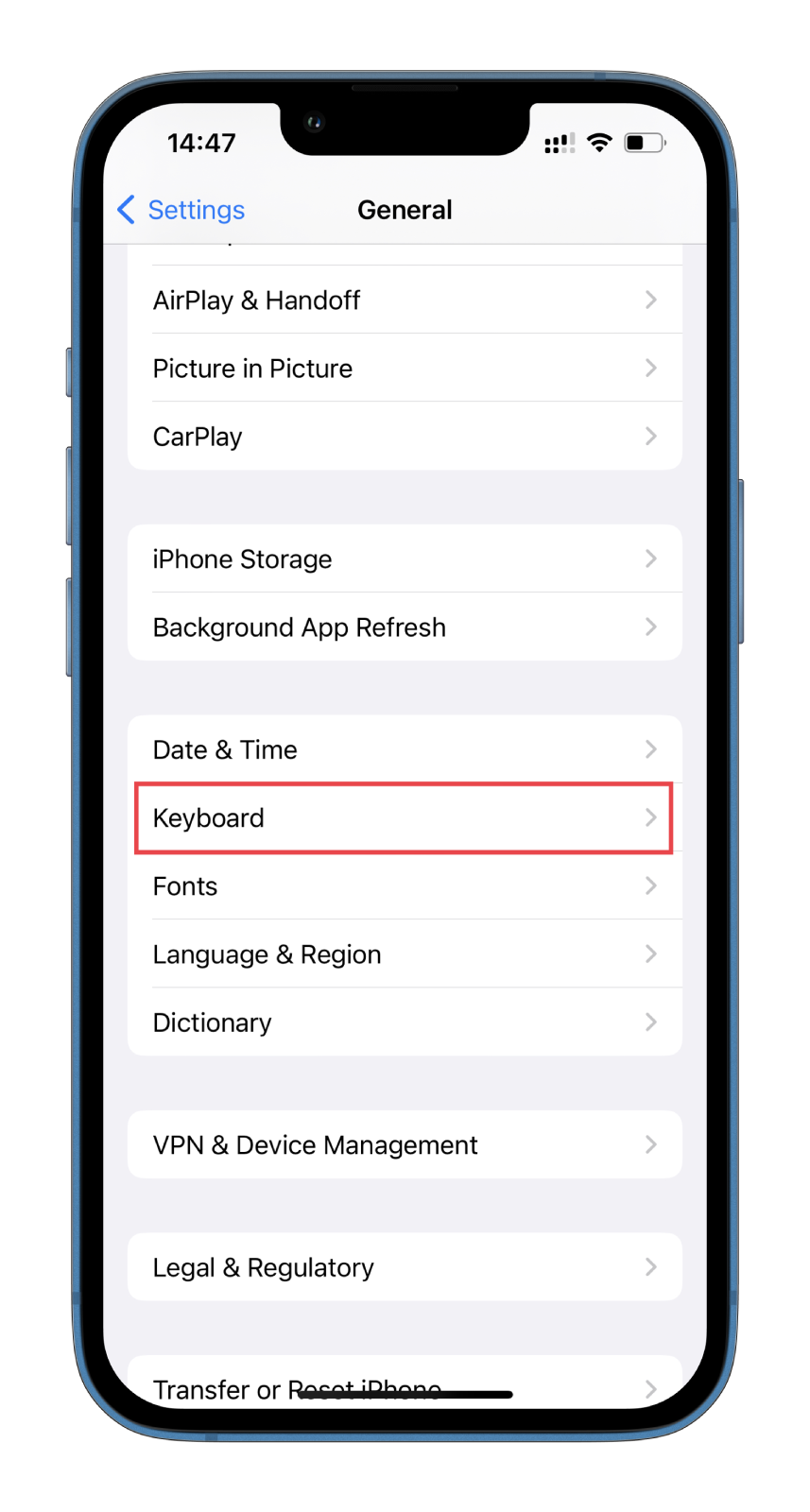
- After that, go to Text Replacement.
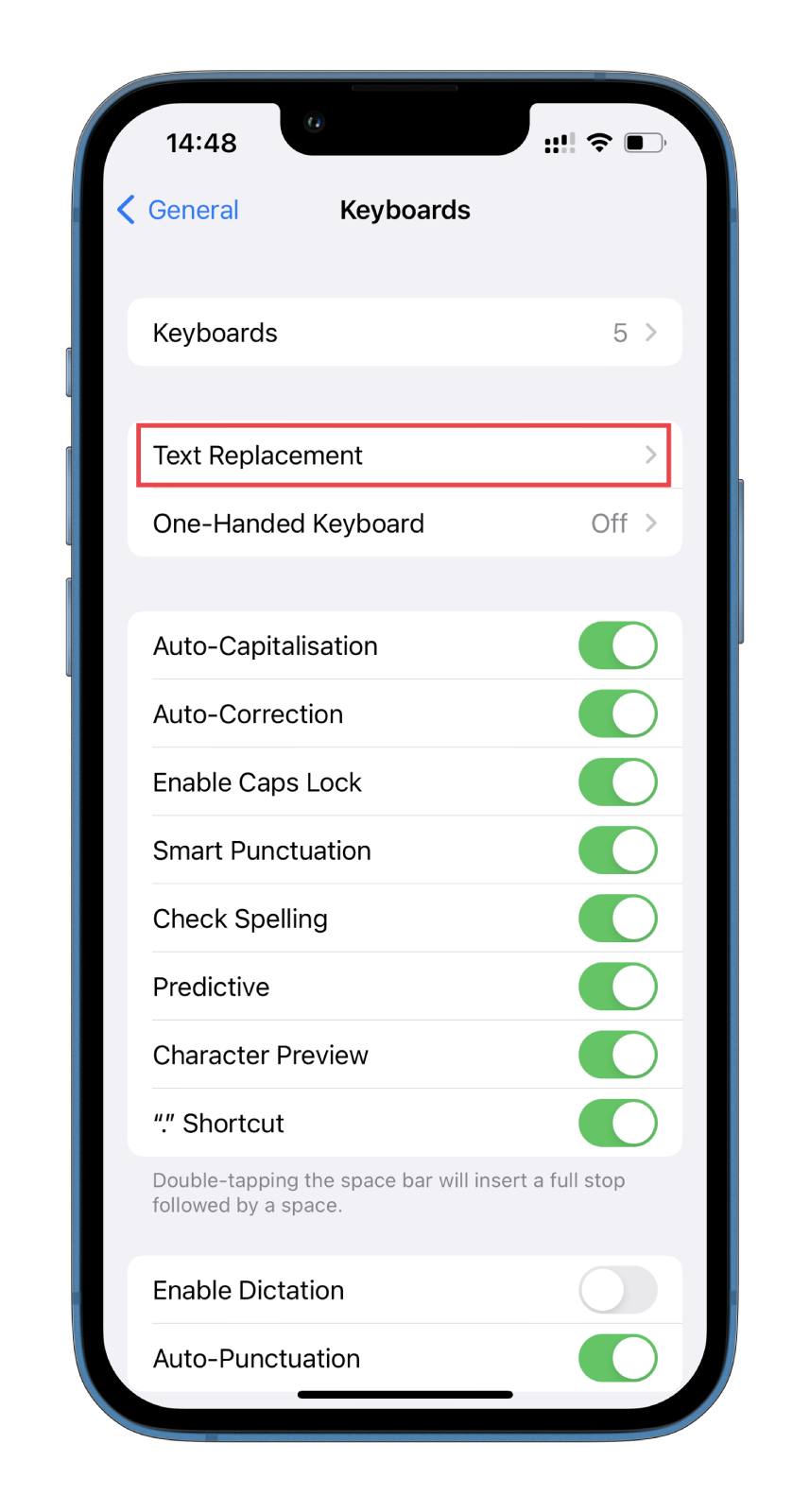
- Here tap on the + symbol at the top right corner of the screen.
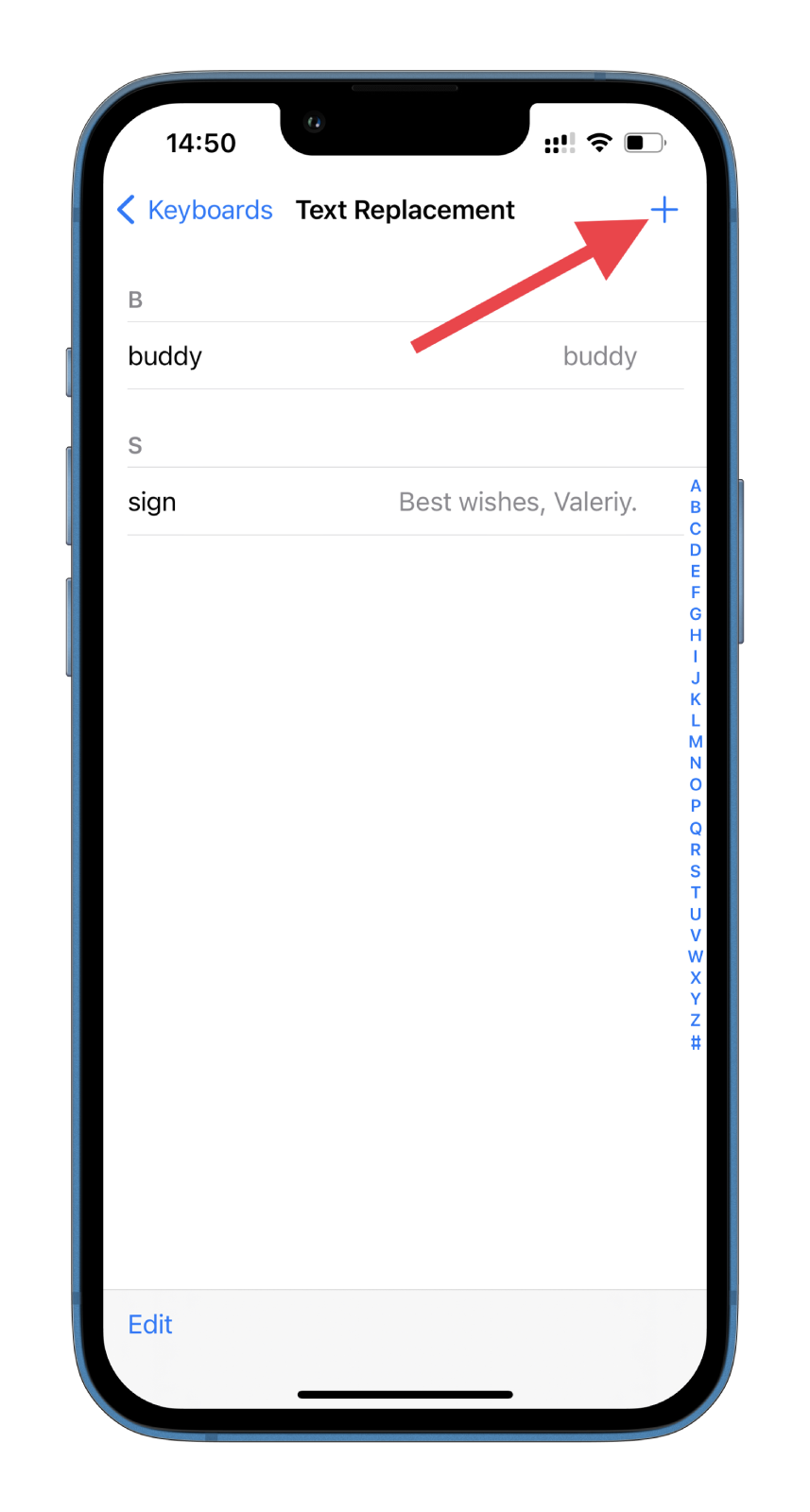
- Type the word you want to add to the autocorrect dictionary in the Phrase field.
- Optionally, you can type a shortcut or abbreviation for your word in the Shortcut field.
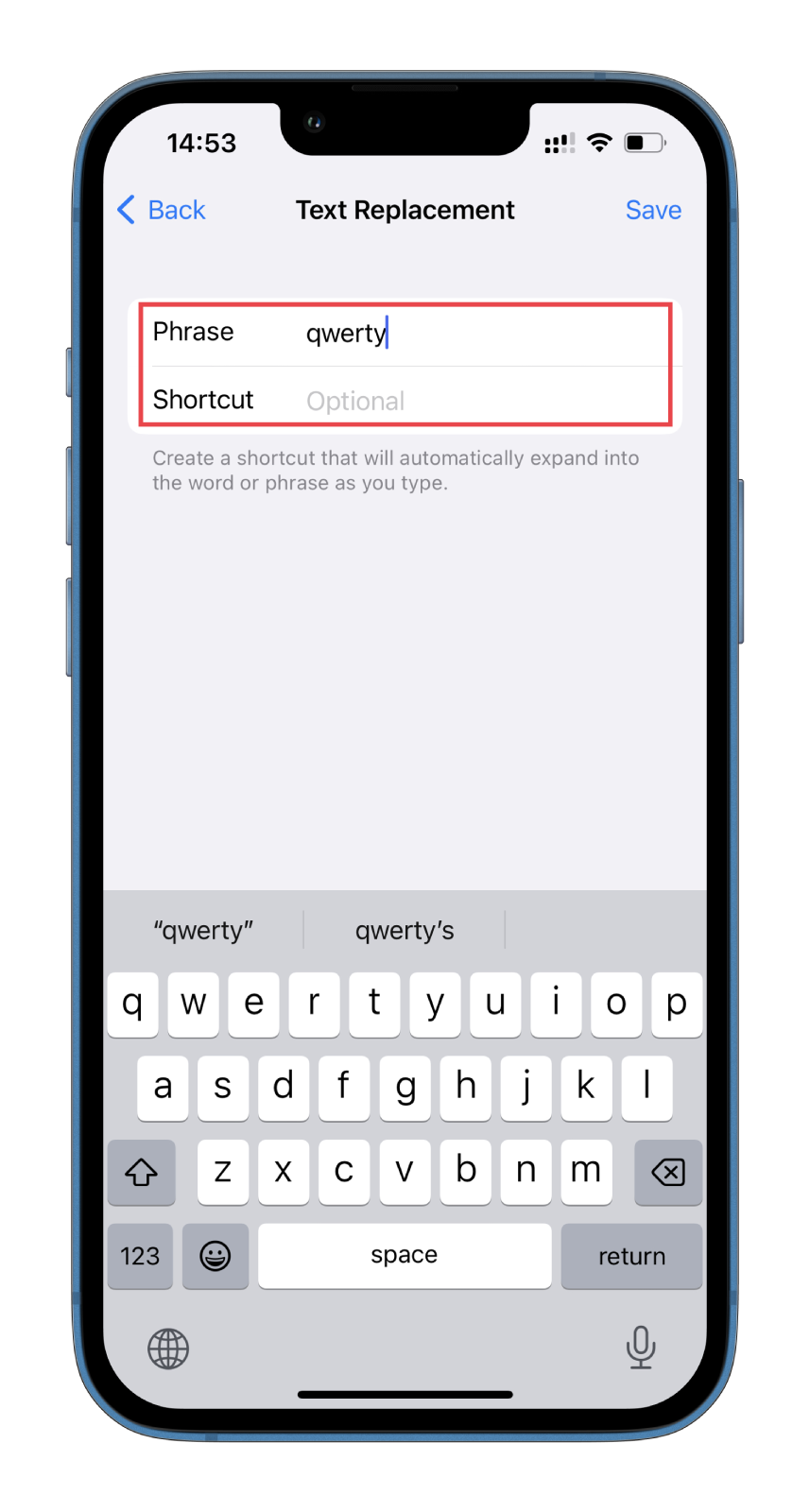
- Finally, tap Save.
That’s it! You have now added a new word to the autocorrect dictionary on your iPhone. The next time you type this word, your phone will recognize it as valid and not autocorrect it to something else.
How to delete words from the autocorrect dictionary on iPhone
If you’ve added a word to your iPhone’s autocorrect dictionary that you no longer want or need, it’s easy to delete. So follow these steps:
- Open Settings on your iPhone and go to General.
- Scroll down and select Keyboard.
- After that, go to Text Replacement.
- Tap Edit at the bottom left corner of the screen.
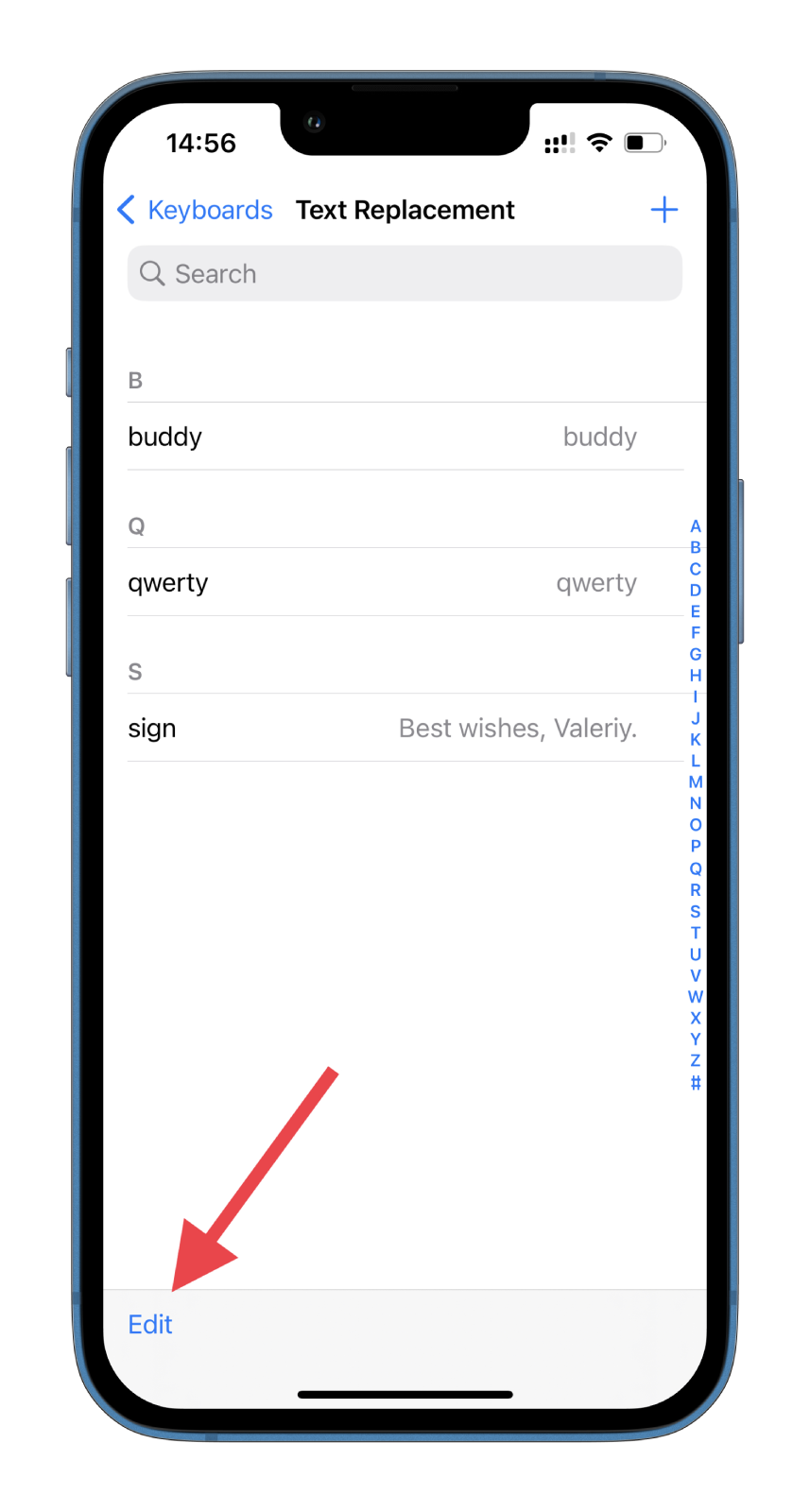
- Then tap on the minus (red circle) icon and select Delete.
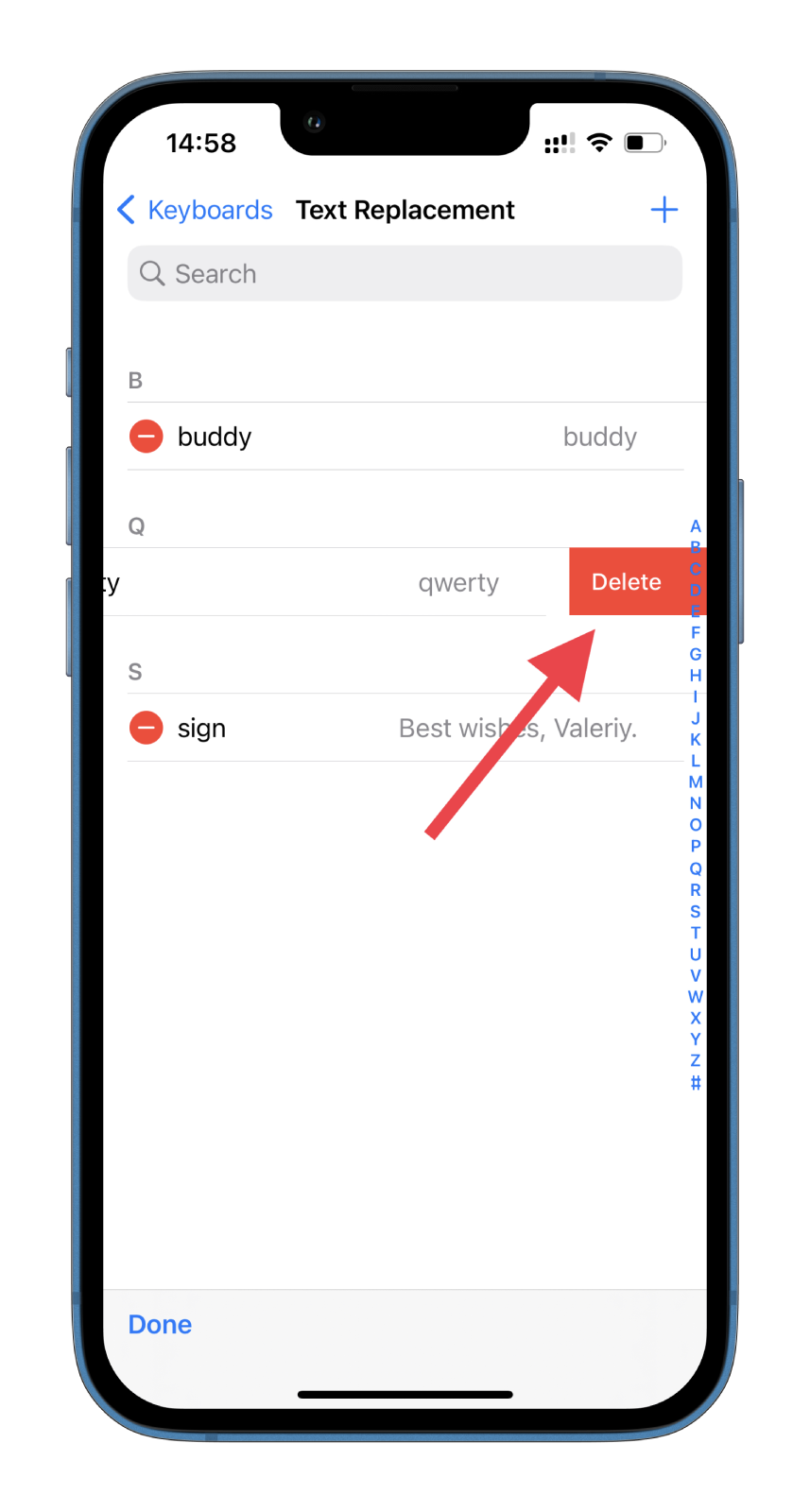
- Finally, tap Done.
You can also find the word you want to delete and swipe it left.
How to disable Auto-Correction on iPhone
While autocorrect can be a helpful tool for catching typos and spelling errors, it can also be a nuisance when it interferes with your intended message. If you prefer more control over your iPhone’s text input, you may consider disabling the Auto-Correction feature altogether. And here’s how:
- Open Settings on your iPhone and go to General.
- Scroll down and select Keyboard.
- Now, find Auto-Correction and switch it off.
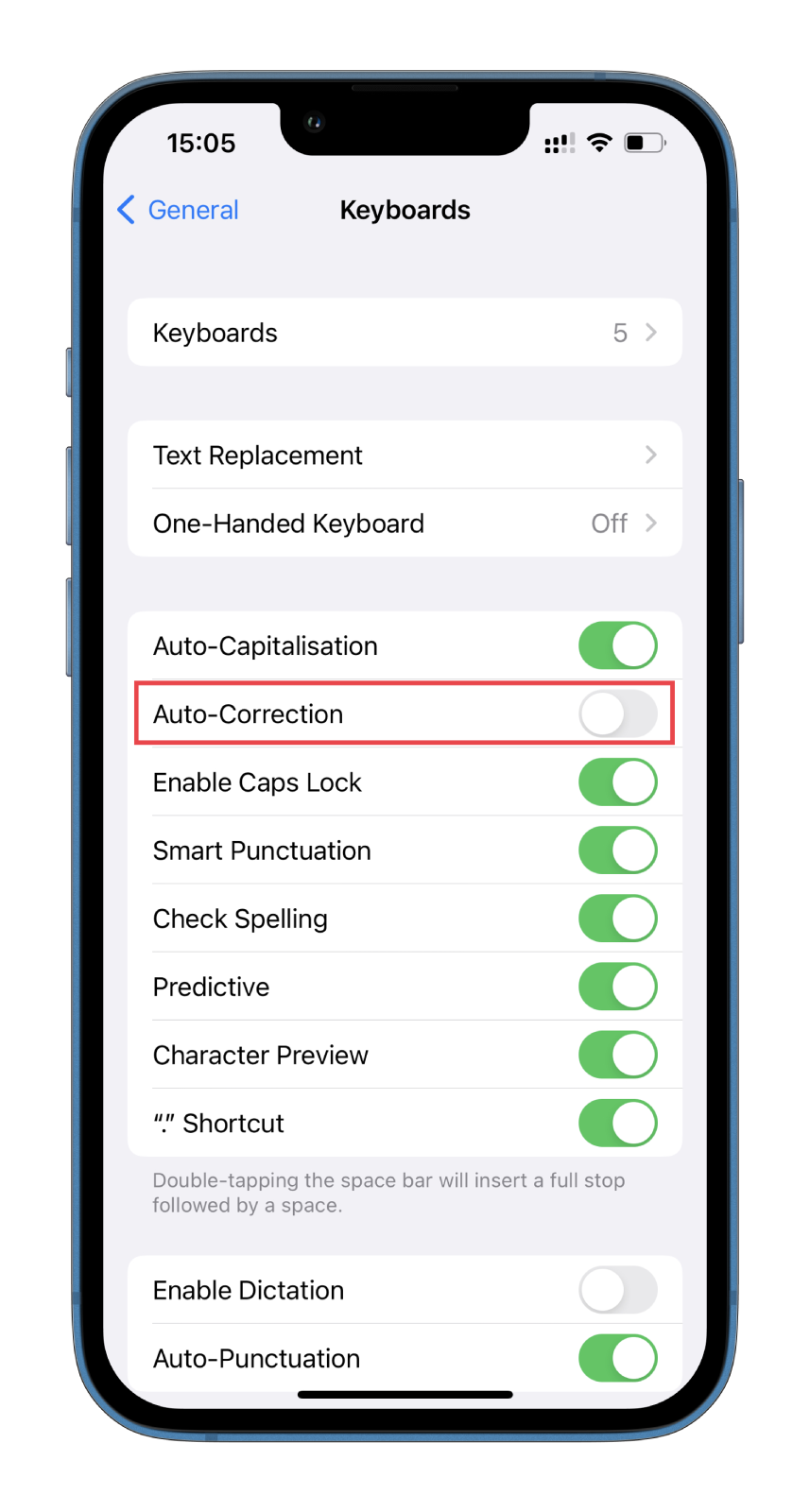
Once you have completed these steps, your iPhone will no longer automatically correct misspellings and typos in words. But remember, now you need to be careful when writing essential texts. So if you don’t want to accidentally make a mistake in an important document or message, you’d better turn the Auto-Correction feature back on.





