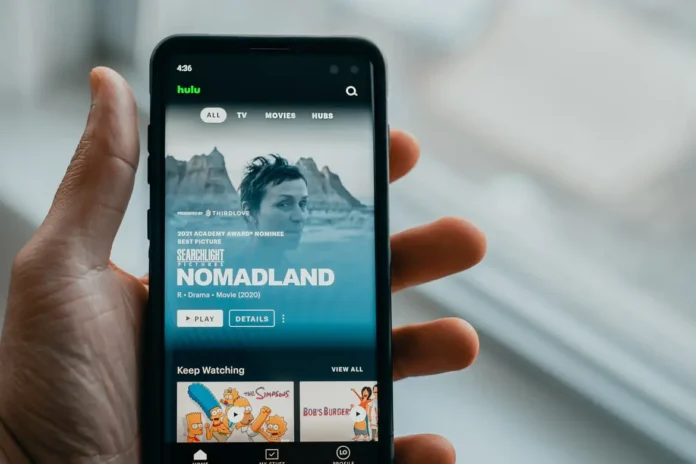One of the main advantages of all streaming services is that you can access your favorite shows from almost any device.
Streaming services are available for installation on almost any smart TV, smartphone, tablet or computer.
It’s very convenient because this way you’re not tied to a specific device. And you can watch the desired programs wherever you want, even if you’re on vacation or visiting your friends.
All you need is a tablet or phone with Internet access and you’re ready. Download the application, log in to your account and watch your favorite shows.
For example, the Hulu video streaming app is available on almost all devices. You can install it on your TV, smartphone, game console, or even a Fire tablet.
Is it possible to install Hulu on a Fire tablet
The Hulu app officially supports Amazon’s Fyre Tablets. You can install the Hulu streaming service there and watch it at any time from your device. It’s very easy to do. All you need to do is:
- On the Fire tablet’s home screen, select Apps
- Then go to Store
- Select the Search icon and enter the word Hulu
- From the App detail page, select FREE or Get App
- Once the download is complete click Open
Once launched you only have to sign in to your account or create a new one, then pay for Hulu and you’ll be ready to watch your favorite shows at any time on your tablet.
How to know your Fire tablet is compatible with Hulu
The latest version of Hulu will not be compatible with all devices from the Fire tablet line. To run the application you need to have a device with Fire OS 4.5 or higher.
Support for devices such as Fire HD 6, Fire HD 7, and Fire HDX 8.9 has ended. You can still view content on these devices using Hulu. However, you may experience certain viewing issues and there is no guarantee that you will be able to fix them.
Also, the Hulu app will not be supported on the Rooted Amazon Fire tablet or Custom ROM.
If you need to determine what version of your device you have, you can do this by going to this path Settings > Device Options. Your device model is listed under Device Model or About Fire Tablet.
What to do if the app doesn’t work correctly
If the Hulu app isn’t working correctly or isn’t loading correctly on your Fire Tablet, there are a few basic things you can do to resolve the issue yourself. These instructions are universal and can help you solve many problems with the app.
If you observe problems in your video with stuttering, buffering, or you get an error when you open it, you need to do:
- Turn off your tablet for about one minute. Doing this is very easy. You only need to hold down the center button and the Play/Pause button. Then turn it back on again. The system will reboot and the problem can be fixed.
- Check your internet connection. To do this, try connecting another device to your access point and see if it works correctly or if the problem is only with the tablet.
- Try uninstalling the app and then installing it again. Uninstalling it is very easy, for this you need:
- Press and hold your finger on the Hulu app icon
- After a few seconds in the upper right corner you will see Uninstall
- Tap on Uninstall
- The app will be uninstalled. You can read how to install it again in the article above.
- Make sure your tablet is compatible with the latest version of the Hulu app. The problem may be that your tablet simply doesn’t support the Hulu service. You can check it also in this article above.
- Disable Advanced Mode. It is used to reduce the use of mobile data by 20-50%. Video playback may be unstable for some devices. Disabling it is quite simple. To do this you need:
- Open the Hulu app on your Fire Tablet
- Select the gear icon in the main menu
- Then go to the App Settings
- Here you can disable or enable Advanced Mode.
On which devices the Hulu service is supported
As mentioned above Hulu is supported on a lot of devices. Below is a list of them:
- Android phone and tablet
- Android TV
- Apple TV
- Chrome app
- Chromecast
- Echo Show
- Fire Tablet
- Fire TV and Fire TV Stick
- iPhone and iPad
- LG TV and Blu-ray player
- Nintendo Switch
- PlayStation 3
- PlayStation 4
- Roku and Roku Stick
- Samsung TV and Blu-ray player
- Sony TV and Blu-ray player
- TiVo
- Windows 10 PC and tablet
- Xbox 360
- Xbox One
It may also expand in the future. If you can’t find your device here, you should search the web for information about compatibility between your device and the Hulu app.