Disney Plus has one of the most popular libraries of titles in the world. That’s because you can find movies and cartoons from Pixar, Marvel, Lucas Film, and many others.
Of course, it’s not only you who wants to enjoy so many different kinds of movies or shows. Your parents, family, or even friends may ask you to share your Disney Plus account.
This won’t be a problem for you, as you can create up to 7 profiles per Disney Plus account for everyone who wants one. Many people don’t know how many simultaneous streams can be run on Disney Plus at the same time, here is what to know.
How many devices can watch Disney Plus at the same time
You might think that the number of simultaneous streams depends on the number of your profiles, but unfortunately, that’s not true. A Disney Plus subscription allows you to watch streaming content on 4 different devices at the same time.
Even if you have 7 active profiles, you can still only watch movies from 4 devices. In case you want to connect 5 devices, you will get this message:
“It looks like you’ve reached your device limit for streaming Disney+. You can stream Disney+ on up to four devices simultaneously. To continue watching, please stop streaming on another device (Error Code 75)”.
There are ways to partially avoid these restrictions, here they are.
Disney Plus GroupWatch is a great alternative in case of 4-device overlimit
One of the ways to bypass the limit on the number of concurrent viewers is to use Disney Plus GroupWatch. This is a feature that is part of Disney Plus and allows a group of people, up to 6 people, to watch any of the Disney Plus titles simultaneously.
For example, if you connect to a friend you won’t use your account limit of 4 devices because the broadcast is managed from the friend’s account.
The only problem is that these 6 people will watch the same stream without being able to watch any additional content. But it’s still a great alternative if you want to watch some new content with your friends.
How to Start a Disney Plus GroupWatch
To start watching a stream together with 6 other people you need to:
- Go to the website or the Disney Plus app and log in to your account, if you aren’t registered, here you will find how to do it
- After logging in you will be on the main page and in the search menu you should enter the movie or series you want to watch together
- Click on the title you want and near the “play” icon you’ll see a “three person” icon, click on it
- After you click, you get a link to send to your friends that you want to share the broadcast with. You can send it via any messenger or e-mail. However, to watch it together, everyone you send the link to must have a Disney Plus subscription
- After all the participants have been added to your session you can start watching by clicking on the {Start Stream} button
- After the start of the stream, everyone can pause or rewind and fast forward the stream
There is another alternative way around the restrictions – downloading content from Disney Plus.
Can I download Disney Plus content to multiple devices
Downloading the movies or shows you want and watching them offline is a great alternative solution to bypass the 4-device limit.
This solution is great for those who have one account for the whole family or if you share your subscription with your friends who often watch streams.
Up to 10 simultaneous devices are available for any account to which you can download content from Disney Plus.
Unlike many other streaming services, your titles can stay on your device for an unlimited amount of time.
How to download Disney Plus movies and shows
To download content from Disney Plus to your phone you need:
- Install the Disney Plus App for iPhone or Android
- Then you need to open the App and go to your Disney Plus account
- When you are in the main menu, you can select any title you want to watch offline
- To start installing the selected title press the {Download} button, which looks like an arrow pointing down
- If you want to download TV shows, tap the icon to the right of “Season” to download an entire season. If you want to download a single episode, tap the icon that’s to the right of the episode title
Content download speed will depend on your internet speed. There will be a ring around the Download icon which will show the progress of the download.
When the download icon changes to a tick, it will indicate that the download was successful and you can start watching your chosen title offline.
Now in case, your account is already streaming movies or shows on 4 devices, you can use the Disney Plus app on your phone to go to “Downloads” and start watching your saved titles bypassing the restriction.

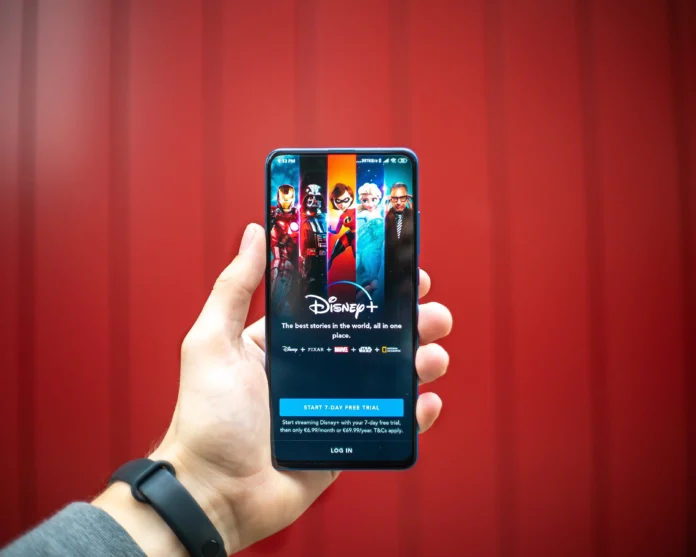




[…] you might know, Disney Plus allows only four (4) simultaneous logins. Therefore, you might not be able to access its media content if the simultaneous streams feature […]
[…] Disney Plus only has a standard Disney Plus plan. Unlike something like Apple TV+ which can be shared across multiple users and accounts, there is […]
[…] How many devices you can watch Disney Plus at the same time […]