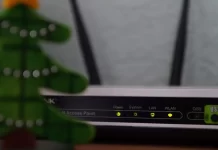After installing a Wi-Fi router, many people have a reasonable question – how to connect to the Internet usual desktop computer that doesn’t have a Wi-Fi module.
What do you need to add Wi-Fi to a desktop computer
Previously, the Internet was connected to the computer via cable. And now, in most cases, you have to run a network cable from the router to the computer. This development isn’t always desirable, and sometimes it doesn’t allow for some factors. Still, people install a router, in order to get rid of wires in the house.
Connecting a laptop to a Wi-Fi router isn’t too difficult. However, many people have difficulty connecting a computer to a wireless network. Most PCs don’t have a Wi-Fi module installed. Therefore, you will need a special USB Wi-Fi adapter to set it up.
A Wi-Fi adapter for a PC is designed for wireless broadband packet data exchange. In simpler terms, it’s a device that provides an Internet connection without any cables.
Well, here’s how to add Wi-Fi to a desktop computer.
What kinds of Wi-Fi adapters are available
Wi-Fi adapters for computers come in two types: external and internal. External ones have a USB output and are inserted into the corresponding port like an ordinary flash drive (by the way, these models are very similar to them). Internal adapters are installed in the PCI-Express connector on the motherboard, so to connect them you will need to disassemble the PC case.
The computer adapter works in the frequency range in which Wi-Fi technology is used. It can read the signals received in this segment and convert them into a digital form and is also able to send data (distribute Wi-Fi) to other receiving devices, translating the “digital” into the radio wave.
For this purpose, the device is equipped with a special built-in or external antenna. A separate chip, controlled by software, is responsible for the process of converting the radio signal into a digital code and back. By installing this module on the computer, you can connect to the available network connection “over the air”, without cable connections.
How to set up and connect the Wi-Fi adapter
After connecting the Wi-Fi adapter to the computer, you will also need to install the device driver – a package of files that allow the system to identify it and correctly perform the subsequent interaction and operation.
Drivers and utilities are usually included with the adapter. They can be on the disk or – if it’s a USB model – can be pre-installed on the device. In the latter case, when you connect the module through the USB port, the installation will start automatically.
Installation from the disk is also easy. You just need to run it in the CD/DVD drive, wait for the menu to start, and select “Install”. If no drivers are available, they can be downloaded from any computer with Internet access. They should be downloaded from the official website of the adapter manufacturer.
After installing the driver, go to “Control Panel” and under “Network and Internet” select “Network Control Center” (or “Network Connections”). A new shortcut with the name of your adapter will appear here.
After installing the software, your computer will start to “see” all available Wi-Fi networks. The computer will become discoverable on other devices – smartphones, laptops, and TVs.
If you already have a contract with a provider providing access to the network via Wi-Fi, you can connect to the Internet by right-clicking on this shortcut.
What is an internal Wi-Fi adapter
These adapters plug into a PCI (or PCI Express) connector on your computer’s motherboard. It’s clear that to install such an adapter you need to disassemble the system unit. The installation is basically not complicated either. Once you have removed the lid of the system unit, put the adapter in the PCI connector, reboot the computer, install the driver and that’s it.
On the outside of the system unit, will look out the adapter antenna, or even a few. This is all for better reception. After all, if a normal USB receiver can be connected via an extension cord so that it receives the signal better, this won’t work with the internal adapter.