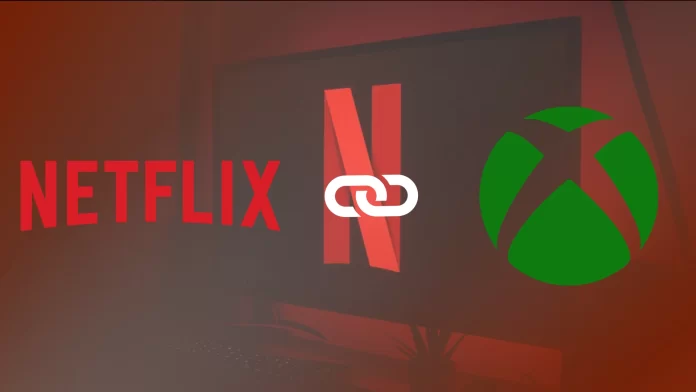Modern gaming consoles are not only powerful gaming machines but also versatile entertainment hubs. With advanced hardware and internet connectivity, these consoles can download and run various applications, including popular streaming services like Netflix, Hulu, and Disney+. This capability allows users to watch movies, TV shows, and even live broadcasts directly from their console. Additionally, with support for high-definition and 4K resolution, gaming consoles provide a cinematic viewing experience, making them an excellent choice for home entertainment beyond just gaming.
How to download Netflix on Xbox 360
Netflix downloads on Xbox 360 and Xbox One are slightly different because of the differences in the interface. If you own the Xbox 360, you need to do the following:
- Before proceeding with the steps below, log into your Xbox Live account. If you aren’t, log in and go to the next step.
- Once you’re logged into your Xbox Live account, on your Xbox 360 dashboard, go to “Apps”.
- Then select the “Browse Apps” item.
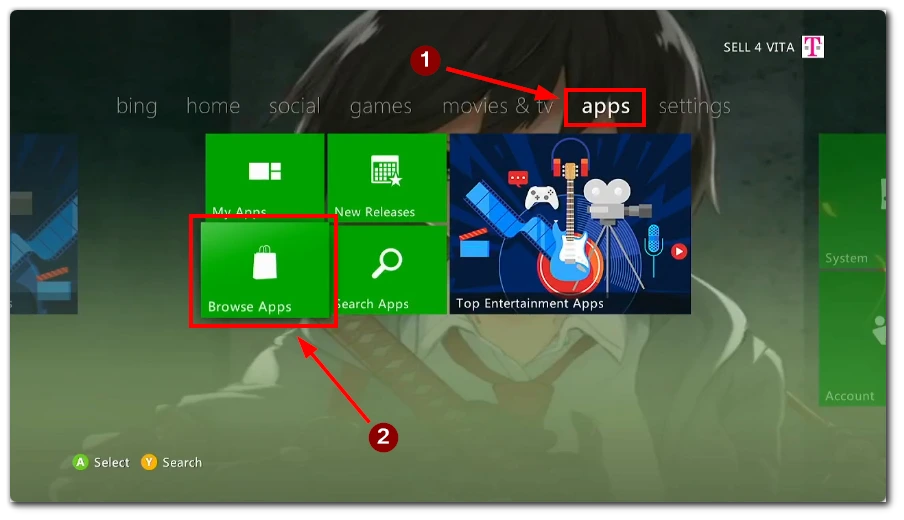
- While in the “Browse Apps” section, select the Netflix tile to begin downloading the app.
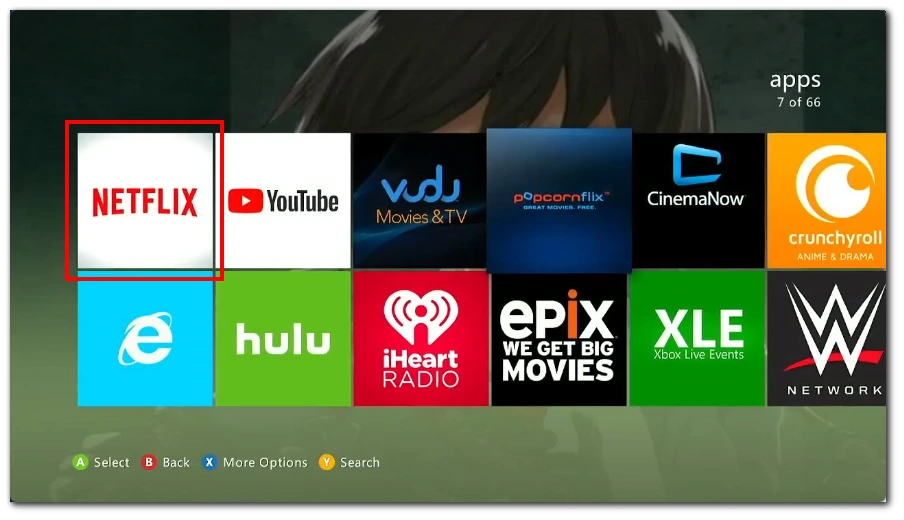
To sign in to Netflix after you’ve downloaded it, follow these steps:
- Log in to Netflix. To do this, on the Xbox 360 dashboard, go to “Apps”.
- From the apps available there, select the Netflix tile.
- Once you’ve selected the app you want, click on “Sign In”.
- If you don’t see “Sign In”, select “Yes” on the “Are you a member of Netflix?” window. If you aren’t already a member of Netflix, set up your membership.
- Enter your Netflix email address and password. Then click “Login.”
How to download Netflix on Xbox One, Xbox Series X, and Xbox Series S
If you’re using an Xbox One, Xbox Series X, or Xbox Series S, the download method is as follows:
- First, open the Home screen on your Xbox.
- Next, scroll to the right to go to the “Store.”
- In the Store, press the Search button.
- Start typing “Netflix” in the search text field.
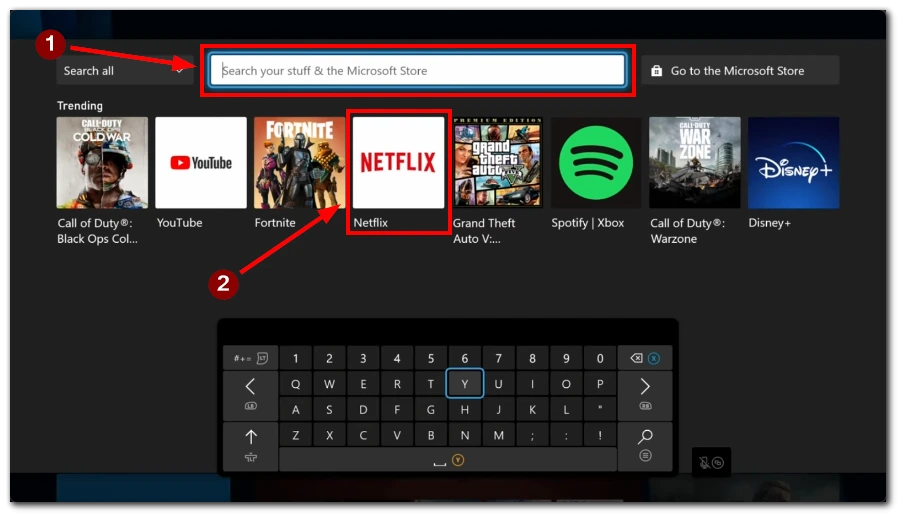
- From the available apps, select Netflix.
- After selecting the app you want, select “Get”.
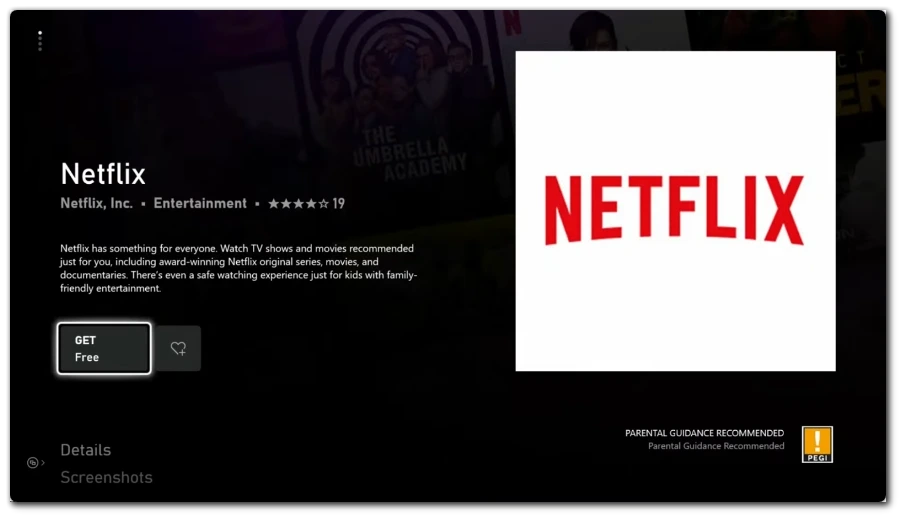
- Once the app has finished downloading, select Netflix from the main page.
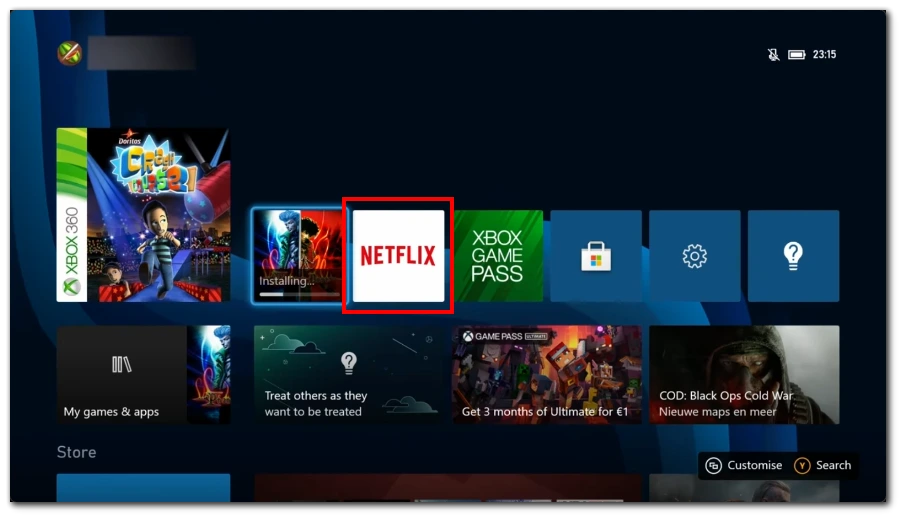
When you’re finished with the download, continue through the following steps.
- First, sign in to Netflix. To do this, select Netflix on the Home screen, then select Sign In for Users.
- Next, enter your Netflix email address and password.
- Select Sign In.
If you have done everything properly, you can use Netflix as much as you need.