Updating apps on Apple TV is similar to updating apps on other Apple devices such as iPhones and iPads. When you update an app, you download and install the latest version, which may include new features, bug fixes, performance improvements, and security patches.
You can update the app manually, but you can also activate the automatic updates on Apple TV.
How to turn on and off automatic updates on Apple TV?
Automatic updates on your Apple TV periodically check for available software updates. It then updates your apps in the background. When an update is available, your Apple TV will automatically do it without requiring action. If you turn on automatic updates, your Apple TV will auto-download the latest updates for all apps.
To turn on and off automatic updates on Apple TV, you need to follow these steps:
- You need to open Settings on your Apple TV.
- Then scroll to the Apps section.
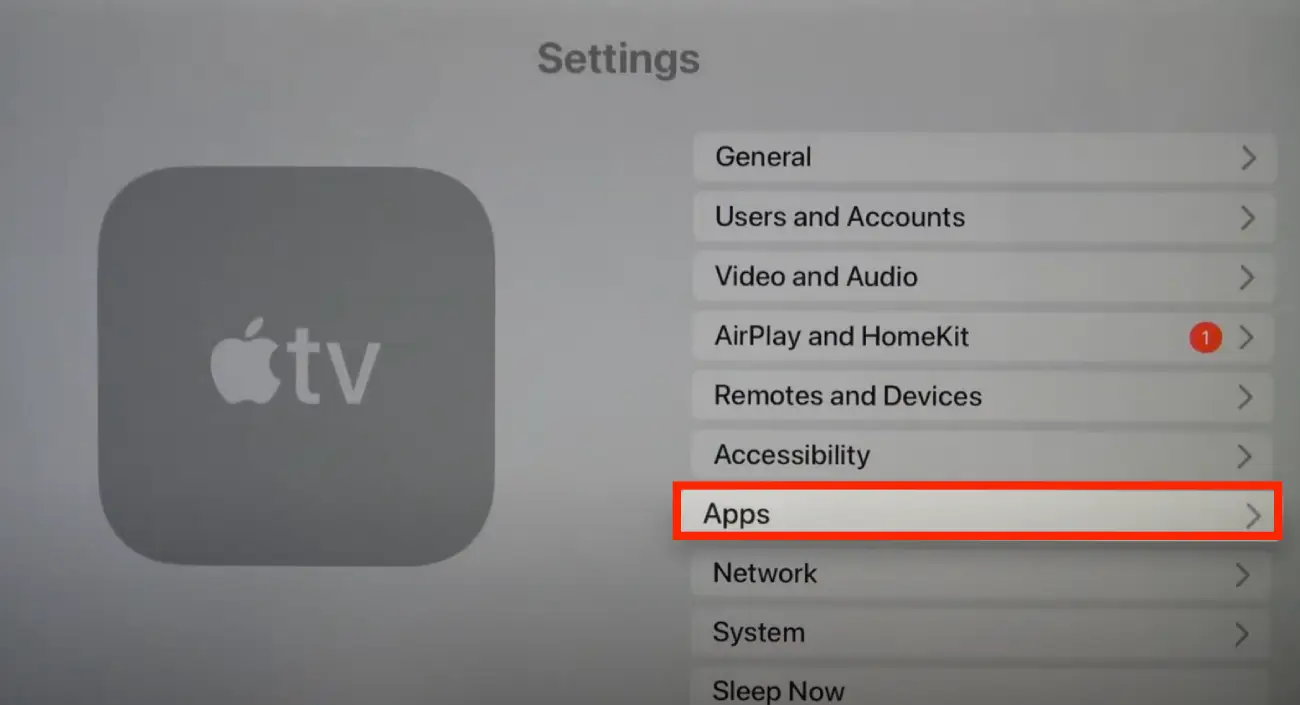
- Next, click on Automatically Update Apps to turn the feature on or off.
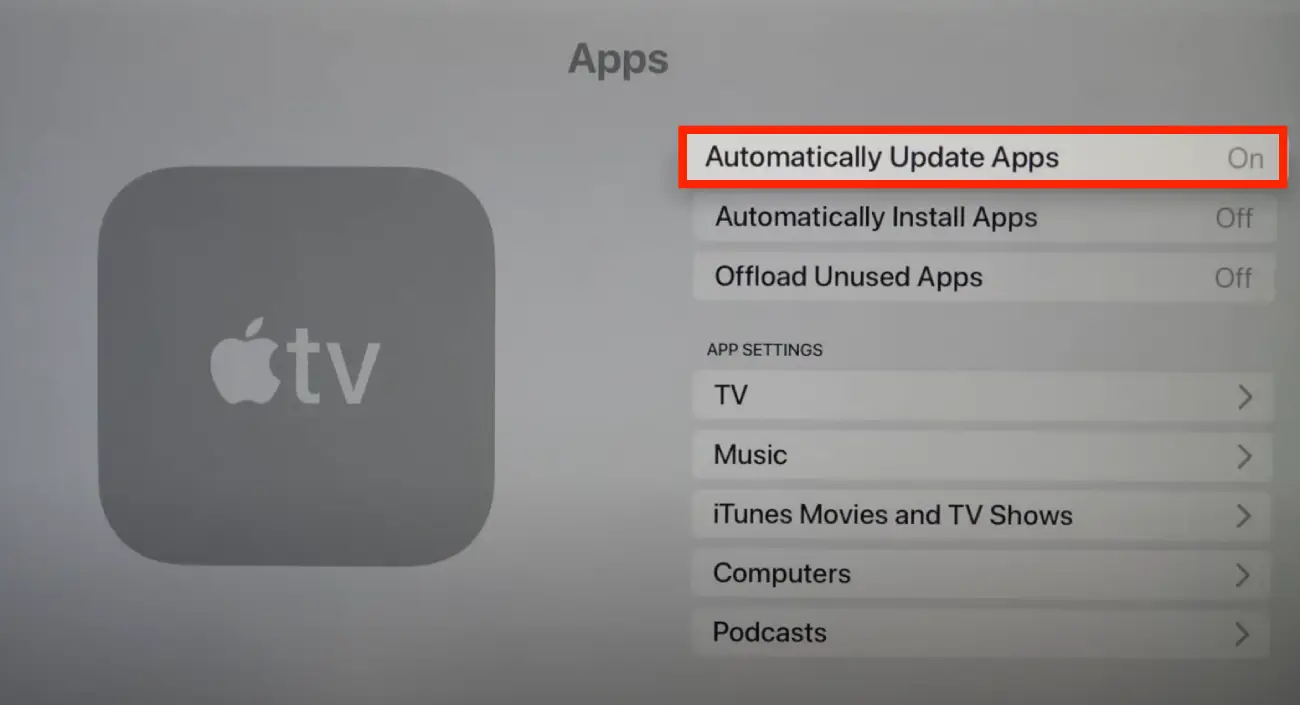
In general, whether you should enable automatic updates on your Apple TV depends on your preferences and usage. If you have a reliable Internet connection with unlimited data, turning on automatic updates can be a convenient way to keep your Apple TV up to date.
How to update apps on an Apple TV manually?
You can update the apps you need on your own. To do this, the Automatically Update Apps feature must be turned off. To do so, you need to follow these steps:
- First, you need to open Settings.
- Then select Apps.
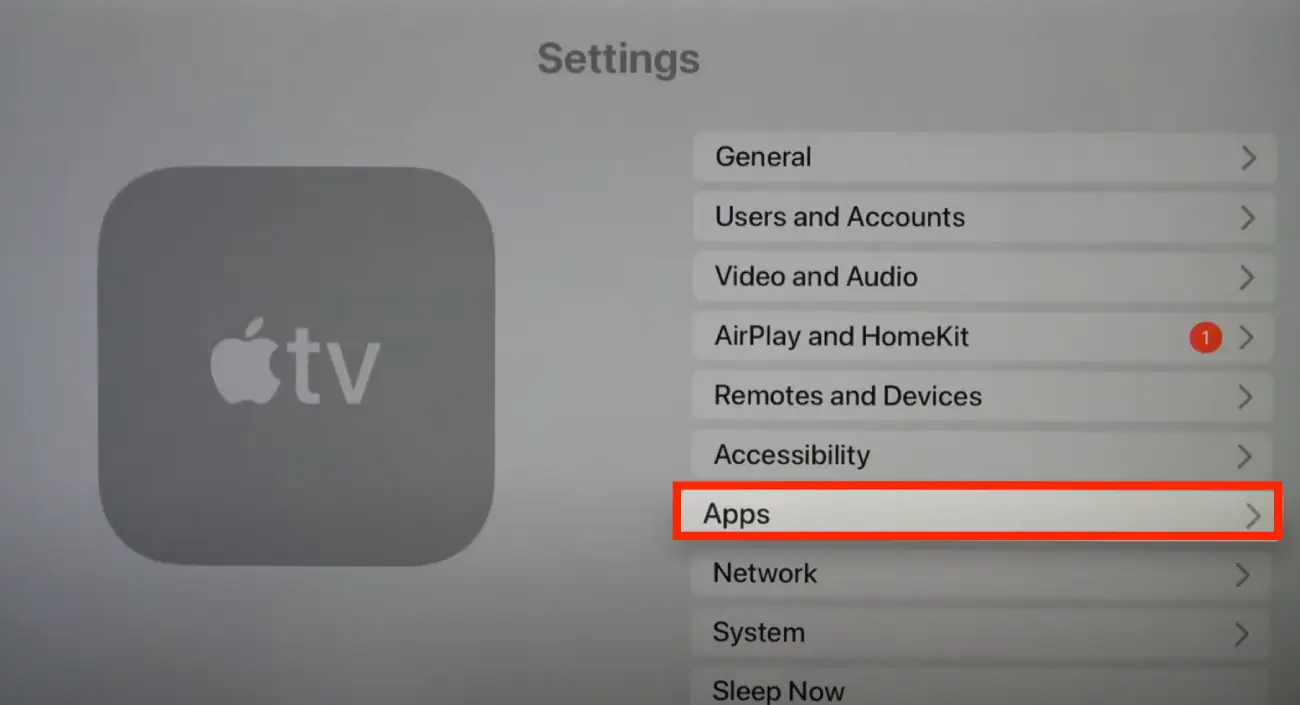
- Then make sure that Automatically Update Apps is turned off.
- Next, open the App Store.
- You will need to find the app you want.
- Then click on the Update button. If only the Open button were available, there would be no update.
Some apps may require you to log in again after updating them. Therefore, make sure that you have login information. Also, if you need a newer version of the operating system to update an app, you will need to update the software before you can update the app.
Updating apps manually can be an excellent way to ensure you control when and how your apps are updated. It also lets you see the available updates and decide which apps you want to update.
How to update Apple TV software?
Regular software updates can also help improve your device’s performance and prevent compatibility issues with apps or other devices.
Updating the software on your Apple TV will temporarily interrupt your watching time. So it’s best to do this when you have free time and don’t need to use your Apple TV immediately. In order to update your Apple TV software, you need to follow these steps:
- You need to open the Settings app on your Apple TV.
- Then select System.
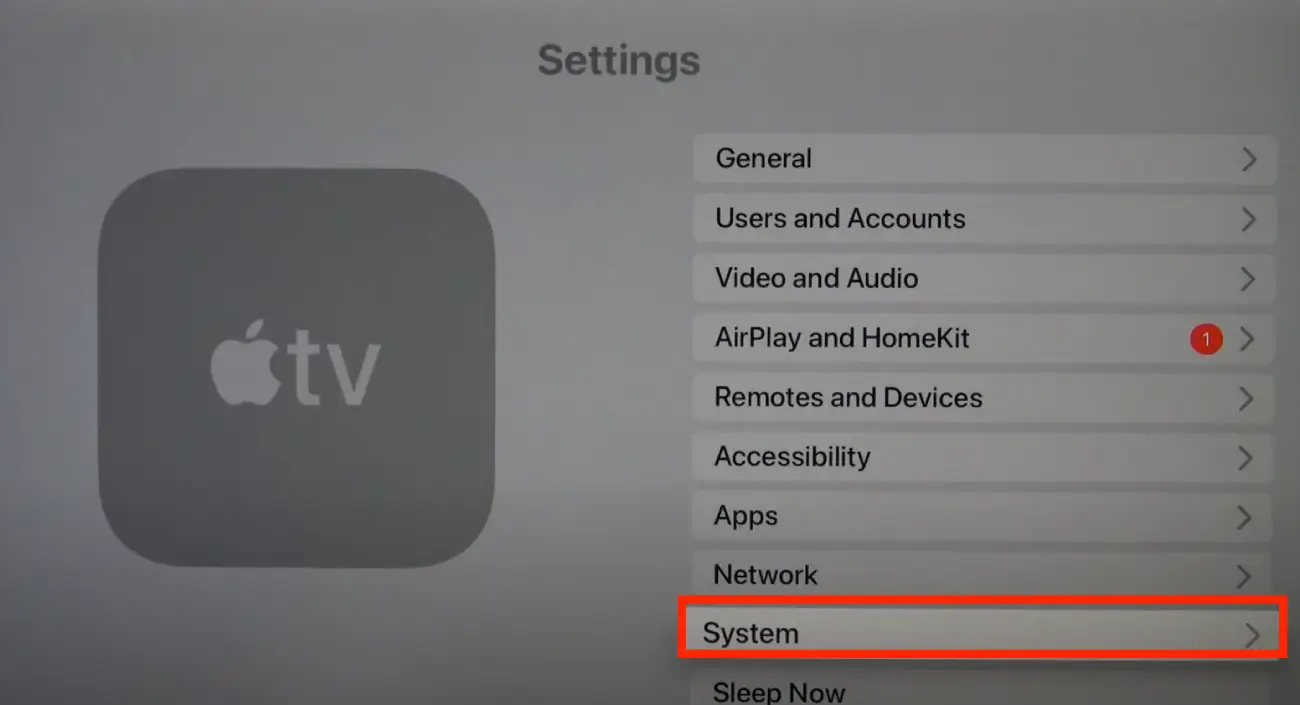
- Select Software Updates.
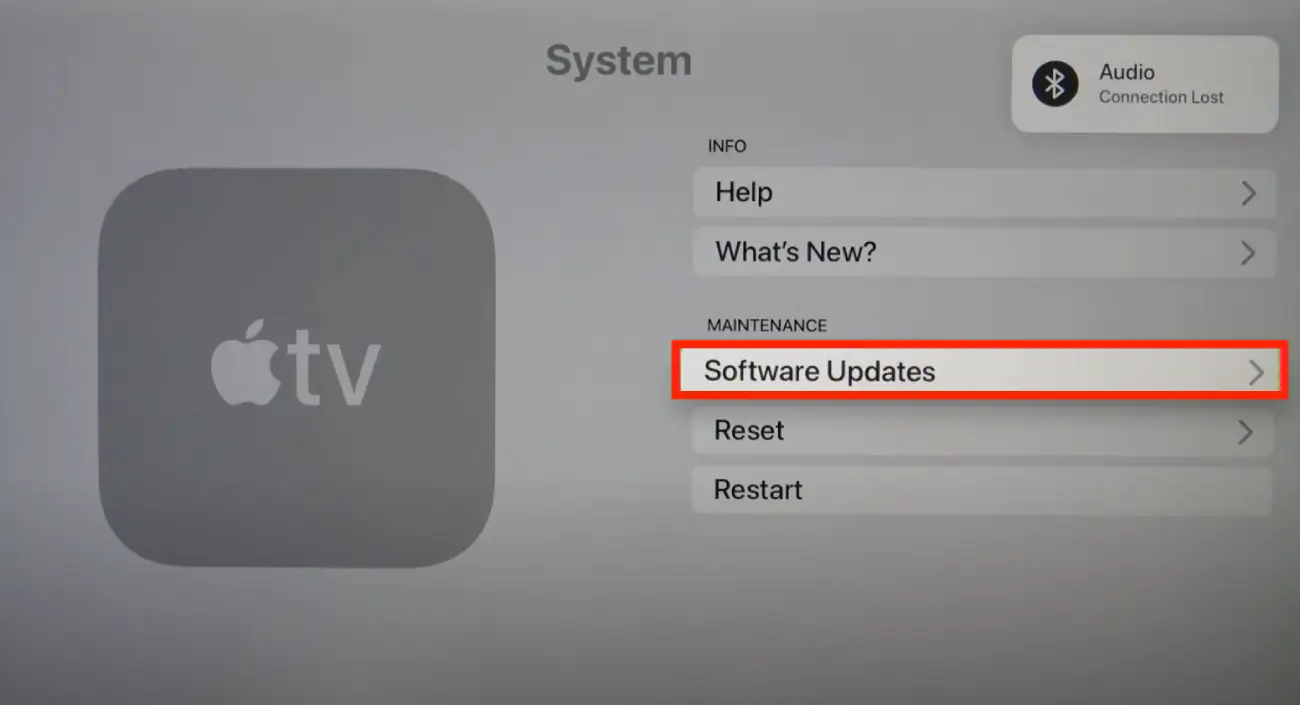
- Then click on Update Software.
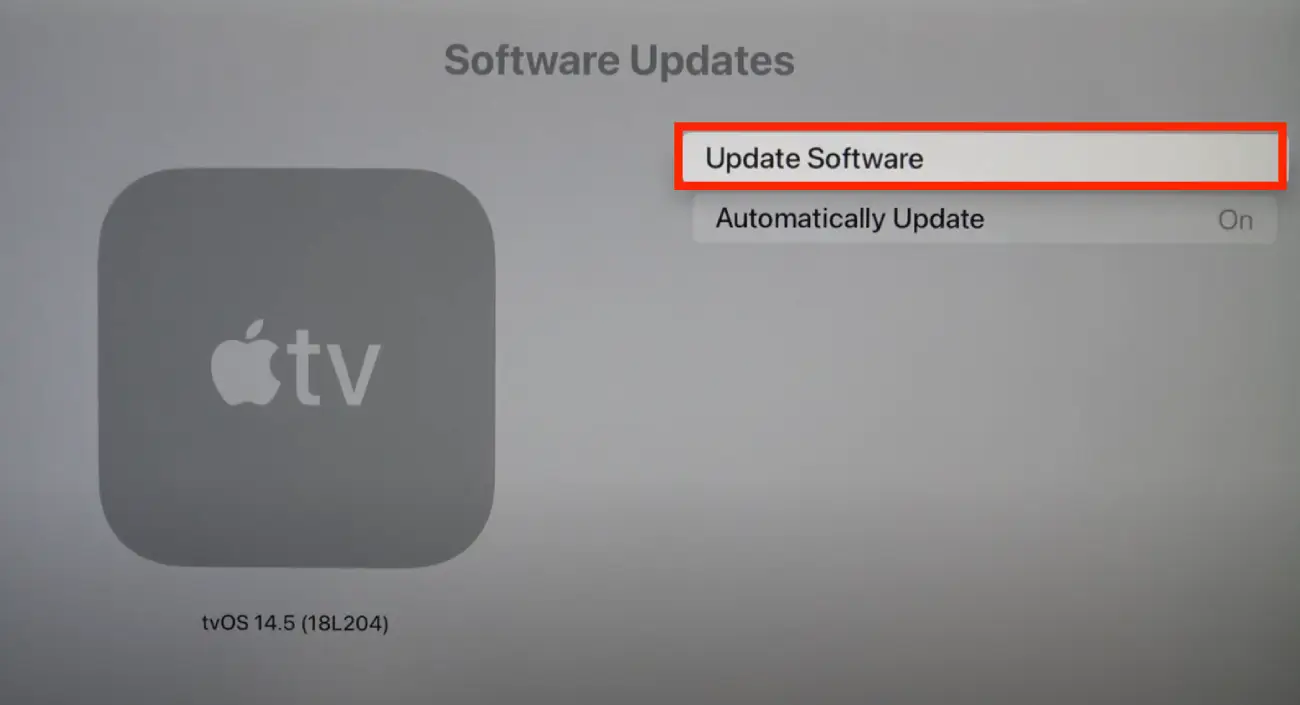
- After that, you must confirm your actions and click Download and Install.
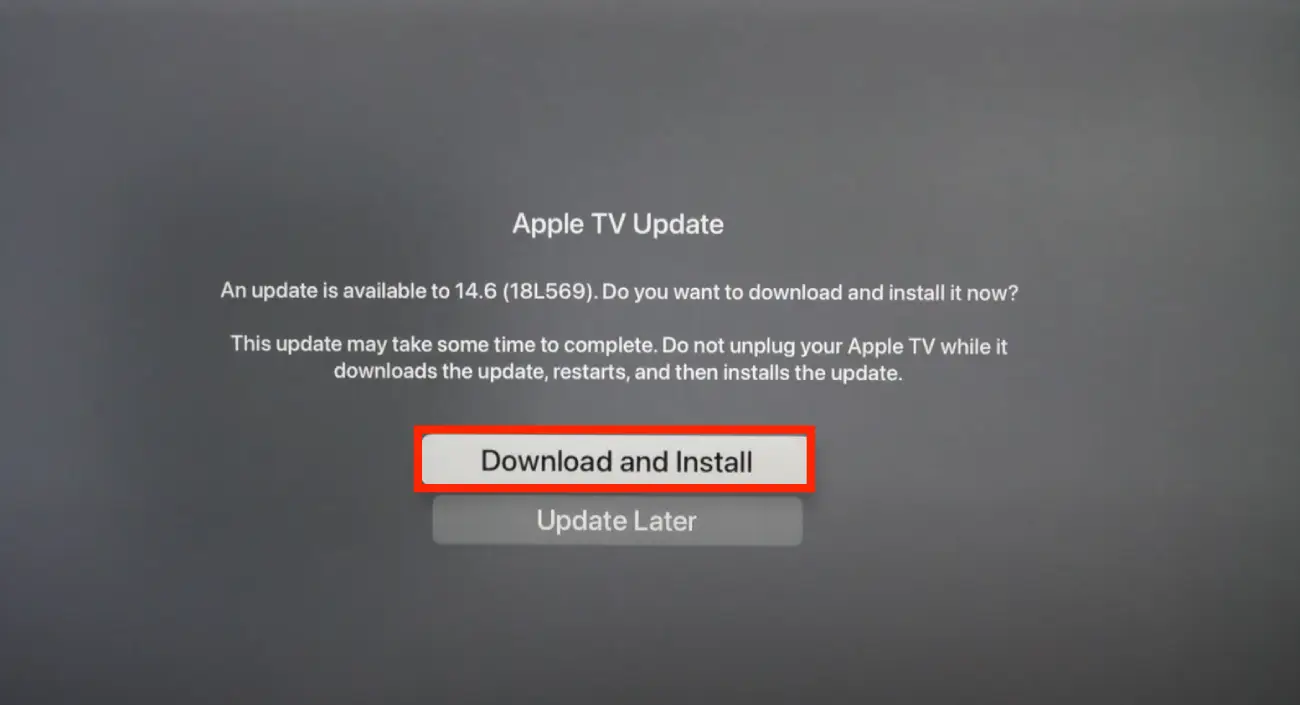
You can also activate the automatic Update Software options. This works in the same way as with apps. If the Auto Update option is enabled, your Apple TV will update itself. Automatic software updates are more convenient as they require less effort from you. Updates are downloaded and installed in the background. But with automatic updates, you can’t look at the update notes and decide if you need to.





