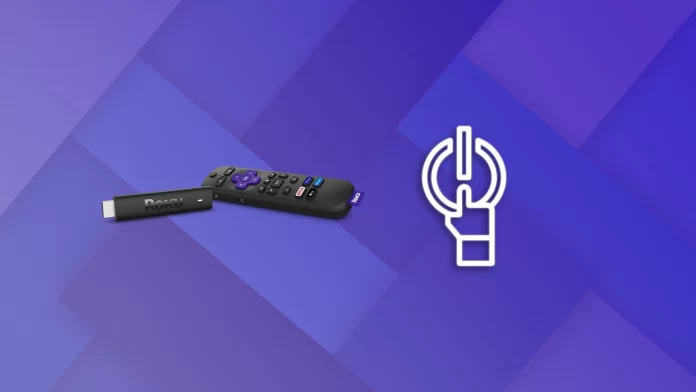You can use the device’s internal settings to safely turn off your Roku without unplugging it.
- For Roku TV, turn the TV off or set it to turn off automatically after 4 hours.
- For the Roku 4 model, press the Home button on the remote, go to System in the Settings menu, select Power, and press Off. You can also set the auto power off feature.
- Roku models three and older do not have a power-off option, so the only way to turn the device off completely is to unplug it from the wall outlet. It’s important to note that these models can automatically go into Power Save mode after 30 minutes of inactivity.
If you need more information, you can read the guide below.
How to turn off a Roku TV
If you want to turn off a Roku OS TV, you can use your remote or buttons on the TV body. However, you can switch it off with the help of additional power-saving features. To do so:
- Go to Settings.
- Then select System and navigate to Power.
- After that, select Auto power savings.
- Finally, choose Turn off after 4 hours.
There’s also a feature called “Reduce power after 15 minutes”. When enabled, the Roku device will automatically enter a low-power or sleep mode after 15 minutes of inactivity.
How to turn off a Roku 4
To turn off your Roku 4, do the following:
- Press the Home button on your Roku remote and go to Settings.
- After that, navigate to System and select Power.
- Finally, click Power Off.
Furthermore, for those seeking even more control over their Roku device’s power management, an additional option called “Auto Power Off” is available. By enabling this feature, you can automatically set your device to shut down after 30 minutes of inactivity.
Can I turn off Roku Express or Streaming Stick?
USB-powered Roku streaming players automatically turn off when you power down the TV. However, it also means that they need to go through the boot-up process each time you turn on the TV again.
If your TV goes into standby mode and does not turn off completely, the Roku also stays on.
Is it safe to unplug Roku?
Yes, unplugging a Roku device is generally safe. Like most modern electronic devices, Roku is designed to be turned off and unplugged without causing any harm or damage. Nevertheless, following proper shutdown procedures whenever possible is always a good idea.
Before unplugging your Roku device, it is recommended that you turn it off using the power button on the TV or through the settings menu. This will allow the device to perform all necessary shutdown processes and ensure no data or settings are lost or damaged.
Once the Roku is turned off, it can safely be unplugged without significant risk. It’s worth noting, however, that a sudden unplugging of the device without following the proper shutdown procedure can sometimes lead to minor problems, such as the need to reboot the device or the possible loss of some temporary settings. But from a safety point of view, this will not cause any harm to the device and will not pose any danger to you.
Can I turn off Roku without a remote?
Yes, turning off a Roku device without a remote is possible. First, if you have a Roku TV or a USB-powered Stick, you can press the power button on the TV panel.
As for models with a separate power supply, here’s what you can do:
- Mobile App: If you have the Roku mobile app installed on your smartphone, you can use it as a virtual remote control. Connect your smartphone to the same Wi-Fi network as your Roku device, open the Roku mobile app, and navigate to the remote control section. From there, you should be able to find a power button or a similar option to turn off your Roku.
- Unplug the Power: You can simply unplug the power cord from the Roku device. Locate the power cord connected to the back of your Roku device or the power adapter, depending on the model. Unplug it from the power source, and your Roku will shut down.
Remember that the last method will not gracefully shut down the device, so using it only when necessary is recommended.
How to turn off your Roku from your phone
To turn off your Roku device from your phone, you can use the Roku mobile app, which acts like a remote control. However, it’s important to note that most Roku devices (except Roku TVs) don’t have a power-off feature; they’re designed to stay on in a low-power mode when not in use. Here’s how to control them from the app:
Download the Roku app:
- If you haven’t already, download the Roku app from the Google Play Store or the Apple App Store.
- Connect your phone to the same Wi-Fi network:
- Make sure your phone is connected to the same Wi-Fi network as your Roku device.
- Open the Roku app and connect to your device:
- Open the Roku app on your phone.
- It will automatically find and connect to your Roku device.
Use the app as a remote: The Roku app provides a remote control interface.
Turning off your Roku via HDMI CEC
Turning off your Roku device via HDMI CEC (Consumer Electronics Control) can be convenient if your TV and Roku device support this feature. HDMI-CEC allows HDMI-connected devices to control each other to a certain extent. Here’s how to use HDMI-CEC to turn off your Roku device:
You need to enable HDMI CEC on your TV and your Roku.
- Enable HDMI CEC on your TV: Go to your TV’s settings menu and find the HDMI CEC option. It may be in sections such as System, External Device Manager, or Inputs. Enable this feature.
- Enable One-Touch Play on the Roku: Go to Settings > System > Control Other Devices (CEC) on your Roku device.
Make sure One-Touch Play is checked. This will allow your Roku device to communicate with your TV via HDMI CEC.
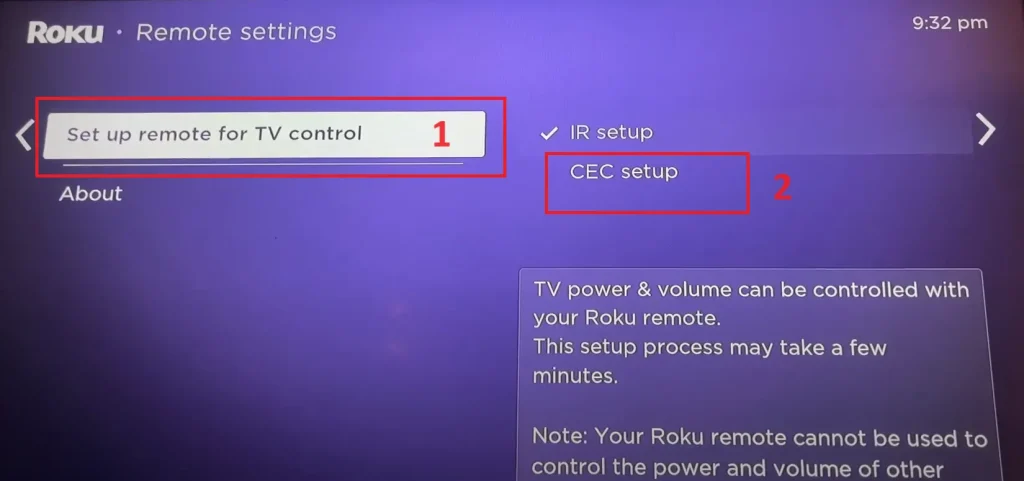
- Turning off the Roku device: Since most standalone Roku players do not have a power-off feature and are designed to operate in a low-power mode, turning off your TV via HDMI-CEC will not turn off the Roku device itself. Still, it will stop it from actively streaming.
If you have a Roku TV, using the TV’s power-off feature will also shut down the Roku interface.
Turning off your Roku via Alexa
To turn off your Roku device using Alexa, you need to have the Roku skill enabled in your Alexa app and your Roku device linked to your Amazon account. This setup lets you use voice commands with an Alexa-enabled device (like an Amazon Echo) to control your Roku.
Enable the Roku Skill in Alexa:
- Open the Alexa app on your smartphone.
- Go to the menu and select ‘Skills & Games’.
- Search for ‘Roku’ and select the Roku skill.
- Tap ‘Enable to Use’ and follow the instructions to link your Roku account.
- Link Your Roku Device:
You’ll be asked to link your Roku device during the skill setup. Ensure your Roku device is turned on and connected to the same network as your Alexa device.
Follow the prompts in the Alexa app to link your Roku device.
Set Up Roku in the Alexa App:
- After linking, your Roku device should appear in the list of devices in the Alexa app.
- Assign your Roku device to a specific room for easier voice control.
- Voice Command to Turn Off Roku TV:
To turn off your Roku TV, say, “Alexa, turn off [Roku device name].”
If you have a Roku streaming stick or box, you can’t turn it off completely, but you can stop streaming content by saying, “Alexa, go home on [Roku device name].”
Additional Commands:
Besides turning off your Roku, you can use Alexa for other commands like launching channels, controlling playback, and searching for content.
Remember, the functionality may vary based on the specific Roku model and its compatibility with Alexa. Ensure that your Roku and Alexa-enabled devices are updated to the latest software for optimal performance.