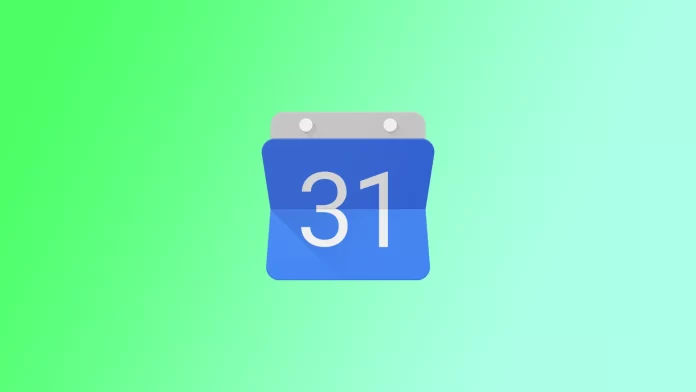Setting work hours in Google Calendar is useful for anyone who wants to manage their time more efficiently and avoid scheduling conflicts. Google Calendar allows you to set work hours based on your schedule, and these hours appear as blue time slots on your calendar. By default, Google Calendar assumes you work from 9:00 a.m. to 5:00 p.m. Monday through Friday. However, you can adjust your working hours quite easily.
Along with this, there are other options to optimize Google Calendar for your schedule. You can set the time in Google Calendar when you’re out of the office. So that you are not disturbed for work matters.
How to turn on working hours in Google Calendar?
Before you set up working hours in Google Calendar, you must ensure your account is created in an organization at work or school. That is, your account must be for work or for business. For a personal Google account, this feature is not available. To turn on working hours in Google Calendar, you need to follow these steps:
- Open Google Calendar.
- Click on the gear icon in the top-right corner of the screen.
- Select “Settings” from the dropdown menu.
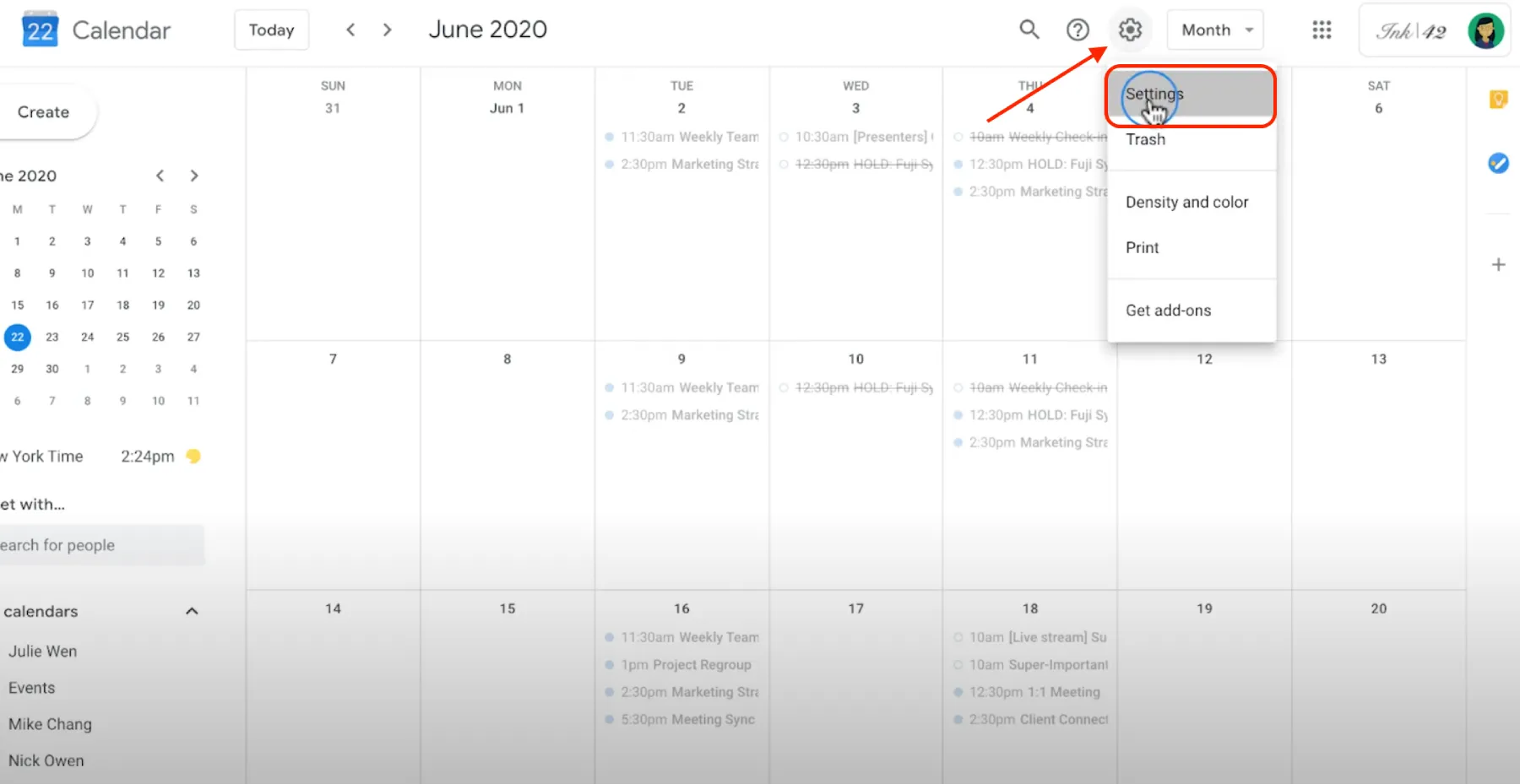
- Scroll down to the “Working Hours” section.
- Select the days of the week that you work.
- Specify the start and end times for each day.
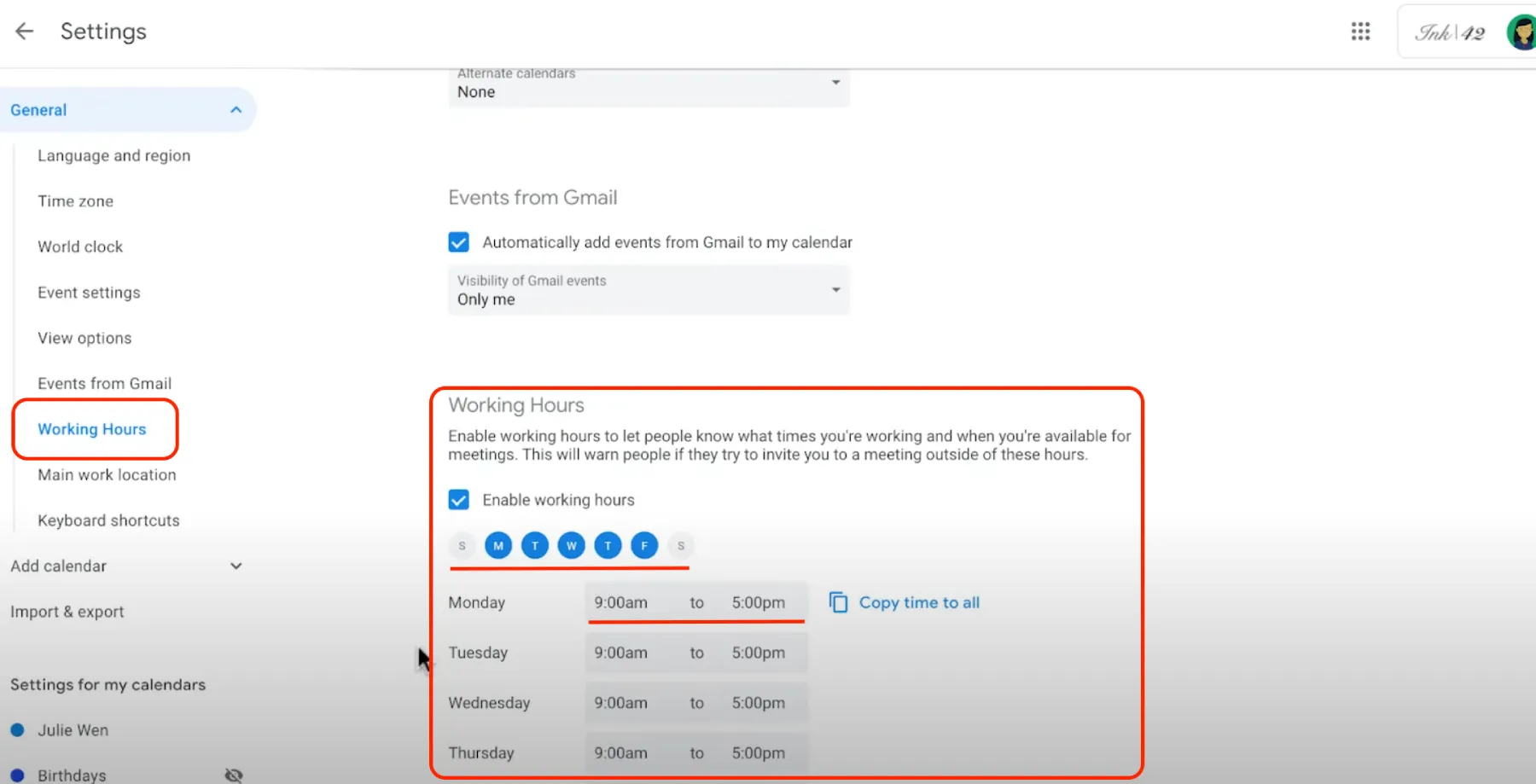
Once you select it, all changes will be applied. After enabling working hours in Google Calendar, the time slots corresponding to your working hours will appear as blue blocks in your calendar.
How do you show up in Google Calendar when you’re out of the office?
The “out of office” or “vacation” event feature in Google Calendar is useful for indicating to others that you will not be available during a certain period of time. This is especially useful if you work in a team or with clients, as it can prevent others from scheduling meetings or tasks during your absence. If you set an “out of office” or “vacation” event, you can let others know that you will not be available then and avoid confusion or missed deadlines. To do this, you need to follow these steps:
- Open Google Calendar.
- Click on the day you plan to be out of the office.
- Click on the “+ Create” button to create a new event.
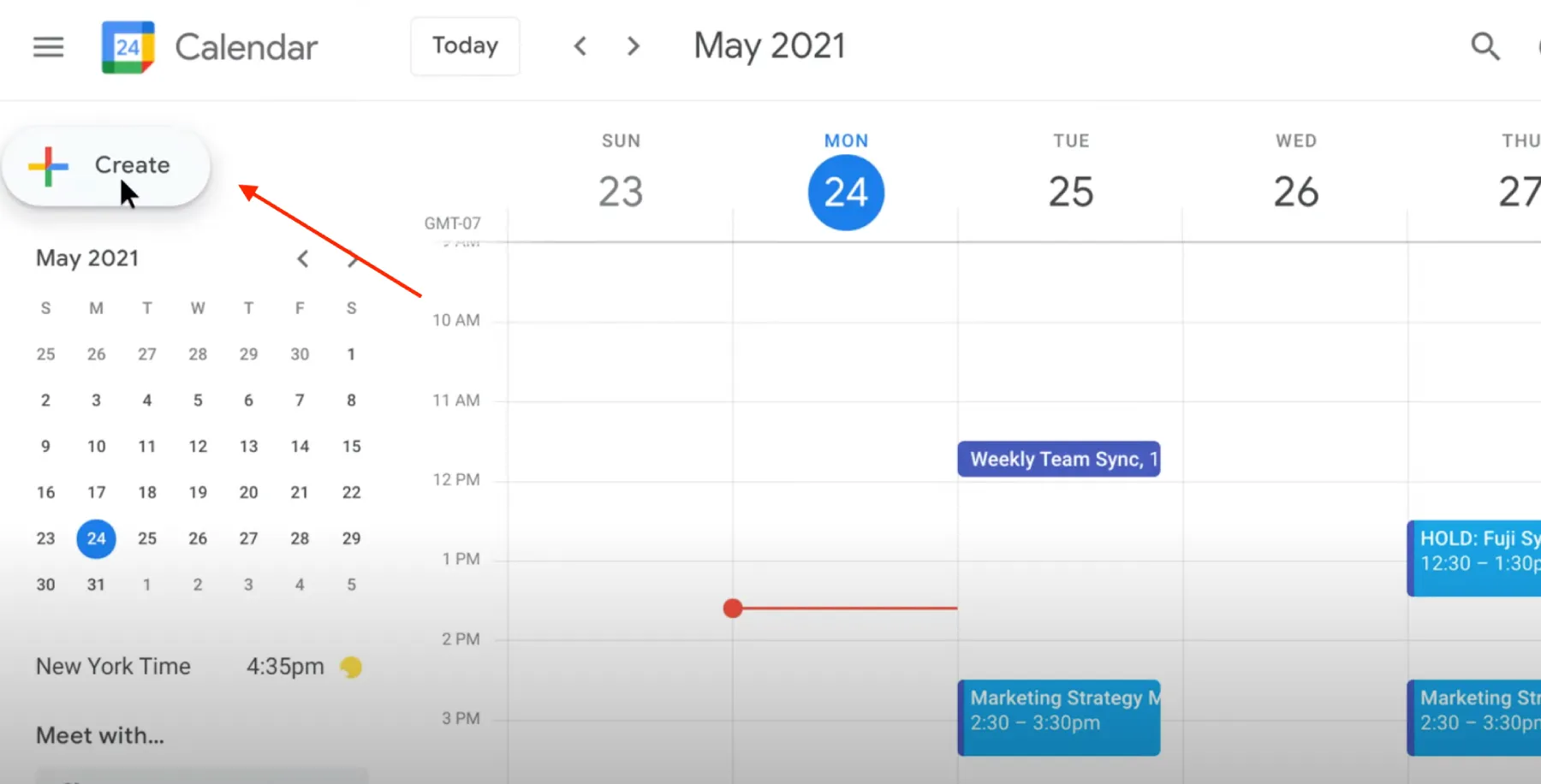
- Select “Out of Office” section.
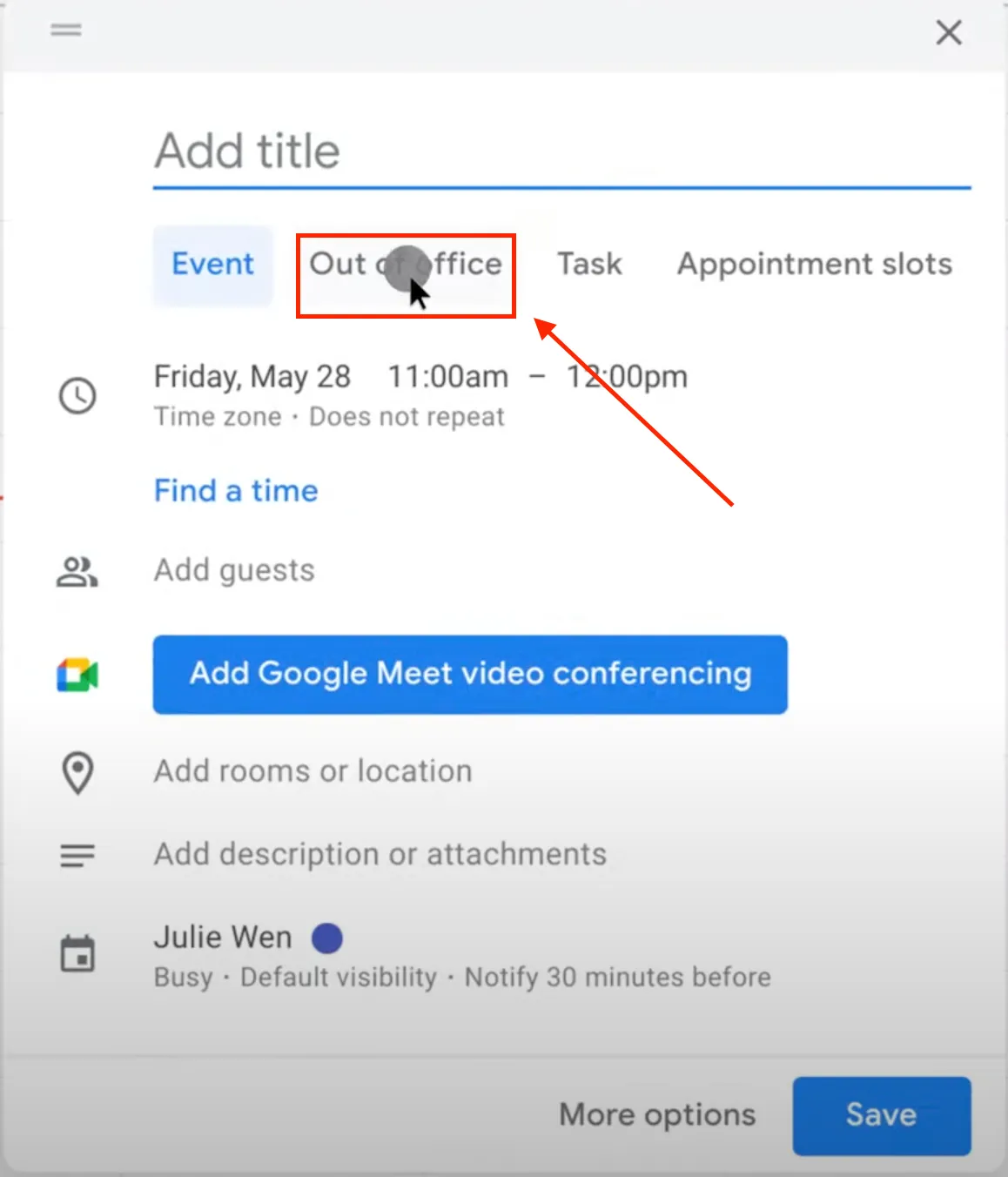
- Select the start and end times for your event.
- In the “Event details” section, you can add any additional information about your absence, such as the reason for your absence or who to contact.
- Click “Save” to create the event.
After these steps, the changes will be applied automatically. And so this feature can help you manage your time more effectively, allowing you to take time off without worrying about work-related tasks or breaks.
Why can’t you set working hours in Google Calendar?
Setting up work hours in Google Calendar may not work for personal users, as this feature is only available for users who have a Google Workspace account (formerly known as G Suite). Google Workspace is a paid service that offers organizations business and productivity tools, including Gmail, Google Drive, and Google Calendar.
The Workspace feature in Google Calendar is designed specifically for business users to help them manage their schedules and prevent scheduling conflicts with other team members.
While personal users can still use Google Calendar to manage their schedules and create events, the work time feature is not available to them.
If you need to manage your schedule or set time limits for yourself, you can still create events in Google Calendar and mark them as “busy” to indicate that you are not available at that time.