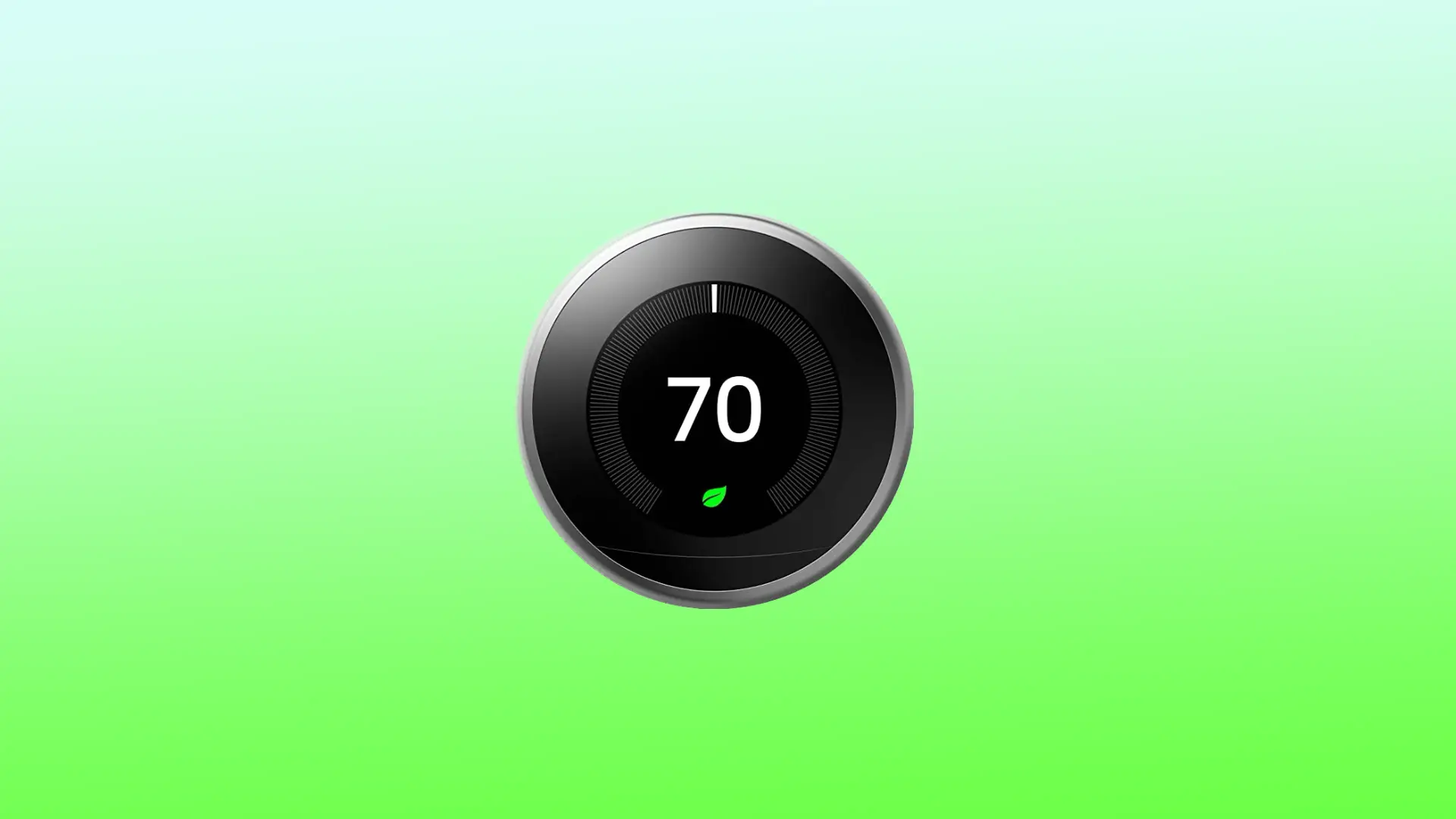The Nest Thermostat is a popular and innovative device that helps control the temperature and environment of your home. One of the useful features of the Nest Thermostat is its ability to hold a specific temperature for a certain amount of time, either manually or through a schedule.
You can control the Nest Thermostat settings using the app. Also using the buttons on the Nest Thermostat control panel.
How to make your Nest thermostat hold a temperature using the app?
To make your Nest thermostat hold a temperature, you can follow these steps:
- Open the Nest app on your smartphone or tablet.
- Tap on the thermostat you want to adjust.
- Tap on the current temperature displayed on the main screen.
- Select “Heat” or “Cool” depending on your preference.
- Set the temperature you want to maintain – to do this, move the temperature slider up or down.
- Tap on the “Hold” button at the bottom of the screen.
- Choose the duration you want to hold the temperature for, either “Until I change it” or select a specific time duration.
- Tap on “Done” to save the changes.
After following these steps, your Nest thermostat will hold the temperature you set until the duration you selected expires or until you manually change it. Keep in mind that if you have a Nest Learning Thermostat, it will eventually learn your preferences and adjust the temperature automatically, so you may not need to use the “Hold” feature very often.
How to set Nest Thermostat to hold the temperature without the app?
To manually hold a temperature on your Nest Thermostat, follow these steps:
- Press the display on your Nest Thermostat to open the main menu.
- Choose the “Hold” option from the menu.
- Select either “Eco” or “Current Temp” depending on your preference.
- Input the time period for which you want to hold the temperature. You can choose any time between 30 minutes to 24 hours. If you’re using Eco mode, selecting “None” will hold the temperature indefinitely until you change the settings.
- Once you’ve set the desired temperature and time period, select “Confirm” to save your settings.
After you complete these steps, you can manually hold a specific temperature on the Nest thermostat for a set amount of time.
How does NestThermostat work?
The Nest Thermostat monitors temperature and humidity levels inside your home with built-in sensors. Depending on the user’s temperature preferences, Nest Thermostat creates an individual heating and cooling schedule to maintain a comfortable indoor environment.
Nest Thermostat also has a learning feature that tracks the user’s temperature preferences over time and adjusts the schedule accordingly. For example, if you are constantly lowering the temperature at night, the Nest Thermostat will learn this and begin to automatically adjust the temperature for you. In addition, the thermostat can access weather data via a Wi-Fi connection to adjust temperature settings and schedules.
The Nest thermostat can be controlled remotely through a smartphone app, allowing users to adjust the temperature when they’re away from home. It also has features to detect when no one is home and adjust the temperature accordingly to save energy.
What causes NestThermostat keeps changing temperature?
There could be several reasons why a Nest Thermostat keeps changing the temperature. Here are a few possible causes:
- Learning mode
If you have a Nest Learning Thermostat, it may be adjusting the temperature based on your behavior patterns. It takes a few weeks for the thermostat to learn your preferences, so it may appear to be changing the temperature frequently during this period.
- Nearby activity
The Nest Thermostat has a feature called “Nearby” which uses the activity sensors to detect if anyone is present in the room. If it detects activity, it may adjust the temperature accordingly.
- Manual adjustments
If the weather outside is changing rapidly, the thermostat may be adjusting the temperature to keep up with the changing conditions.
- Equipment malfunction
If there is a problem with your heating and cooling equipment, it can cause the Nest thermostat to often adjust the temperature to compensate for the malfunction.
If you’re experiencing frequent temperature changes with your Nest Thermostat, it may be helpful to review the thermostat settings and make sure they’re set up correctly. Also, if you suspect a problem with your heating and cooling equipment, it may be worth getting a professional to check it out to make sure it’s working properly.