If you copy and paste a large block of text, move several files to a new location, or delete several files at once, selecting everything can save you a lot of time. For all these actions, you will need to use different combinations using the Command and Control keys.
The Command key, also known as the “Apple” key, is a key located on your Mac keyboard. It is used in combination with other keys to perform certain functions. The Command key is the key you will use to select everything on your Mac.
The Control key is another key located on the Mac keyboard. It is also used in combination with other keys to perform certain functions. The Control key is used in combination with the Command key to select everything on a Mac.
How to select all photos on Mac?
Selecting all photos on a Mac can be useful if you need to quickly move, delete, or edit a large number of images. Here’s how to select all photos on Mac in a few simple steps:
- Open the Photos app on your Mac.
- Click on the Photos tab in the sidebar to view all your photos.
- Press the Command and A keys simultaneously to select all the photos in your library.
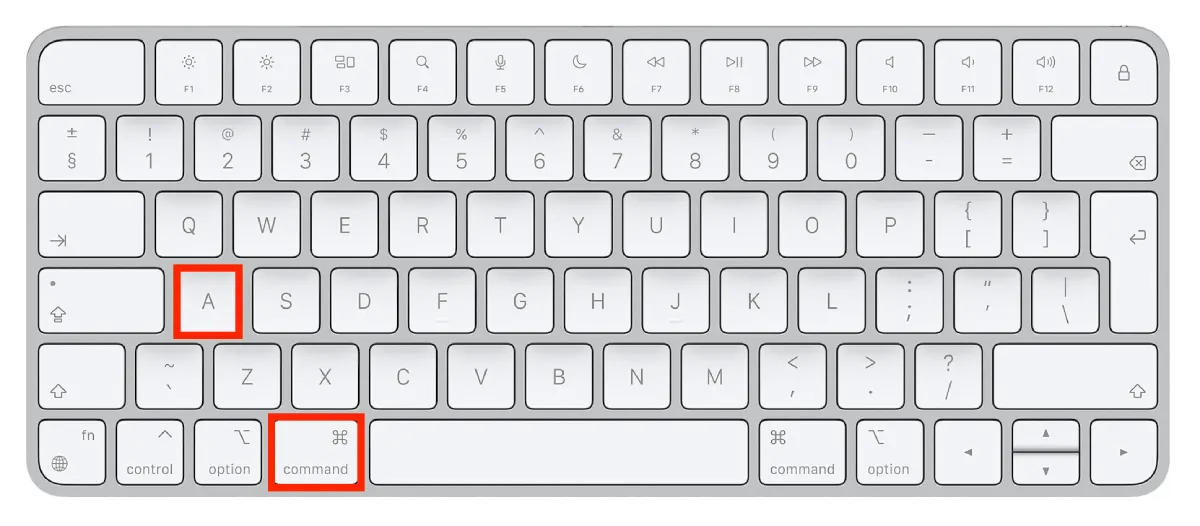
Alternatively, you can select a specific range of photos by clicking on the first photo you want to select, holding down the Shift key, and clicking on the last photo in the range.
Once you’ve selected all the photos you want to work with, you can perform various actions such as moving them to a new album, deleting them, or editing them.
How to select all files in a window on Mac?
If you want to select all files in a window on Mac, you can do so using a keyboard shortcut. Here’s how:
- Open the Finder window containing the files you want to select.
- Click on one of the files in the window to select it.
- Press the Command and A keys simultaneously.
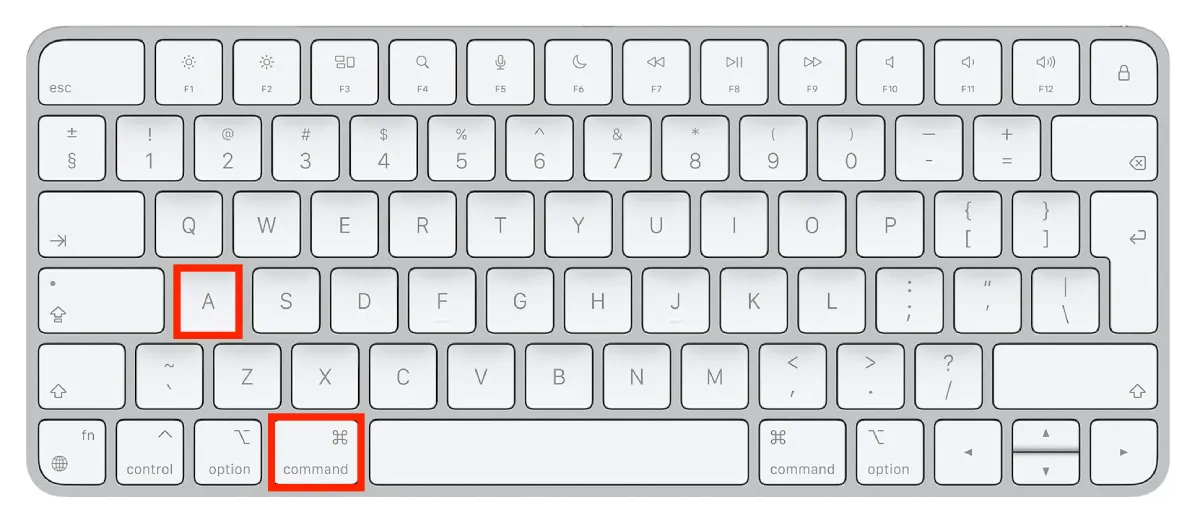
- This will select all the files in the window.
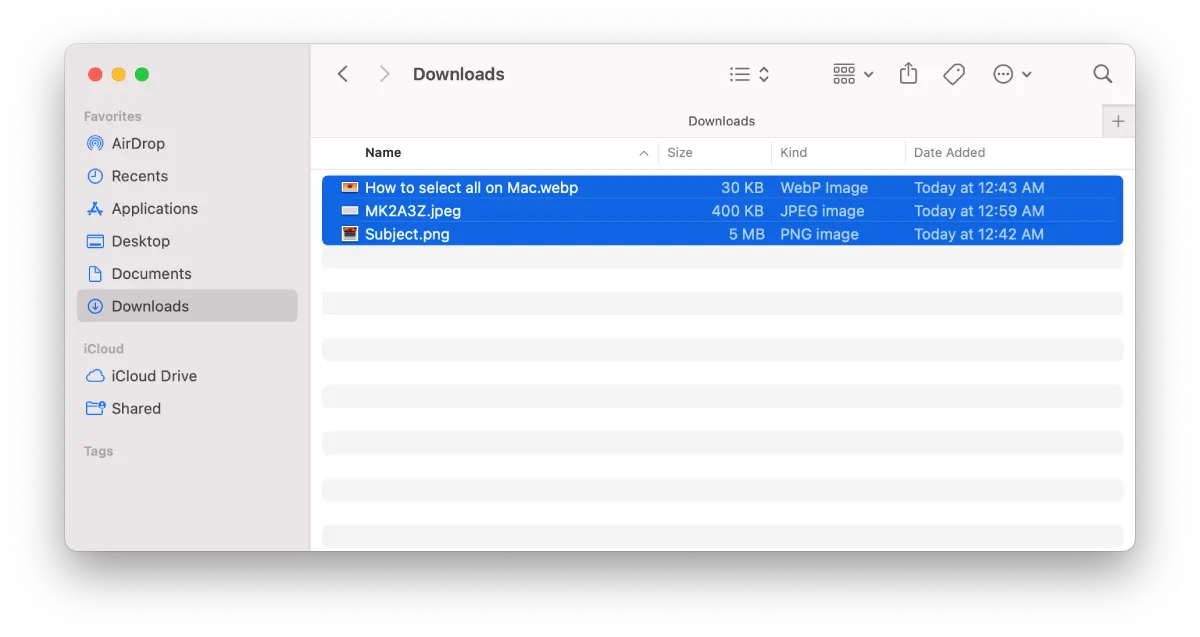
After these steps you will be able to do the necessary actions with your files.
How to select multiple nonadjacent files on Mac?
If you want to select multiple nonadjacent files on Mac, you can do so using a keyboard shortcut. Here’s how:
- Open the Finder window containing the files you want to select.
- Click on the first file you want to select to highlight it.
- Hold down the Command key on your keyboard.
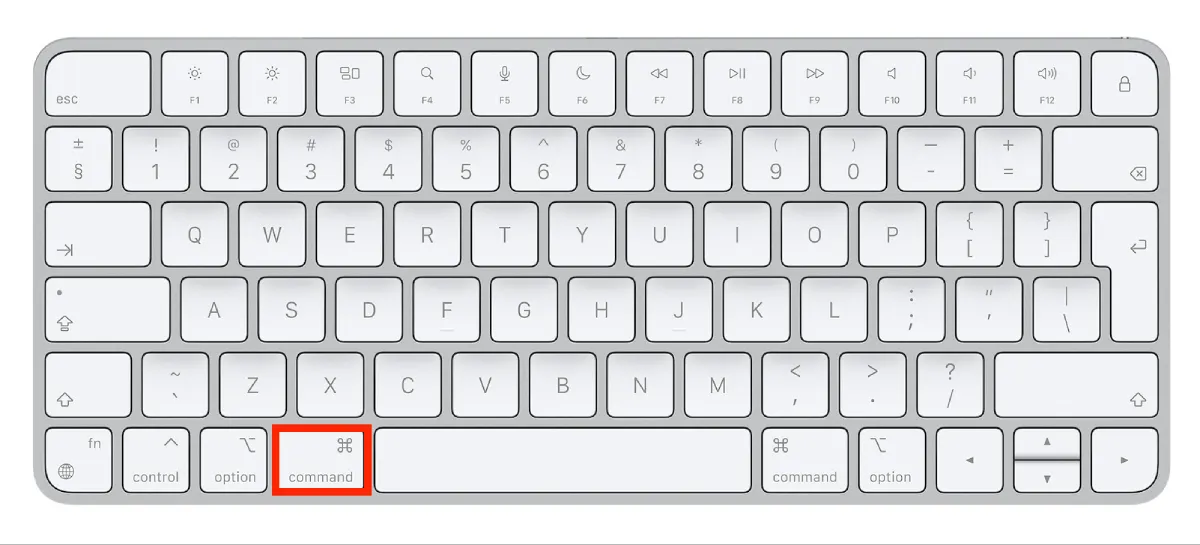
- While still holding down the Command key, click on the additional files you want to select.
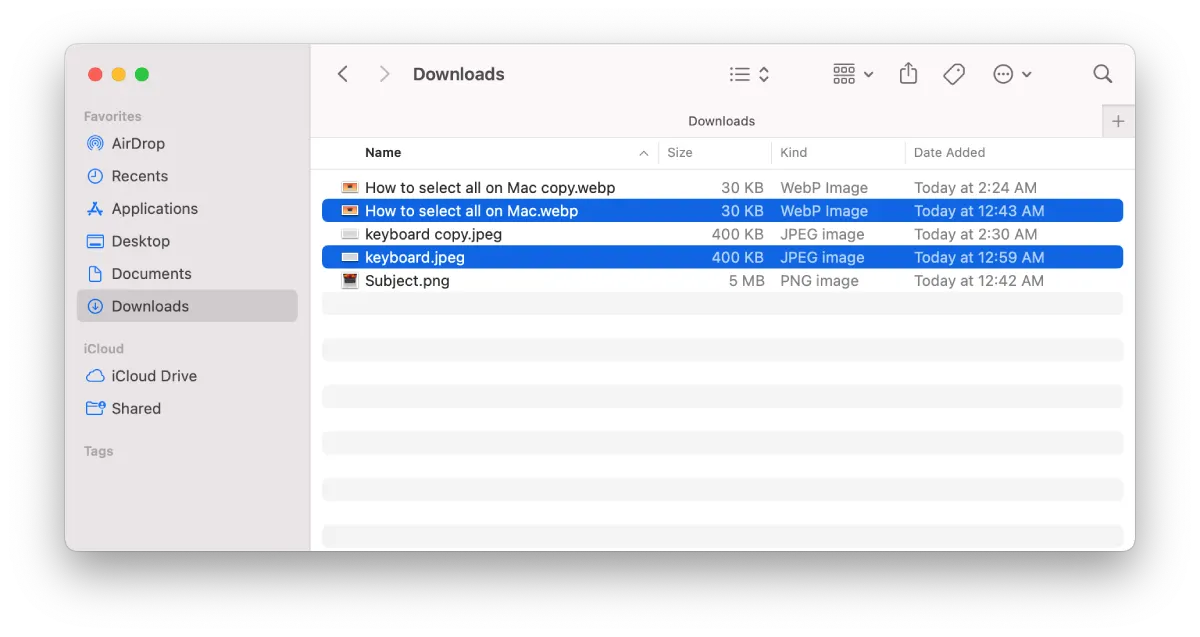
- You can select as many nonadjacent files as you want.
Once you have selected all the files you want to work with, you can perform various actions, such as moving them to a new location, deleting them, or compressing them.
How to select all text on Mac?
Selecting all text on a Mac can be useful if you need to copy or format a large block of text quickly. To select all text on a Mac, follow these steps:
- Open the document or app containing the text you want to select.
- Click at the beginning of the text you want to select.
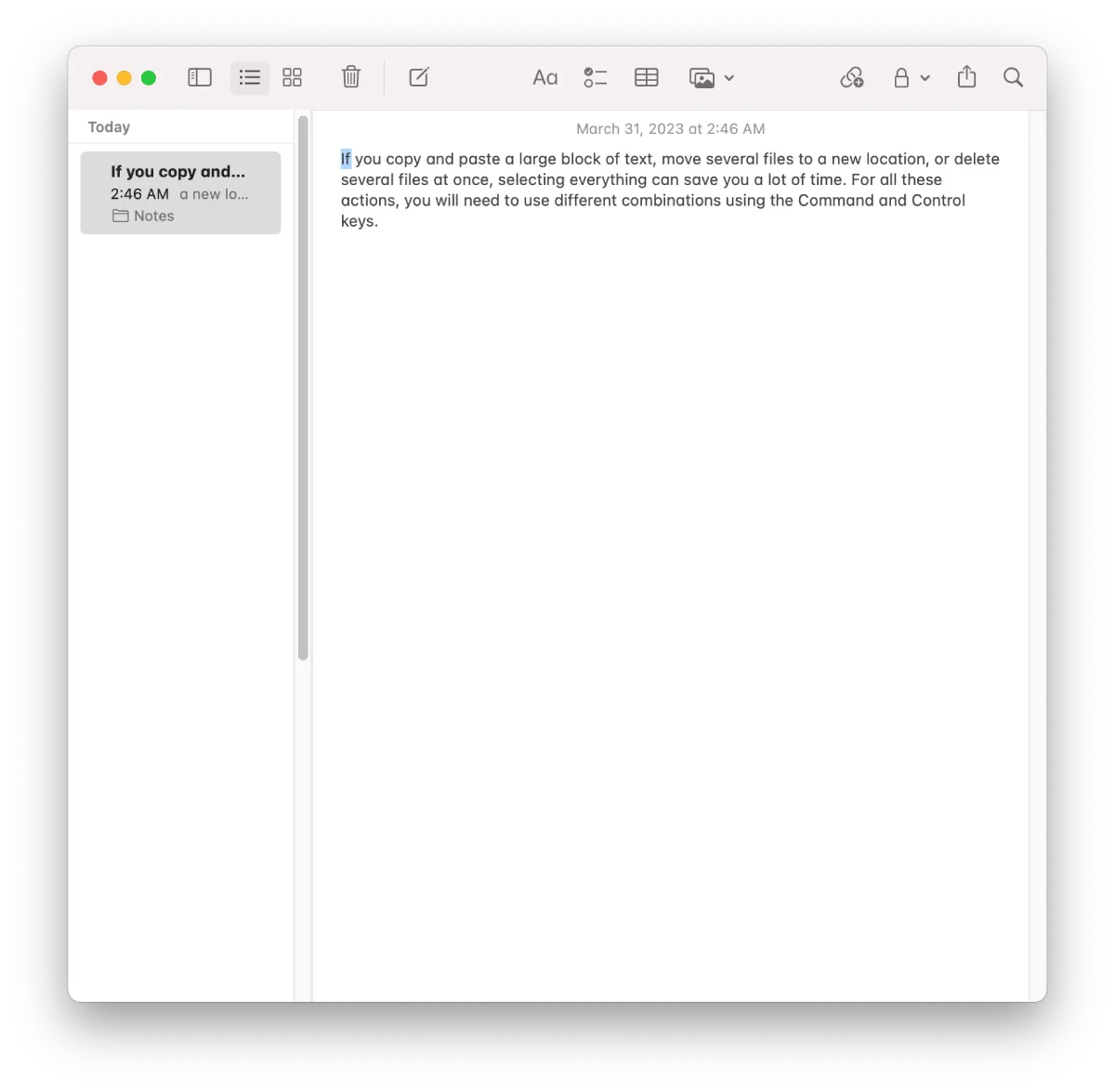
- Hold down the Shift key on your keyboard.
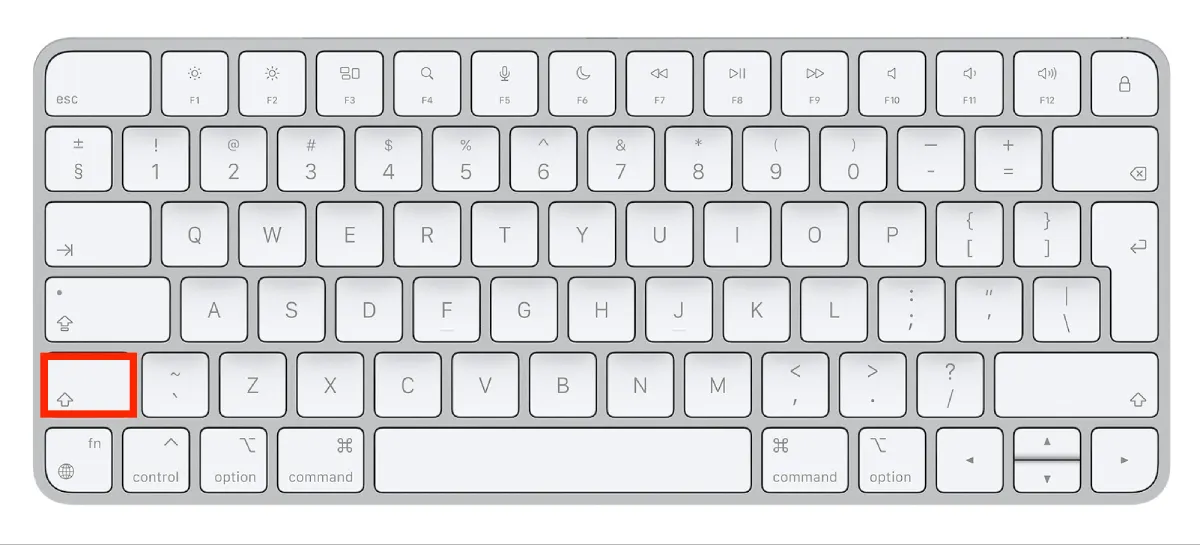
- While still holding down the Shift key, click at the end of the text you want to select.
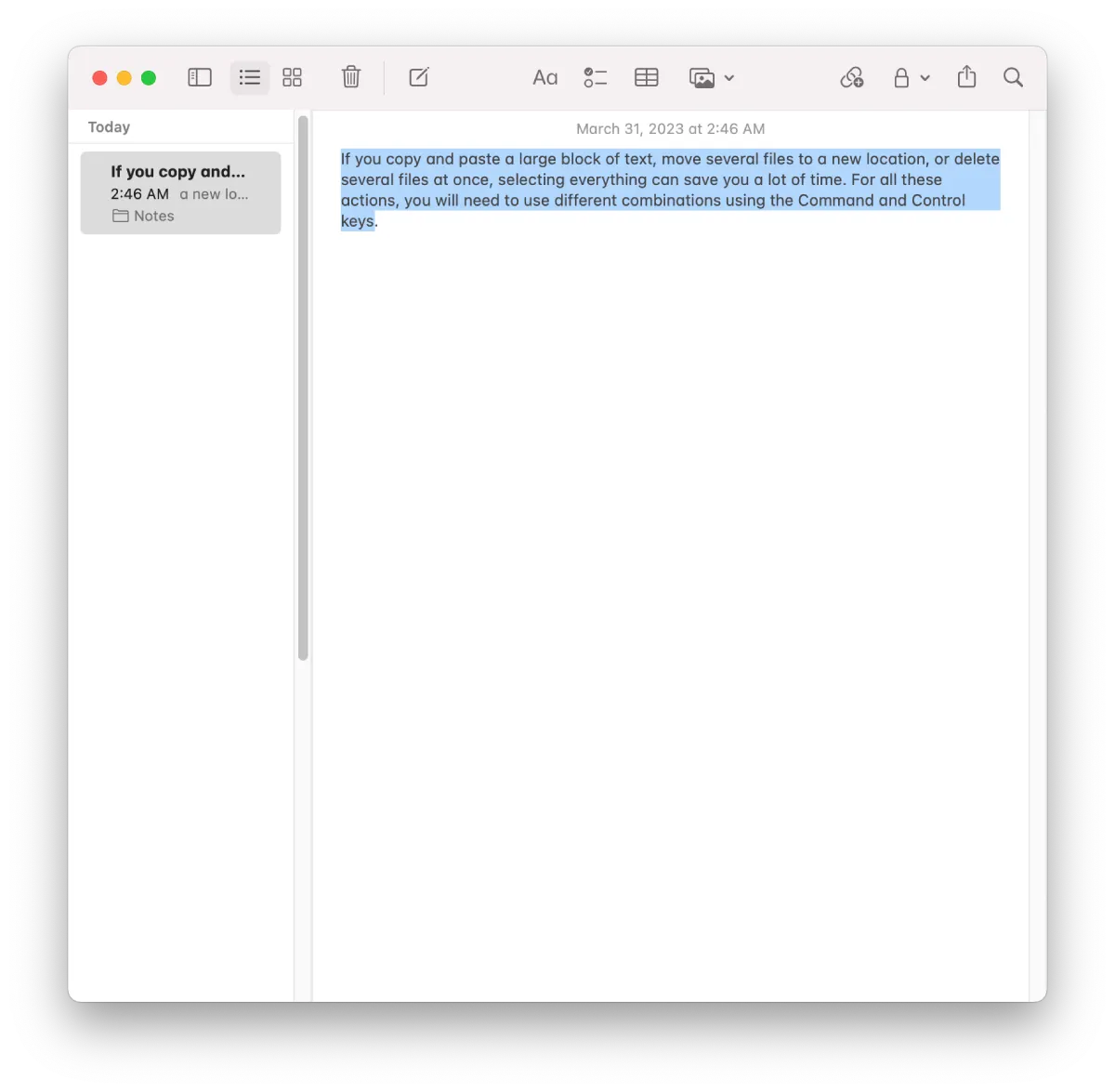
This will highlight all the text between the beginning and end points. Once you’ve selected all the text you want to work with, you can perform various actions, such as copying, cutting, or formatting it.
How to deselect all on Mac?
If you have selected multiple items on your Mac and want to deselect all of them, you can do so with a keyboard shortcut. To do so, you need to follow these steps:
- Click anywhere outside of the selected items to deselect them.
You can also use a keyboard shortcut to deselect all items:
- Hold down the Command key on your keyboard.
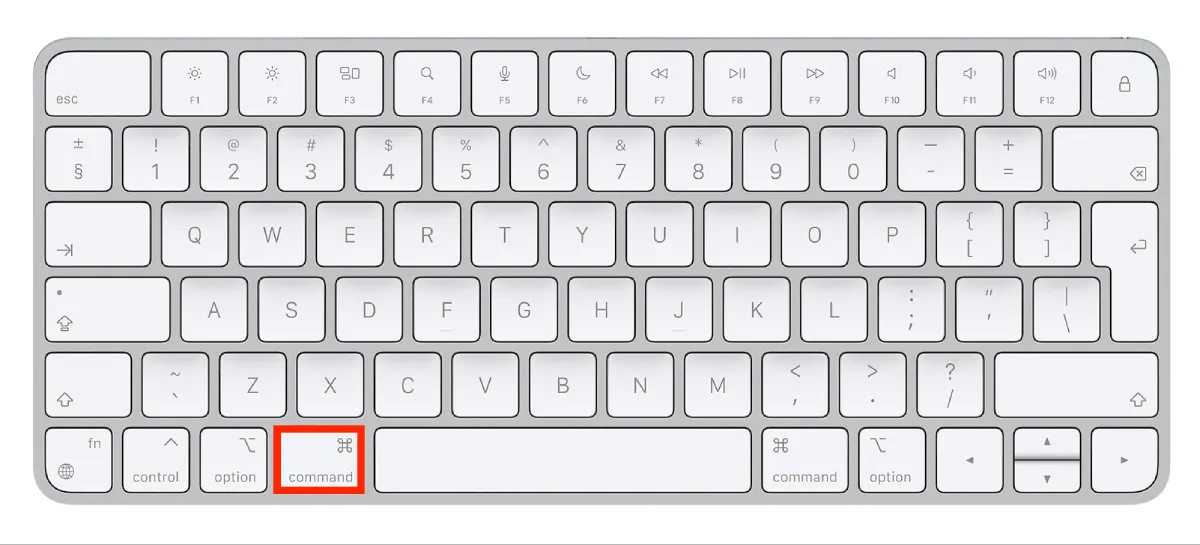
While still holding down the Command key, click on any selected item. This will deselect all items that were previously selected. So if you make a mistake and select the wrong file, photo, or text, you can easily deselect all on Mac.





