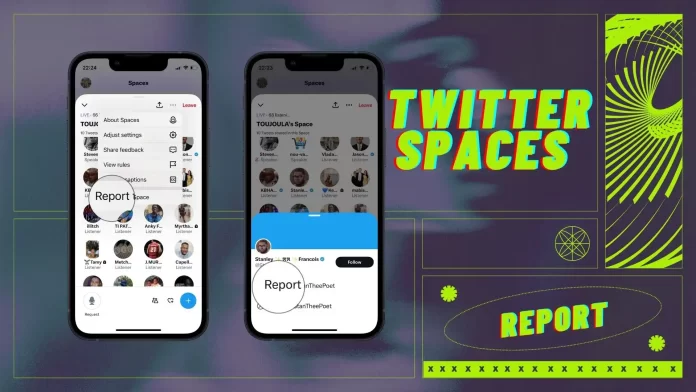To report a user in Twitter Spaces using the mobile app, you need to tap on the profile picture. Then select “Report @user” from the list.
You can also report a Space using the mobile app. To do this, tap on the three dots in the upper right corner and select “Report this Space.”
Twitter Spaces is currently not available on a desktop. Therefore you cannot report someone.
How to report someone in Twitter Spaces using the mobile app?
You can report about Twitter Spaces members. This is not only available for speakers but for all attendees. So in order to report someone in Twitter Spaces using the mobile app, you need to follow these steps:
- From your Twitter Space, tap on the profile picture or name of the person you want to report.
- In the new window, tap on “Report @user“.
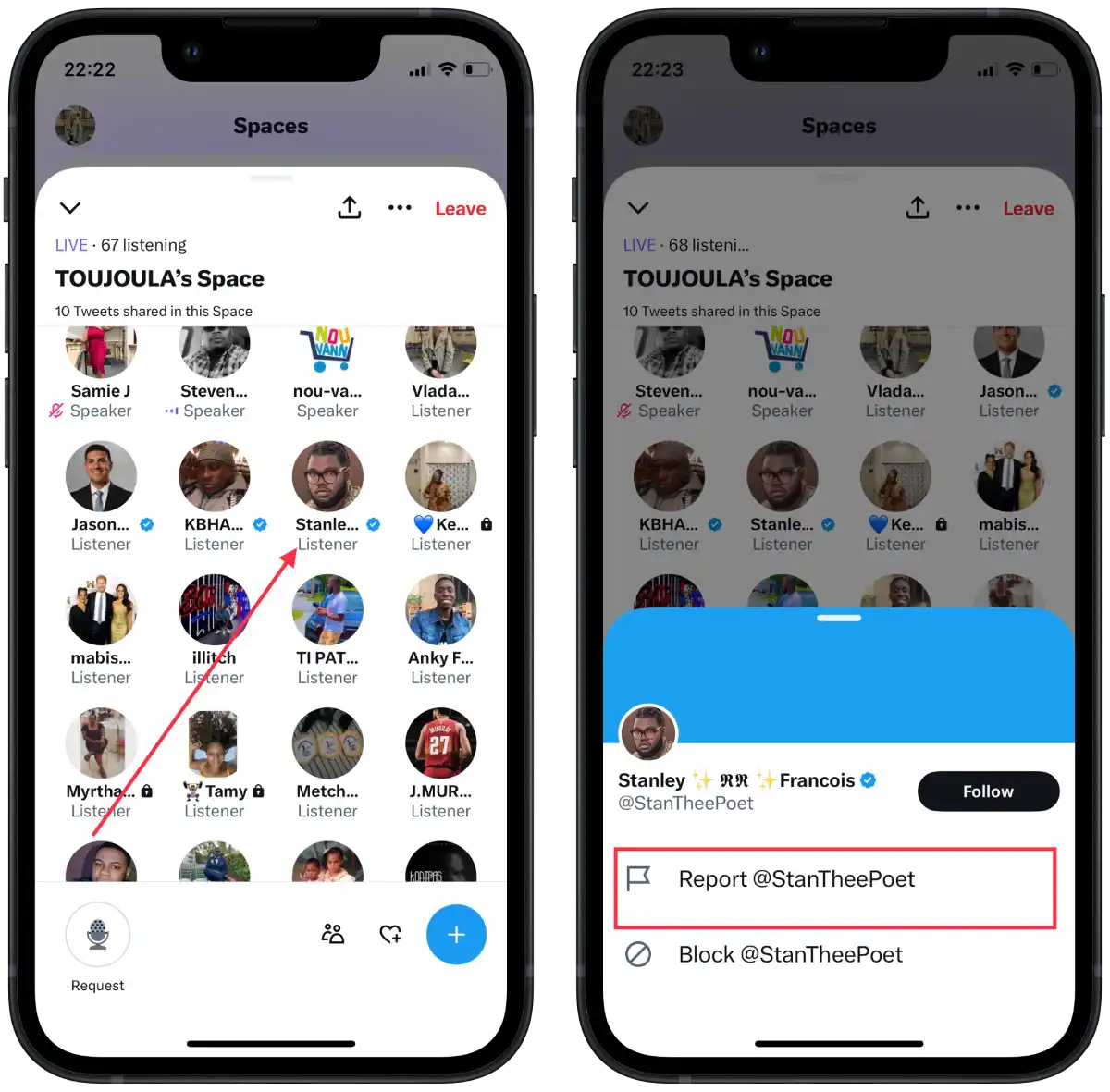
- Tap on the issue: self-harm, violence, sexual content, child safety, private information or abusive behavior.
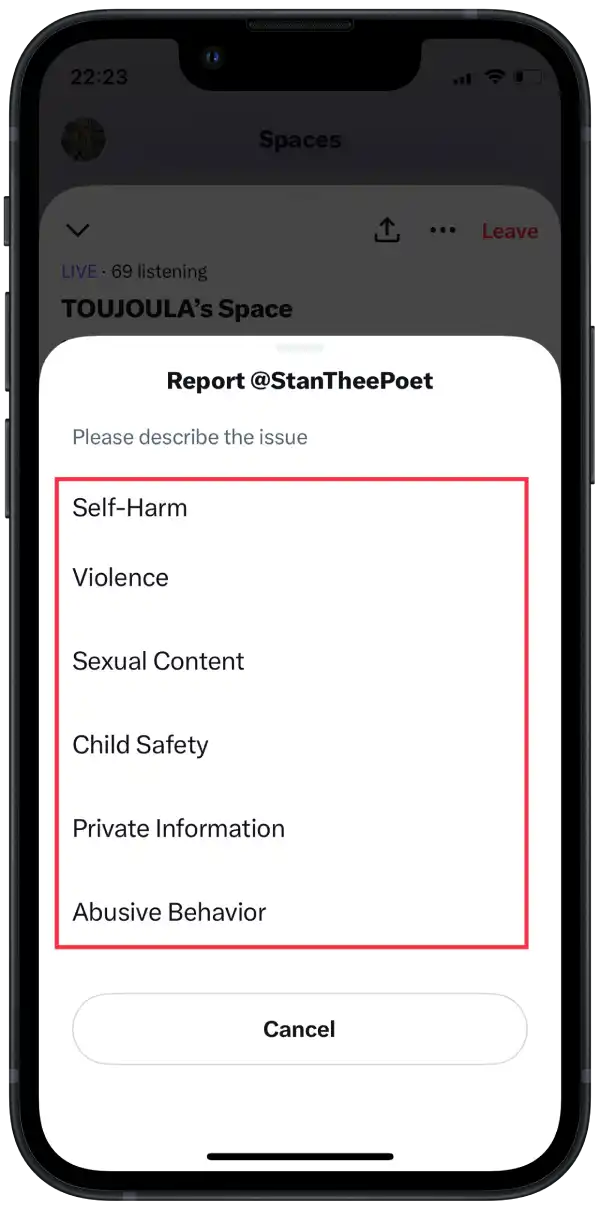
After these steps, you will see at the top of the screen that the request has been sent. After submitting your complaint, the support team and Twitter moderation will handle your complaint in accordance with their policies.
How to report a Space using the mobile app?
You can also send a report against Space, not against any user. If you are connected and hear that Space is violating the rules of use, then it is more rational to report a particular Space rather than all users. To report a Space using the mobile app, you need to follow these steps:
- Join the Twitter Space.
- Then tap on the three dots in the upper right corner.
- From the list, select “Report this Space“.
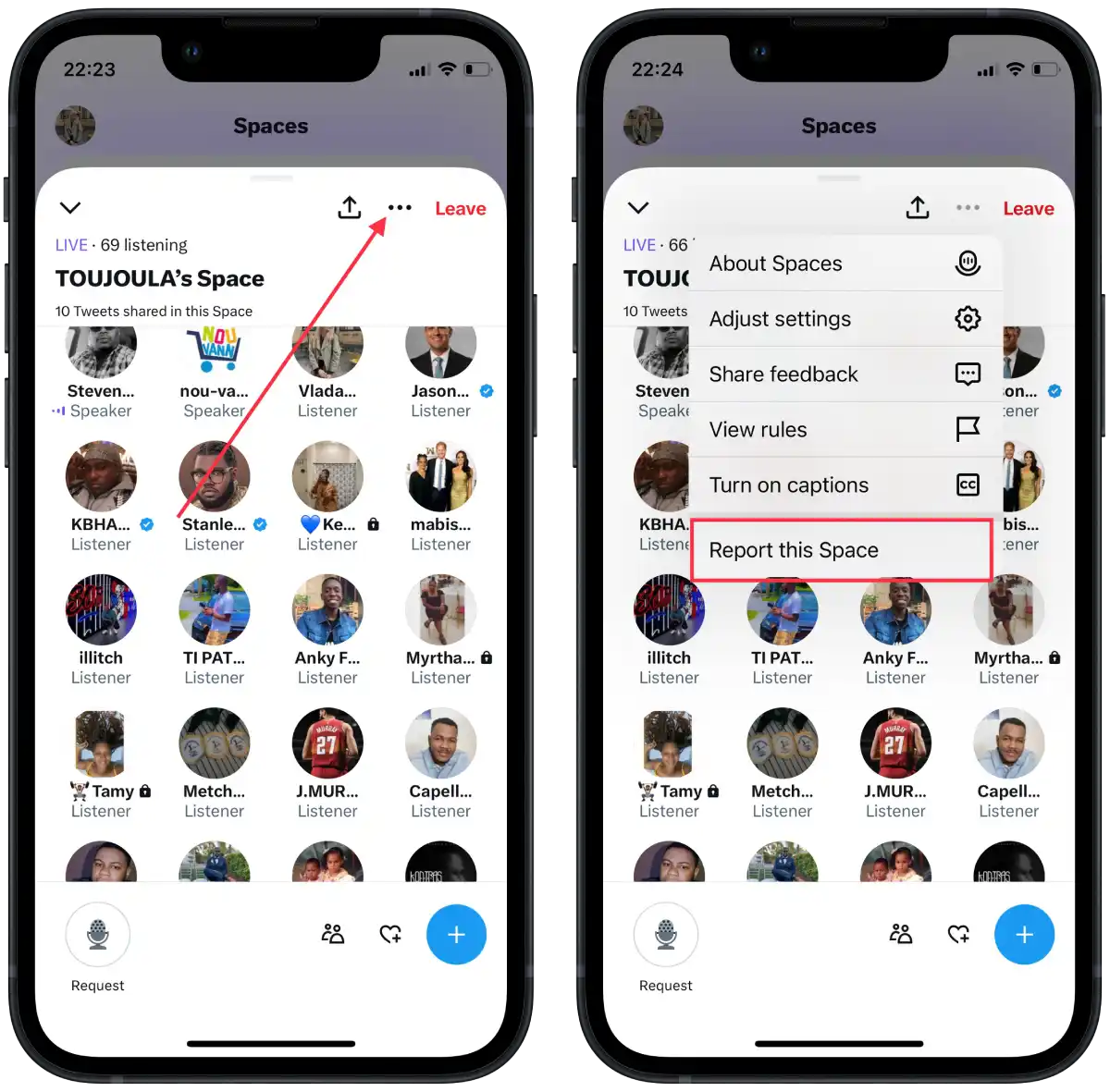
- Tap on the issue: self-harm, violence, sexual content, child safety, private information or abusive behavior.
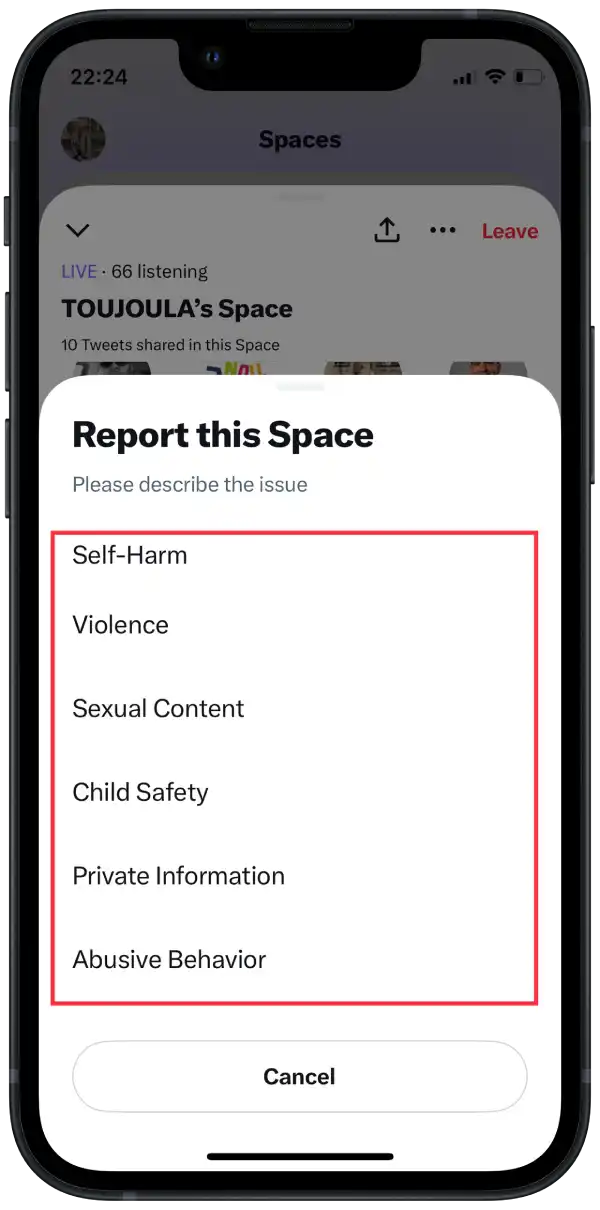
You will then see a notification at the top of the screen that the report has been sent. Later you will receive a notification from the support team.
Can you report someone in Twitter Spaces using a desktop?
Spaces are not currently available on the web version of Twitter. So you cannot report someone in Twitter Spaces using a PC browser. Spaces are available in the Twitter app on all mobile devices.
How to block someone in Twitter Spaces using the mobile app?
To block someone in Twitter Spaces using the mobile app, you need to follow these steps:
- From your Twitter Space, tap on the profile picture or name of the person you want to report.
- In the new window, tap on “Block @user“.
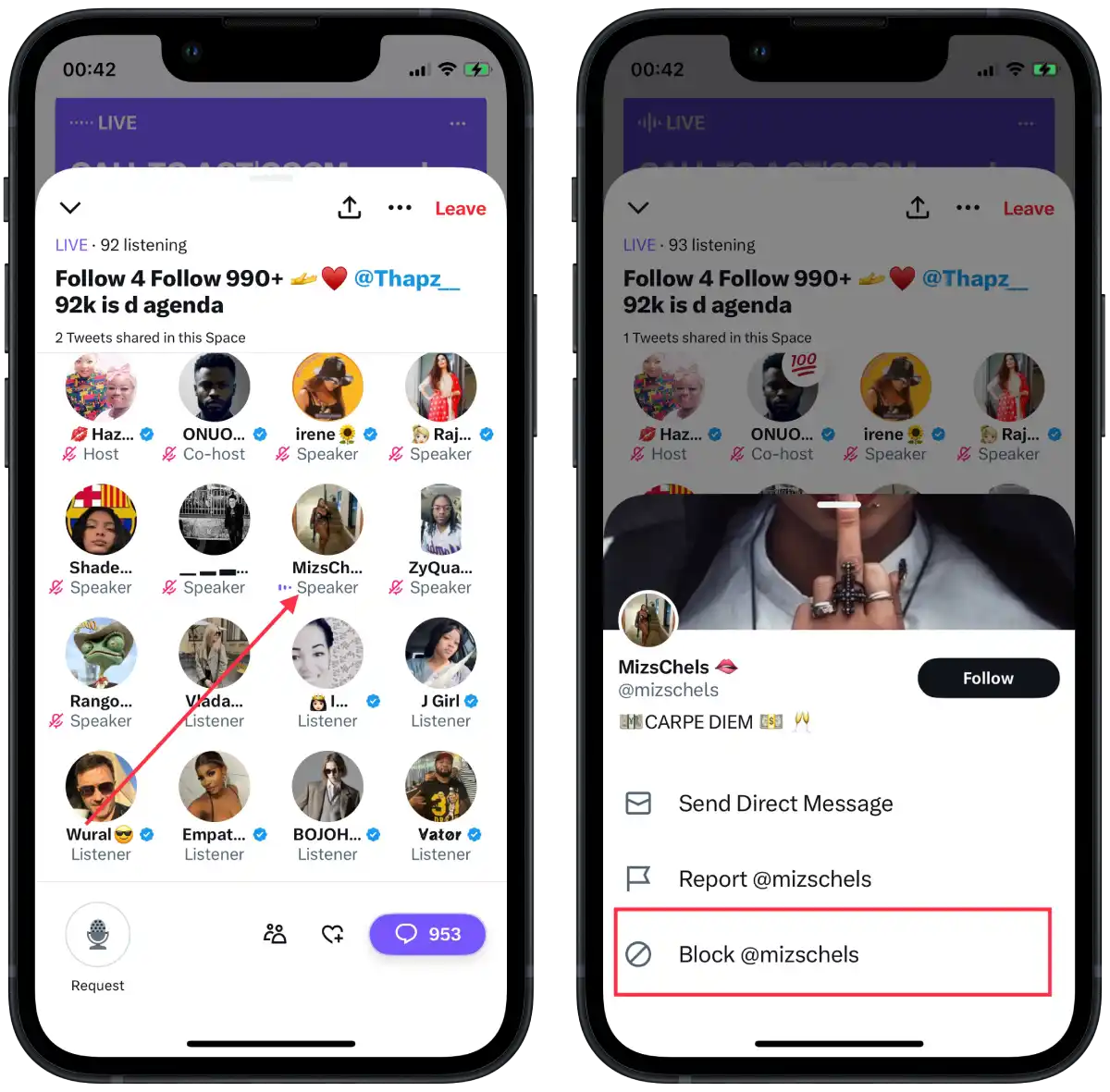
After these steps, you will see a block notification at the top of the screen.
What happens after you block someone from Spaces?
As soon as you block someone from Spaces, you will see a notification at the top of the screen about the blocking. You will also see a “leave” button. That is, you will be able to leave the Space.
If you do not like to hear what the speaker is saying, you can leave the Space.
But if you only block the user, Twitter moderators won’t be able to sort out the situation and restrict that user’s access to the platform. So if you hear statements that are against Twitter’s rules, complain about that user.
Also, once you have blocked a user in Space, you will not be able to remove them from it. So you will only restrict access to your account. Once blocked, the user will not be able to follow you, send you direct messages, see your tweets, or interact with your tweets, including liking, retweeting, or replying to them.
If you block someone on Twitter and they try to join a Twitter space where you are the host, they will not be able to enter the space or interact in any way with the participants or discussion.
When a user is blocked, they will not receive any notification or indication that they are blocked. However, they may notice that they can no longer access your tweets or profile.
What are the reasons for reporting a violation on Twitter Spaces?
You should know for sure before reporting a violation of the rules. Twitter lists the following as reasons to report a violation:
- Self-harm
- Violence
- Sexual content
- Child safety
- Private information
- Abusive behavior
If you believe that Space or a user has violated any of the items on this list, you have every right to report the violation.
What are the main features of Spaces on Twitter?
Only users with 600 or more subscribers can create and moderate rooms. Within “rooms”, you can send messages to specific users or the entire meeting or ask for speaking opportunities.
Creators of audio spaces can moderate the conversation, invite guests, select speakers, and exclude those who violate the rules (you read about this above).
Users can also set a timer to create “rooms,” and then a notification comes before the start. There can be a maximum of 10 participants in these auditoriums, although the number of listeners isn’t limited.
You can create an audio room to just chat with friends or discuss with other users with whom you share an interest in a particular topic. There can be several Twitter Spaces utilities, so you better learn how to use this tool to get the most out of it.
Who can talk in Twitter Spaces?
As mentioned, not everyone joining the chat room can talk immediately. The purpose of audio rooms is different.
When creating an audio room, the default setting says that only invited people can talk. This means that only you, as the person who created the space, can decide who can talk. You must explicitly give them permission to do so. Other options for who can speak are people you subscribe to and “Everyone”.
The host can change who can speak as long as the audio room is alive. They can also allow listeners to speak at any time, and listeners can also request to be able to speak. Organizers can also mute the audio at any time.