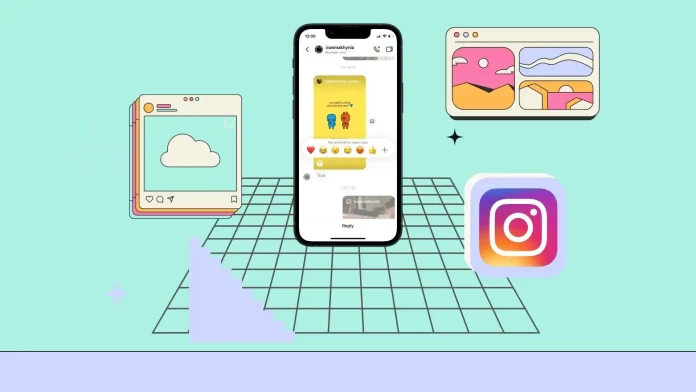Replying to a specific message on Instagram is generally straightforward, but it’s essential to be aware of specific nuances in the app’s functionality. Typically, to reply to a message on Instagram, you would tap and hold the desired message and select “Reply” from the ensuing menu. This process is quick and user-friendly.
However, there are notable aspects to consider. Firstly, this feature may only be available as a default setting on some devices. Additionally, the ability to directly reply to a message is not supported in the web version of Instagram. This limitation often surprises users, as it deviates from the functionalities the mobile application offers. The absence of this feature on the web version can be initially perceived as a glitch, but further examination across different browsers and operating systems, like Windows PC, confirms its unavailability.
This can be inconvenient for those who primarily use Instagram on a computer. The following guide will provide insights and potential workarounds for effectively managing replies to individual messages on Instagram.
Quick guide: How to reply to a post on Instagram
To reply to a specific message on Instagram, follow these steps:
- Open Chat: Launch the Instagram app and go to the Direct Messages section by clicking on the icon in the top right corner of the screen.
- Select the Conversation: Find the conversation containing the message you want to reply to.
- Choose the Message: Scroll through the chat to the desired message.
- Reply to the Message: Press and hold the message until a menu appears. In this menu, select the “Reply” option.
- Enter Your Reply: Type your response in the text field.
- Send the Reply: Press the send button to send your reply.
This way, you can reply to a specific message, and your response will appear in the chat linked to your selected message.
What to do to reply to a message on Instagram using the mobile app?
Here’s how to reply to a specific message in the Instagram app:
- Open the Instagram app on your mobile device.
- Go to the Home section. To do this, tap on the icon in the lower left corner.
- Then in the upper right corner, tap the Direct Messages icon.
- Select the chat.
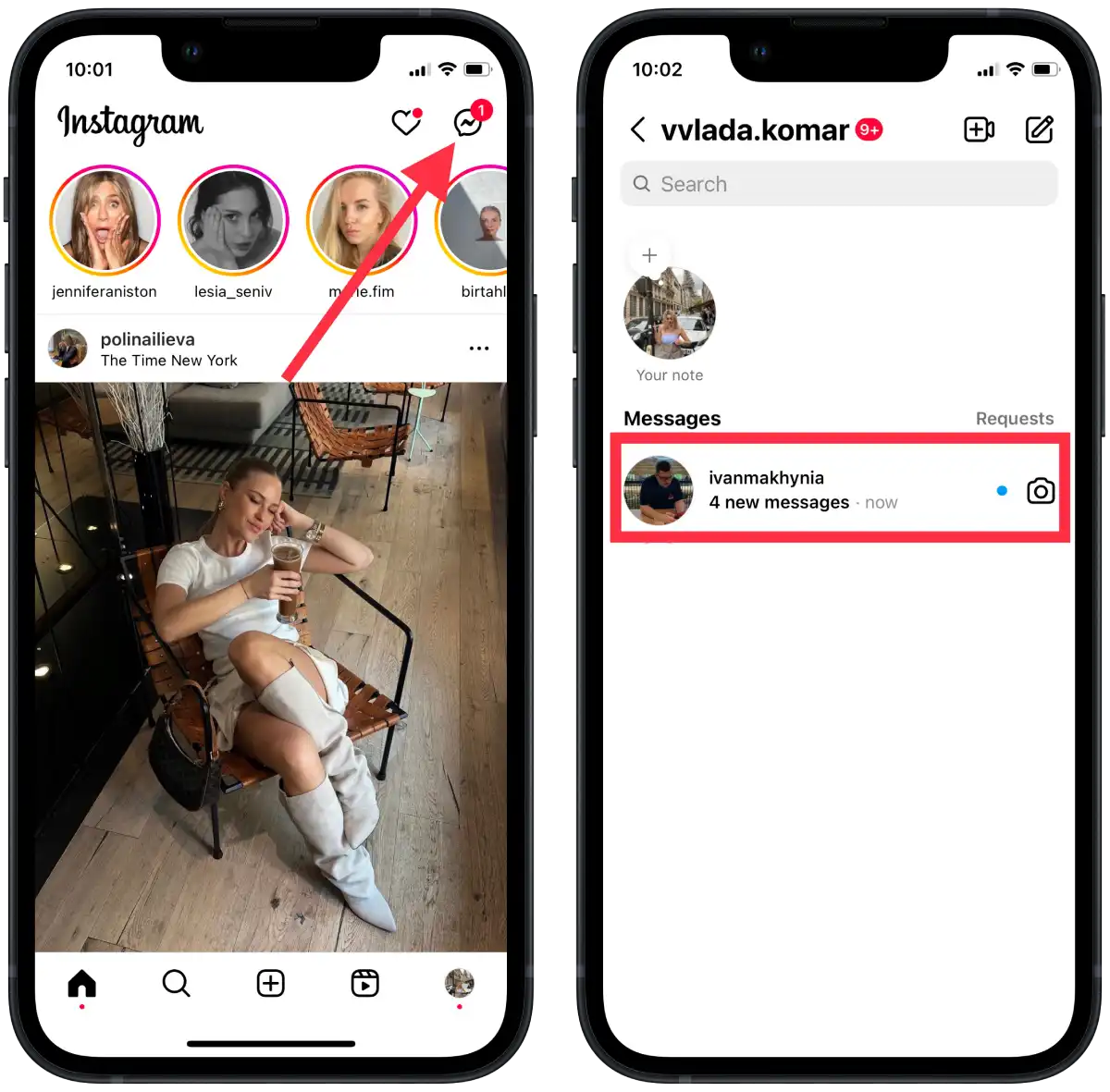
- Tap and hold on to the message you want to reply to.
- From the menu, select Reply.
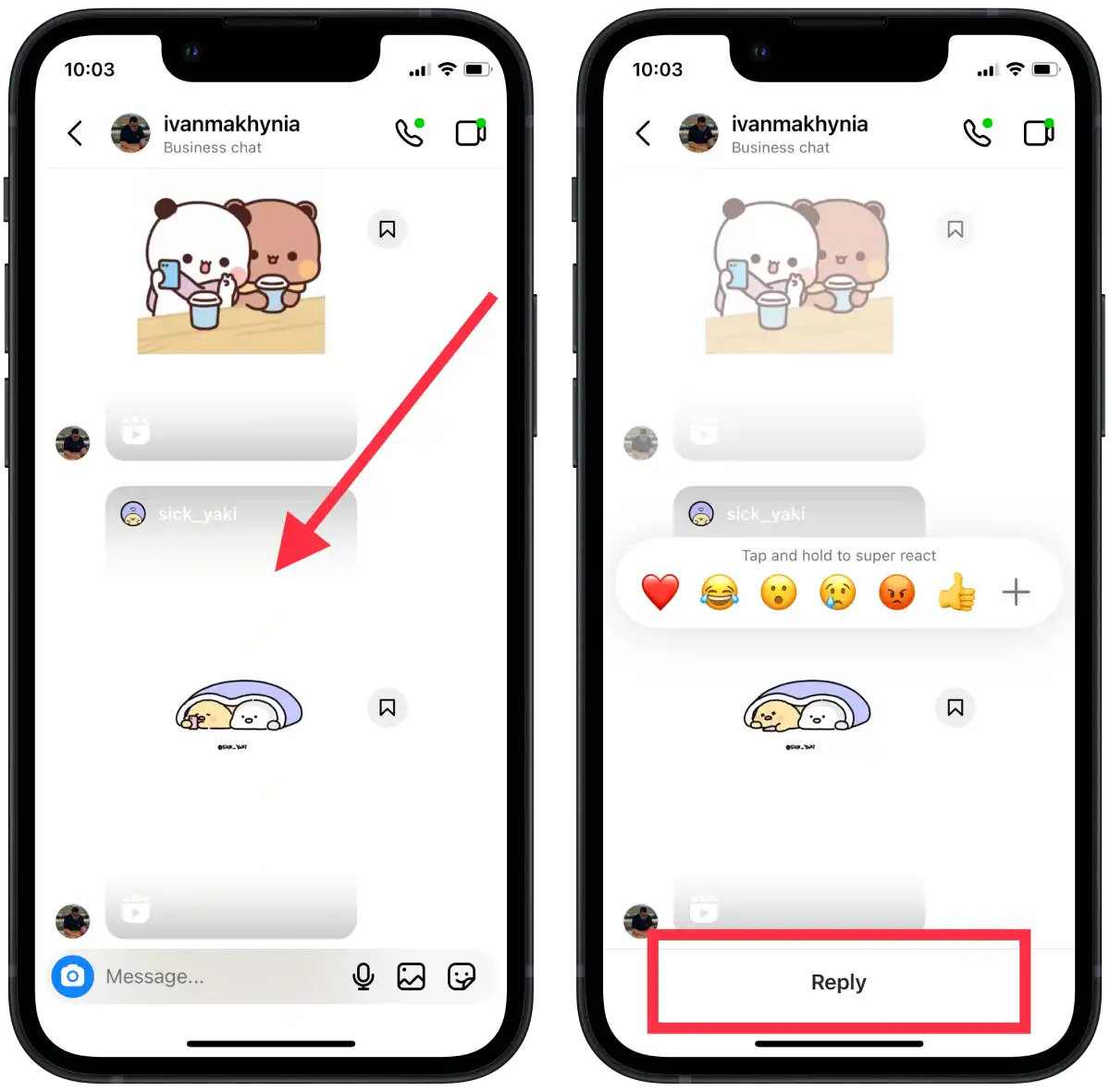
- Up to the text-input field would appear a message you’re replying to. Type your reply in the text field.
- Tap the Send button.
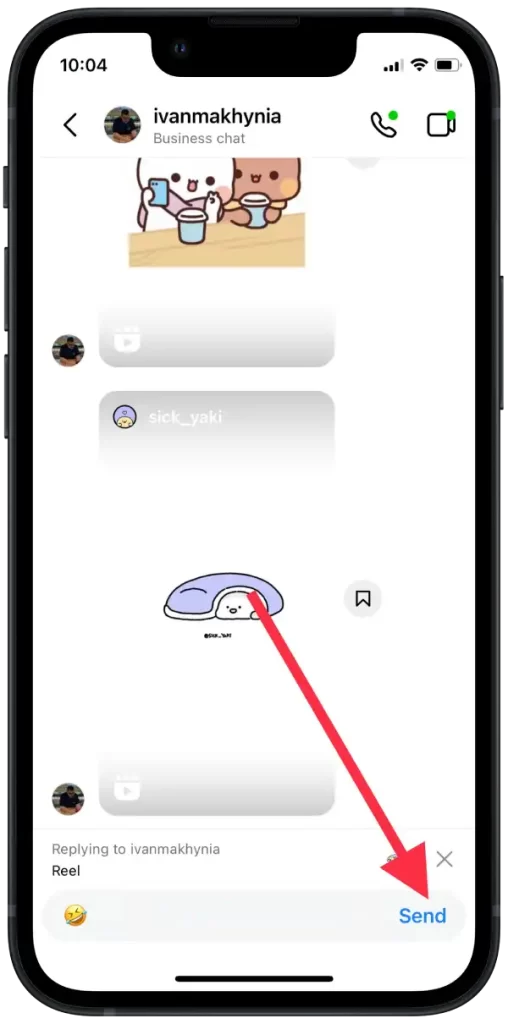
This way, you will reply to a specific message, and the person will see your reply.
How to reply to a message on Instagram using the desktop?
About a week ago, I opened the Instagram site on my Mac, and I was stunned that some of the features were no longer available, including a reply to a specific message.
At first, I couldn’t believe that users could no longer reply to a particular message. However, then I found this option. To reply to a message on Instagram using the desktop, you need to follow these steps:
- Open Instagram in your browser.
- Then open Direct and select the desired chat.
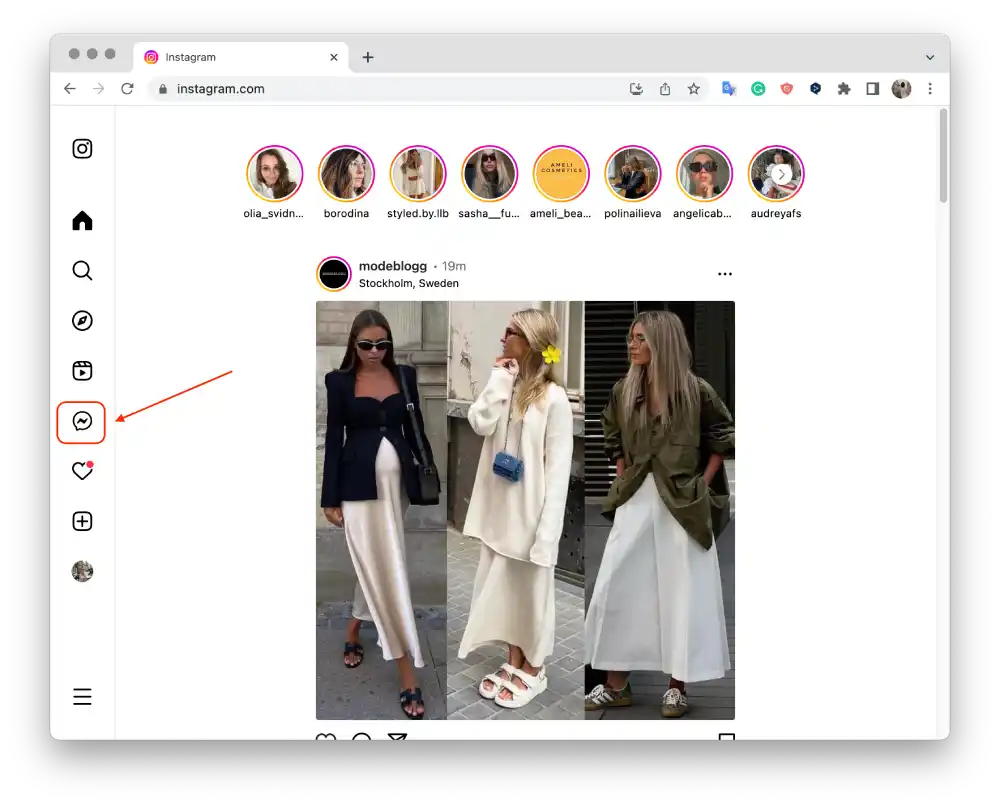
- Click on the three dots next to the message you want to reply to.
- Then select “Forward.”
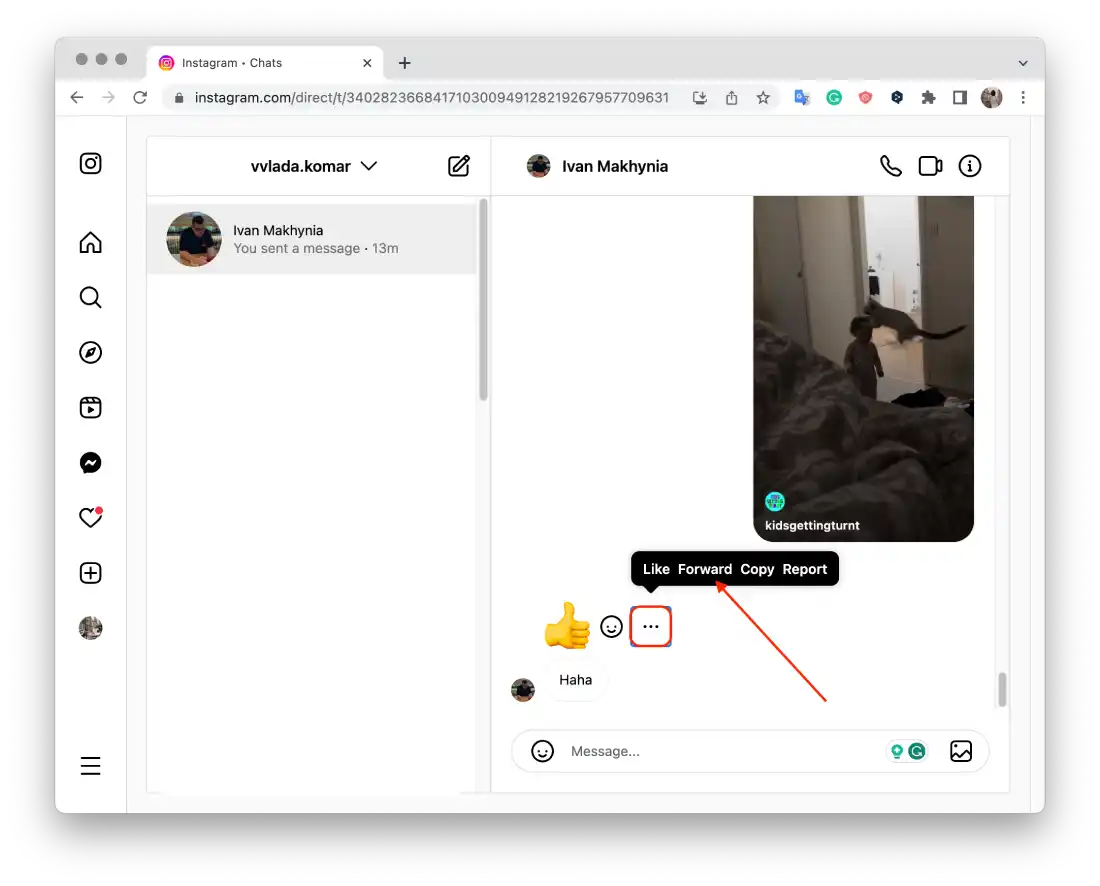
- Then select the user from the list and click “Send“.
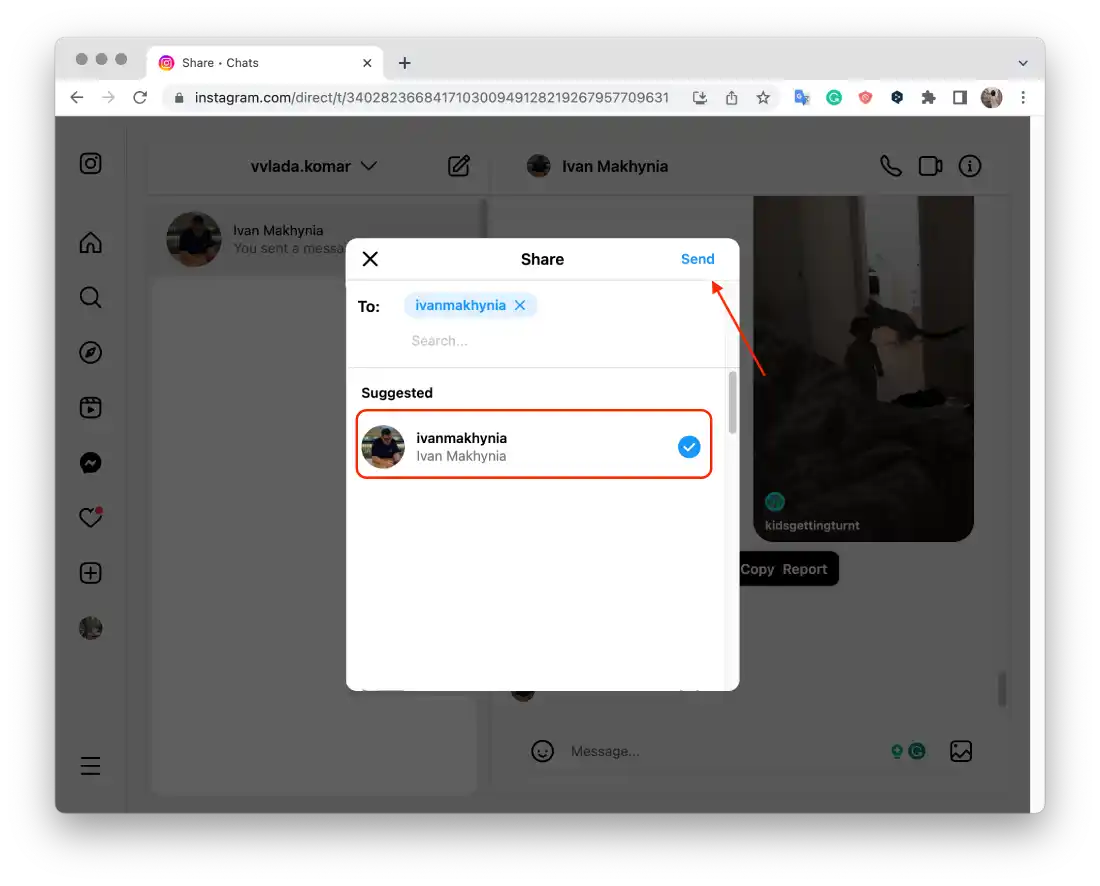
That is, it only works if you forward the message. But in fact, you will get the same result. The difference is that you will first re-send the message, and then you will need to send yours.
Can you reply to any message on Instagram?
Using the Instagram mobile app-you can reply to any message. But with a desktop, you can only reply to text messages. For example, if you’ve been sent Reels in a chat, you can’t reply to that.
This feature works in individual conversations and group chats on different devices. It’s especially useful in group conversations where multiple messages are exchanged because you can specify exactly which message you’re replying to and avoid confusion.
If the recipient replies to my response, will it show my reply first?
On Instagram, when a recipient replies to your message, their reply usually appears below your previous message in the conversation thread. In other words, your reply will appear first, followed by their reply. This is standard behavior for the platform to maintain the timeline order of the chat.
How do reply messages show up on Instagram?
On Instagram, the reply message appears pronounced. If you send a reply message, your chat partner will see the message in the mobile app:
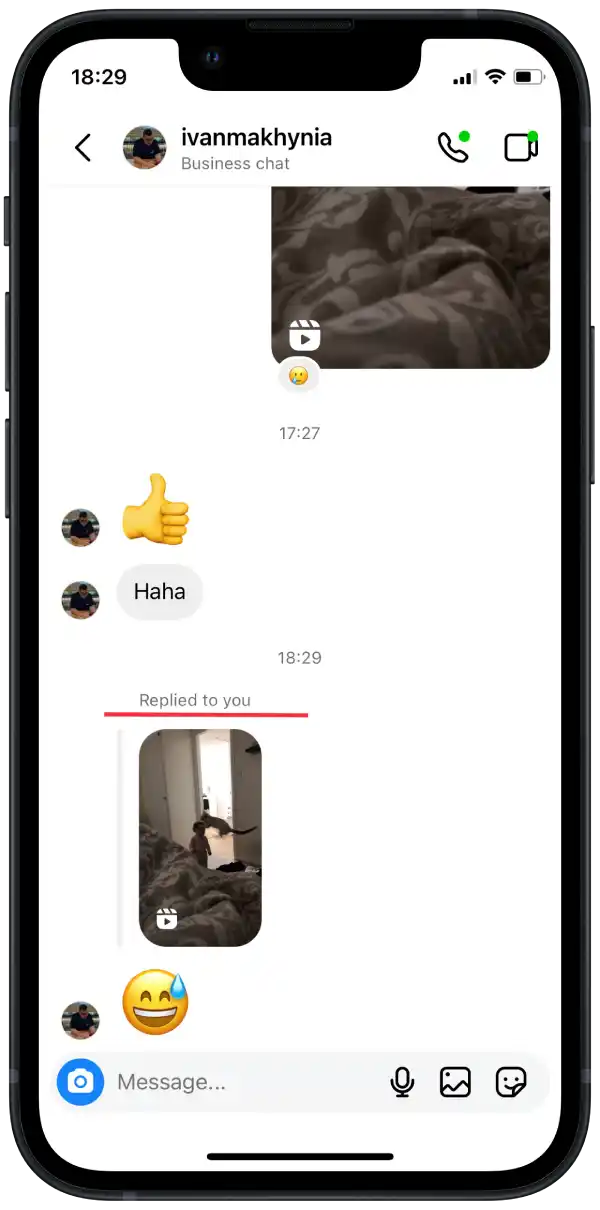
If you send a reply message, your chat partner will see the message in the desktop browser:
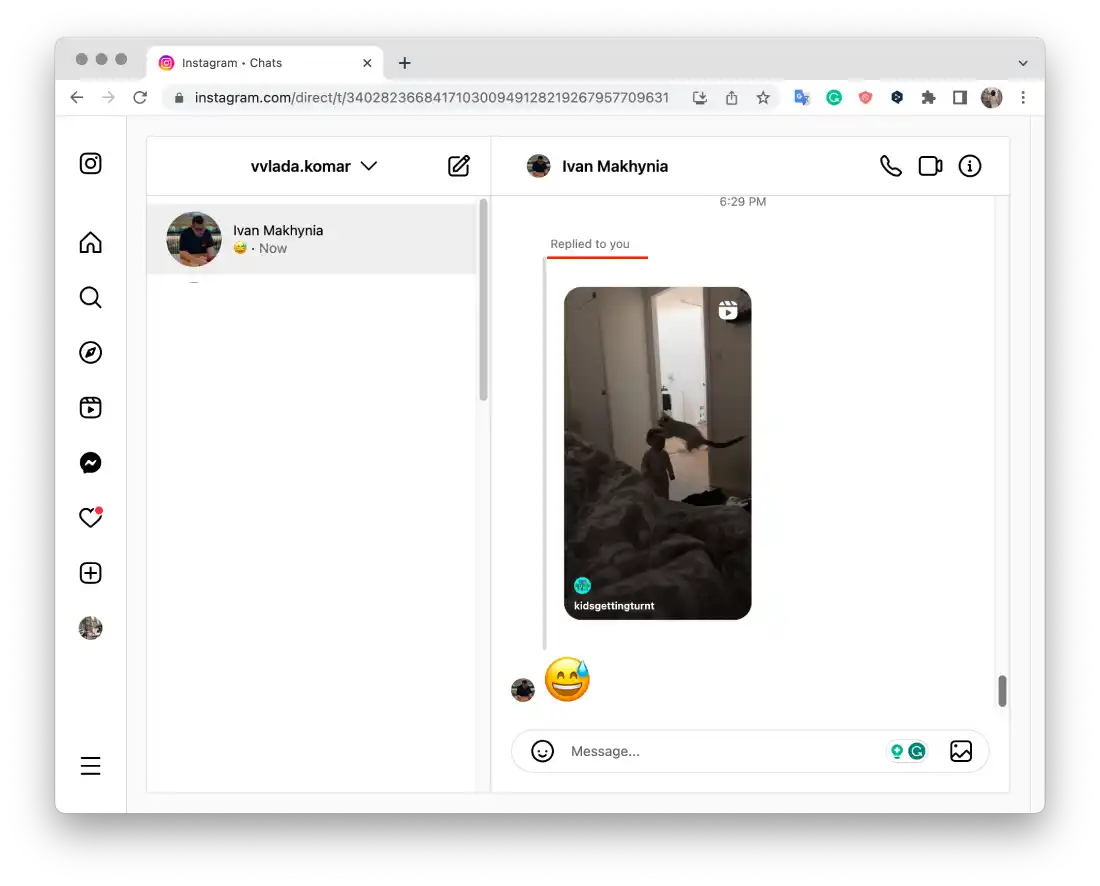
What to do if you can’t reply to a message on Instagram using the mobile app?
To resolve the issue of being unable to reply to a message in Instagram through the mobile app, several additional steps can be taken:
- Check Your Account: Ensure that your account is not blocked or restricted by Instagram. Sometimes, if the terms of use are violated, Instagram may temporarily limit certain features, including sending messages.
- Use Another Device: Try logging into your Instagram account from a different device and see if you can reply to messages from there. This can help determine if the issue is device-specific.
- Check for System Outages: Sometimes issues with app functionality can be due to technical glitches on the service’s side. Check for known outages or maintenance works on Instagram’s official social media pages or on websites that track server status.
- Adjust Notification Settings: If you are having trouble specifically with notifications about new messages, try reconfiguring the notifications in the Instagram settings.
- Check for Restrictions at the OS Level: On some devices (especially Android), there are restrictions for apps running in the background. Make sure Instagram has the necessary permissions to operate in the background.
- Seek Community Advice: Sometimes, the user community can offer solutions based on their experiences. Searching forums or social networks can uncover users who have faced similar problems and their solutions.
- Clear App Data: On Android devices, you might try clearing the app data. This is a more radical step than simply clearing the cache and may require you to log in again after performing it.
These steps will help you take a more comprehensive approach to solving the problem of replying to messages in Instagram through the mobile app.
Why i don t have the reply option on Instagram?
The absence of the reply option in Instagram can be due to several reasons:
- App Version: If you have an outdated version of Instagram, the ability to reply to messages might be missing. Ensure that your app is updated to the latest version.
- Account Type: Some features of Instagram may not be available for business accounts or new accounts. Check if this applies to your case.
- Technical Issues or Restrictions: Temporary malfunctions on Instagram’s servers or specific restrictions imposed on your account can lead to the absence of certain features.
- Device Limitations: On some devices or specific versions of operating systems, the reply function may not work correctly.
- Regional Restrictions: In some regions, certain features of Instagram might be unavailable due to local laws or company policies.
- App Glitches: Issues with the app’s functioning, such as improper loading or conflicts with other apps on your device, can also result in the absence of some features.
To resolve this issue, try the following:
- Update Instagram to the latest version.
- Restart the app and your device.
- Check if there are any restrictions on your account.
- If you are using a business account, verify if this feature is available for your account type.
- Contact Instagram support for further assistance.
If the problem persists after taking these steps, it might be related to more global restrictions or malfunctions beyond your control.