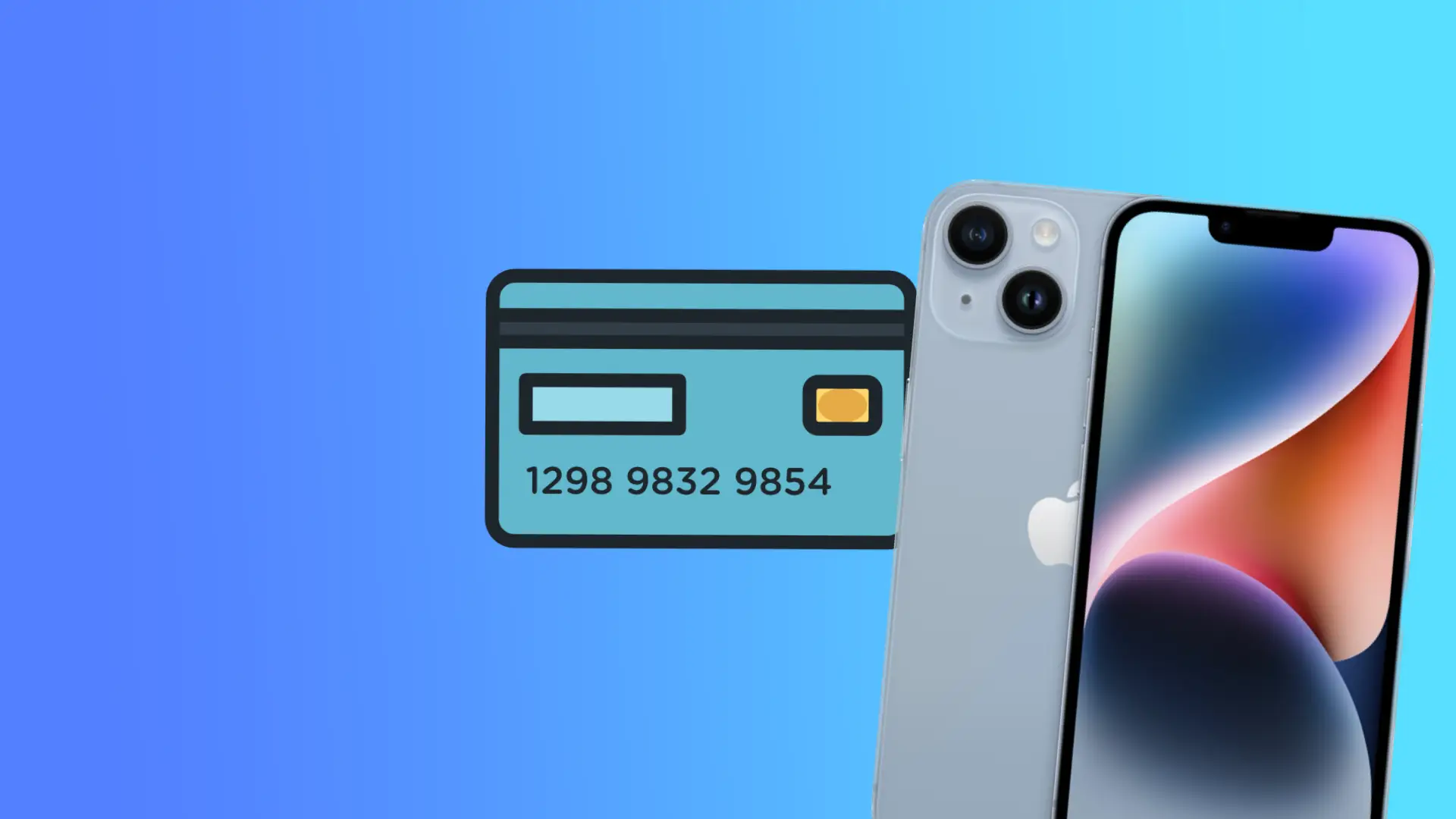With the rise of online shopping and the convenience of making purchases using your iPhone, it’s essential to know how to manage the credit cards saved on your device. You may have added your credit card information to your iPhone to make it easier to make purchases, but it’s important to remove any cards you no longer need. This ensures you maintain control over your finances and reduces the risk of unauthorized transactions.
How to remove a credit card from iPhone Apple Wallet
If you no longer need a credit card saved on your iPhone, you can easily remove it by following these steps:
- The first step is to open the Wallet app on your iPhone.
- Once in the Wallet app, select the credit card you want to remove.
- After selecting the credit card you want to remove, tap on the three dots in the screen’s top right corner.
- From the drop-down menu, choose “Card Details.”
- Here find and tap on “Remove Card“. You will then be prompted to confirm that you want to remove the card from your iPhone.
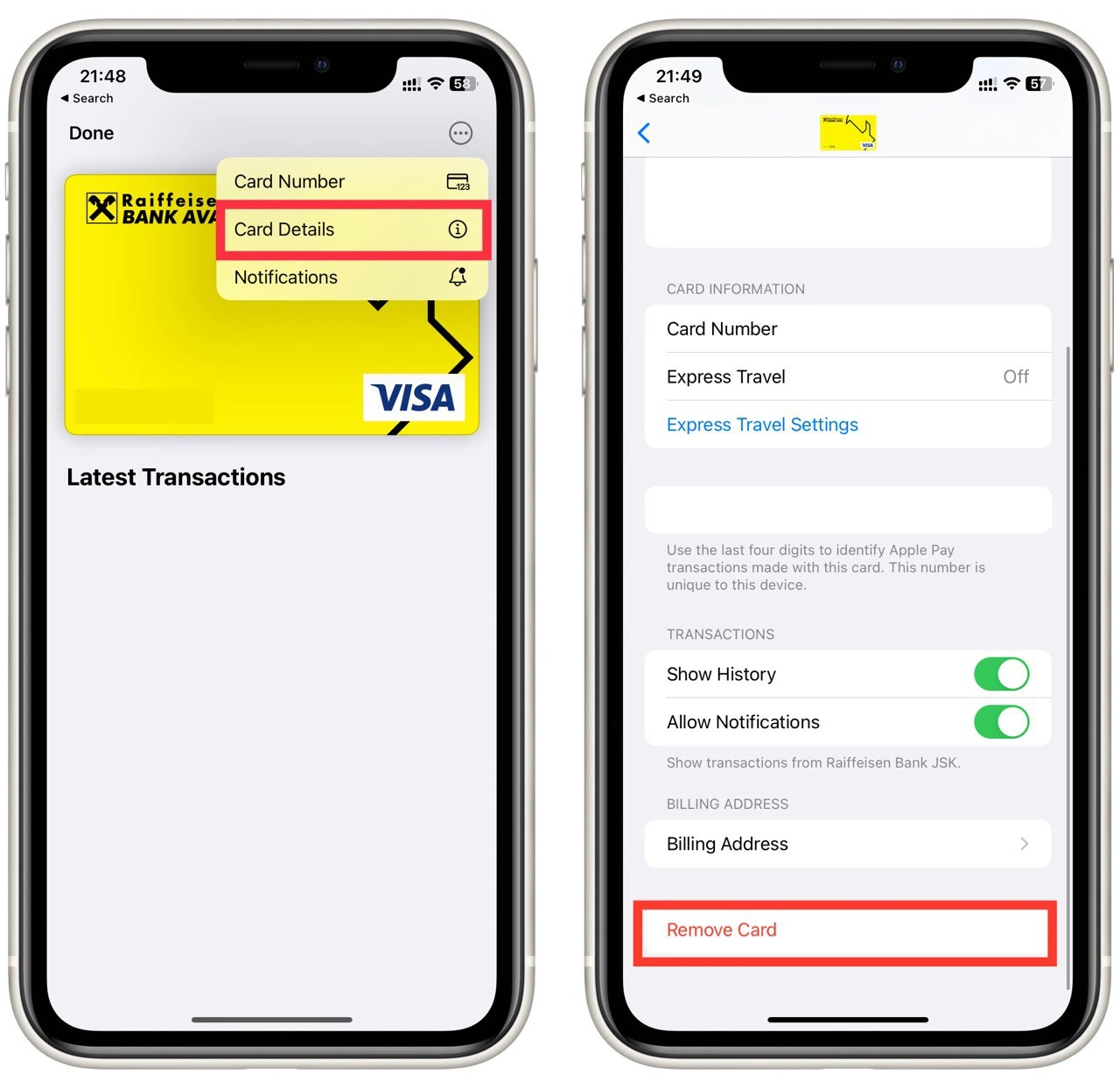
- Tap “Remove” to confirm that you want to remove the credit card from your iPhone.
Remember that before you remove a credit card from your iPhone, update any subscriptions or recurring payments associated with that card. You don’t want to risk missing a payment or incurring fees due to an outdated payment method. To update your payment information, go to the subscription or payment service’s website or app and update your payment information there.
How to remove a credit card from iPhone Apple Pay using Settings
Removing a credit card from your iPhone is a straightforward process. Here are the steps you can follow to remove a credit card from your iPhone:
- Open the “Settings” app.
- Scroll down the settings menu and tap “Wallet & Apple Pay.”
- Select the credit card you want to remove.
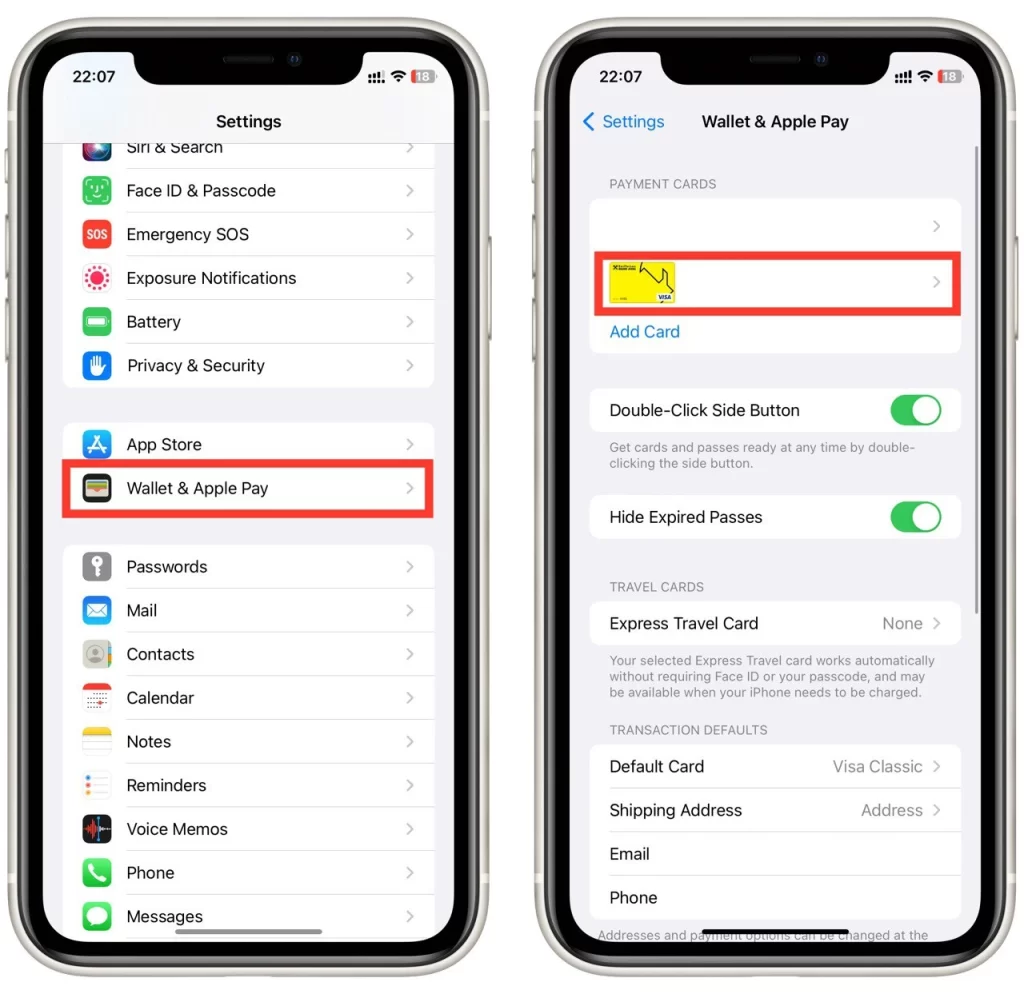
- At the bottom of the screen, tap on “Remove Card.”
- Confirm removal of the credit card.
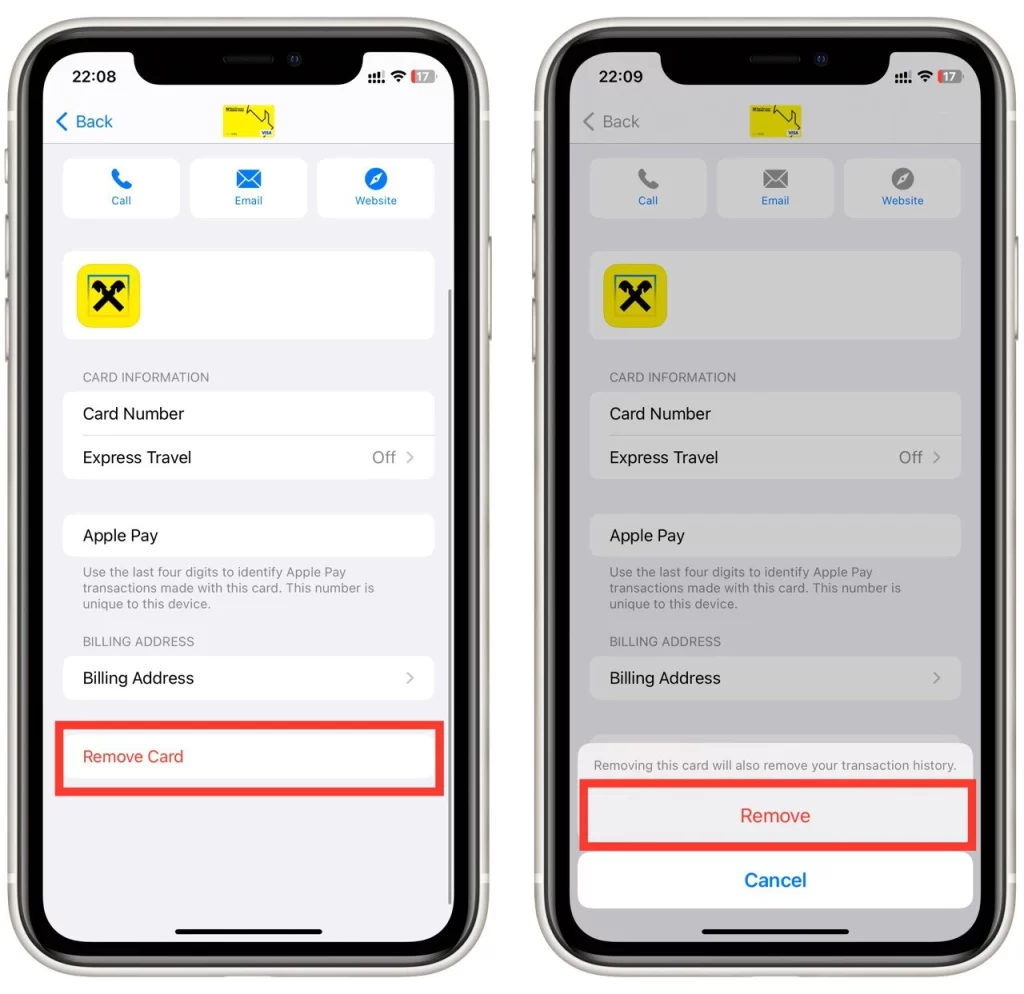
- Enter your passcode or use Touch ID/Face ID to authenticate.
After following these steps, the credit card will be removed from your iPhone and will no longer be available with Apple Pay. If you don’t have a credit card or prefer not to use one with Apple Pay, you can still use the service by adding a debit or prepaid card. You can also use Apple Cash to make payments, which allows you to send and receive money through iMessage.
How to remove a credit card from Apple ID using iPhone
Your Apple ID is your account to access Apple services like the App Store, iTunes, iCloud, and more. If you’ve saved a credit card to your Apple ID, you can remove it using your iPhone. Here’s how to remove a credit card from your Apple ID using your iPhone:
- Open the Settings app.
- In the Settings app, tap on your name at the top of the screen.
- Scroll down to the “Payment & Shipping” option and tap on it.
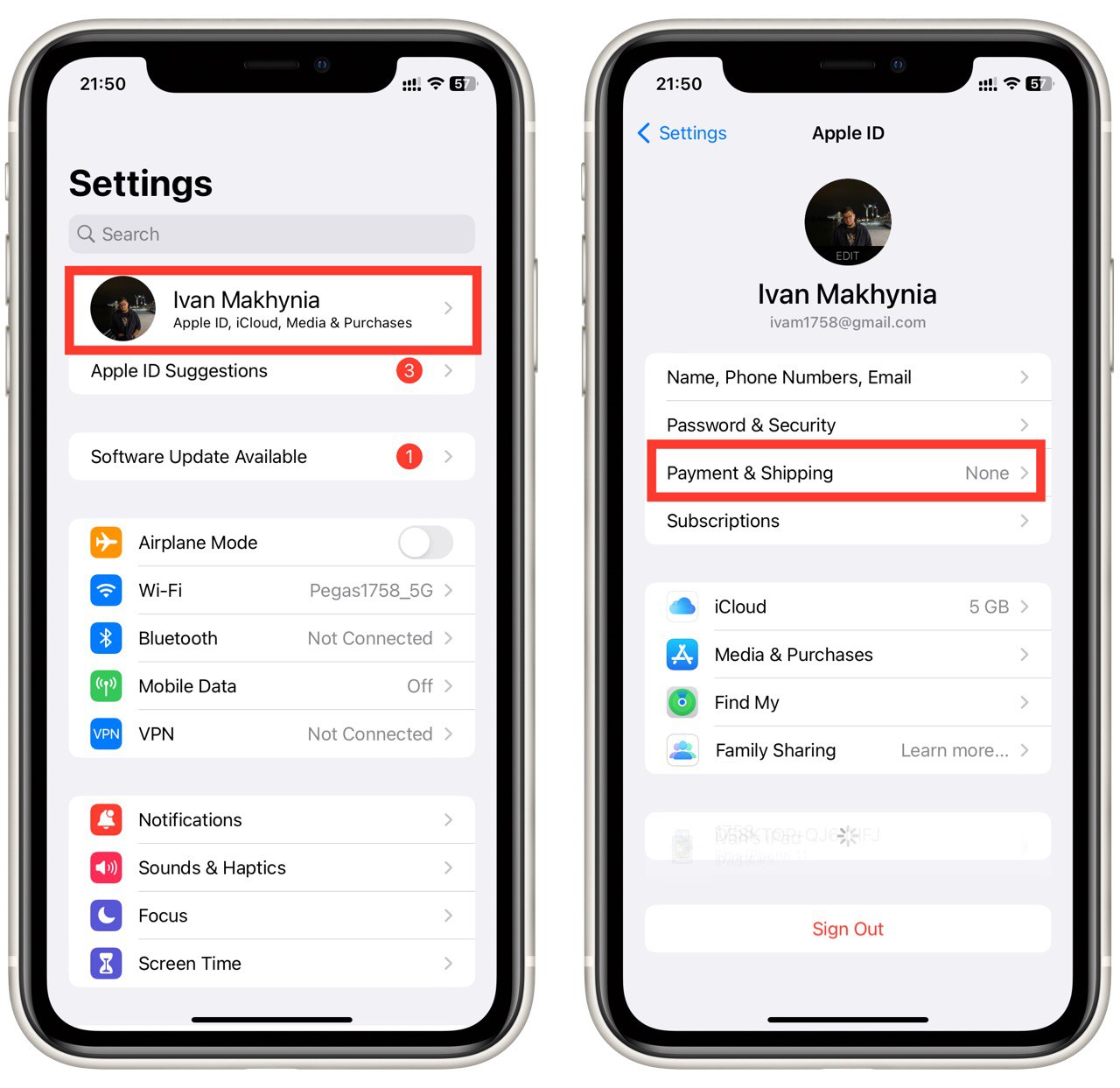
- Under the “Payment Method” section, you’ll see a list of the credit cards associated with your Apple ID. Tap on the credit card you want to remove.
- Once you’ve selected the credit card you want to remove, scroll down to the bottom of the screen and tap on “Remove Payment Method.”
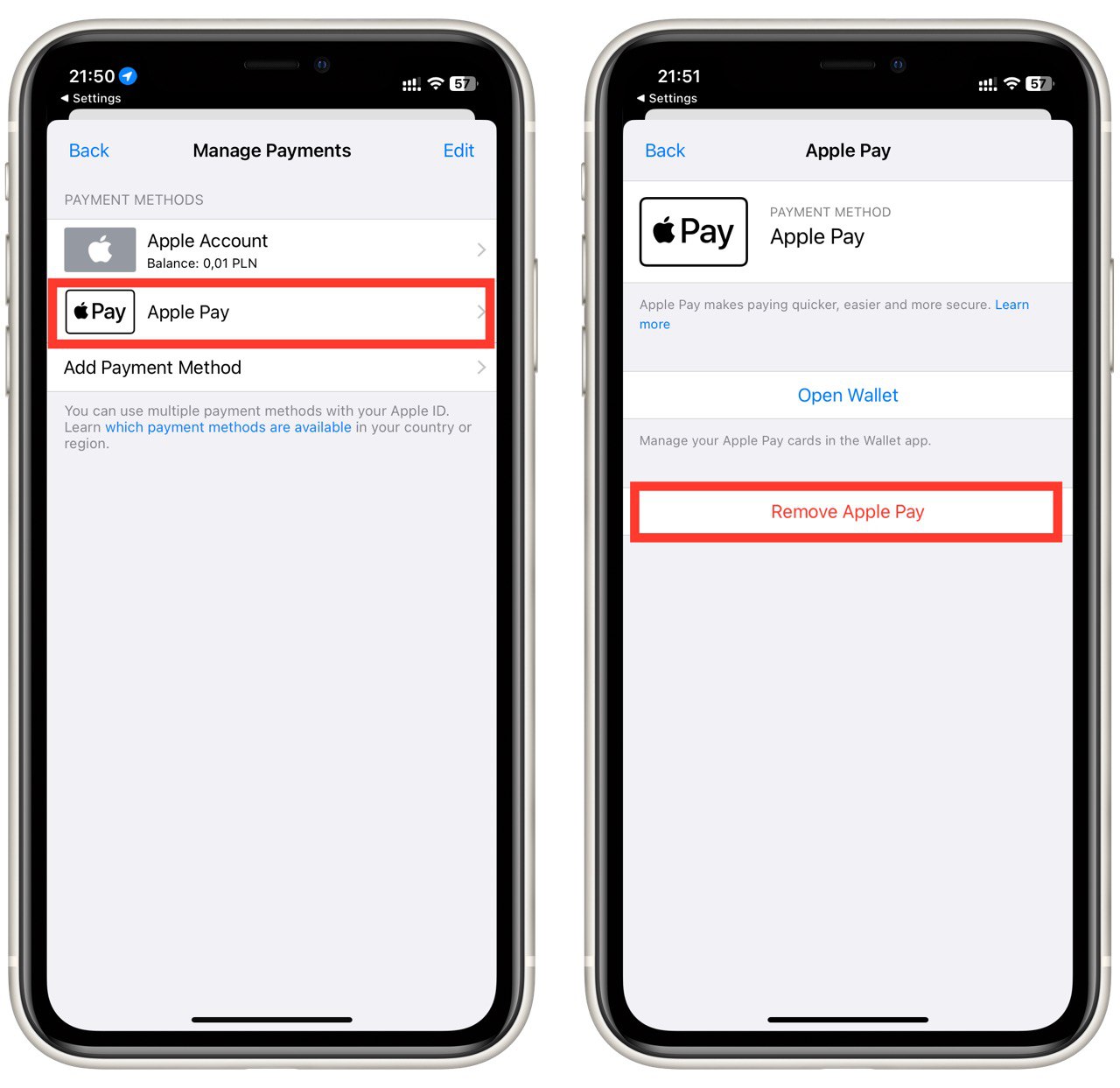
- Tap “Confirm” to remove the credit card from your Apple ID.
Removing a credit card from your Apple ID can be useful if you no longer want to use that credit card to make purchases on your iPhone or other Apple devices. Additionally, removing a credit card can help prevent unauthorized purchases, especially if you’ve lost or stolen your iPhone.
How to remove credit card from autofill on iPhone
Autofill is a convenient feature on iPhones that automatically populates fields with information that you’ve previously entered. This can be useful when filling out forms or making purchases online. However, if you no longer want a credit card to be used for autofill, you can remove it using your iPhone. Here’s how to remove a credit card from autofill on iPhone:
- Open the Settings app.
- Scroll down the list of settings options and tap “Safari.”
- Under the “General” section of the Safari settings, tap “AutoFill.”
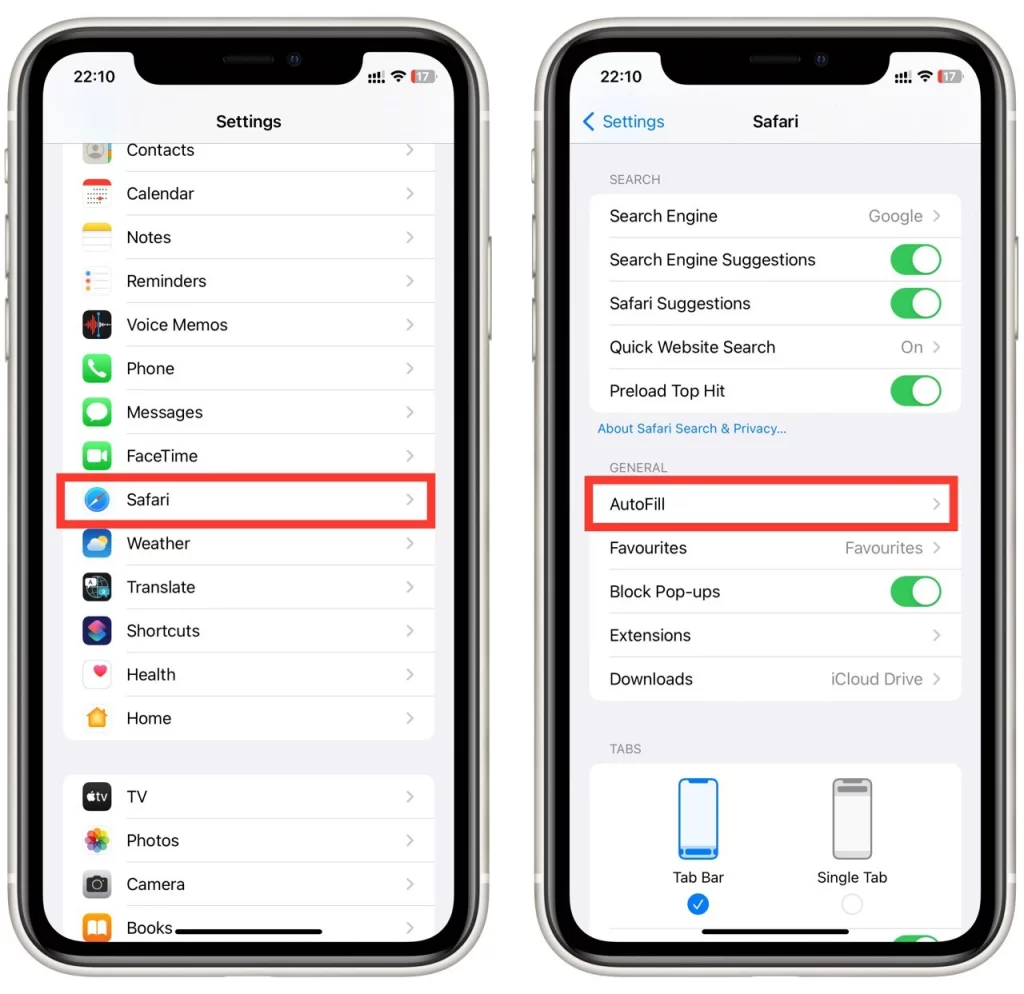
- Under the “Credit Cards” section of the AutoFill settings, tap “Saved Credit Cards.”
- Tap on the credit card you want to remove.
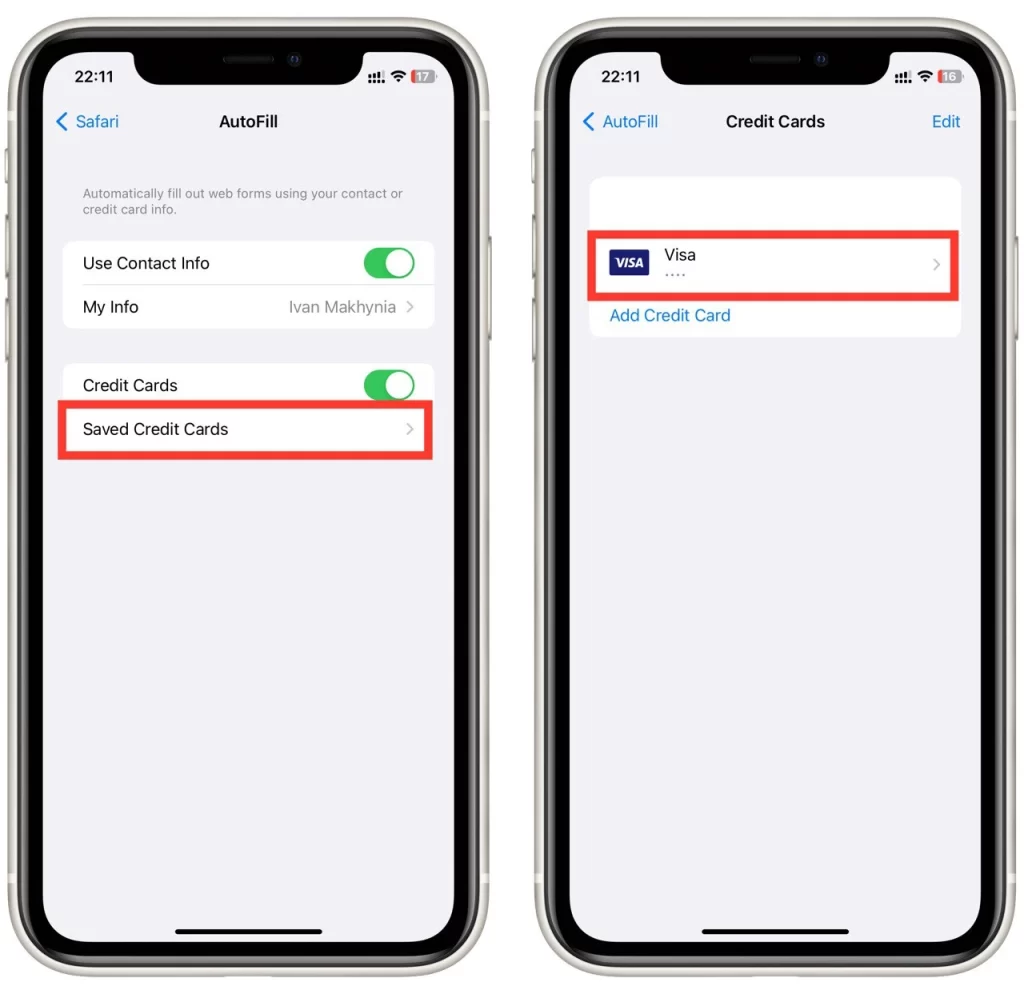
- At the top right corner of the screen, tap “Edit.”
- Tap on the red “Delete” button under the credit card.
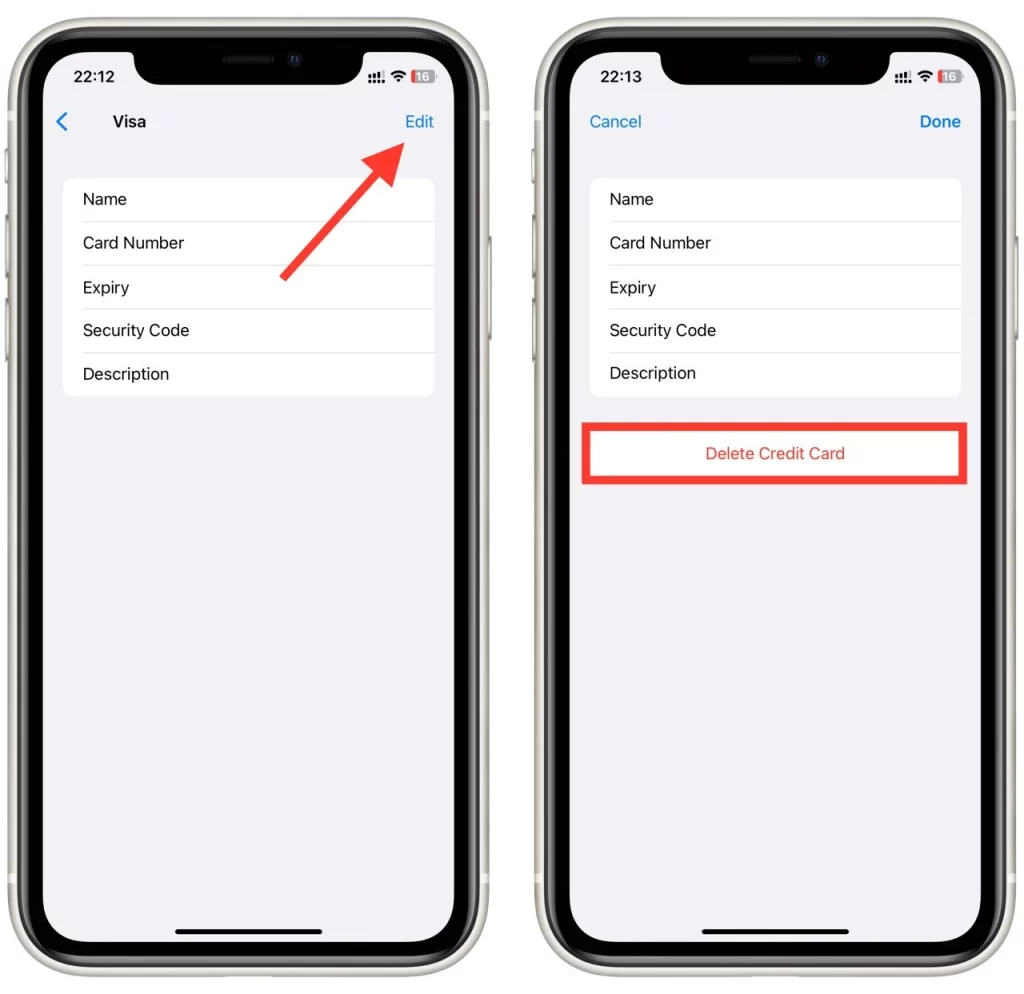
- Once you’ve removed the credit card, tap “Done” at the top right corner of the screen to save your changes.
If you prefer not to use Autofill on iPhone, you can disable it by going to Settings > Safari > AutoFill and toggling the switch next to “Use Contact Info” and “Credit Cards” to the off position.
If you’re concerned about the security of your personal and financial information, consider using a password manager to store your sensitive data securely. A password manager can also help generate strong passwords and prevent data breaches. Popular password managers include 1Password, LastPass, and Dashlane.