With the advancement of technology, editing audio on your iPhone has become easier. Whether you want to trim, enhance or mix audio tracks, plenty of apps allow you to do so on your iPhone. Let’s look at what you’ll need to edit audio on iPhones.
How to edit audio on iPhone using GarageBand
GarageBand is a powerful audio editing app that comes pre-installed on most iPhones. It’s a great choice for users who want a versatile and easy-to-use tool for recording and editing music, podcasts, and other types of audio content. To start editing audio in GarageBand, you’ll first need to import an audio file. Here’s how to do it:
- Open GarageBand on your iPhone and tap “Audio Recorder” from the list of options.
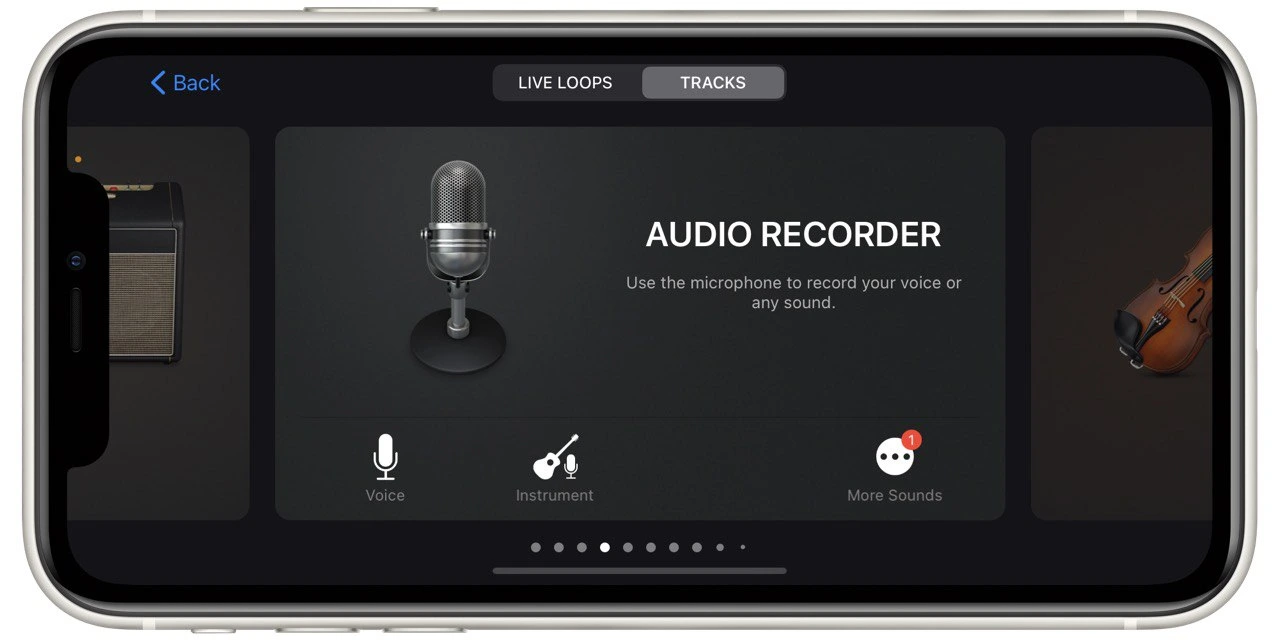
- Switch to the Tracks View by tapping the icon in the upper-left corner. This icon consists of three horizontal lines that are broken into pieces.
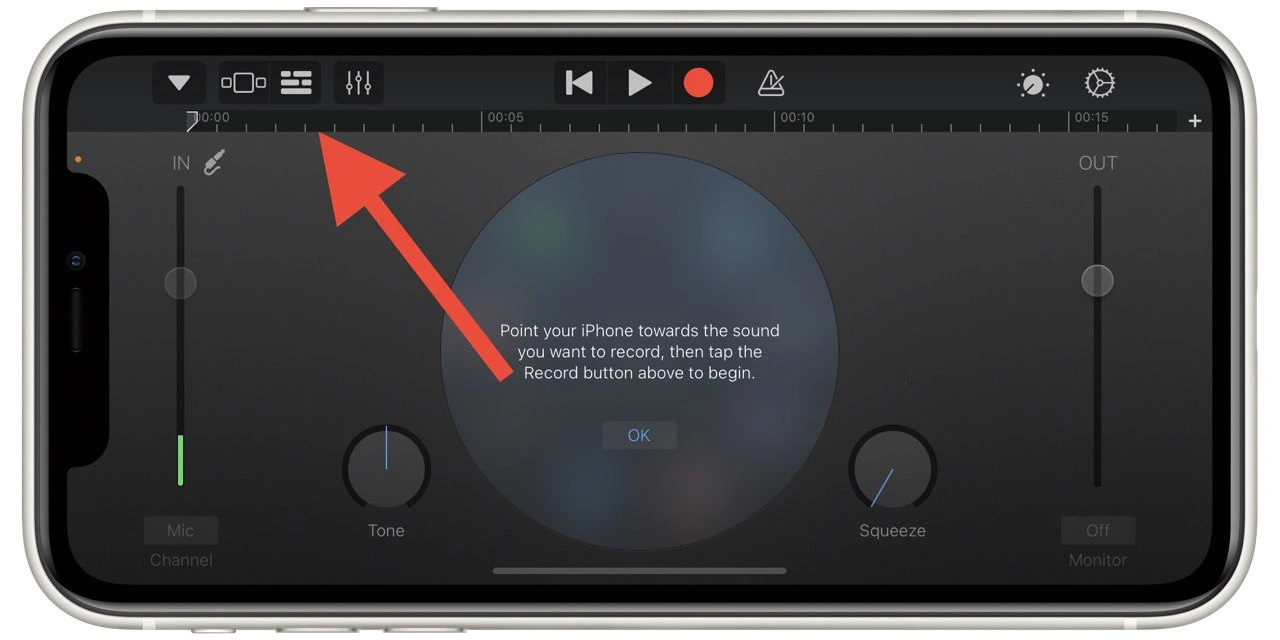
- Tap the “Loop Browser” button in the screen’s upper-right corner, represented by a string loop.
- You can then browse for the audio track you want to edit.
- If it’s in your iPhone’s Music library, tap the “Apple Loops” option, browse by album, artist, genre, or playlist, or view the song list.
- On the other hand, if the track is located in another location on your iPhone or was downloaded from the web, select “Files” and then “Browse items from the Files app” at the bottom, then choose “Browse” to locate the audio track.
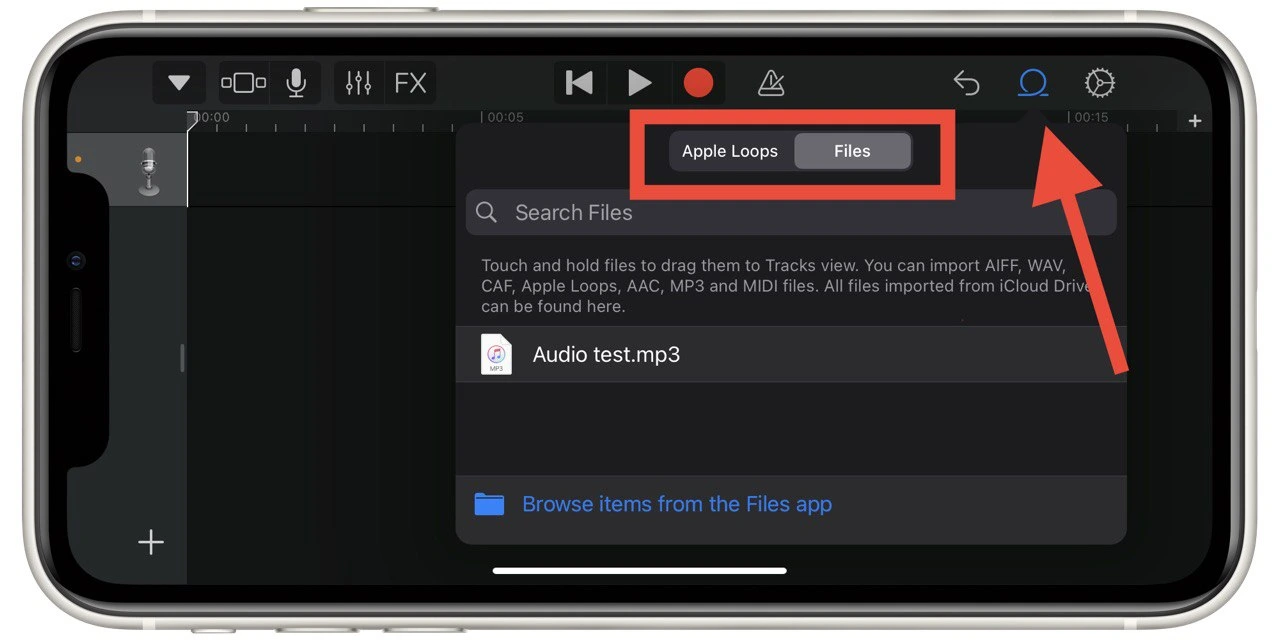
Once you’ve selected the audio track you want to edit, it will be added to your project and appear in the Tracks View. Now that your audio file is imported into GarageBand, you can edit it. Here are some basic editing tasks you can perform:
- Trim your audio file: Drag the edges of the audio waveform in the editing window to select the section you want to keep. You can also split your audio file into multiple sections by tapping the “Scissors” icon and then dragging the split point to the desired location.
- Adjust the volume: Tap the track header to select the track, then tap the “Mix” button in the top-left corner of the screen. Use the volume slider to adjust the volume of the selected track.
- Apply effects: Tap the “Smart Controls” button in the top-left corner of the screen. This will bring up a range of effects and filters that you can apply to your audio file. Some of the most popular effects include reverb, EQ, and distortion. To apply an effect, drag it onto the track in the editing window. You can then adjust the effect using the sliders and controls in the Smart Controls panel.
- Add loops: GarageBand comes with a large library of loops that you can use to enhance your audio tracks. To add a loop, tap the “Loop Browser” button in the top-right corner of the screen. This will bring up a list of loops you can preview and add to your project.
- Edit MIDI data: If you have a MIDI instrument connected to your iPhone, you can record MIDI data directly into GarageBand. Once you’ve recorded your MIDI data, you can edit it using the MIDI editor. To access the MIDI editor, tap the “Edit” button in the top-left corner of the screen, then tap the “MIDI” button.
Among the disadvantages of this app can be noted not the easiest interface, which can be difficult to understand for beginners, as well as the fact that this application can only work in the horizontal format. However, working with audio in this format is quite convenient.
How to edit voice recordings using Voice Memos
The Voice Memos app on the iPhone is a simple and easy-to-use tool for recording and editing audio. Whether you’re recording a lecture, an interview, or a personal memo, the Voice Memos app offers a range of features for editing and enhancing your voice recordings. Here’s how you can edit voice recordings using Voice Memos:
- Once you’re in the app, select the voice recording you want to edit once you’re in the app by tapping it. This will take you to the recording screen.
- Tap the three dots button in the screen’s upper-right corner to edit the recording.
- Then on the drop-down list, tap on “Edit Recordings.” This will bring up the editing options.
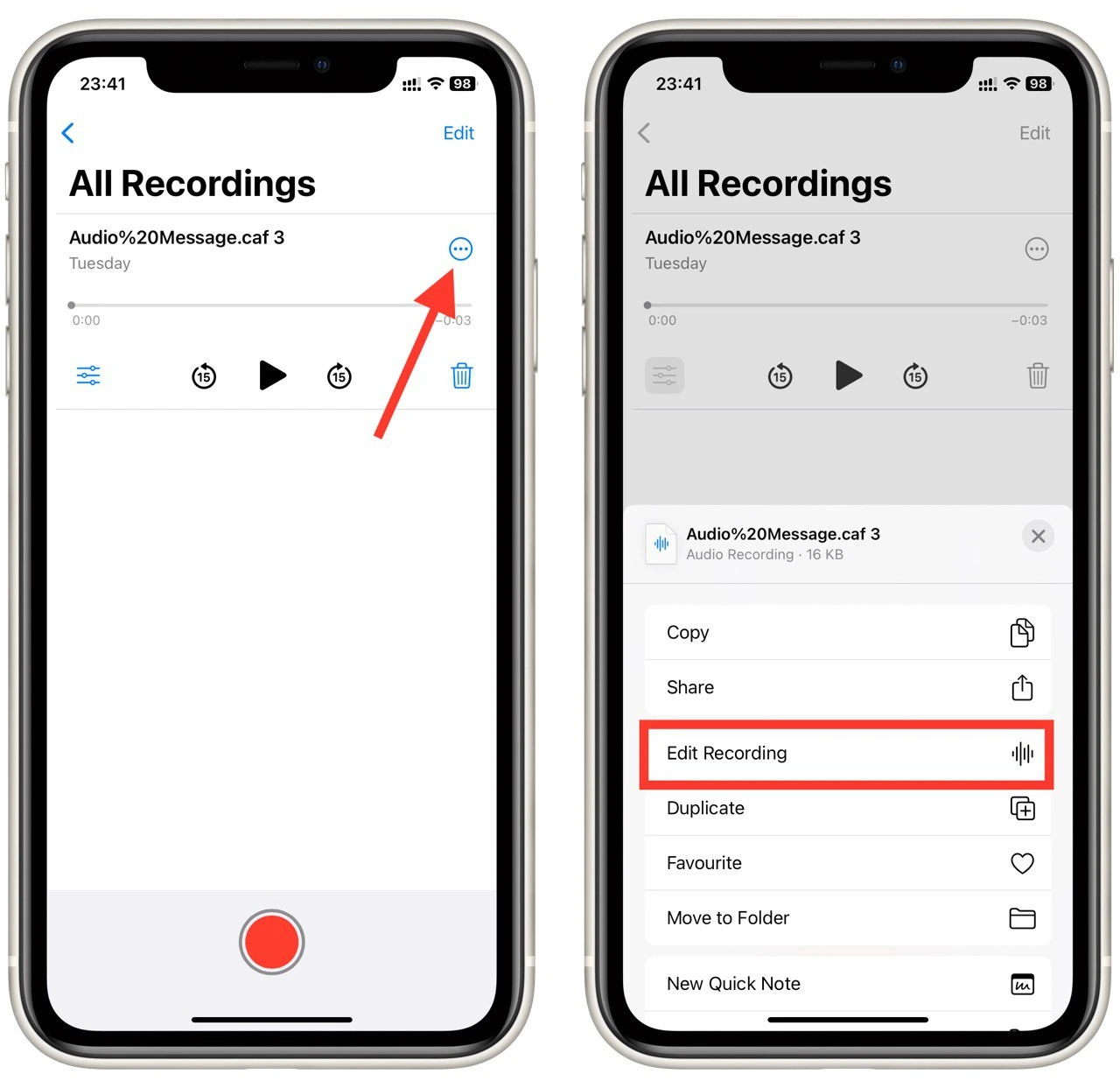
- You can trim this audio, replace its part, or enhance the recording with filters.
- When you finish, tap on “Done” to save the recording.
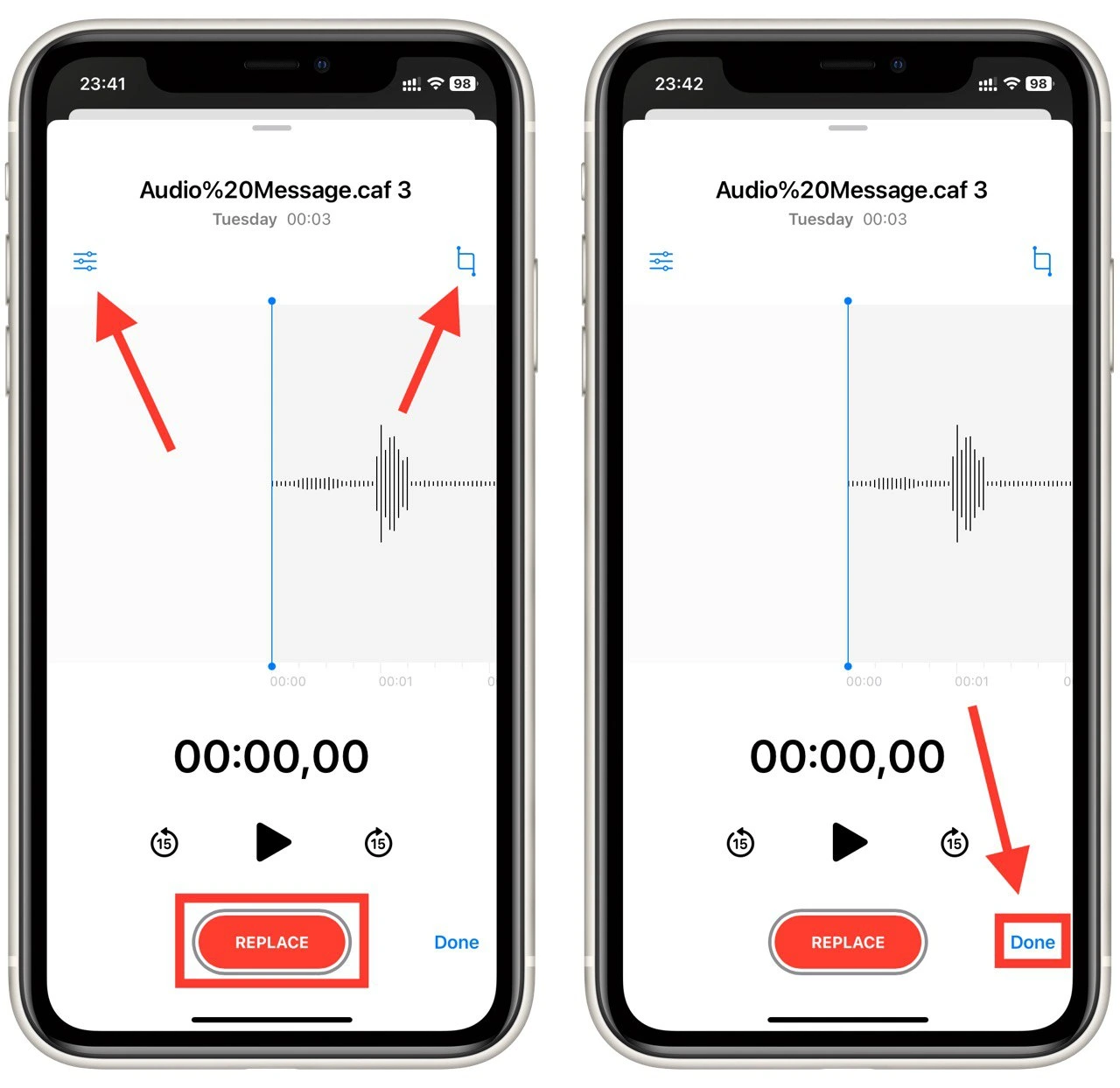
In conclusion, editing voice recordings using the Voice Memos app on the iPhone is a straightforward process that involves trimming the recording, adding a title and notes, and sharing or exporting the edited recording.
What other apps can you use to edit audio on your iPhone?
Several third-party apps are available on the App Store that you can use to edit audio on your iPhone. Let’s take a closer look at some of the most popular ones.
Adobe Audition
Adobe Audition is a professional-grade audio editing app perfect for more advanced users who want to create high-quality audio content on their iPhones. The app comes with a range of advanced features, including:
- Multitrack Recording: You can record multiple tracks and mix them to create complex audio arrangements.
- Spectral Editing: This feature allows you to edit individual frequencies within an audio track, making it ideal for noise reduction and restoration.
- Noise Reduction: The app has a range of noise reduction tools that allow you to remove unwanted background noise from your audio tracks.
- Effects and Filters: You can use the app’s built-in effects and filters to add reverb, delay, and other effects to your audio tracks.
- Automation: You can adjust your audio tracks’ volume, panning, and other aspects over time.
Adobe Audition is a powerful app that is ideal for podcasters, musicians, and content creators who need advanced editing tools to create high-quality audio content on their iPhones. However, it’s also more expensive than other apps and may be overkill for some users.
Ferrite Recording Studio
Ferrite Recording Studio is a versatile audio editing app that allows you to record, edit, and mix audio tracks on your iPhone. The app comes with a range of features, including:
- Multitrack Recording: You can record multiple tracks and mix them to create complex audio arrangements.
- Non-Destructive Editing: Ferrite Recording Studio uses a non-destructive editing model, which means you can change your audio tracks without affecting the original source material.
- Effects and Filters: You can use the app’s built-in effects and filters to add reverb, EQ, and other effects to your audio tracks.
- Keyboard Shortcuts: The app has a range of keyboard shortcuts that make navigating and editing your audio tracks easy.
- Share and Export: You can share your audio tracks directly from the app or export them in various formats, including MP3, WAV, and M4A.
Ferrite Recording Studio is an excellent app for podcasters and content creators who want a powerful yet easy-to-use audio editing tool on their iPhones. It’s also more affordable than other options on this list, making it a great choice for users on a budget.
TwistedWave Audio Editor
TwistedWave Audio Editor is a simple yet powerful audio editing app that allows you to edit and enhance your audio tracks on your iPhone. The app comes with a range of features, including:
- Audio Recorder: You can use the built-in audio recorder to record your voice or other sounds and add them to your tracks.
- Effects and Filters: You can use the app’s built-in effects and filters to add reverb, EQ, and other effects to your audio tracks.
- Editing Tools: TwistedWave Audio Editor comes with a range of editing tools that allow you to trim, split, and merge audio tracks, as well as adjust the volume, tempo, and other aspects of your music.
- Multi-Channel Editing: You can edit multiple audio channels simultaneously, which is ideal for podcast editing and audio restoration tasks.
- Share and Export: You can share your audio tracks directly from the app or export them in various formats, including MP3, WAV, and M4A.
TwistedWave Audio Editor is a great app for users who want a simple yet powerful audio editing tool on their iPhones. It’s also more affordable than other options on this list, making it a great choice for users on a budget.
Voice Record Pro
Voice Record Pro is a free audio recording and editing app perfect for users who need a simple and easy-to-use tool to record and edit their audio tracks. The app comes with a range of features, including:
- Audio Recorder: You can use the built-in audio recorder to record your voice or other sounds and add them to your tracks.
- Editing Tools: Voice Record Pro comes with a range of editing tools that allow you to trim, split, and merge audio tracks, as well as adjust the volume, tempo, and other aspects of your music.
- Effects and Filters: You can use the app’s built-in effects and filters to add reverb, EQ, and other effects to your audio tracks.
- Share and Export: You can share your audio tracks directly from the app or export them in various formats, including MP3, WAV, and M4A.
Voice Record Pro is a great app for users who need a simple and easy-to-use audio editing tool on their iPhones. While it may not have the advanced features of some other apps on this list, it’s a great choice for users just getting started with audio editing.





