A common problem many phone users face is screen burn-in, which is the permanent damage caused to the display after showing the same image for an extended period. This can be particularly frustrating for users who have invested significant money in their devices. However, there are various measures that you can take to prevent or minimize screen burn-in on your phone.
What is a smartphone screen burning in?
Screen burn-in, also known as image persistence, is permanent damage caused to the display of a smartphone or any electronic device after displaying a static image for an extended period. This results in a ghostly or shadowy image that remains on the screen even after the image has changed.
The phenomenon of screen burn-in occurs when pixels on a display age differently from other pixels on the same display. A static image, such as a logo or navigation bar, displayed on the screen for an extended period can cause the pixels that make up the image to degrade faster than the other pixels on the screen. This is because the pixels that make up the image are constantly illuminated while the rest are not. Over time, this leads to permanent discoloration of the pixels that make up the static image.
Screen burn-in can occur on any screen, including OLED, and AMOLED displays. However, it is more commonly seen on OLED and AMOLED displays due to the way they are designed. OLED and AMOLED displays use organic materials to produce light, which allows for a thinner and more flexible display. However, this also makes them more susceptible to burn-in as the organic materials used in the display degrade faster than those used in LCD displays.
Do LCDs in phones burn in?
Regarding LCD displays on phones, unlike OLEDs, they have a different working principle. In these displays, the pixels rotate in cells, their polarization changes, and their ability to transmit light flux changes. Technically, LCDs don’t burn in.
But these displays can have other problems, and here are the problems you may encounter:
Broken pixels: this is when one pixel stops working. In this case, you may see pixels of the same color working all the time.
Non-working rows of pixels: in this case, you will always see stripes of a different color on the screen due to the structure of the screen, usually vertical stripes.
White spots on the screen: occur when the screen starts to deteriorate; the cause may be overheating or poor display quality. Light from the backlight begins to penetrate the screen matrix, usually due to damage to the light-scattering layer of the display.
What should I do to protect my smartphone screen from burn-in?
To protect your smartphone screen from burn-in, there are several measures you can take, some of which are:
Use a screen saver or sleep mode
It can help prevent burn-in by automatically turning off the display when it’s not in use. This prevents static images from being displayed on the screen for an extended period.
Lower the screen brightness
Using your phone on high brightness levels for an extended period can also contribute to screen burn-in. Lowering the screen brightness can help reduce the heat generated by the screen, slowing down the degradation of pixels and minimizing the risk of burn-in.
Use a dark theme
Using a dark theme can help reduce the risk of burn-in as it reduces the overall brightness of the display. Dark themes use fewer bright pixels than light themes, which can help prevent burn-in caused by high-contrast images such as logos or text.
Take regular breaks from using your phone
Regular breaks from using your phone can help prevent burn-in caused by displaying static images for an extended period. This allows the pixels on the screen to rest and prevents any permanent discoloration of the pixels that make up the static image.
Use high-quality screen protectors
High-quality screen protectors can help prevent burn-in by reducing the heat trapped between the screen and the protector. This can help slow down the degradation of pixels and minimize the risk of burn-in.
Avoid using your phone in extreme temperatures
Using your phone in extreme temperatures can increase the risk of burn-in by causing the pixels to degrade faster. Avoid using your phone in direct sunlight or environments with high temperatures.
Rotate your phone’s screen orientation
Rotating your screen orientation can help prevent burn-in by evenly distributing the wear and tear across the pixels on the display. This can help prevent permanent discoloration of the pixels that make up a static image.
By following these tips, you can help protect your smartphone screen from burn-in and prolong the life of your phone’s display.
What are the causes of phone screens burning in
Screen burn-in on phone screens can occur due to several reasons, some of which are:
- Displaying static images for extended periods: When a static image is displayed on the screen for an extended period, the pixels that make up the image can degrade faster than the other pixels on the screen. This is because the pixels that make up the image are constantly illuminated while the rest are not. Over time, this leads to permanent discoloration of the pixels that make up the static image.
- High screen brightness: Using your phone on high brightness levels for an extended period can also contribute to screen burn-in. The heat generated by the screen can cause the pixels to degrade faster, leading to burn-in.
- High contrast images: High contrast images such as logos or text with high contrast can cause screen burn-in, as the brighter pixels will degrade faster than the darker pixels.
- Age of the phone: As phones age, the pixels on the display can degrade naturally, making them more susceptible to screen burn-in.
- Display technology: Different displays can have different levels of susceptibility to burn-in. OLED and AMOLED displays are more susceptible to screen burn-in than LCDs because they use organic materials to produce light, which allows for a thinner and more flexible display. However, this also makes them more susceptible to burn-in as the organic materials used in the display degrade faster than those used in LCDs.
- Screen protectors: Poor quality screen protectors can cause screen burn-in if they trap heat between the screen and the protector. This can cause the pixels to degrade faster, leading to burn-in.
- Manufacturing defects: In rare cases, screen burn-in can occur due to manufacturing defects in the display or other phone parts.
It is important to note that while screen burn-in can occur due to the above reasons, it is not a common issue, and most users should not experience it during the lifespan of their phone. However, taking measures to prevent or minimize screen burn-in is still recommended to prolong the life of the phone’s display.

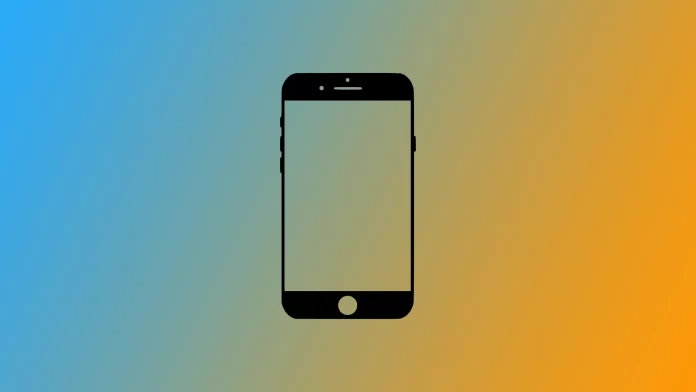




Amoled and oled are different tech one is active matrix organic light emitting diode the oled just oled.. I believe they have different sub pixel make ups.. lg oled uses white light only which goes through a filter that changes to color where amoled a Samsung tech is different