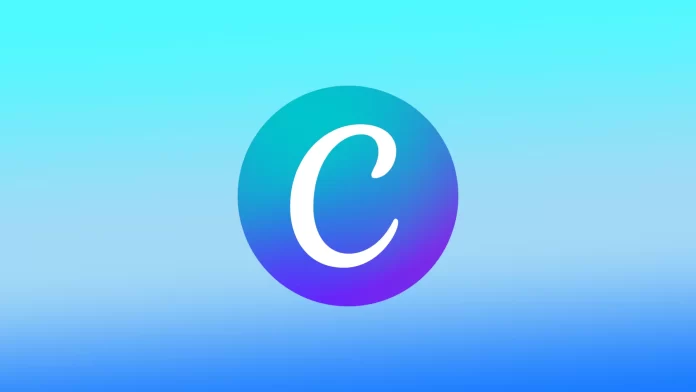Canva includes several tools and features for creating stunning designs for various purposes. One of Canva’s most useful features is the ability to add vertical text to your designs. Vertical text can give your design a unique touch. You can use the Rotate feature to create a social media post, flyer, logo, or any other type of design.
How does the Rotate function work in Canva?
Canva’s Rotate feature lets you add vertical text to your projects. When you select a text box, you can access the Rotate feature. To do this, click the Position option on the top toolbar. From there, you can rotate the text 90 degrees to the left or right.
When you rotate the text, Canva automatically adjusts the size of the text box to match the new orientation. This means that if you have a long line of text, you may need to increase the size of the text box to make the text more legible.
In addition to rotating text, you can also adjust the alignment and position of text using the Position and Alignment options in the toolbar. For example, you can center the text vertically in the text box or align it to the left or right edge.
It’s worth noting that some fonts may not be suitable for vertical text because it’s hard to read when rotated. It’s a good idea to preview your design and make the necessary adjustments to make your vertical text legible and visually appealing.
Overall, adding vertical text in Canva is simple and easy. With a few simple clicks, you can create attractive designs with vertical text that stand out.
How to add vertical text in Canva using a browser?
To add vertical text in Canva using a browser, follow these steps:
- Open Canva.
- Once you’re logged in, click on the “Create a design” button on the homepage.
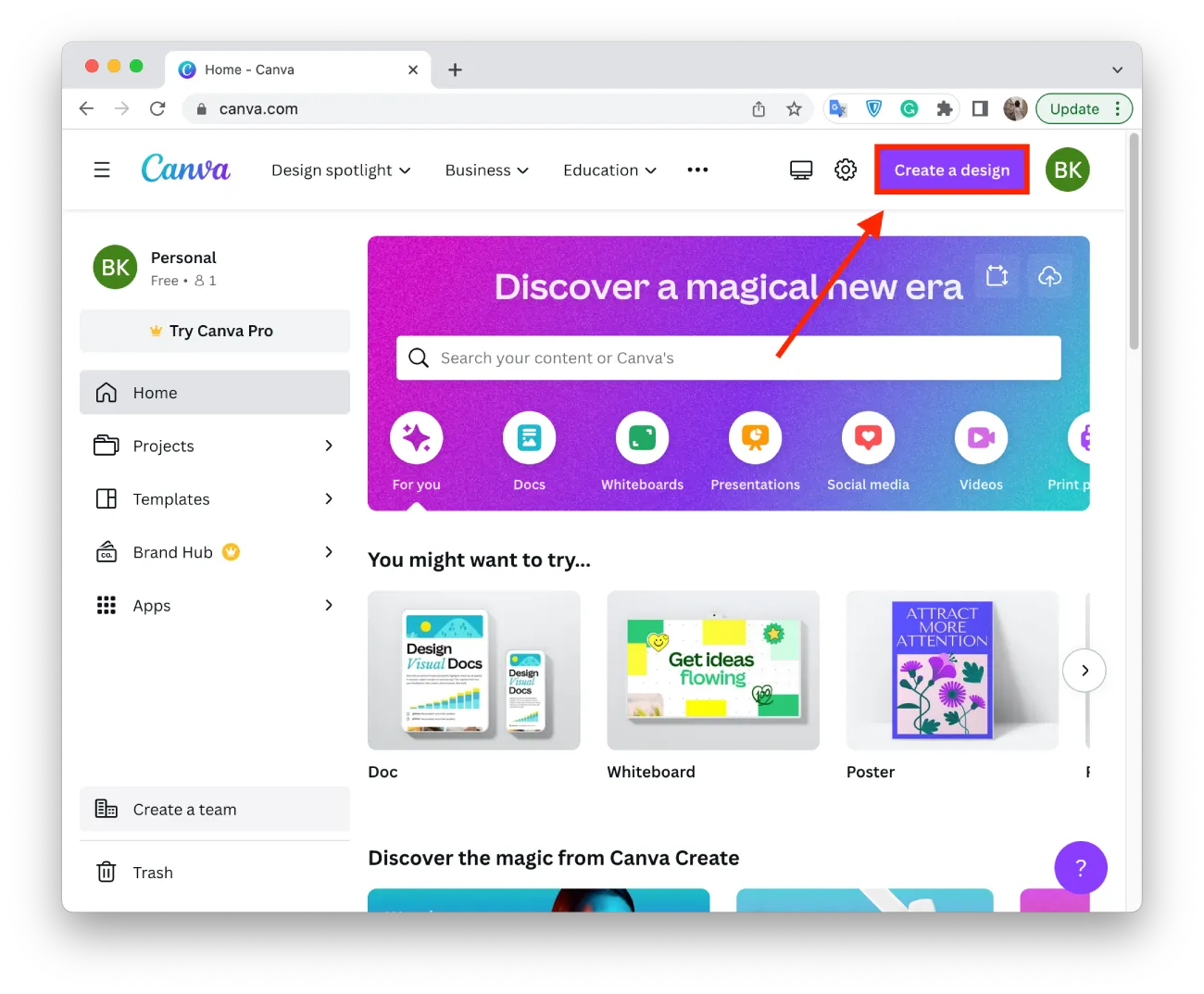
- Choose a template or start with a blank canvas. If you’re using a template, you can customize it to your liking.
- Click on the “Text” option on the left-hand side of the screen to add a text box to your design.
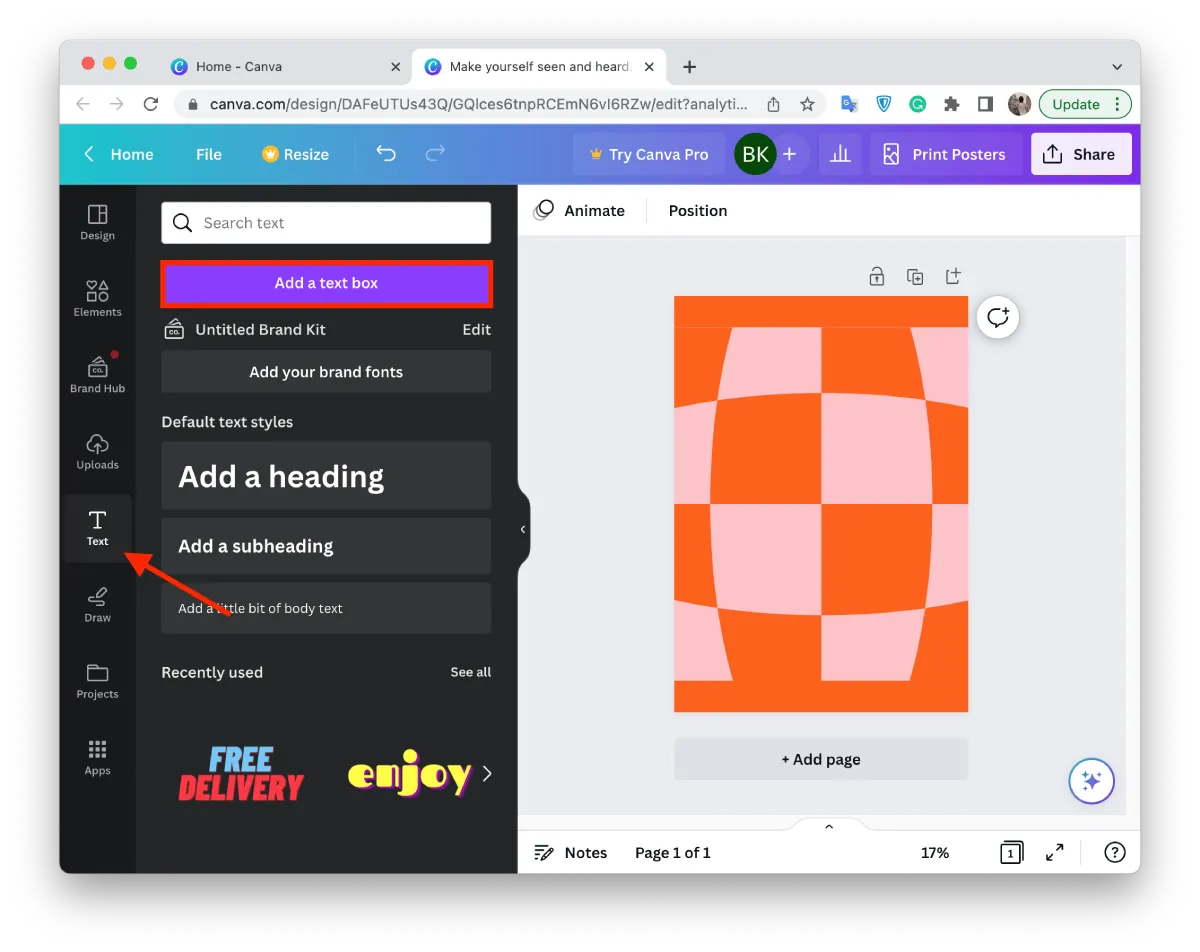
- Type in the text that you want to add vertically.
- Click on the text box to select it.
- Click on the “Position” option in the top toolbar.
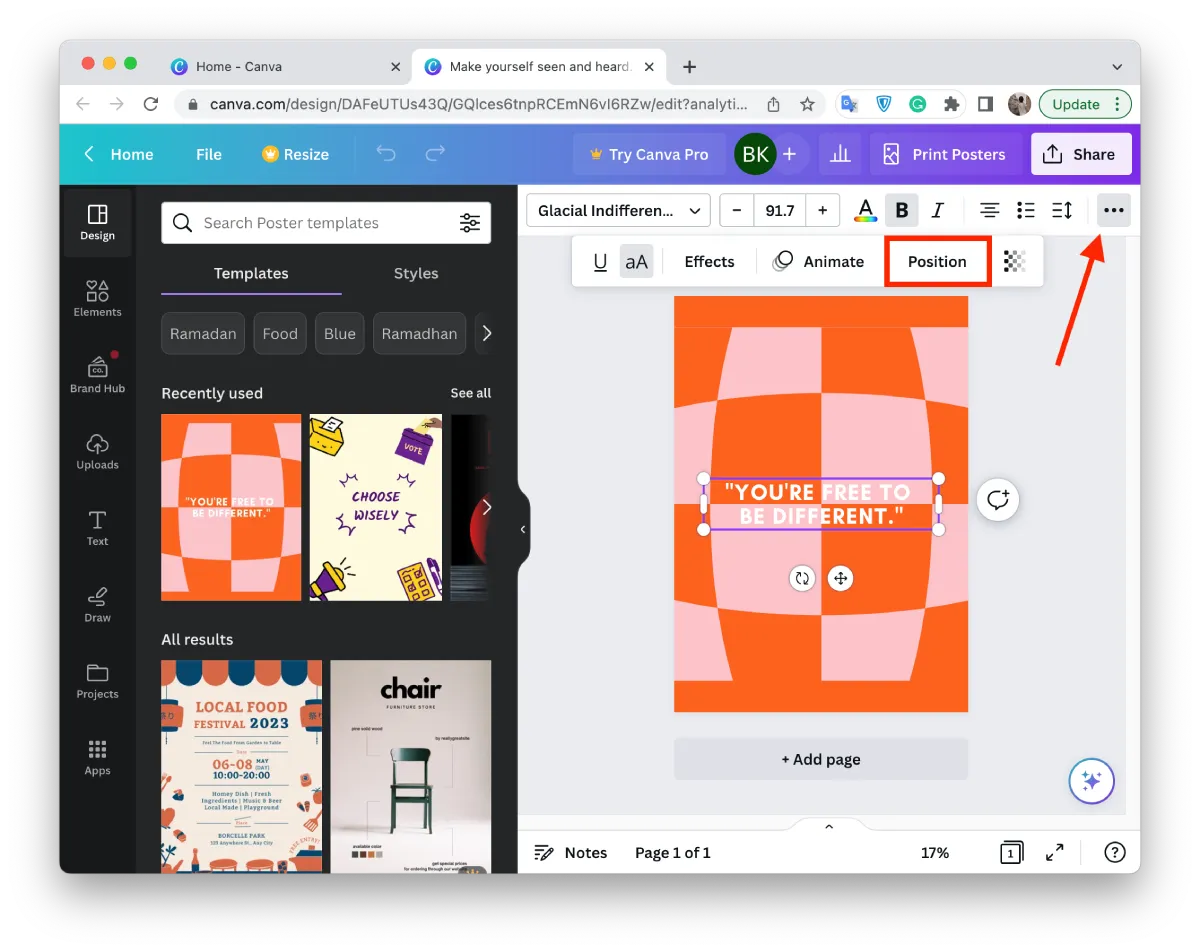
- You must specify “90 degrees” in the “Rotate” field.
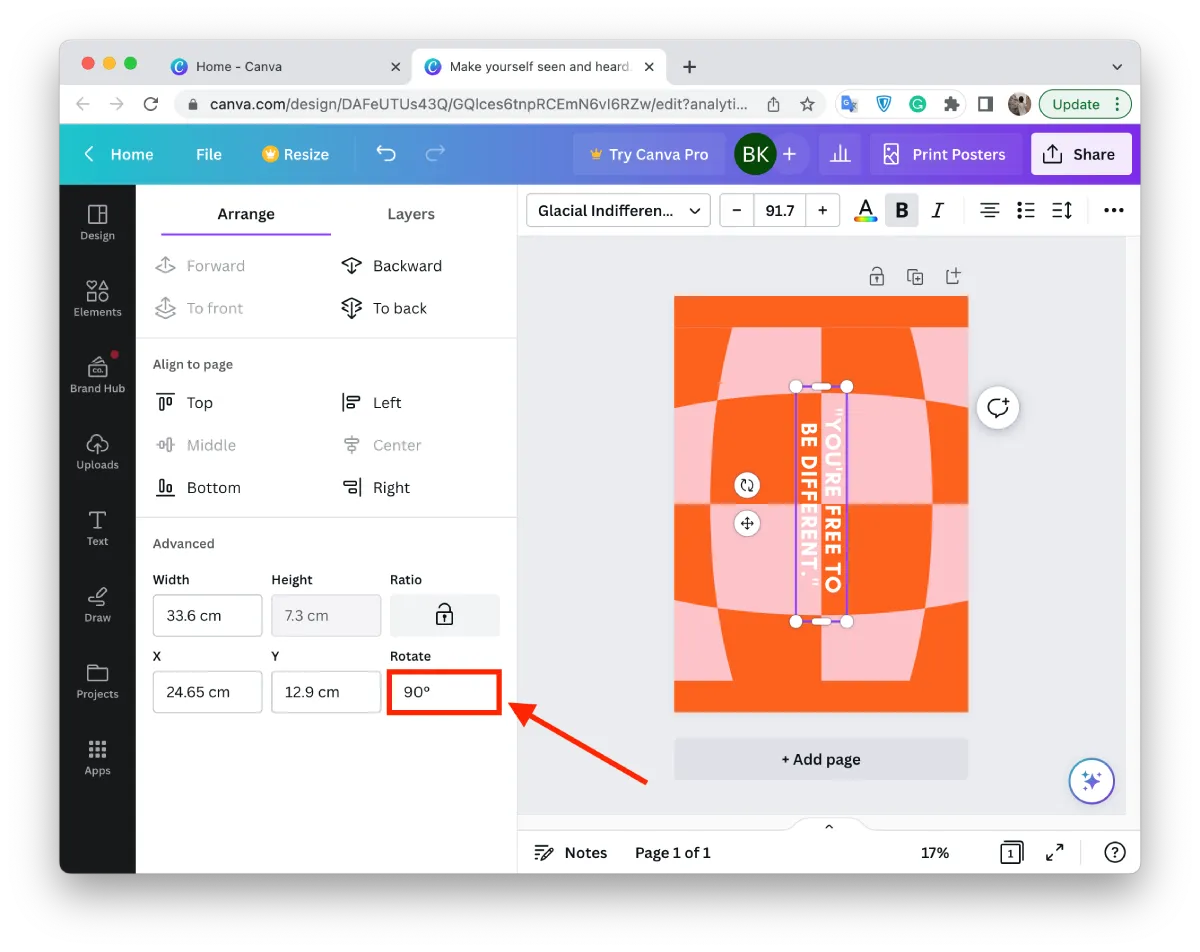
You can adjust the size and layout of the text box by dragging the corners or edges of the box. You can also change the font, font size, and font color using the toolbar at the top of the screen.
Use the Position and Alignment buttons on the toolbar to adjust the placement and alignment of the vertical text on the design canvas.
Then click the “Upload” button at the top of the screen to save the design in PNG or PDF format. This way you can format the text on your canvas design.
How to add vertical text in Canva using the mobile app?
To add vertical text in Canva using the mobile app, follow these steps:
- Open the Canva app on your mobile device.
- Then click the “+” icon to create a new design.
- Next, click on the “+” icon to add elements.
- At the bottom of the options, select Text.
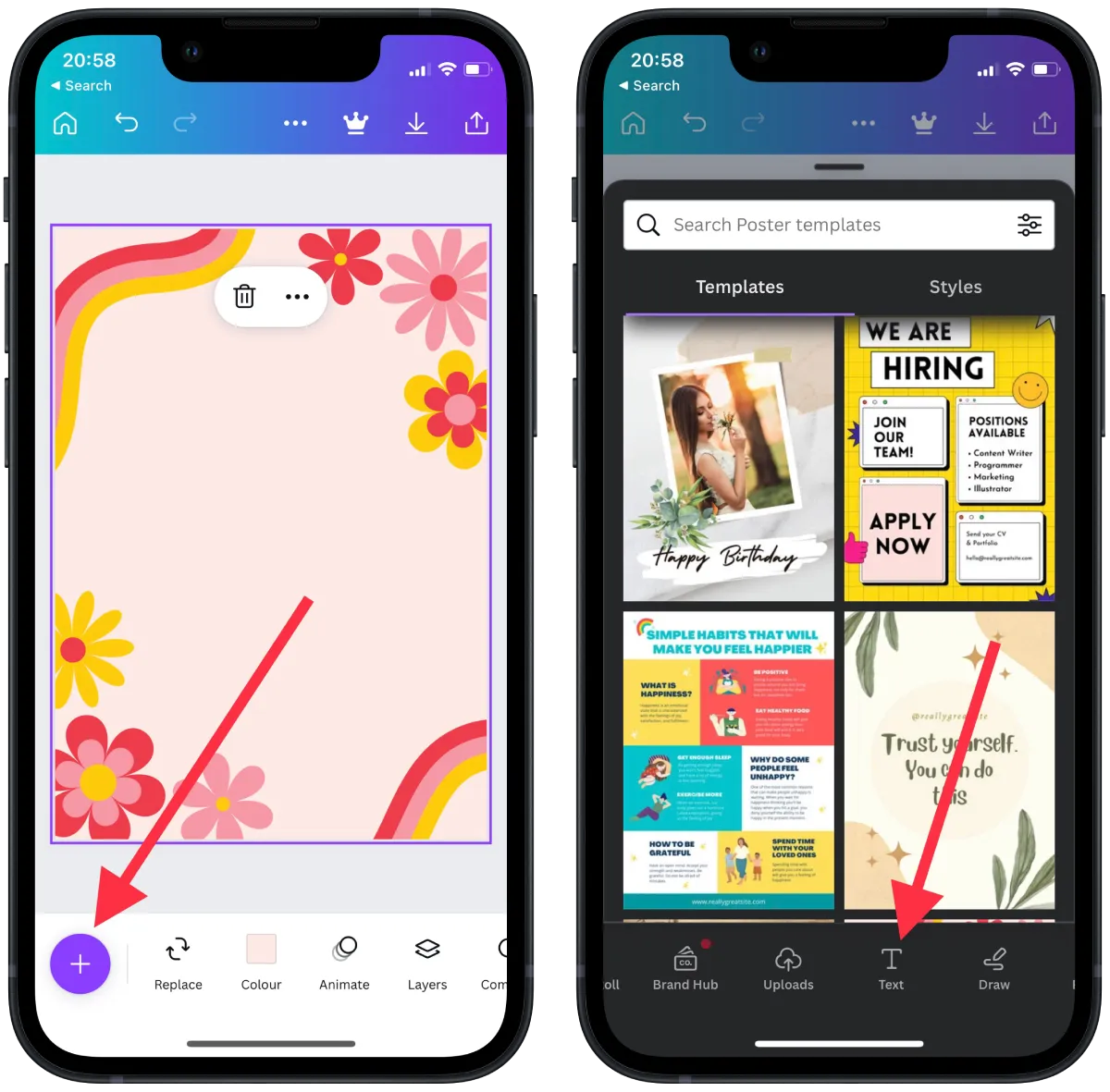
- Then add the desired text.
- You need to scroll to the bottom of the screen to the “Position” section.
- Then select the “Advanced” section, and in the “Rotate” field, specify 90 degrees.
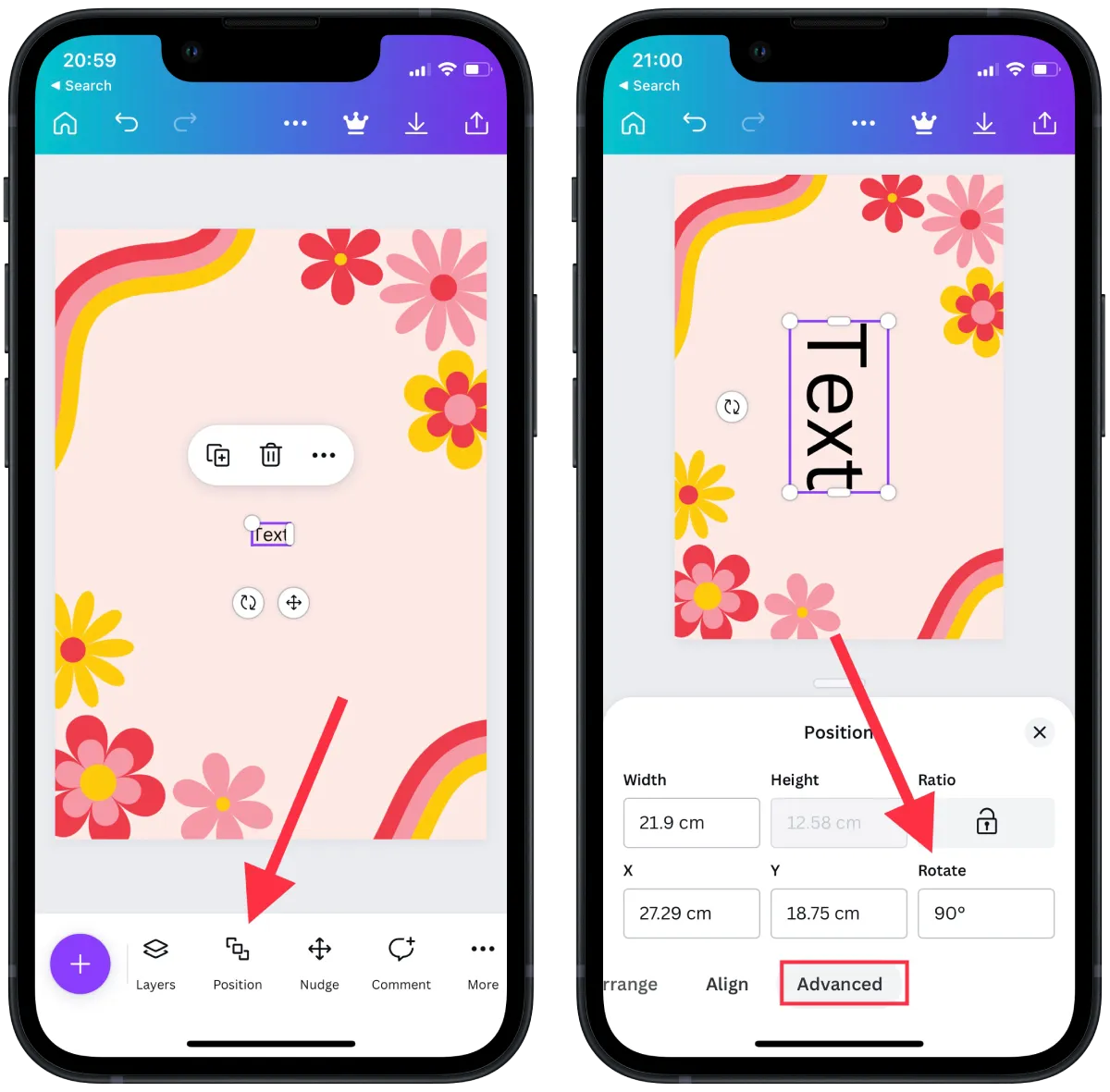
After these steps, the text will immediately move 90 degrees. You can further adjust the placement and alignment of the text using the positioning tools in the toolbar. After that you can continue creating the file and then save in the way you are used to.